
If you decide to go with the official Android firmware on the third-party OS modification, then almost anyway will encounter the need to unlock the bootloader and install the custom recovery on the device.
By default, the appropriate software is used to restore the gadget to the factory settings and operating system updates. The castener recovery provides a much larger amount of opportunities. With him, you will not only be able to install custom firmware and all sorts of modifications, but also get a tool for full work with backup copies and memory card partitions.
In addition, Custom Recovery allows you to connect to a USB PC in a removable drive mode, which makes it possible to save important files even with the full system failure.
Types of custom recovery
The choice is always and this case is no exception. However, everything is quite obvious here: there are two options, but only one is relevant.CWM Recovery.

One of the first user recovery environments for Android from the ClockWorkMod developer team. Now the project is closed and maintained except with individual enthusiasts for a very small number of devices. So, if for your gadget CWM is the only option below you will learn how you can make it install.
TWRP Recovery.
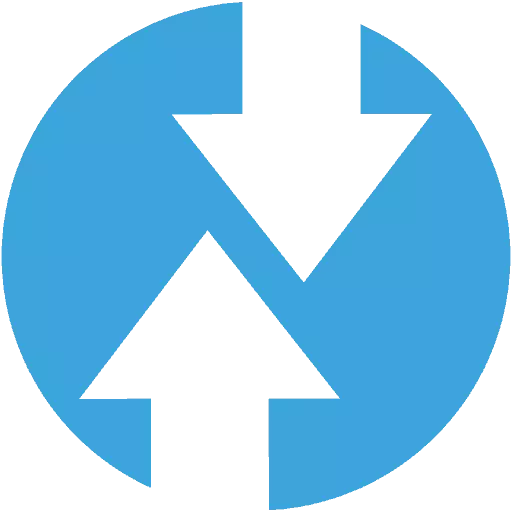
The most popular custom Recovery from Teamwin team, completely replaced with CWM. The list of devices that support this tool is really impressive, and if there is no official version for your gadget, most likely there is an appropriately adapted user modification.
How to install custom Recovery
There are a number of ways to install a modified recovery: Some suggest operations directly on the smartphone, while others are the use of PC. For some devices, it is necessary to use a special software - for example, the ODIN program for smartphones and SAMSUNG tablets.Alternative Recovery Firmware - the procedure is quite simple, if you precisely follow the instructions. However, such operations are potentially dangerous and responsible for all problems arising exclusively on the user, that is, at you. Therefore, be extremely careful and attentive in their actions.
Method 1: Official TWRP App
The name of the application tells us that this is the official tool for installing Teamwin Recovery on Android. If the device is directly supported by the developer of the recovery, you do not even have to accumably download the installation image - everything can be done directly in the TWRP App.
Official TWRP App in Google Play
The method involves the presence of root rights on your smartphone or tablet. If these are missing, before you familiarize yourself with the appropriate instruction and perform the necessary actions to obtain the privileges of the superuser.
Read more: Getting ROOT rights on Android
- To begin with, install the application in question from the Play Market and run it.
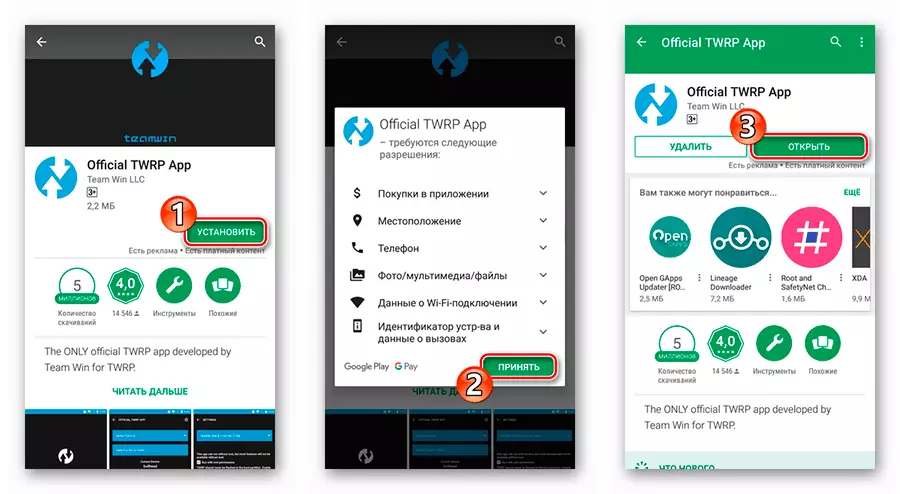
- Then attach one of the Google accounts to the TWRP App.
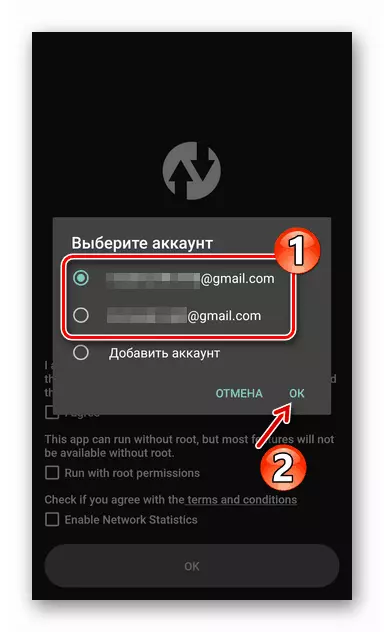
- Mark points "I AGREE" and "RUN WITH ROOT PERMISSIONS", then click "OK".

Tap the "TWRP Flash" button and provide the application of the superuser's right.

- Next, you have two options. If the device is officially supported by the developer of the recovery, download the installation image using the application, otherwise import it from a smartphone memory or an SD card.
In the first case, you need to open the "Select Device" drop-down list and select the desired gadget from the list represented.

Select the latest IMG image of the recovery and confirm the transition to the download page.

To start downloading, tap on the view "download TWRP- * version * .img".
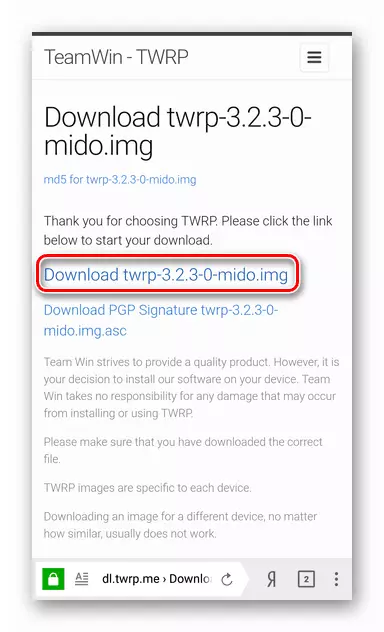
Well, to import an image from the built-in or external storage, use the "Select a file to flash" button, then select the desired document in the File Manager window and click "SELECT".
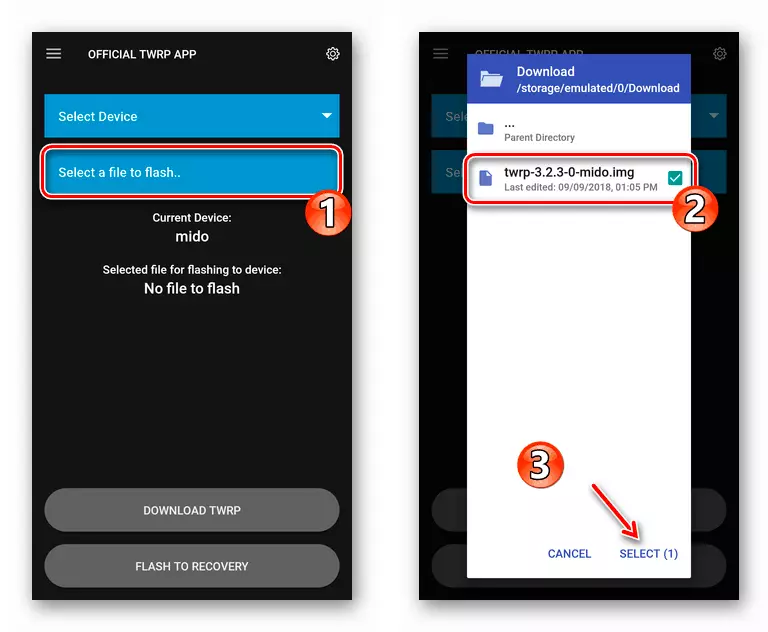
- By adding the installation file to the program, you can proceed with the procedure for firmware the recovery on the device. So, click on the "Flash to Recovery" button and confirm the launch of the operation, tapping "Okay" in the pop-up window.

- The image installation process does not take much time. At the end of the procedure, you can reboot to the installed Recovery directly from the application. To do this, select "Reboot" in the side menu, tap "Reboot Recovery", and then confirm the action in the pop-up window.
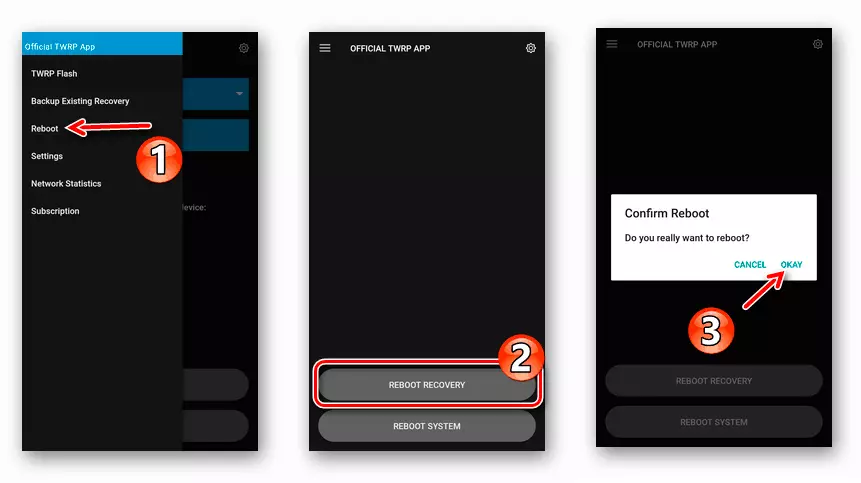
A similar procedure takes a few minutes and does not require additional devices, as well as other software. With the installation of custom Recovery so, without any problems, even newcomer will cope in android.
Method 3: FastBoot
Using the quick loading mode is the most preferred method of Recovery firmware, as it allows you to work with the android device sections directly.
Working with FastBoot implies interaction with PC, because it is from the computer that commands are sent, subsequently performed by the "loader".
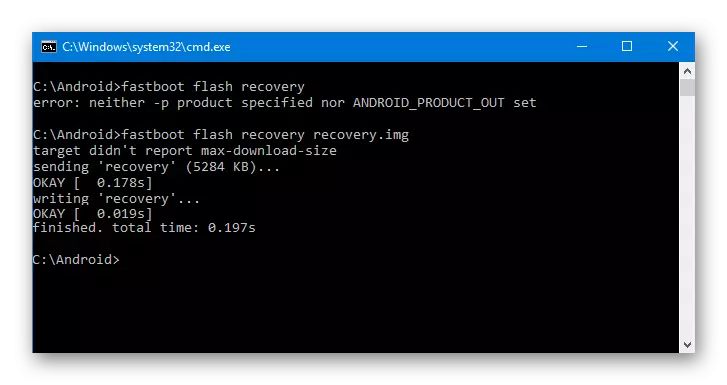
The method is universal and can be applied both for the Recovery firmware from TeamWin and to set the Alternative Recovery Environment - CWM. You can get acquainted in detail with all the features of using FastBoot and the accompanying tools you can in one of our articles.
Lesson: how to flash the phone or tablet via fastboot
Method 4: SP Flash Tool (for MTK)
MEDIATEK database owners can use a "special" tool for firmware custom recovery on their smartphone or tablet. Such a solution is the SP Flash Tool program, presented as versions for Windows and Linux OS.

In addition to Recovery, the utility allows you to install both full-fledged ROM, user and official and individual system components. All actions are made using a graphical interface, without the need to apply the command line.
Lesson: Firmware Android devices based on MTK via SP Flashtool
Method 5: ODIN (for Samsung)
Well, if the manufacturer of your gadget is the well-known South Korean company, you also have a universal tool in your arsenal. For the firmware of custom recovery and any components of the Samsung operating system, it offers to use the ODIN Windows program.
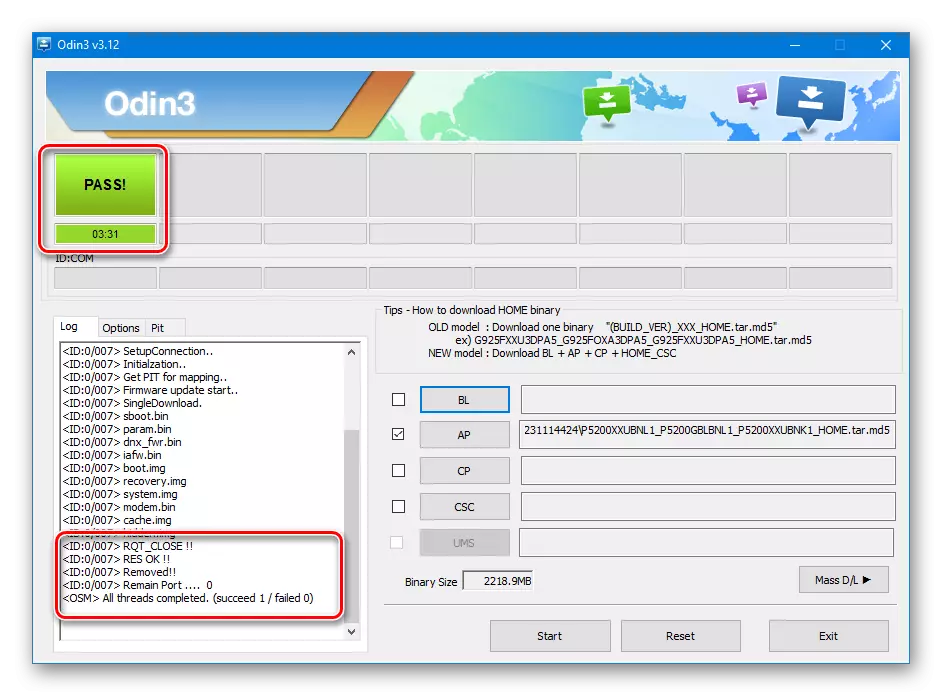
To work with the utility of the same name, you do not need knowledge of special console commands and the availability of additional tools. All you need is a computer, a smartphone with a USB cable and a little patience.
Lesson: SAMSUNG Android Device Firmware through ODIN Program
Listed in the article Methods of installation of modified Recovery are far from the only one in its kind. There is still a whole list of significantly less popular tools - mobile applications and computer utilities. However, the solutions presented here are the most relevant and proven times, as well as user communities around the world.
