
The Sony PlayStation 3 game console is still widely popular among gamers, often due to exist exclusive games that are not ported to the next generation. To install applications with great comfort, you can use the Flash-storage device.
Video instruction
Installing games on PS3 from flash drive
We will skip the installation of custom firmware or ODE to the console, since this process needs to be considered separately from the question of the game. At the same time, for subsequent actions, this is a prerequisite, without which this instruction does not make sense.
Step 1: Preparation of removable media
First of all, you must select and correctly format the Flash drive, which is planned to be used to install games on PlayStation 3. For these purposes, almost any removable disk is suitable, be it a USB flash drive or a microSD format memory card.
The only significant difference between the drives is in the data transfer rate. For this reason, the USB flash drive is more suitable for this task. In addition, not all computers are equipped with a microSD connection kit.

The amount of memory on the disk must fit your needs. It can be like a flash drive on 8 GB and an external USB hard disk.

Before downloading and adding games, a removable disk should be formatted. To do this, you can resort to standard Windows operating systems.
- Depending on the variety of the Flash drive, connect it to the computer.
- Open the "This Computer" section and right-click on the disc found. Select "Format" to go to the window with special settings.
- When using external HDD, you will need to use special software to format it to format "FAT32".
Read more: Hard disk formatting programs
- Here the "File System" list is most important. Expand it and select the option "FAT32".
- In the Distribution Unit Line, you can leave the default value or change it to "8192 bytes".
- Optionally, change the volume label and check the "Fast (Cleaning Tool" checkbox to speed up the procedure for deleting available data. Click the Start button to initiate formatting.

Wait for notifying the successful completion of the process and you can move to the next step.


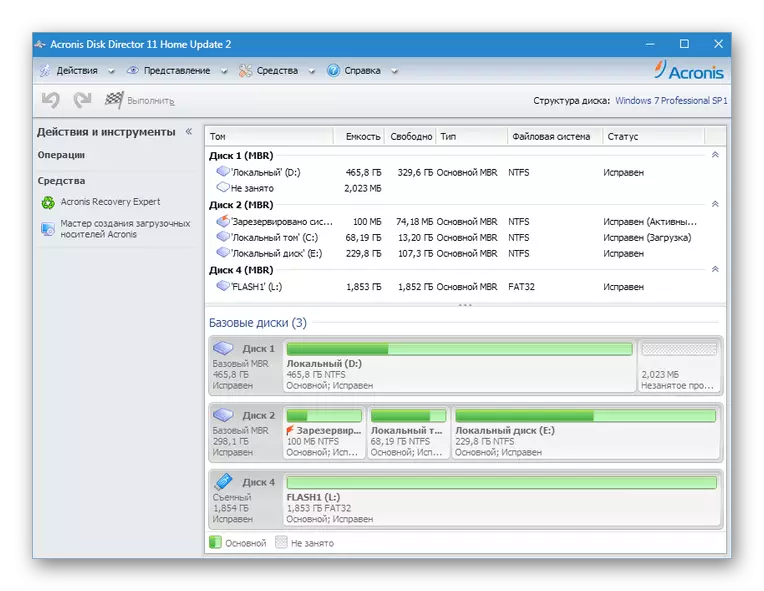



If you have any difficulties or questions about the described actions, you can familiarize yourself with the more detailed instructions for solving the most common problems. We are also always glad to assist you in the comments.
Now disconnect the prepared USB flash drive and you can proceed to working with the console.
Step 3: Running games on the console
Subject to the proper preparation of the drive and write a fully operational game, this stage is the simplest, as it does not require any additional actions from you. The entire startup procedure consists of several steps.
- Connect the previously recorded drive to the USB port on the PS3.
- After making sure the memory card is successfully connected, select Multiman through the main menu of the console.
Note: Depending on the firmware, the software may differ.
- After starting, it remains only to find the application in the overall list by name.
- In some cases, it may be necessary to update the list by pressing the "SELECT + L3" buttons on the gamepad.


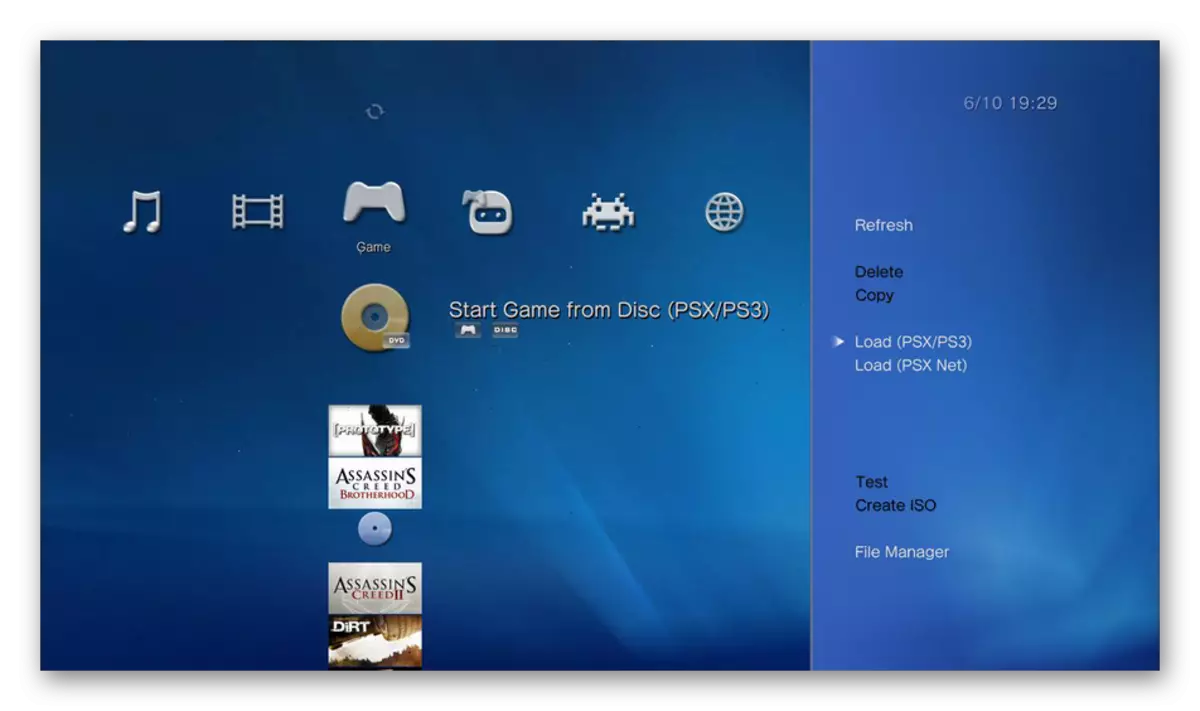

We hope our instruction helped you with a solution to installing games from flash drives on the PlayStation 3 console.
Conclusion
After familiarization with this article, we should not forget about the need to use custom firmware, since PS3 with standard software does not provide such an opportunity. Change on the console is only with a detailed study of the question or contacting specialists. Subsequently, the installed games does not apply.
