
Option 1: Images in "Carousel"
If you want to get rid of the specific photo added to the "Carousel", you can use two solutions to the choice depending on the current publication status. At the same time, take into account immediately that it is impossible to fully edit this type of publications in any of the versions of the social network under consideration.Method 1: Delete and reload
- To date, you cannot delete a photo from the "Carousel" through the Instagram application is directly impossible, since in the "editing mode" there are no necessary tools, and therefore it remains only a re-publishing. To do this, open a general list of records, find the desired selection of images, touch the icon with three dots in the upper right corner and select "Delete".
Read more: Deleting images in Instagram
- Having understood with deletion, click the button with the "+" icon on the bottom panel or on the account information page and go to the tab "Publish". After that, it remains to enable "Select Multiple" mode, select the desired photos previously included in the remote "carousel", and make a publication.
Read more: Adding images to Instagram from the phone
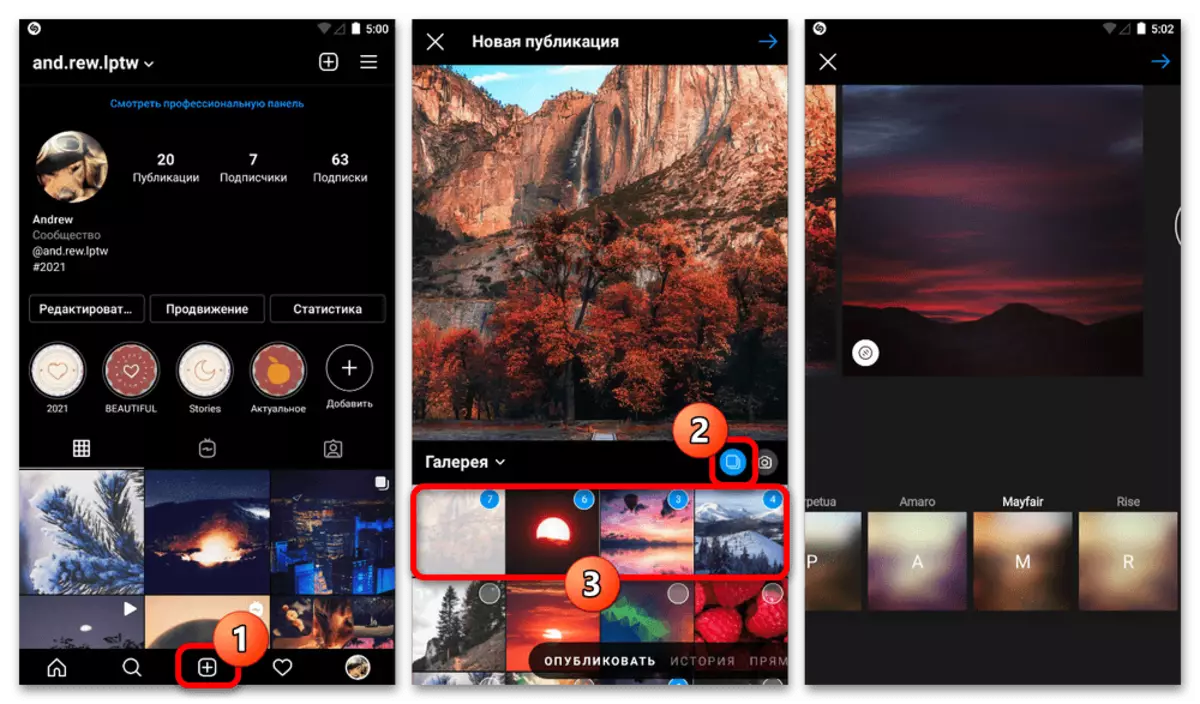
The only and most significant drawback of the decision comes down to the fact that the new entry will have its own statistics, in no way associated with previously obtained likes and comments. At the same time, in a new publication, you can take into account not only the composition of the photo, but also other nuances that, in combination with the updated date, add will lead to partial restoration of previous estimates.

Method 2: Removing a photo when publishing
During the creation of a new "carousel" after applying different filters, you can delete a specific image without returning to the start page to once again not roll back the changes. To do this, on the screen with the effects, you need to hold the desired image for a few seconds and drag into the area with the basket icon on the top panel.

This decision, as it is easy to guess, is more optional than full, since in very rare situations the task arises right during the creation of publication. However, if you know about such an opportunity in advance, it may be useful at the right time.
Option 2: Images in stories
When working with stories, you can delete photos from the series only during the creation of a new publication if you initially select multiple images or videos. Otherwise, at least the order of Storsith and cannot be changed, it does not apply to the ability to remove individual publications, which was described in another instruction.
Read more: Deleting stories in Instagram
- Being on one of the screens of a series of stories, at the bottom of the editor, select and click the desired image for a few seconds. As a result, two additional buttons with duplication and removal icons will appear.
- To exclude one of the storage, go to the appropriate publication and click on the icon with the basket. This will lead to the instant deletion of the file from the selection without any requests and the ability to restore.
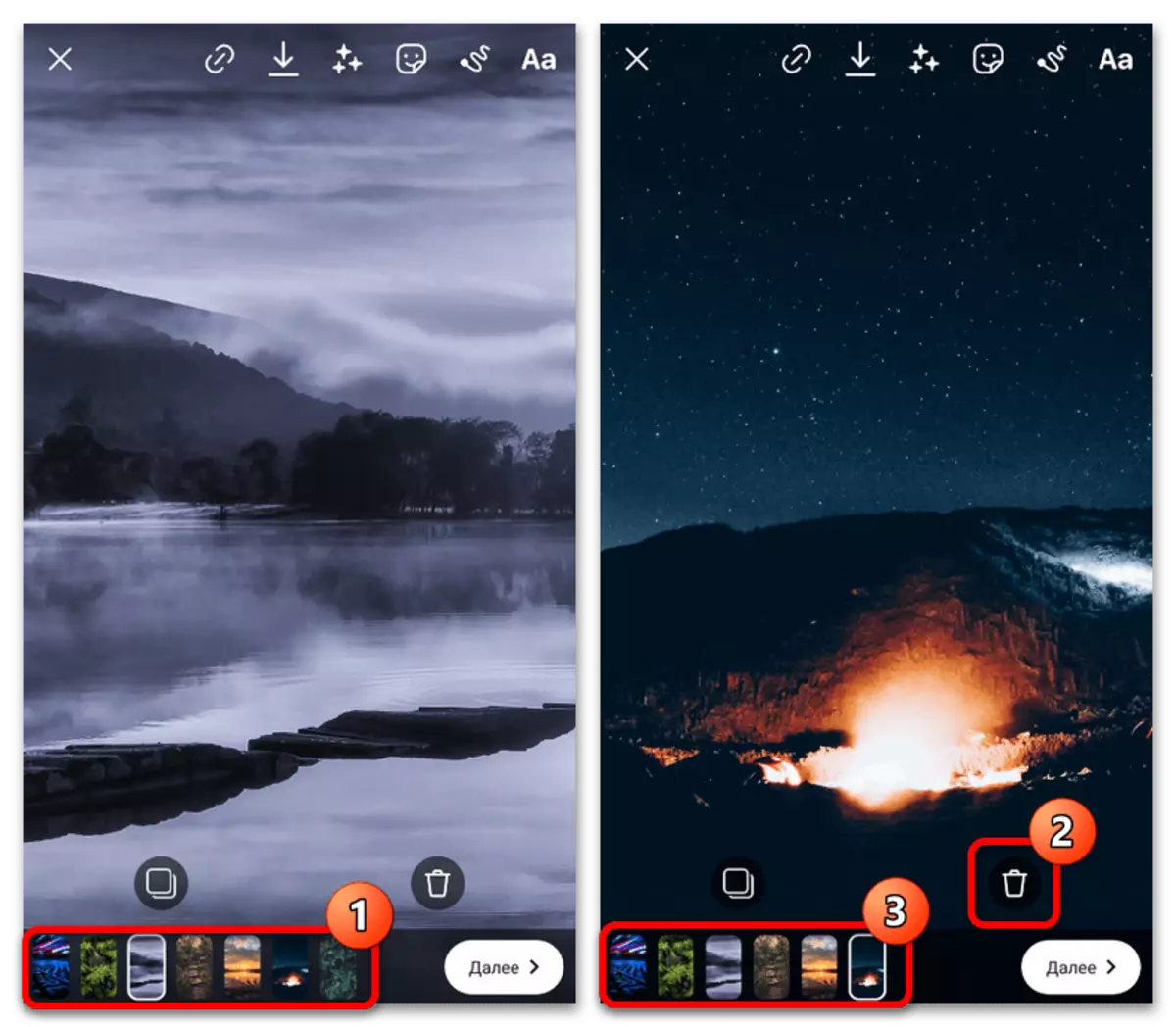
You can also clamp and transfer thumbnails from the bottom panel directly to the removal icon. Whatever from the methods you have chosen, the result will always be identical.
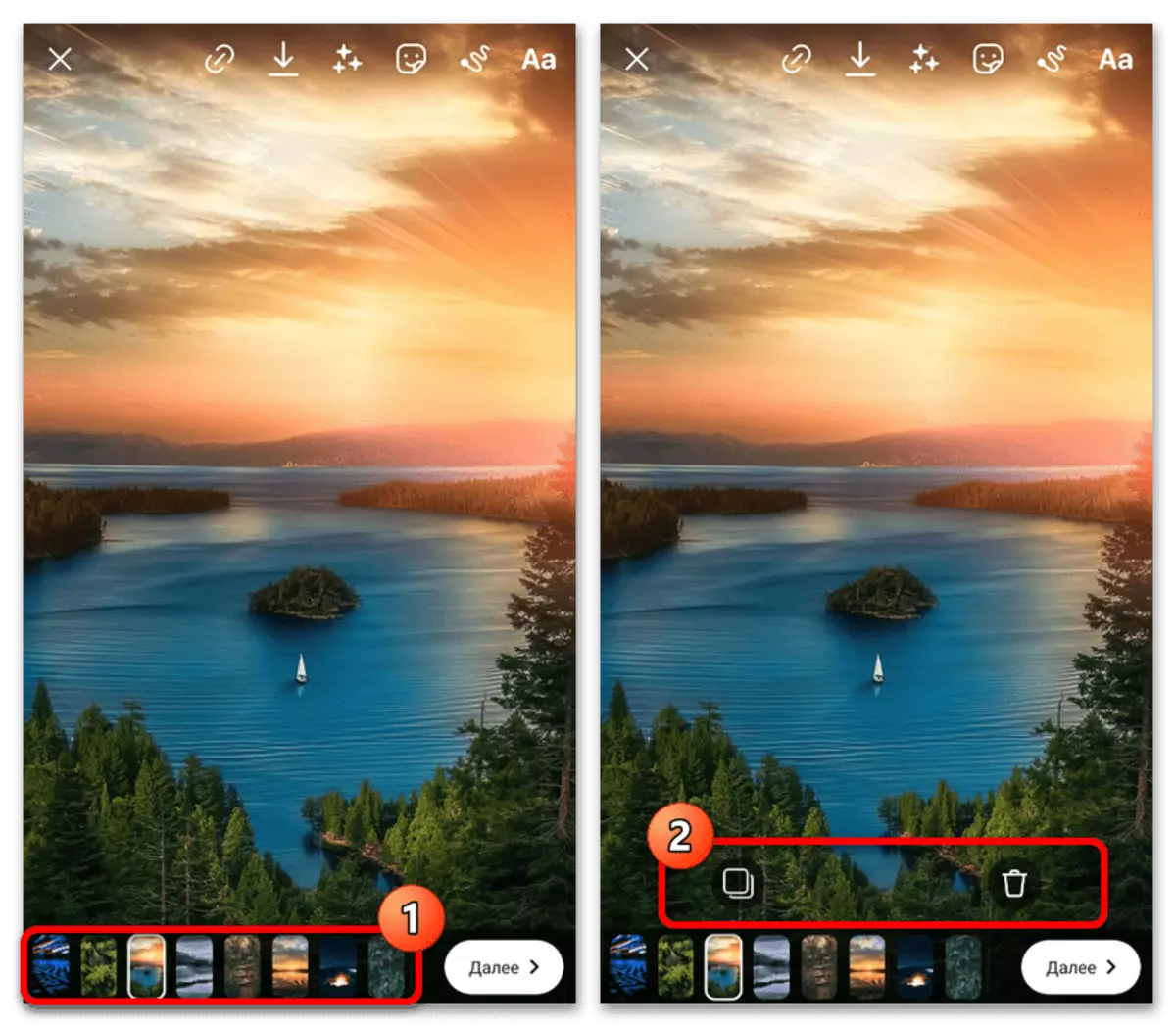
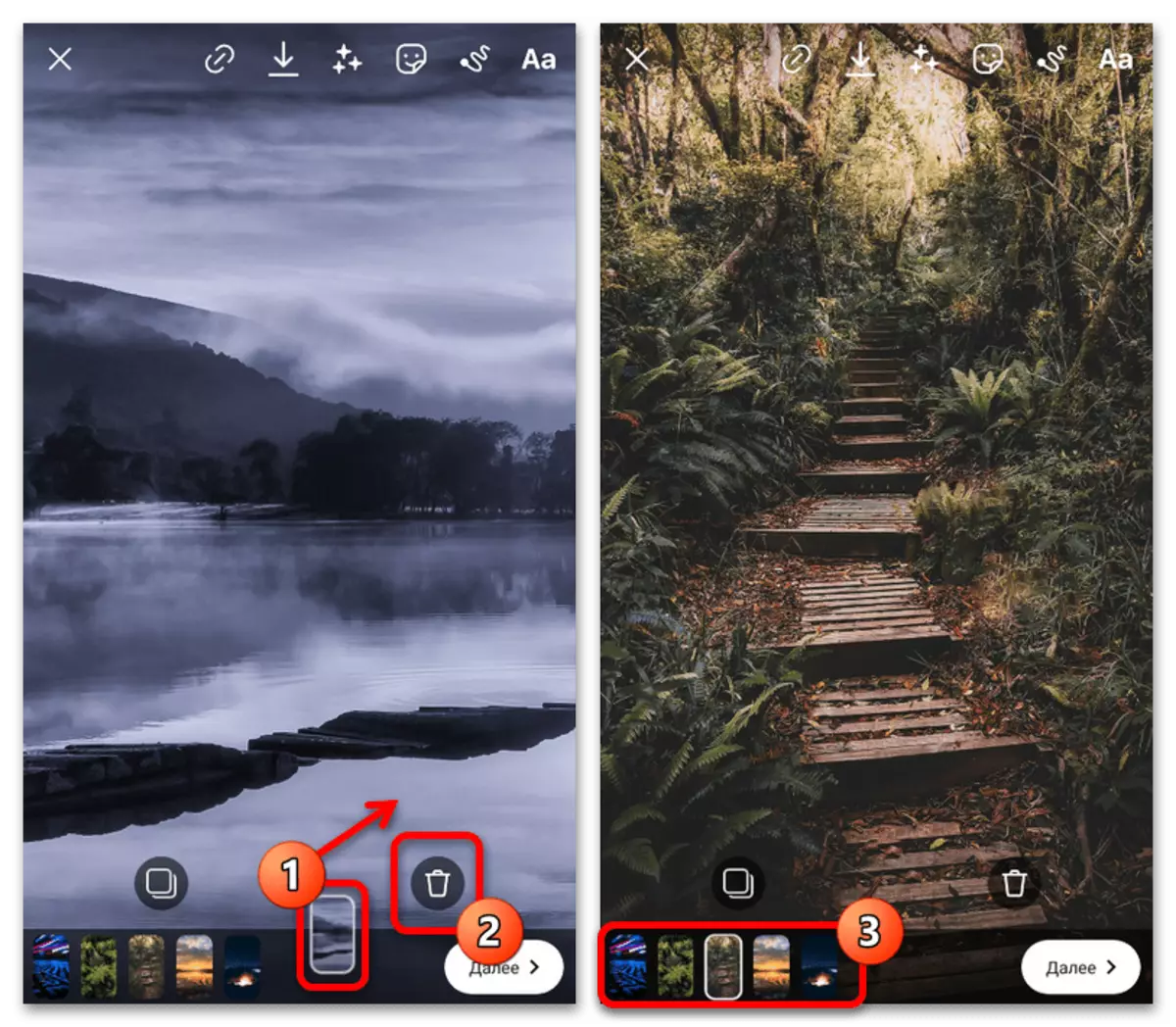
In all other cases where automatic sequential creation of photos are made, for example, in the "Photocabins" or "boomeranga" mode, the removal of a single frame cannot be removed by standard tools. However, with proper desire, such a restriction can be circumvented, if you use an external photo or video editor.
