
To maintain the correct operation of the computer and all its components, you should at least follow the relevance of the software installed on it. Moreover, the most important components of the software and hardware complex with which problems may arise are the drivers of devices.
Independently, the system cannot decide, and does not know how to use this or that equipment. It receives information about this from special software that takes over the obligations of the intermediary between the OS, built-in devices and the periphery. Such mini programs are called drivers.
In earlier versions of the operating system from Microsoft, users often had to independently find and install this kind of control system. Accordingly, the process of updating such drivers also lay on the shoulders of users. But starting with Windows 7, everything has changed dramatically: now the system can search for independently and install the necessary software for correct operation of the equipment. In the "dozen" this process is at all as simple as possible, and sometimes even impaired for the user.
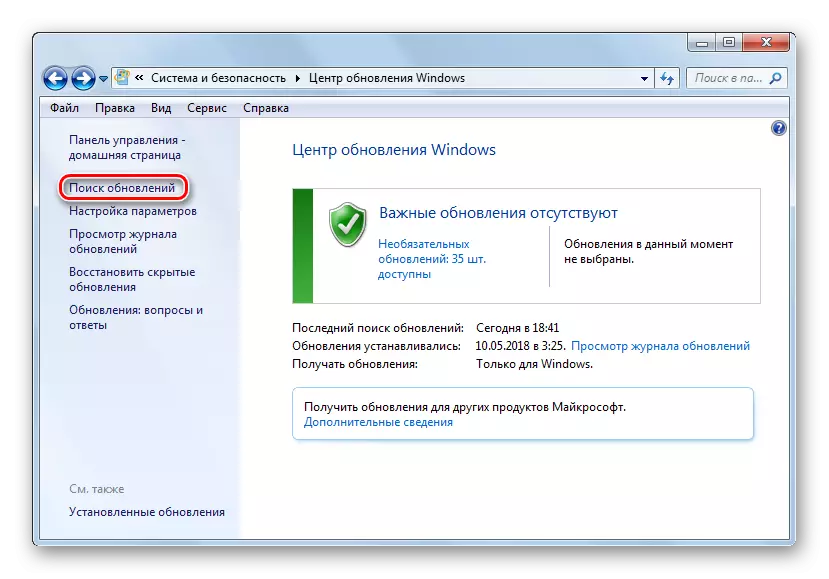
Nevertheless, certain components of the computer require regular driver updates to eliminate any errors in their work and comply with modern requirements for software. Windows 10 for the most part copes with it yourself, but sometimes it is necessary to install updates manually.
How to update drivers on windows 10
Immediately note that you have to update the drivers, if there is no explicit reason, it is not categorically worth it. When the equipment functions perfectly, you can hardly notice any improvement in its work after the update. In addition, the opposite effect is possible.
The only exception is the driver for the graphics system of your computer. To ensure optimal graphics card performance, it should be regularly updated its controlling software. In particular, thus, gamers constantly get the optimization of PC graphics under modern games.
In addition, game lovers have at their disposal special utilities with a wide set of settings like GeForce Experience from NVIDIA and Radeon Software from AMD.
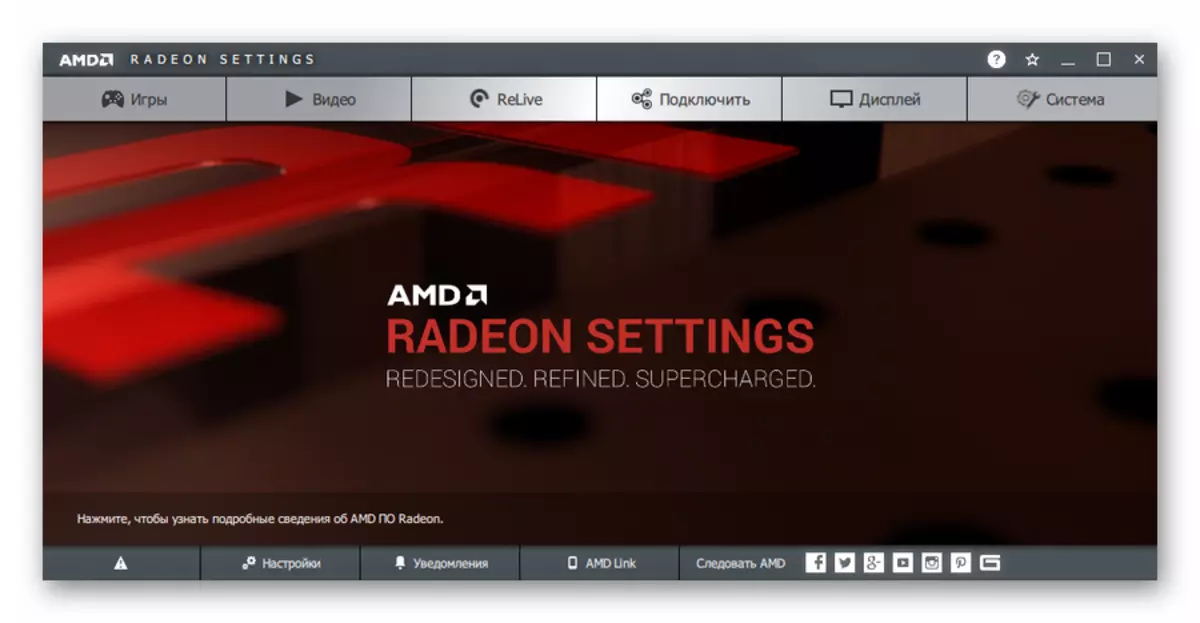
At the end of the operation, you will probably have to restart the computer, which you will also be notified. Well, you can view the list of installed drivers in the "Driver Updates" category in the System Update Journal.
This is the simplest method that in two words can be described as "clicked and forgotten." No additional software is required, but only a built-in system tool is needed.
Method 2: Device Manager
If you have the need to update the driver for a specific device on your PC, you can use one of the essential Windows 10 tools. This is how you could understand, goes about the system "Device Manager", which provides detailed information about each computer hardware component separately.
Among other things, the tool allows you to change the configuration of devices for which such option is available: Enable, disable and change their parameters. But the most interesting for us is the ability to manage devices drivers. There is a necessary functionality for updating controlling software or rollback to the previous version.
- To start the above tool, click on the "Start" icon with the right mouse button or press "Win + X", and then in the context menu that opens, select Device Manager.
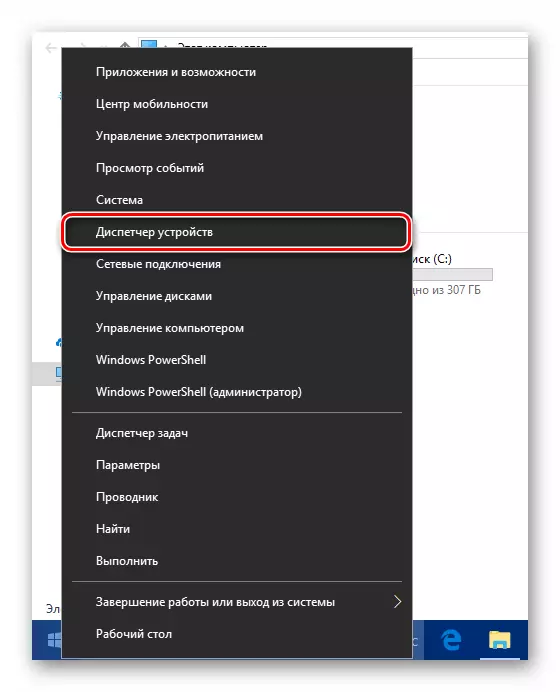
- In the list of hardware components of your computer, find the desired device and again right-click on it. After that, click "Refresh Driver" in the pop-up menu.
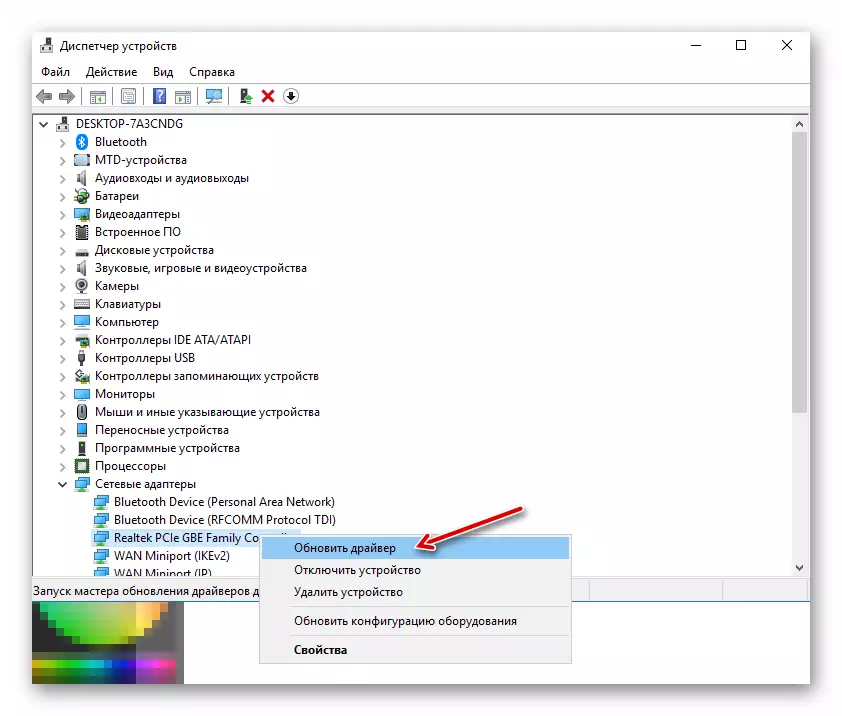
- You will be offered two ways to install update: from a computer or directly from the Internet. Automatic search for drivers in the network - as a rule, not the most effective method, but sometimes still works.
Alternatively, you can select the driver from the list already installed on the computer. It is possible that the desired software is already available in the memory of your device. So, click "Run the driver search on this computer."
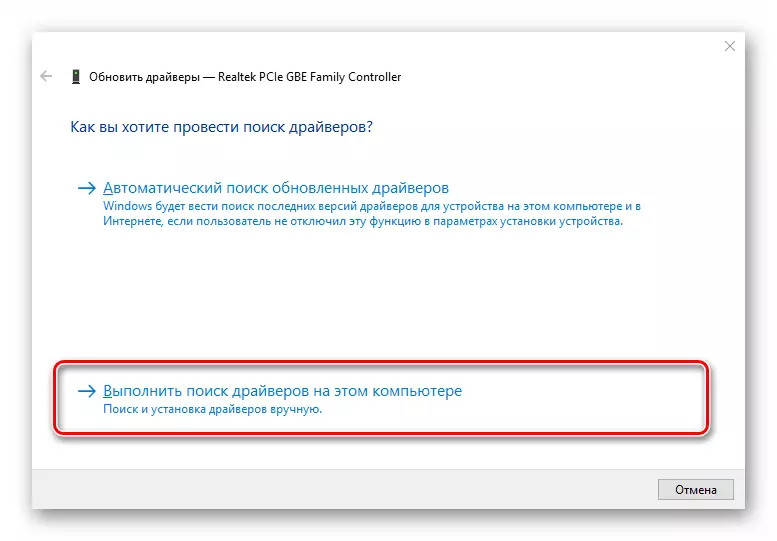
Then go to the list of available software for your chosen device.
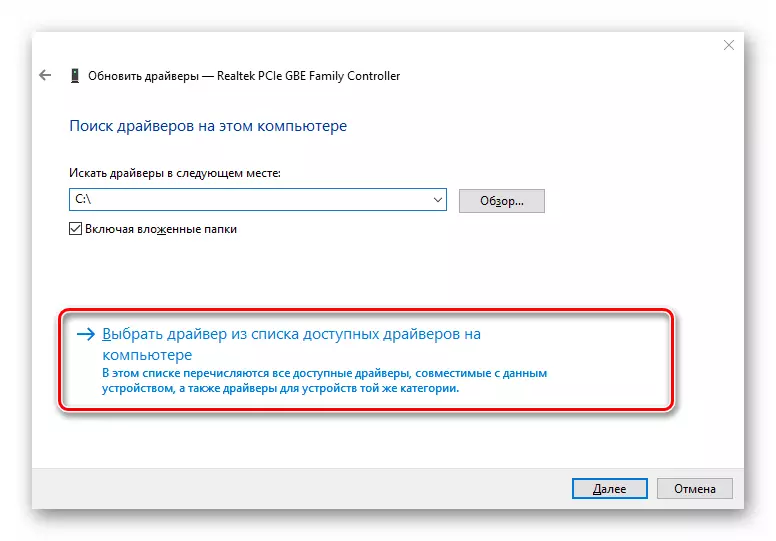
- In the window that opens, the list of drivers existing on the computer will be presented, if they are still there. Make sure that the "only compatible devices" item has been marked. Then select one of the items in the list and click on the "Next" button.
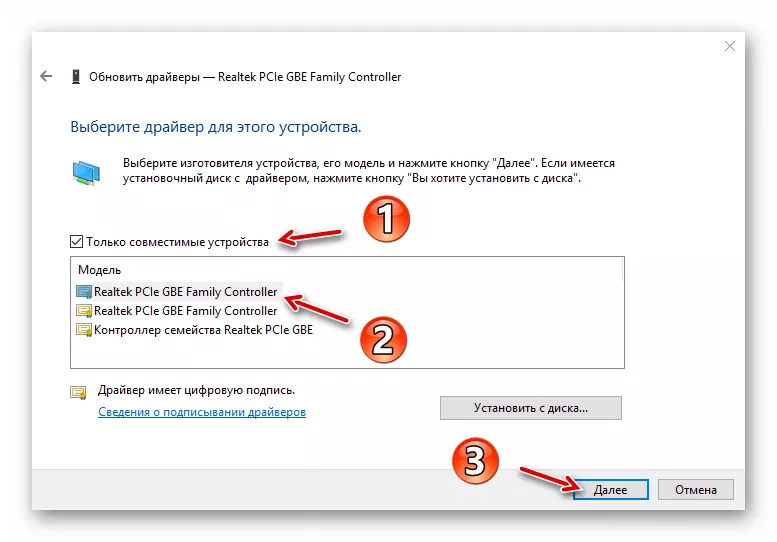
As a result, the driver specified will be installed. It is possible if there was a problem with the device, it will immediately disappear, and maybe for this you have to restart the PC. Also, in case of failure, you can try to install another driver from the list available and thereby eliminate the problem.
Method 3: manufacturer site
If the methods described above have not brought the desired result, a completely reasonable solution will load the component or computer directly from the manufacturer's website as a whole. Especially relevant this method is for obsolete or rare devices of certain specifics like printers, MFPs, scanners and other highly specialized equipment.
So, you can take a look at the information about the device and the version of its driver in the Device Manager, and then find the appropriate software on the manufacturer's website.
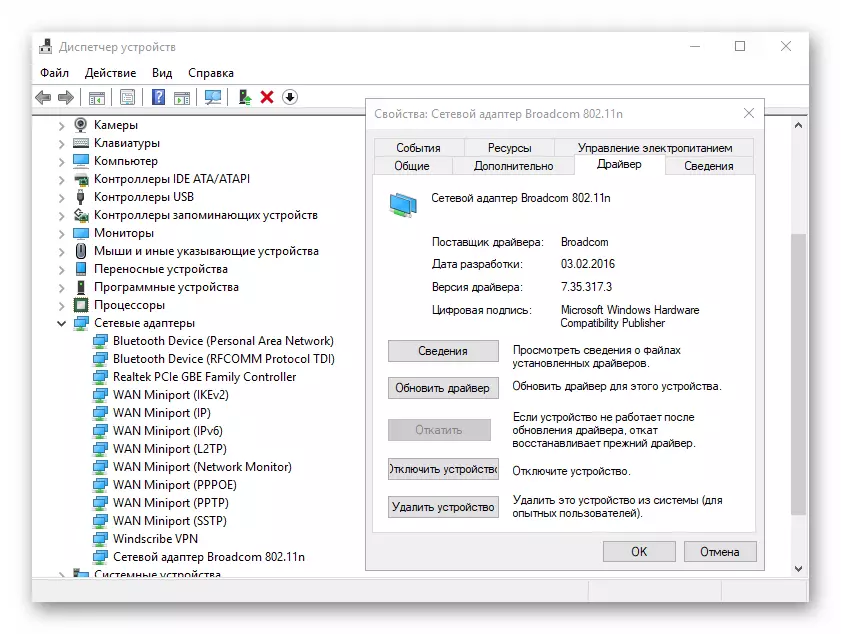
The search can be made either on the official resource of the component manufacturer, or on the website of the creator of your motherboard, if its model is reliably known. If you use a laptop, the most convenient way to find all drivers in one place - open the appropriate page of the device on the portal of its direct manufacturer.
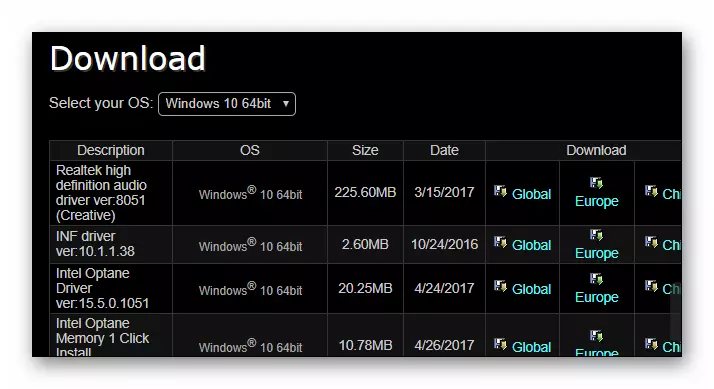
Of course, it is not at all necessary to look for each driver on a special web resource. It should be done only if the problems occur in the device.
Method 4: Third Party Utilities
There is an opinion that special programs that produce automatic search and installing updates of all drivers in the system - the best solution for beginners. However, it is not at all. Moreover, the situation is rooted the opposite: this kind of software is a good tool only in the hands of an advanced user.
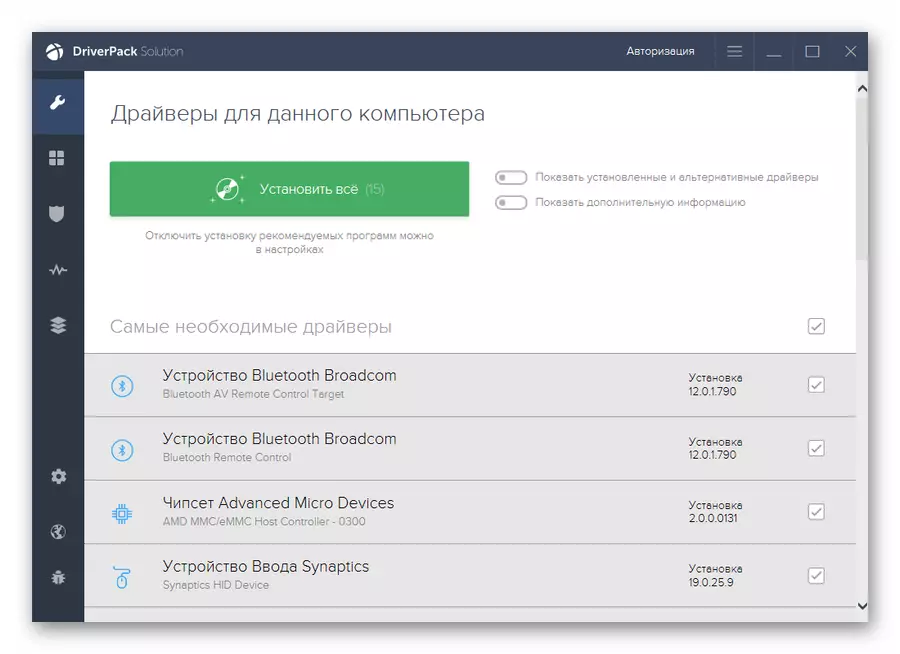
The fact is that almost all such utilities propose to install driver updates even for those devices that work perfectly and without failures. At best, if you do not know what you install, the effect will be insignificant or not at all, well, and in worst - the equipment will stop correctly and well if it turns out to roll back to the previous version of software.
Nevertheless, it is impossible to call such a software completely useless. Very often in the databases of this kind of programs, you can find drivers for quite obsolete devices and thereby improve their work.
Read more: The best programs for installing drivers
As a result, we note that using the methods described above you will have to be quite rare. In most cases, Windows 10 independently finds and sets the most suitable drivers. But again, you should remember: how your computer works, including from you, so be careful when downloading and installing something to your device.
