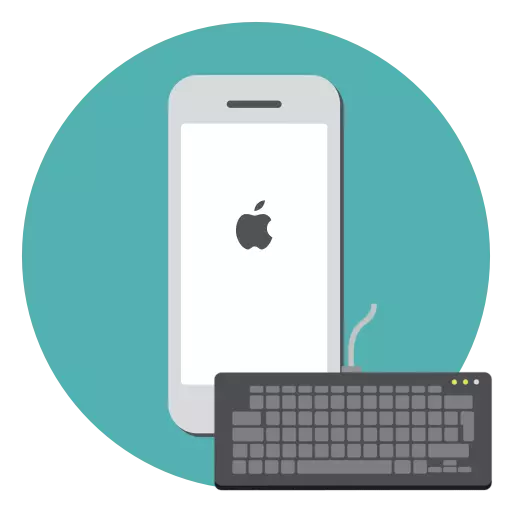
Autocorrect - iPhone useful tool that allows you to automatically correct words misspelled. The disadvantage of this function is built-in dictionary that often does not know the words that a user is trying to enter. So often after sending text interlocutor many see as the iPhone completely distorted everything that was planned to say. If you are tired of iPhone auto-remediation, we offer this to disable the function.
Turning off auto-remediation on the iPhone
Since the implementation of the iOS 8 users had the long-awaited opportunity to install third-party keyboard. However, not everyone is in a hurry to part with a standard input method. In this regard, we consider below the T9 off option for a standard keyboard, and for a third party.Method 1: Standard Keyboard
- Open the settings and go to the "Basic" section.
- Select "Keyboard".
- To disable T9, set the option "Auto" in the inactive position. Close the settings window.


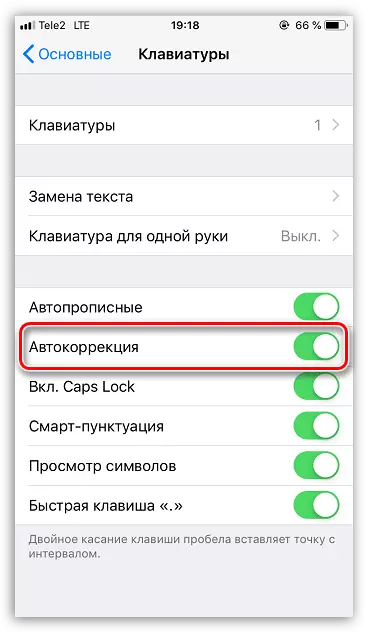
From this point on the keyboard will only stress the wrong words with a red wavy line. To correct the error, tapnite by emphasizing, and then select the correct option.
Method 2: keyboard side
Since iOS have long supported the installation of the keyboard, many users have found a more successful and functional solutions. Consider the option to turn off auto-correction example of Google applications.
- Either side of the tool to enter the control parameters through the settings of the application. In this case, you need to open Gboard.
- In the resulting window, select "Keyboard settings."
- Find the option "Auto". Translate the slider near it in an inactive position. By the same principle runs off autocorrection in other solutions.
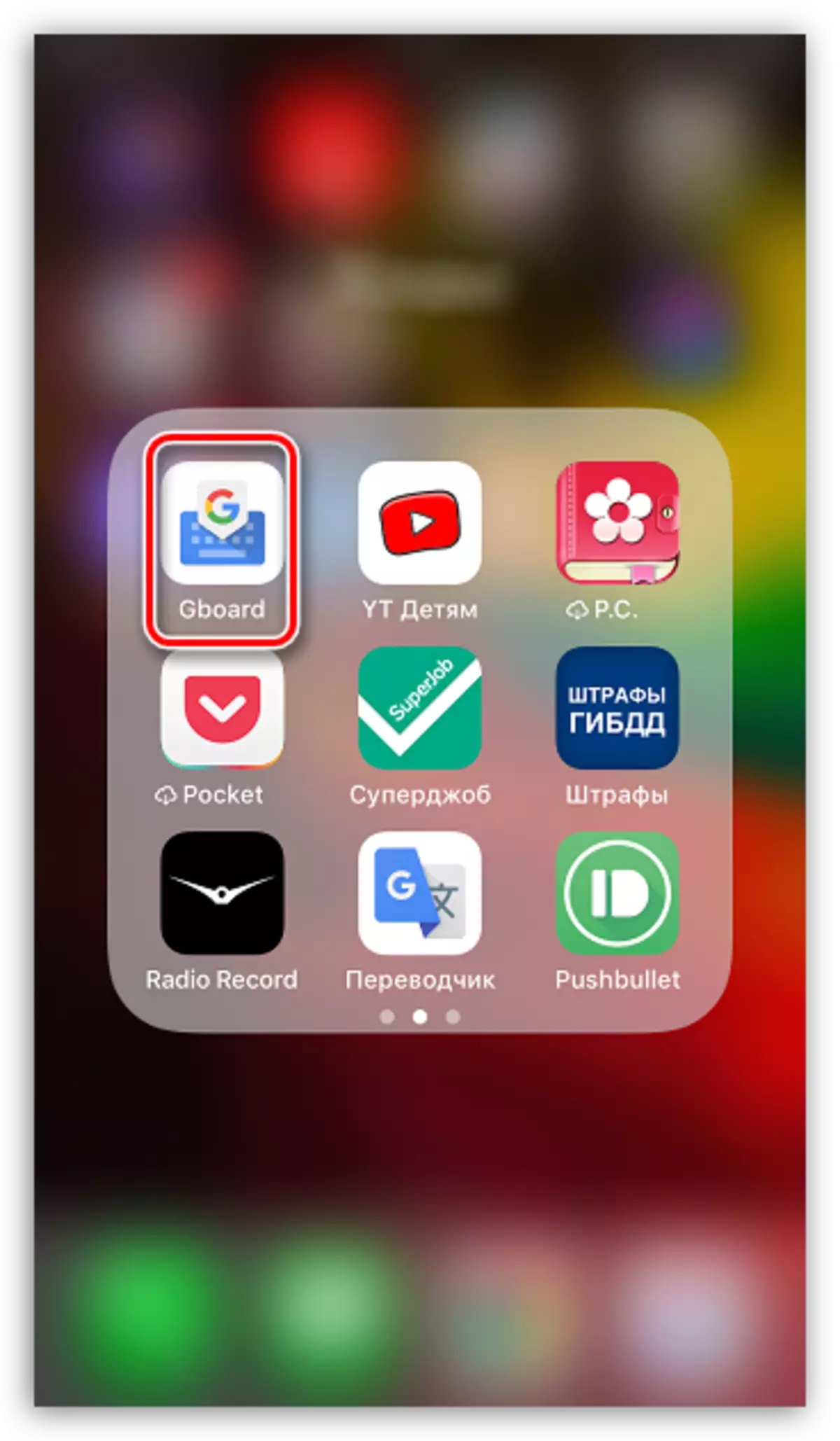

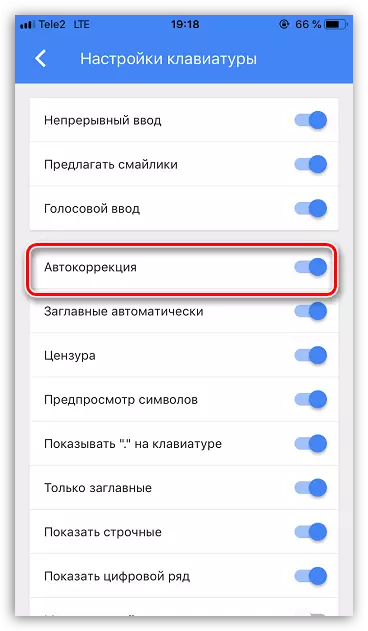
Actually, if you needed to activate the auto-correct words typed in the phone, perform all the same actions, but in this case, move the slider to the ON position. Hopefully, in this article the recommendations were useful for you.
