
Acer Taiwanese laptops are popular with users who need functional devices for a small cost. They can be attributed to their advantages and is quite simple in configuring the BIOS, and it is about this procedure that we want to talk today.
BIOS Parameters on Acer
As a firmware on laptops, AMI and Award decisions are used, with some specific features. One of the most pleasant is the lack of a graphical interface, even in the UEFI variants of the firmware. However, they won't call a special problem, because regardless of the type of bios interface is unified.Bios basic settings
It goes without saying that to adjust these or other microprogram parameters, you will need to enter its interface. On Acer laptops, a wide range of keys or combinations are used.
Read more: We enter BIOS laptops Acer
After a successful login to the interface, the main firmware menu appears before the user. To begin with, consider the structure of the interface. Available options are located on multiple tabs.
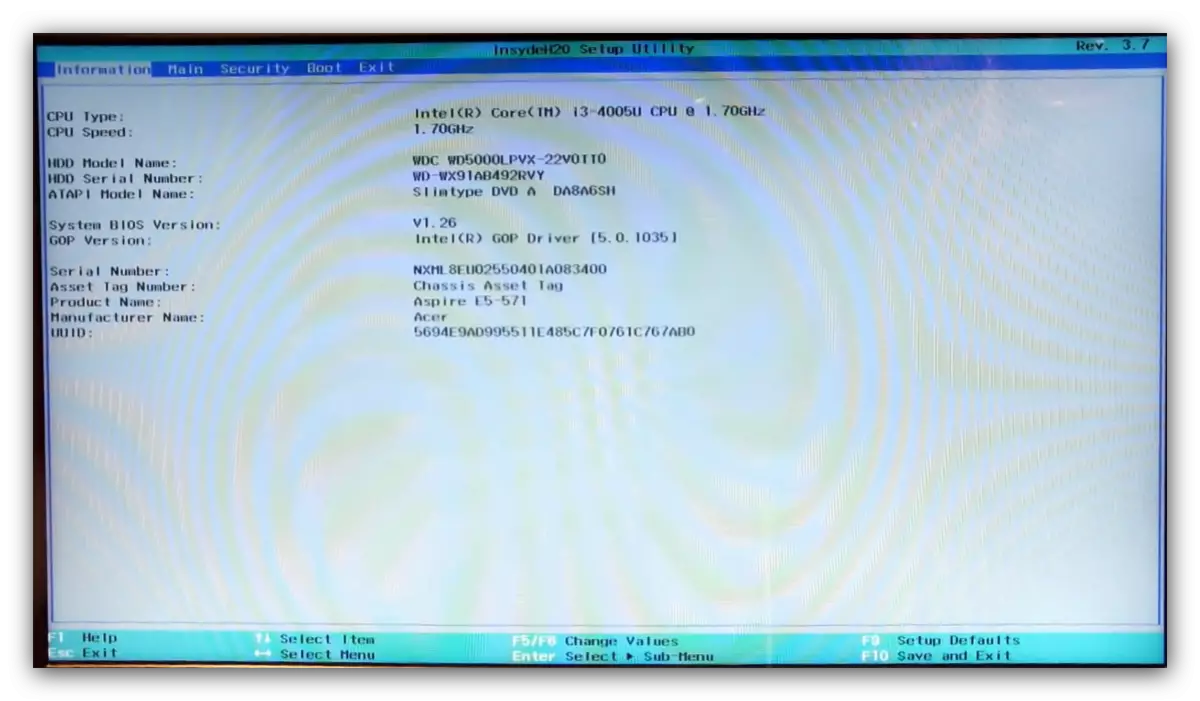
Briefly describe the content of each of them:
- "INFORMATION" - information about the device and the current state of the BIOS are located;
- "Main" - the basic parameters of the device, such as the hard disk mode, processor frequency settings and RAM (not available on all devices), restore options, and the like;
- "Security" - security and access parameters, as follows from the nameplate name;
- "BOOT" - the configuration of the loading devices and their sequence, as well as some parameters like turning on the USB Legacy Support mode;
In the BIOS of some advanced laptop models (in particular, the Nitro and Predator series) on the MAIN tab, additional parameters can be located - for example, turning on or disconnecting the touchpad.
SECURITY TABLE
From the section title it becomes obvious that all options present in it are responsible for security parameters. Most of them are not required to the ordinary user, so we will dwell on the most remarkable.
- The first three options are responsible for setting the password to access the BIOS (administrative and user) and to the hard disk. The following options allow you to set these passwords.
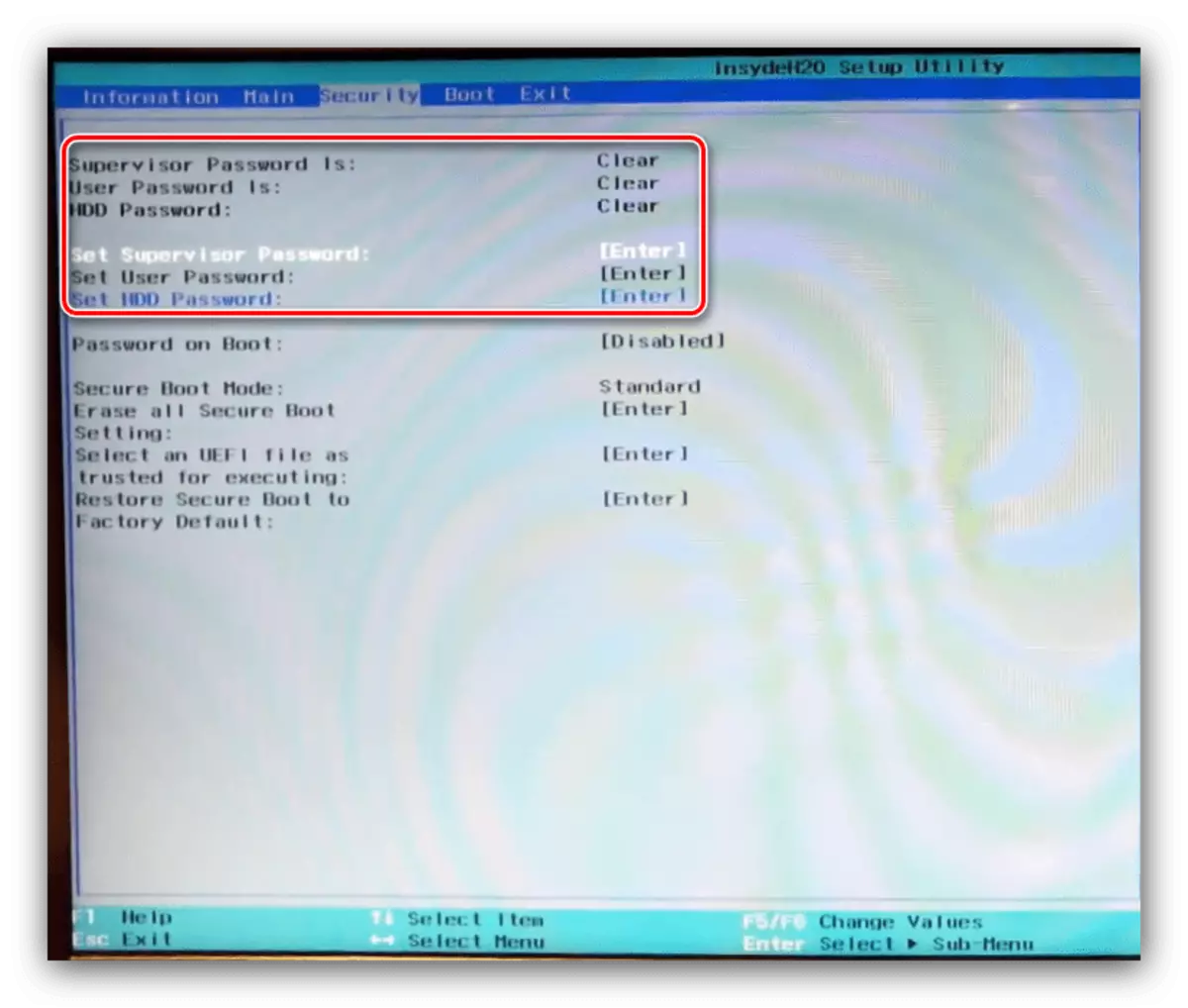
To access some settings, on the MAIN tab, you will need to set an administrative password - the "Set Supervisor Password" option.
- The second remarkable option of this section is "Secure Boot Mode". SECURE BOOT mode is a kind of protection against reinstalling the system or creating a multibut, so some users will need to be activated at first, and then turn off.
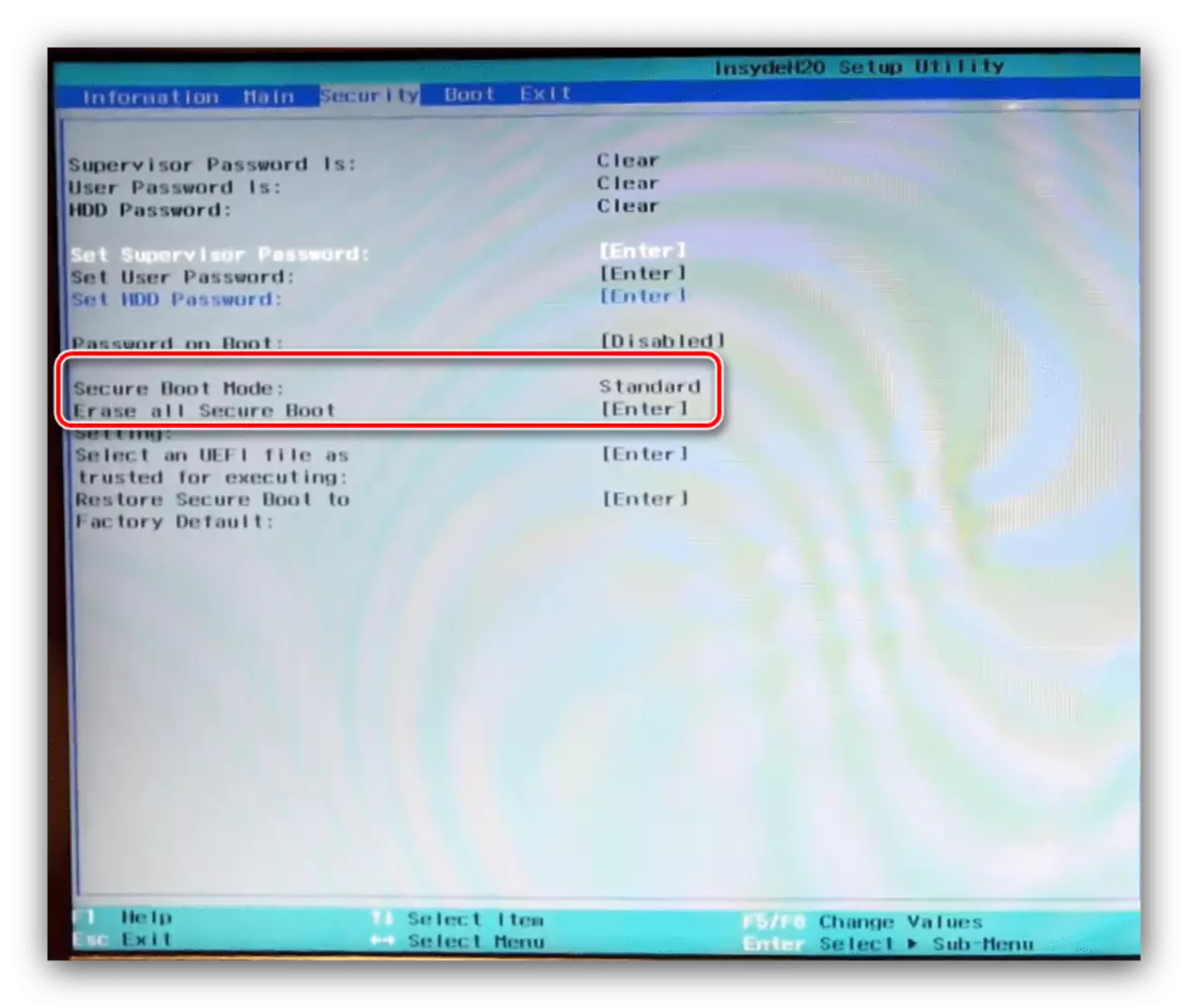
Boot Tab
This section is devoted mainly to the laptop load parameters.
- The Boot Mode setting switches the download modes - the "UEFI" option is needed for Windows 8 and above, while the "Legacy" option is designed for the seventh and below the version of the OS from Microsoft.
- We have already spoken about the "Secure Boot" option in the previous section - if you need to reinstall the system or install another, this setting must be switched to the "Disable" position.
- From this tab, you can also configure the load priority list.
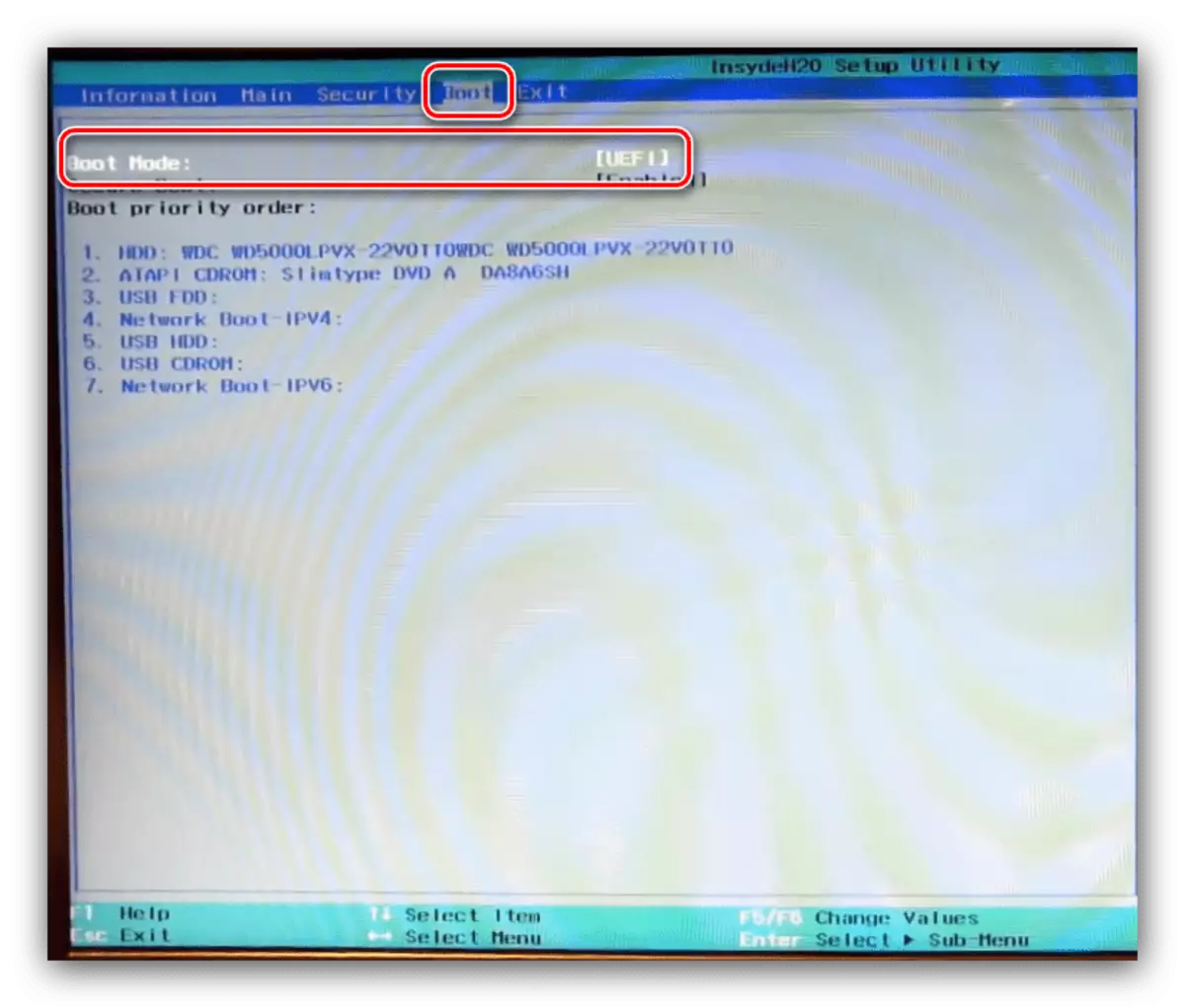
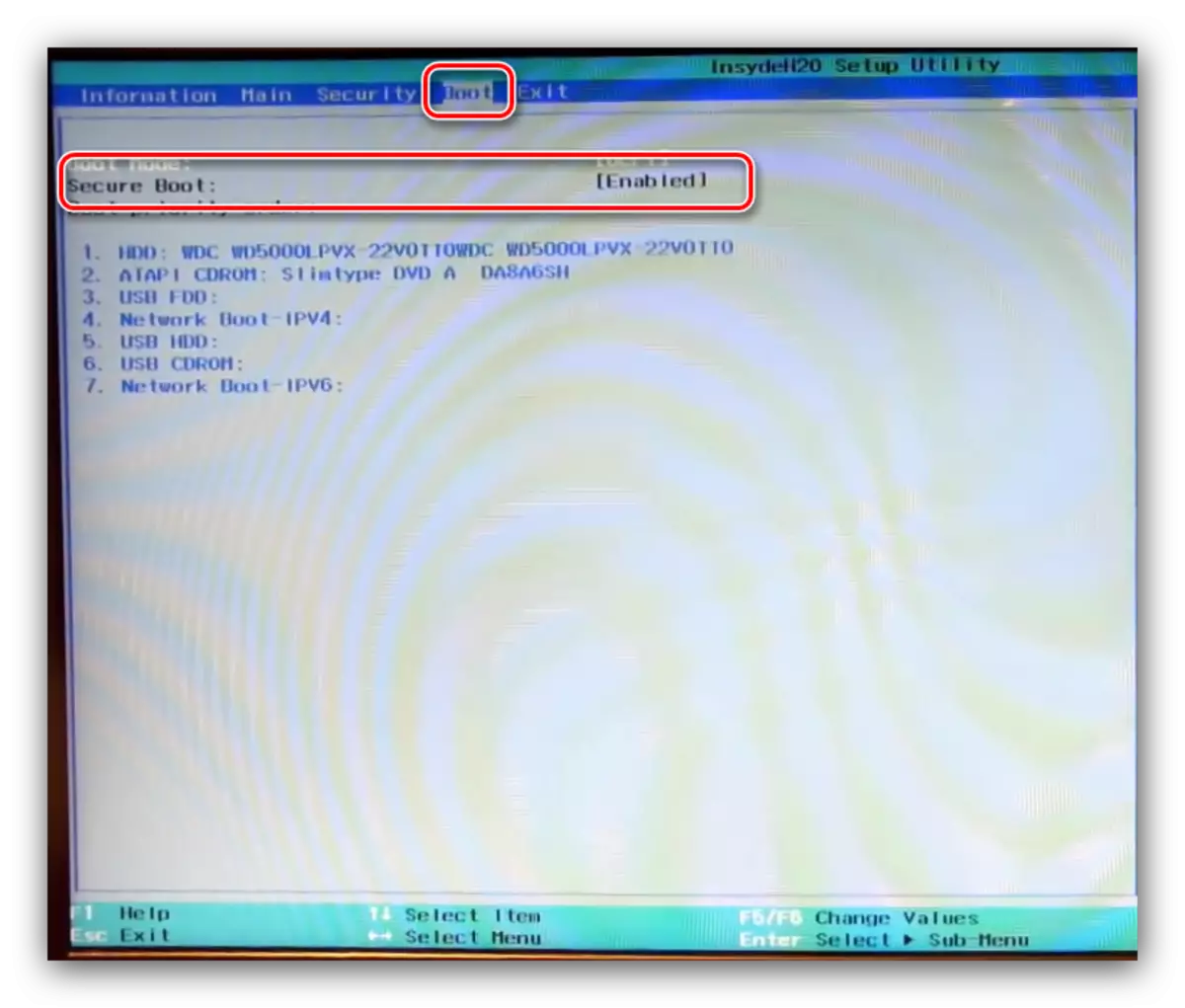
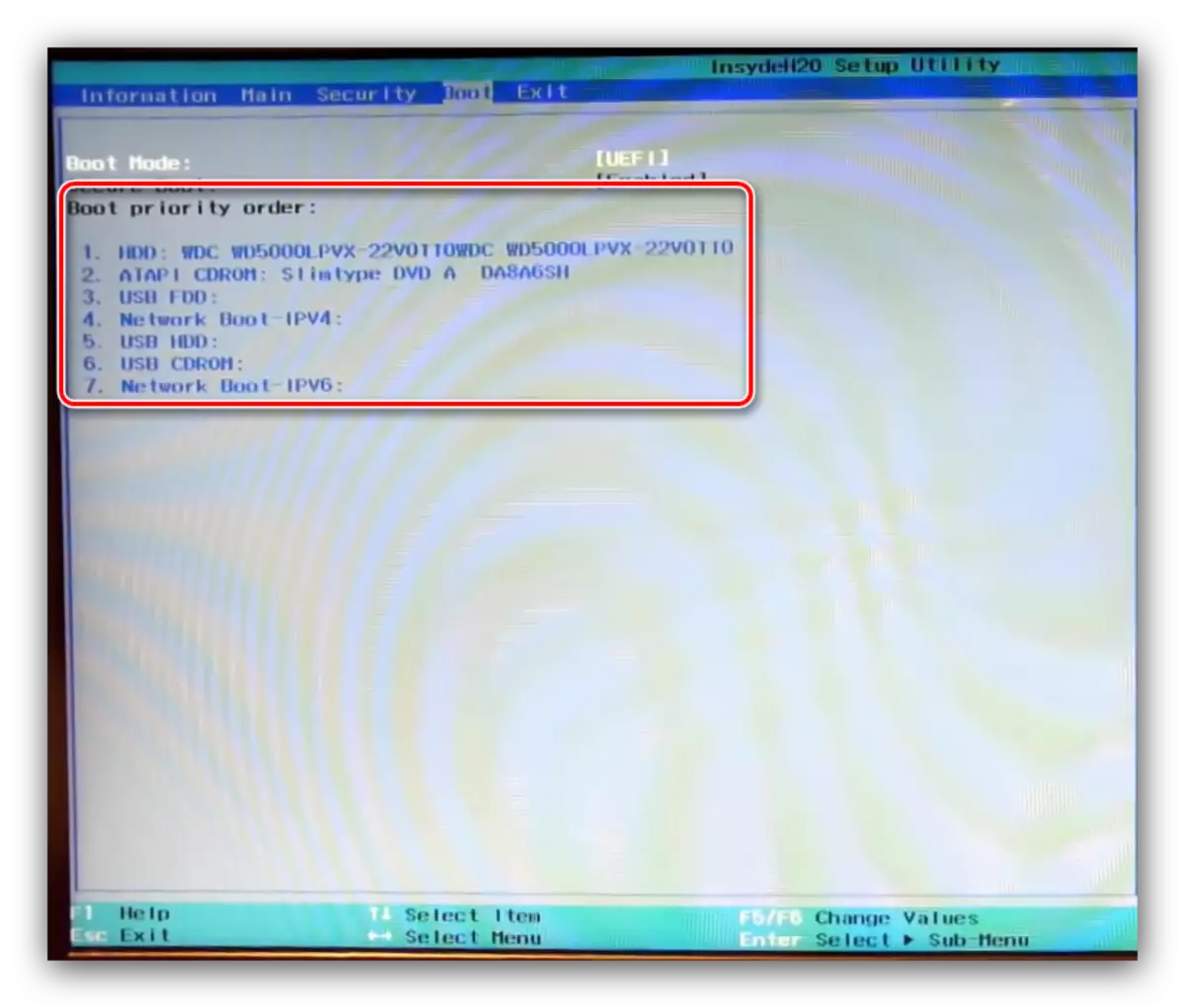
EXIT Tab
The last set of options involves saving or resetting the settings to the factory: "Exit Saving Changes" allows you to save the changes made, "Exit Without Changes" closes the BIOS without making changes, and "Load Setup Defaults" resets the firmware settings to the factory values.
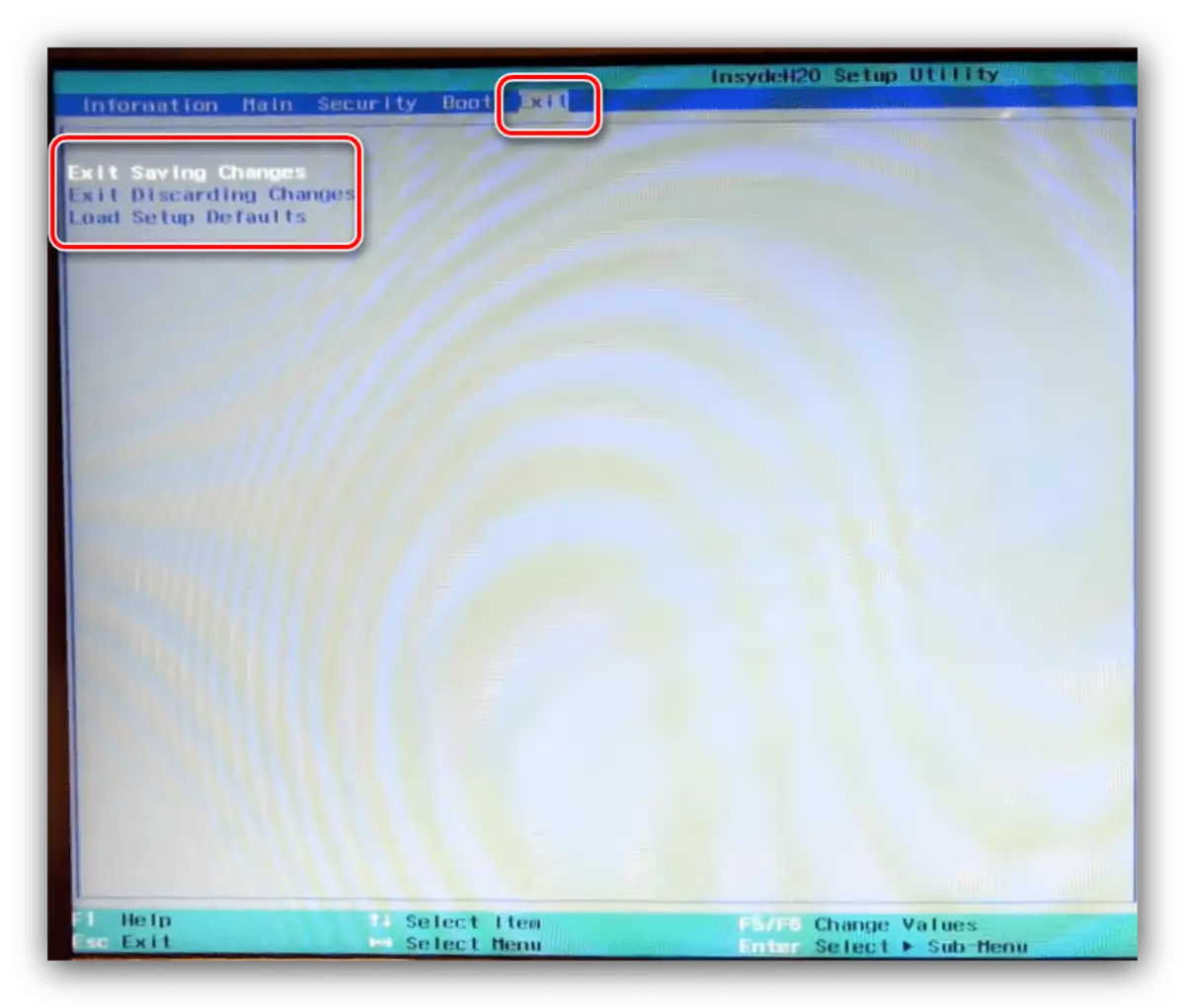
Conclusion
We reviewed the basic parameters of Acer BIOS laptops. As we see, the settings are rather limited relatively to the firmware of the desktop PC.
- The first three options are responsible for setting the password to access the BIOS (administrative and user) and to the hard disk. The following options allow you to set these passwords.
