
Actively using email, whether to service from Google or any other, registering through it on various sites, with time almost always can always be encountered with an abundance of unnecessary, but so often incoming incoming letters. It can be advertising, informing about promotions, discounts, "tempting" suggestions and other relatively useless or just uninteresting messages. In order not to litter a drawer with digital garbage, it is worth unsubscribe from this kind of mailing. Of course, you can make it in the mail Gmail, what we will tell today.
Send from mailing in gmail
Unsubscribe from letters that you do not want to receive, both manually (separately from each address) and in semi-automatic mode. How to enroll with your box on Gmail, decide for yourself, we will proceed to the immediate solution of our today's task.

Note: If under the newsletter you mean spam, and not letters to receive which you subscribed to voluntarily, read the article below below.
Method 2: Special Services
In order to unsubscribe from sending several, but also many email addresses, you must use the specialized online service. One of these is in demand among UNROLL.me users, on the example of which we will consider the solution of the existing task.
Go to the unroll.me website
- Once on the service website, where you will lead the link above, click on the "Get Started Now" button.
- On the authorization page, where you will be redirected, select the first of the available "Sign in Wither Google" options.
- Next, see how unroll.me uses data about your account, and only after that press "I Agree".
- Select from the list available Google account (and therefore Gmail), from sending to which you want to unsubscribe, or specify the login and password from it for the entrance.
- Once again, carefully read what the web service we considers with your account we consider, and then "allow" it to him.
- Congratulations, you successfully logged in unroll.me, but now the service will be very briefly telling you that he can. First click on the button "Let's Do IT",
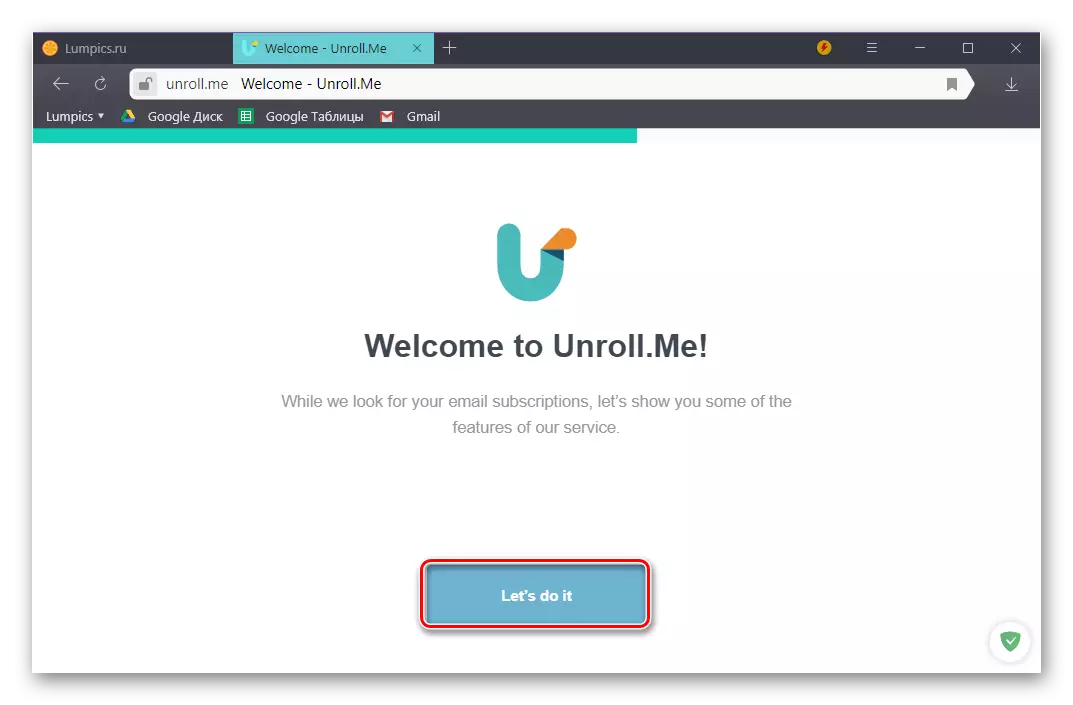
then - "Tell Me More",
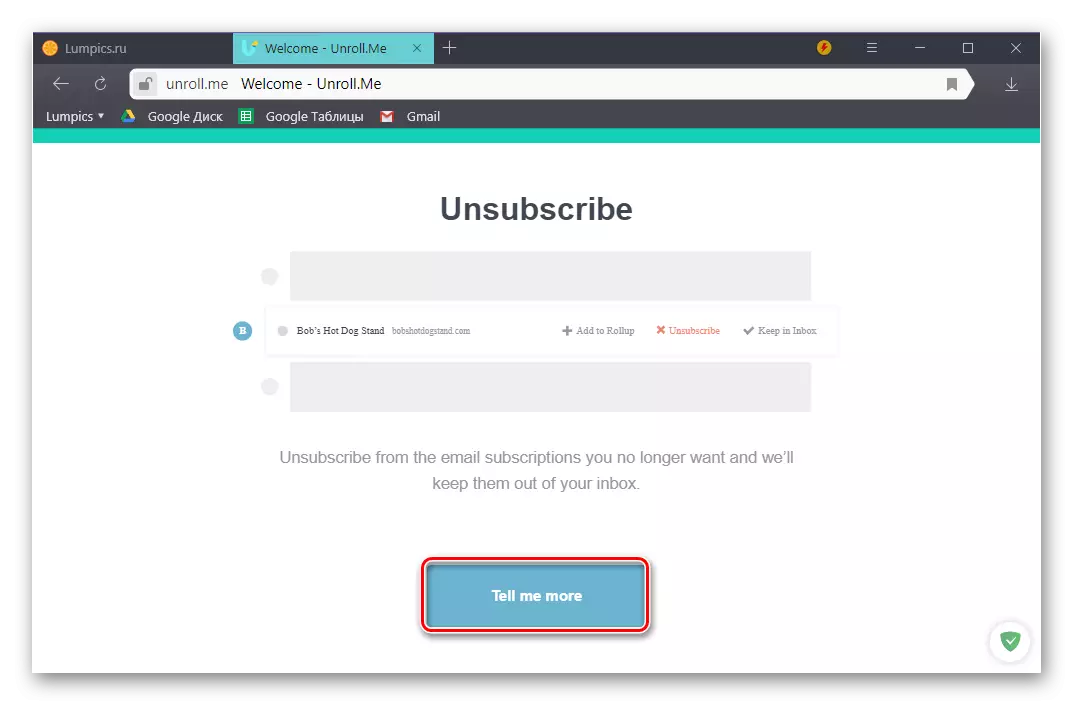
Next - "I Like",

After - "Sounds Good".
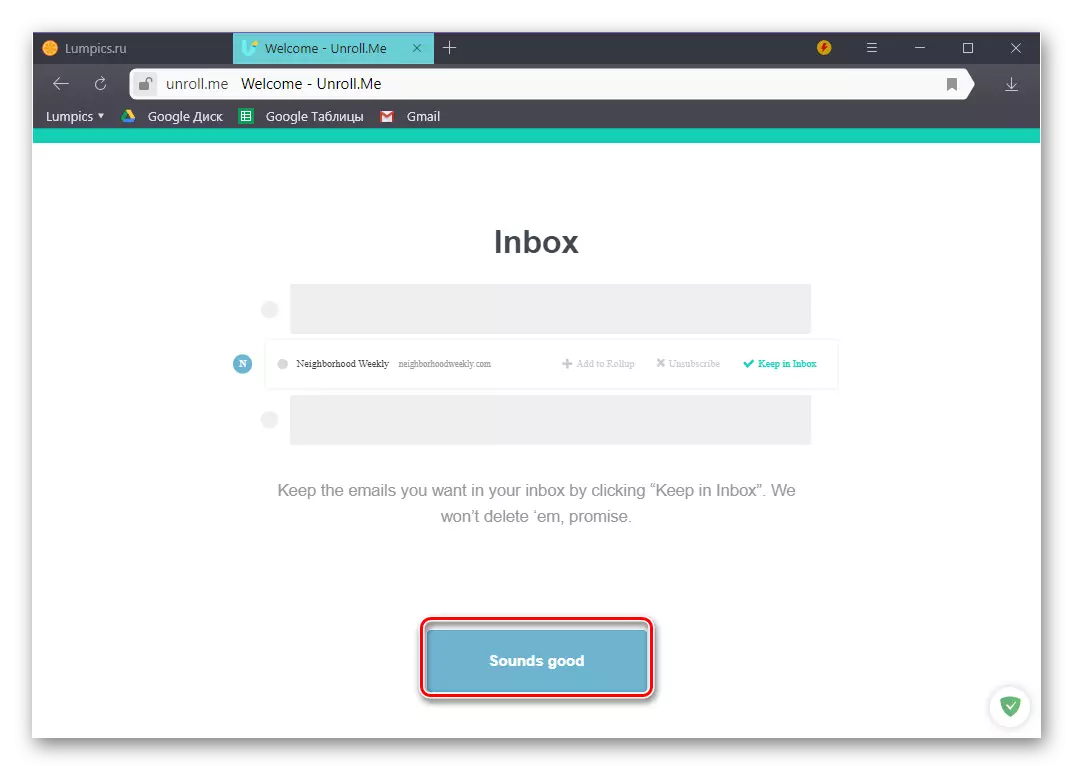
- And only after this protracted foreplay, your Gmail mailbox will start scanning for the presence of postal mailings from which you can unsubscribe. With the adaption of "All Done! We Found ... "and a large number under it, denoting the number of subscriptions detected, click" Start Editing ".
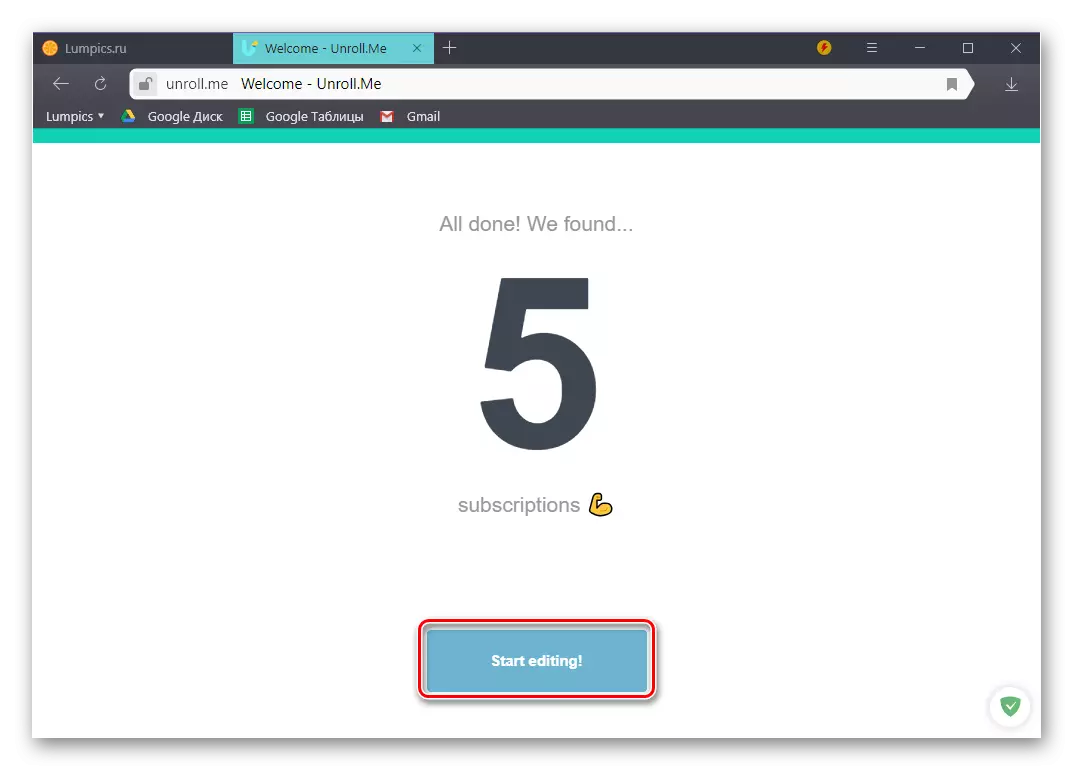
Note: Sometimes the Unroll.me service does not find mailings from which you can unsubscribe. The reason is that some postal addresses it does not perceive as unwanted. The only possible solution in this case is the first method of this article telling about manual disciprice and considered by us above.
- Check out the list of detected unroll.me mailings from which you can unsubscribe. Opposite all those you no longer need, click "Unsubscribe".
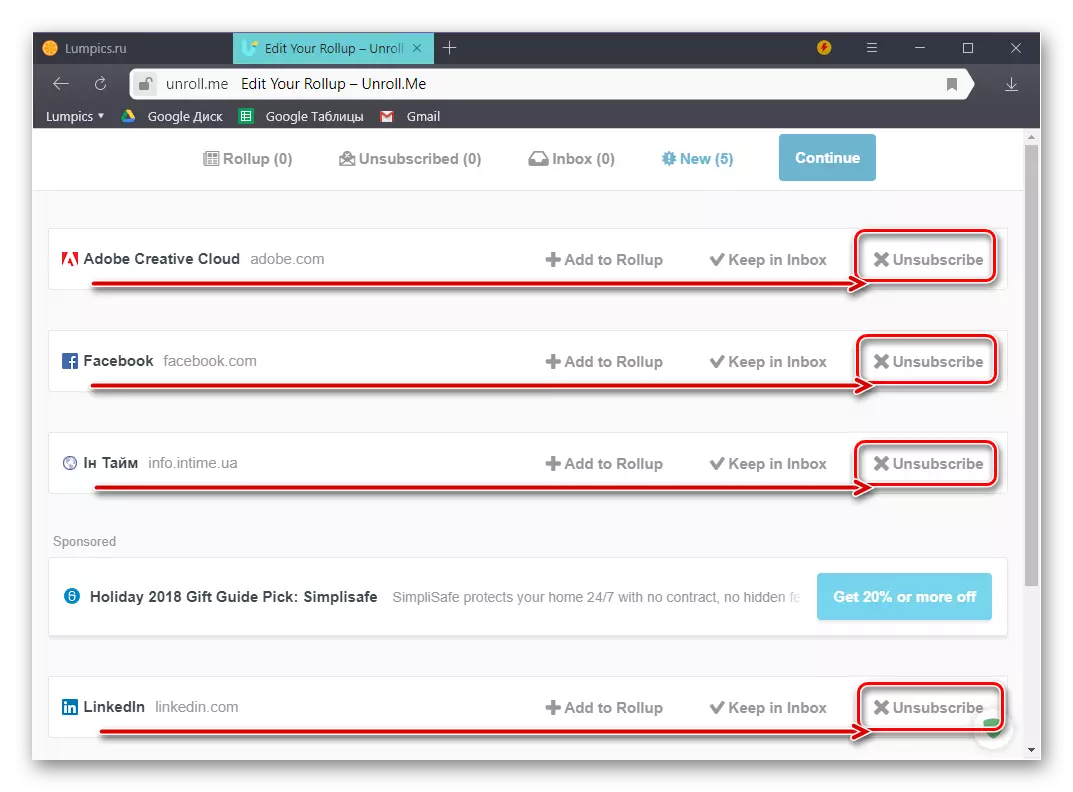
The same services, letters from which you do not consider useless, you can ignore or note them by pressing the "Keep In Inbox" button. Having finished working with a list, click "Continue".
- Next, unroll.me will offer to share information about the work performed on them in social networks. Do this or not - decide for yourself. To continue without publication, click on the inscription "Continue without Sharing".
- Ultimately, the service "will report" on the number of mailings, from which you unsubscribe with it, after which to complete the work click on FINISH.
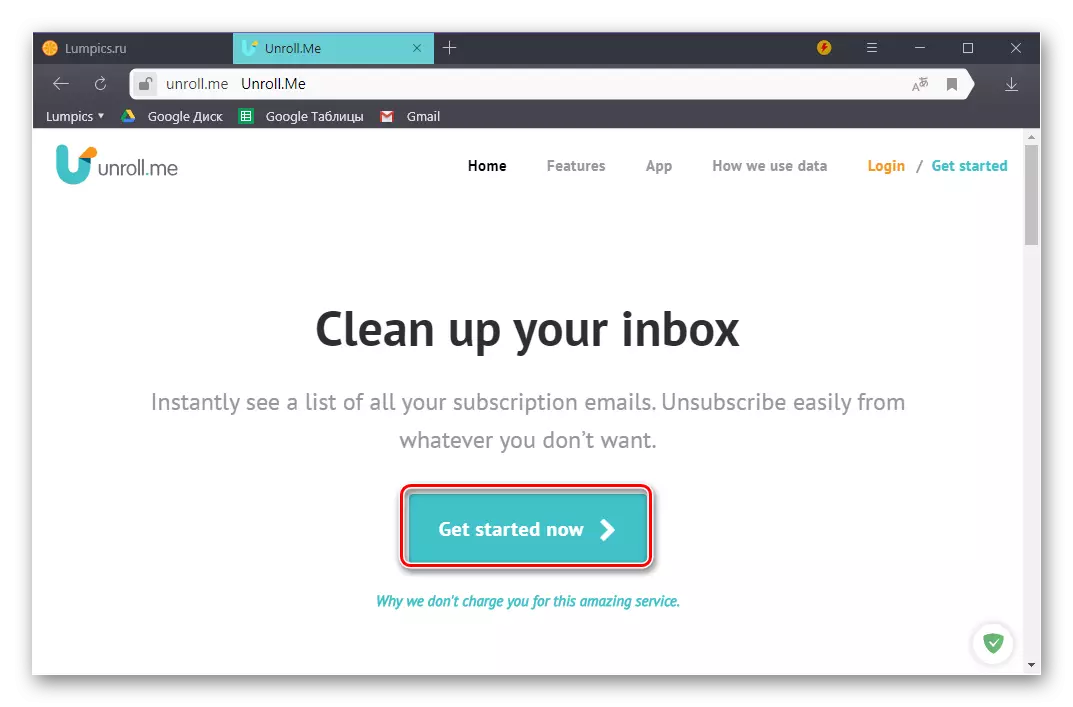
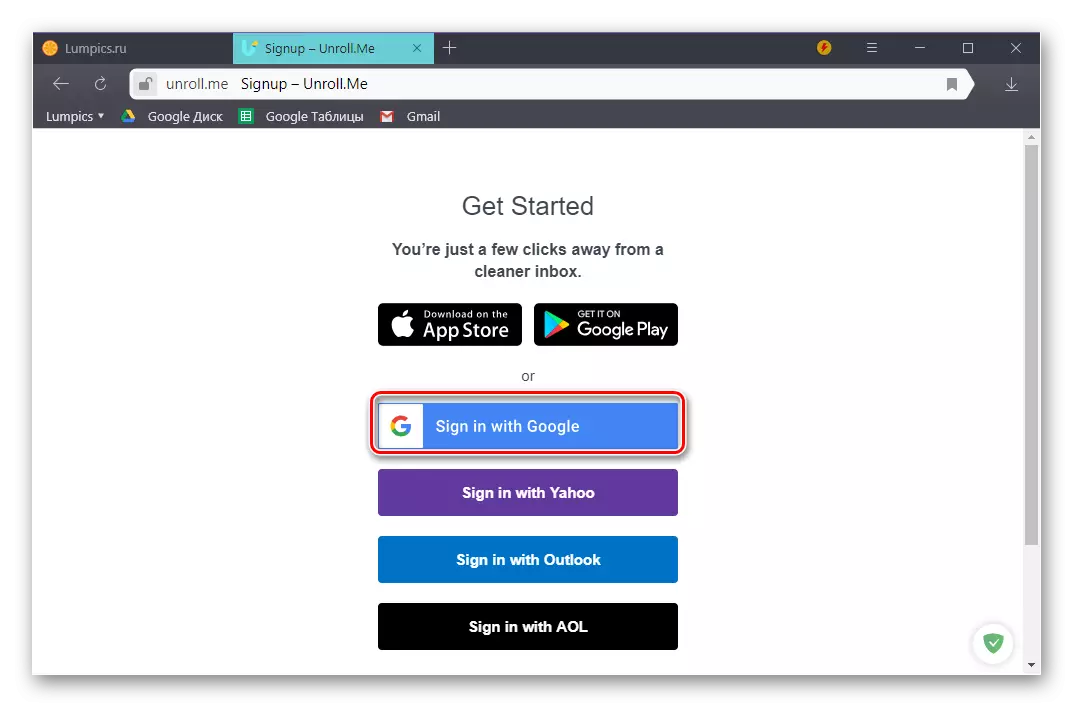
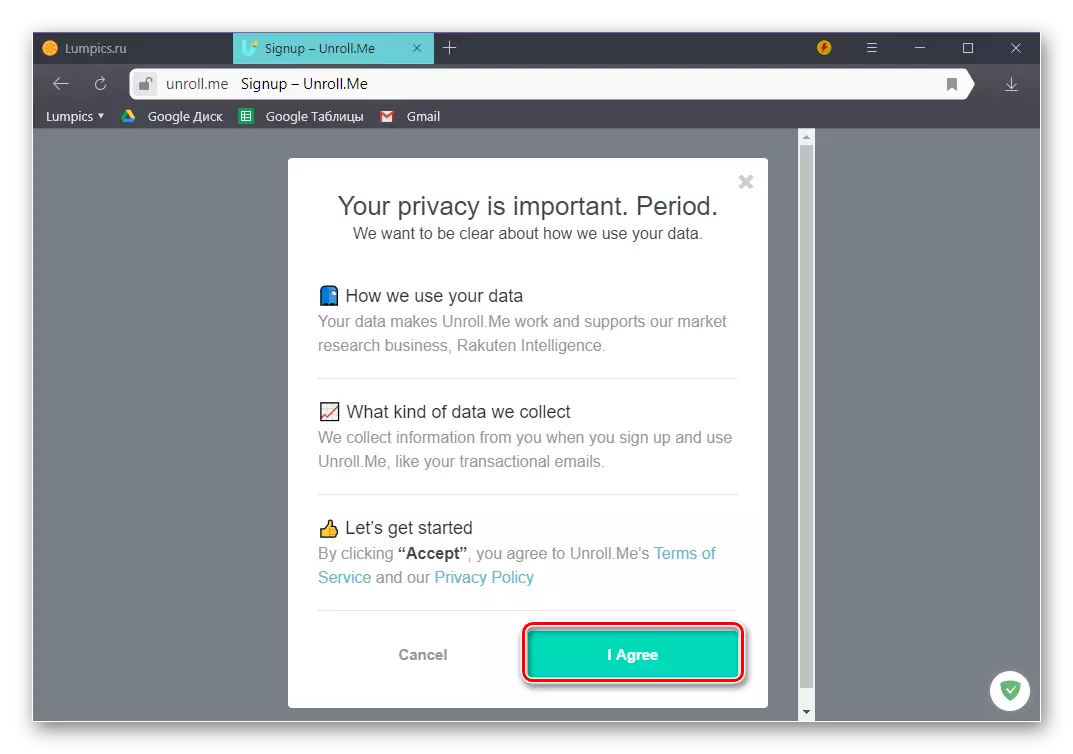
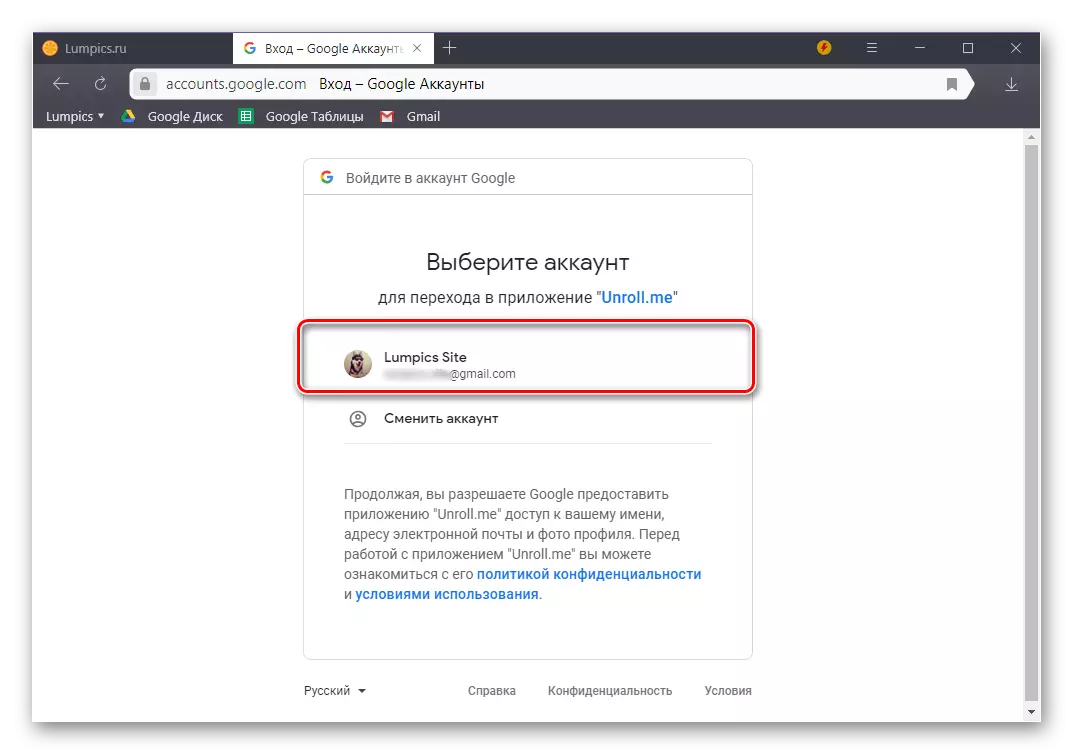
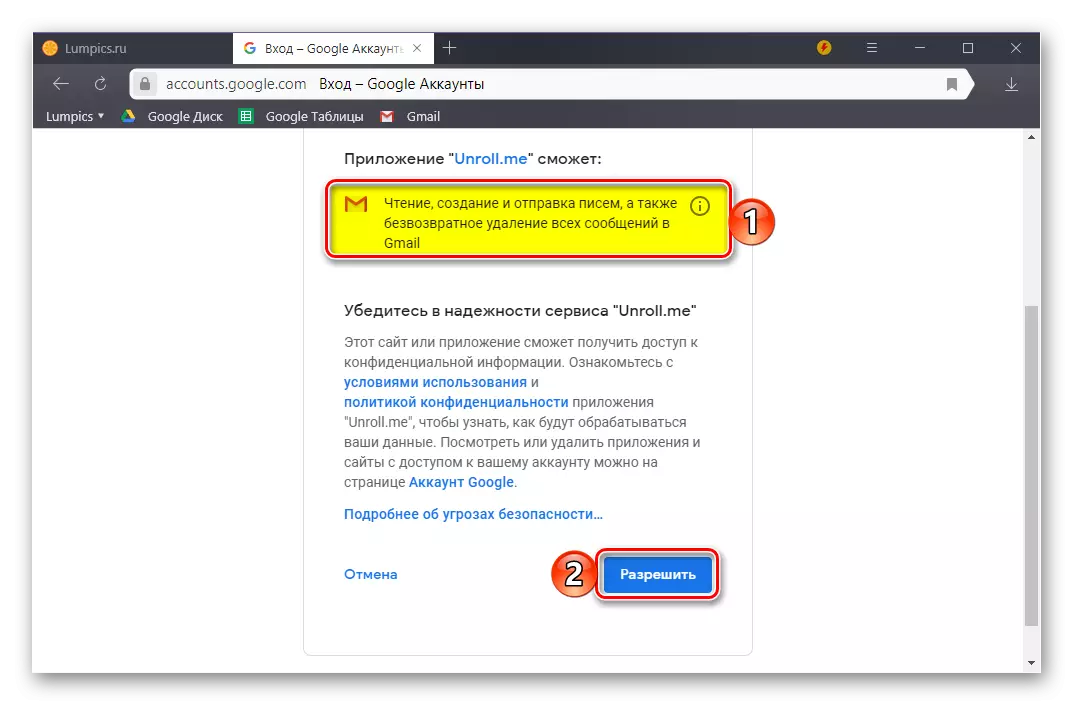
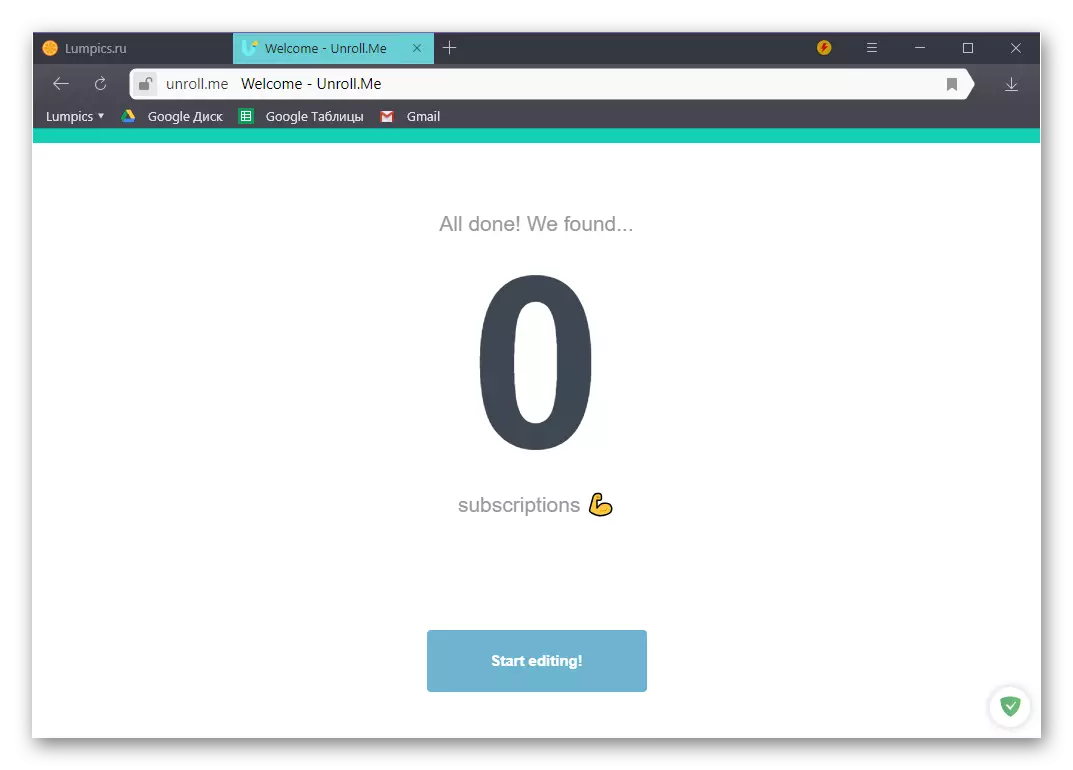
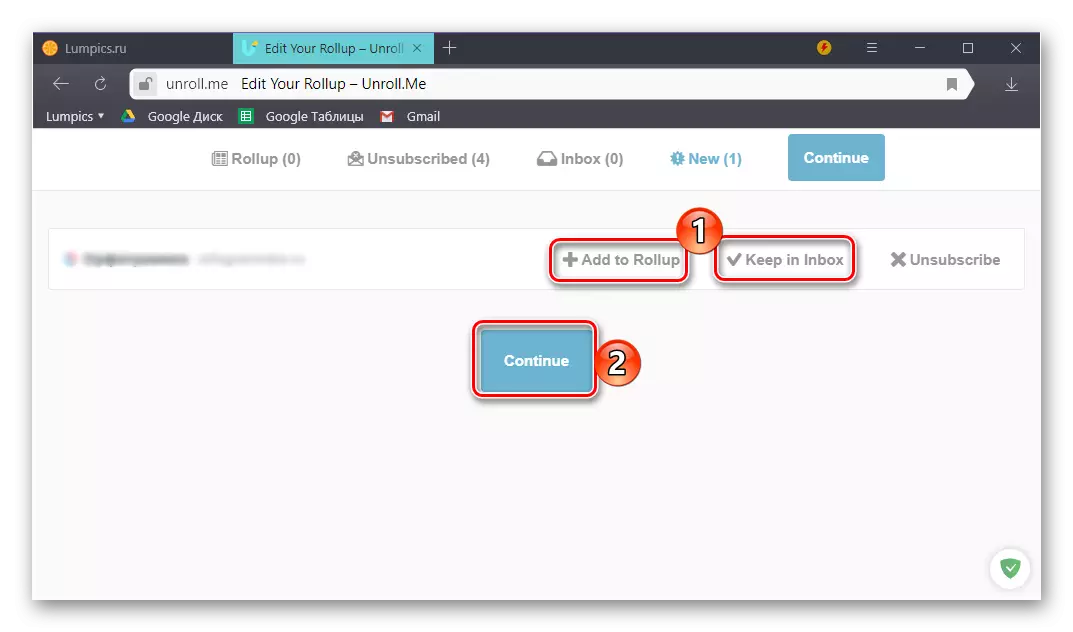
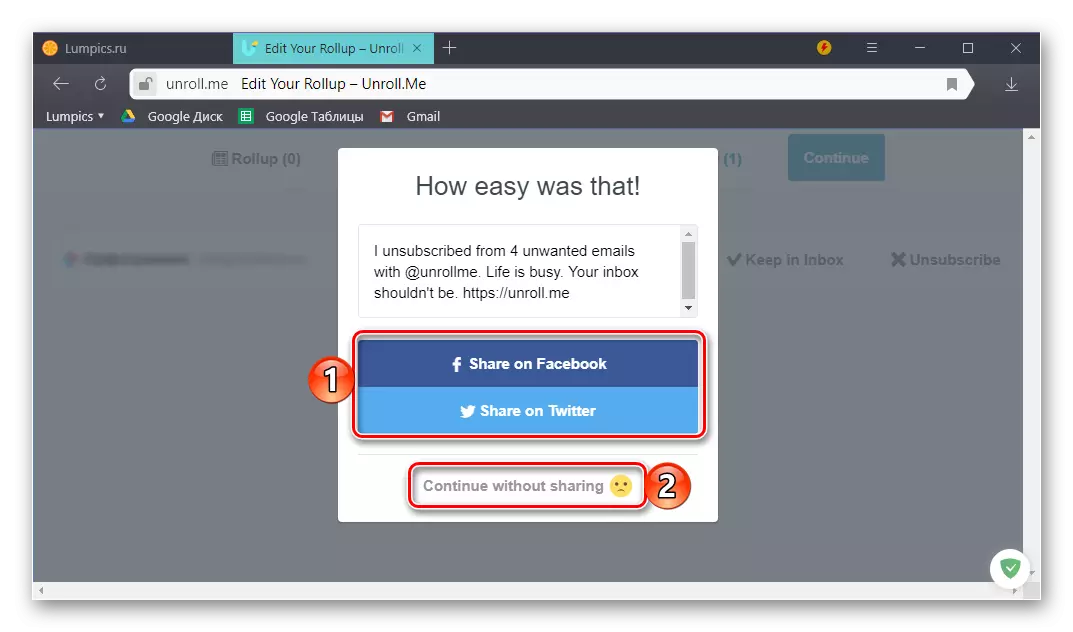
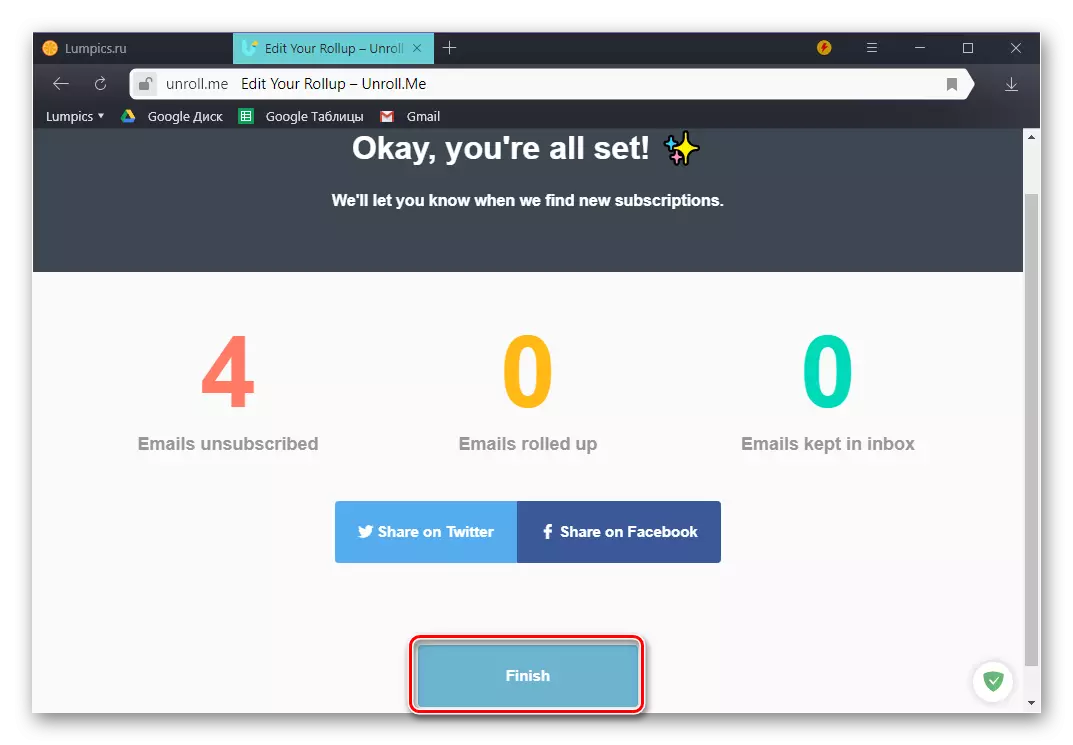
We can safely say that using unroll.me web service to solve the tasks we consider today - the option is very convenient and easy to implement. The direct process of checking the box and search for mailings has to go long, but most often this path is justified by a positive and fast response. For greater efficiency, we recommend at the end of the unsubsion, still go through the contents of the mailbox yourself - if unwanted letters remain there, they can explicitly unsubscribe from them.
Conclusion
Now you know exactly how to unsubscribe from mailing Gmail. The second method allows you to automate this process, the first is good only for special cases - when at least the relative order is maintained in the mailbox. We hope this material was useful for you, but if you have any questions, feel free to ask them in the comments.
