
CDR documents created by CorelDRAW of this or that version are not intended for widespread due to limited format support. As a result, it may be necessary to convert to other similar extensions, which include AI. Next, we consider the most convenient tools for converting such files.
Convert CDR in AI
To convert a CDR document without any errors to the AI format, you should consider the compatibility of the versions of the program used and the file. This aspect is most significant, and we will return to it in the second section of the instruction.Due to more than an acceptable result, after processing the documents under consideration, this software can be considered the best tool for converting CDR and AI-formats. At the same time, the only important disadvantage is the need to purchase a license or using a trial 15-day version.
Method 2: Adobe Illustrator
Just like CorelDRAW, the Adobe Illustrator program simultaneously supports both CDR files and a corporate AI format created by a special for this software. Thanks to this, the software can be used to transfer one expansion to another. However, in contrast to the first method, in the present case there are several features of the content of CDR-documents.
Opening
- Run the program installed in advance and expand the File menu on the top panel. From the list presented, select Open or click the Ctrl + O key combination.
- In the lower right corner, expand the list and use the "All Formats" or "CorelDRAW" option. Please note the latter to date, the types of 5 to 10 are supported by the Illustrator version.
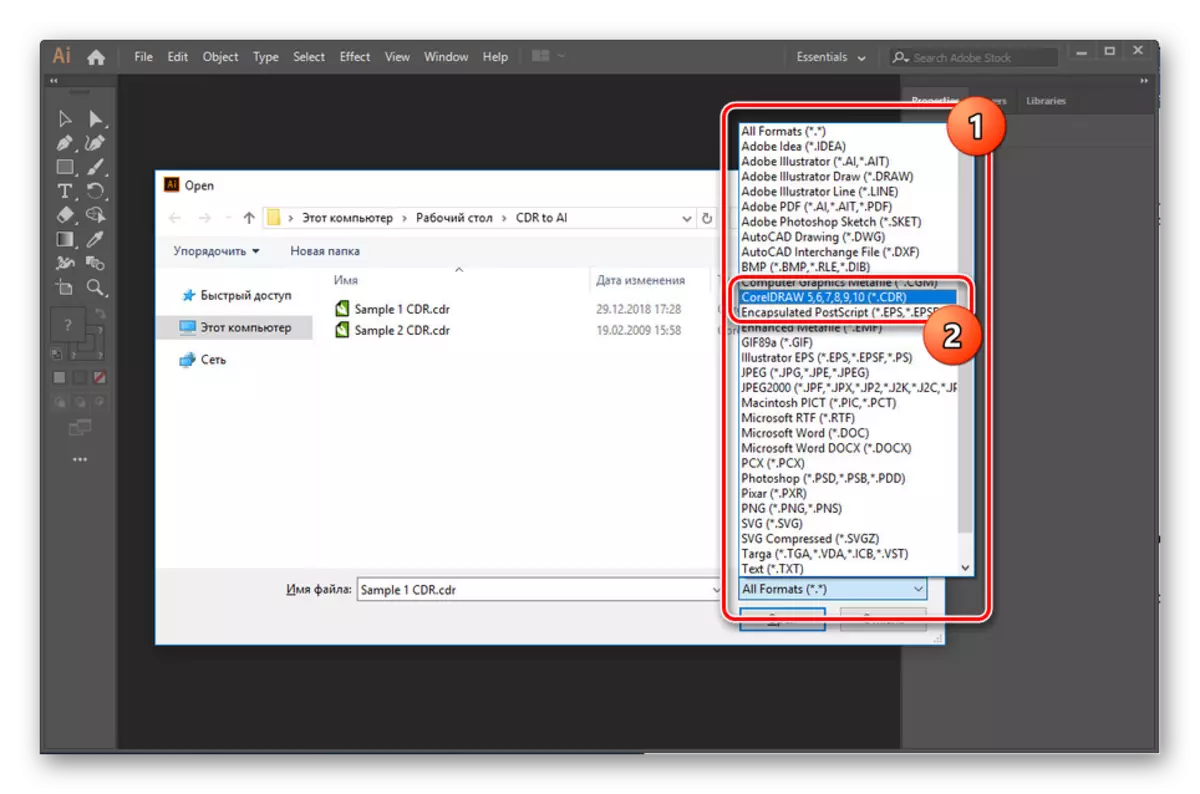
Using the same window on the computer, you must find the desired file in the CDR format. After that, select it and click "Open" on the bottom panel.
- Next, you need to perform color mode conversion in a special window.

By analogy with most files, you also need to specify a profile.
- Now, if all the opening conditions were respected, the contents of the CDR file will appear in the workspace. To complete again, expand the "File" menu and select the "Save As" option.
- Click on the "File Type" line and specify the Adobe Illustrator format.

To save, use the appropriate button on the bottom panel, before you need to change the folder and name of the file.
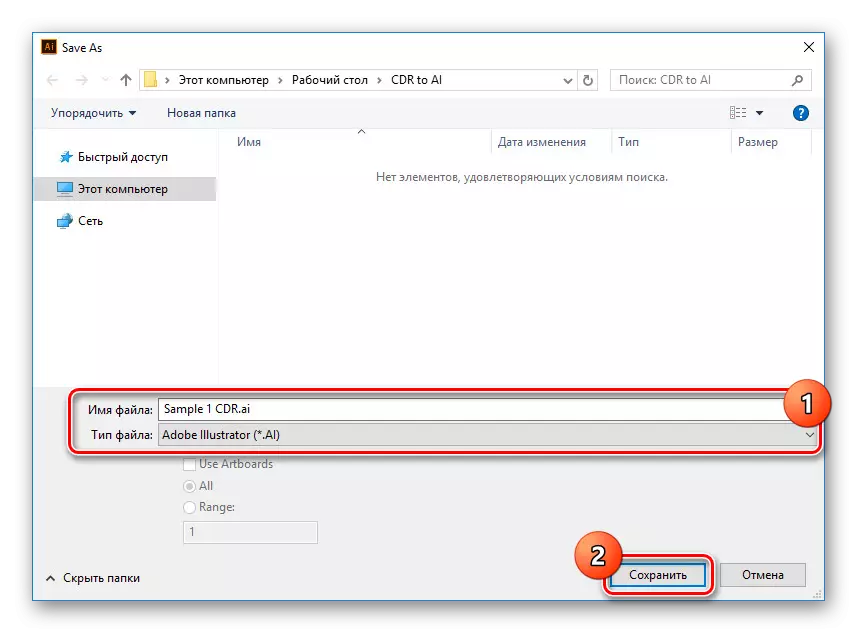
Using functions in the "Illustrator Options" window, you can change the save parameters. After that, press the "OK" button below.

If you are all done correctly, the document will be converted properly.





Import
- Sometimes after opening the CDR files, the contents may be displayed incorrectly. In this case, without CorelDRAW, you can use the content import feature in an illustrator.
- Open the "File" menu and go to the creation of a new document in the New Row.

In the window, you must specify permission for the future document, ideally the corresponding CDR file convertible. By installing the appropriate parameters, click the "Create" button.
- Now go to the "File" list again and select PLACE.
- Through the format list, set the value "CorelDRAW". By analogy with the opening, only 5-10 versions of files are supported.
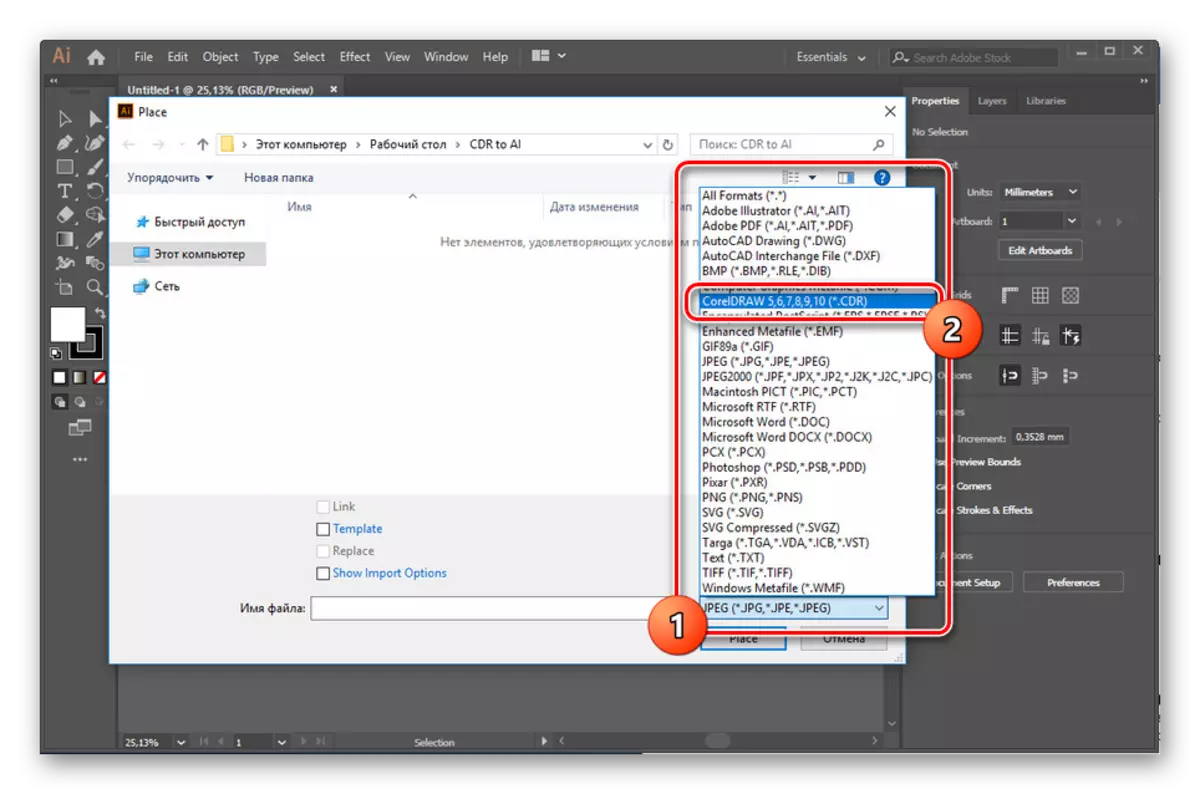
Select the desired CDR document on the PC, if necessary, install the "Show Import Options" checkbox and click the PLACE button.
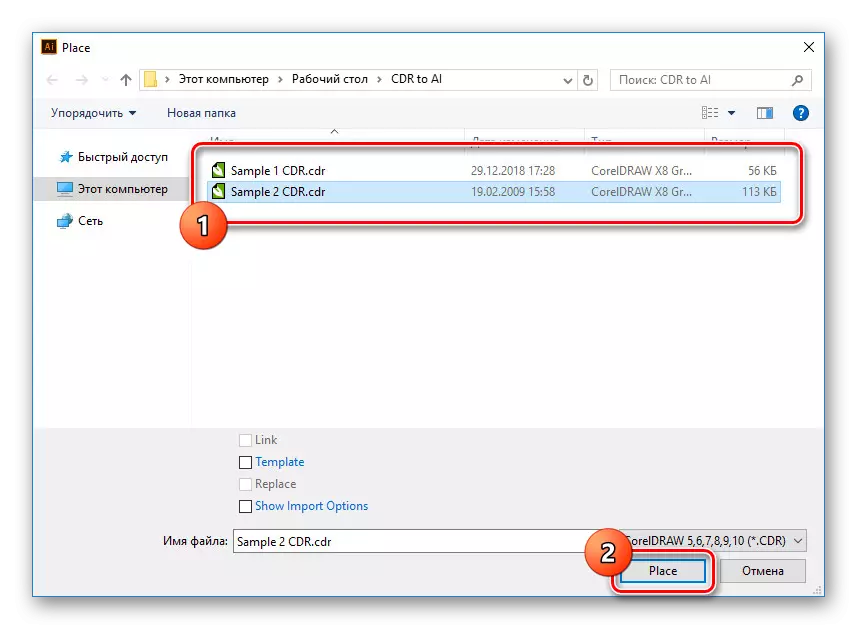
Mouse Cursor Choose a location in the work area to place a file and click LKM. Due to this, the contents will appear in the window, which in most cases will have to be positioned manually.
- By completing the correct placement and generally prepare the file, open the "File" menu and select "Save As".

To complete, click the "Save" button by previewing the AI format.

By analogy with the first option, you will also need to configure the end result in the "Illustrator Options" window.





Due to the compatibility features, CDR files created in newer versions of CorelDRAW will not work correctly in Adobe Illustrator. This problem will not solve this problem without using old software versions. Otherwise, the illustrator perfectly copes with the conversion.
Conclusion
We hope in this article we were able to help you convert CDR in AI. In the process, the main thing is not to forget about possible errors due to the incompatibility of versions. The decision of any problems on the topic can contact us in the comments under this article.
