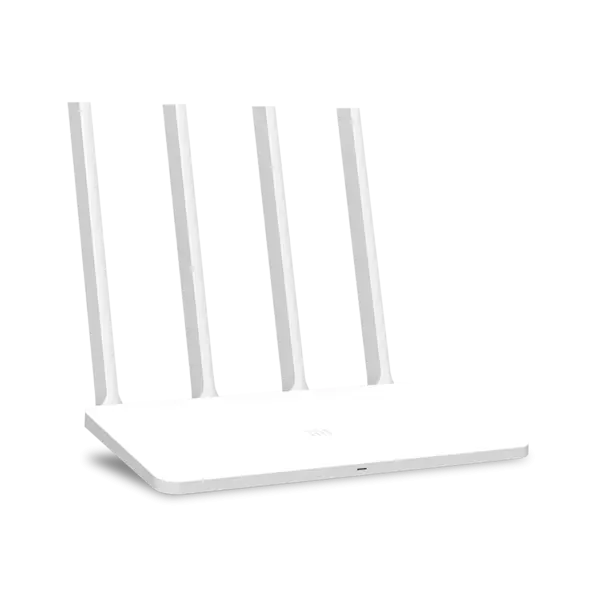
The Chinese company Xiaomi is currently producing many diverse technology, peripheral devices and other diverse devices. In addition, in the line of their products there are Wi-Fi routers. Their configuration is carried out according to the same principle as with other routers, however there are subtleties and features, in particular, Chinese firmware. Today we will try to make the most accessible and detail the entire configuration process, as well as show the procedure for changing the web interface language into English, which will make further editing in more familiar to many.
Preparatory work
You purchased and unpacked Xiaomi Mi 3G. Now you need to make a choice of place for him in an apartment or house. A high-speed Internet connection occurs through an Ethernet cable, so it is important that its lengths are enough. At the same time, take into account the possible connection with the computer by means of the LAN-wire. As for the Wi-Fi wireless signal signal, thick walls and running electrical devices often interfere, so take into account this factor when choosing a place.
Connect all the necessary cables through the appropriate connectors on the router. They are located on the rear panel and each is marked by their name, so it will be difficult to confuse the location. Developers allow you to connect to the cable only two PCs, because there are no more ports on board.

Make sure the system settings of the operating system have the correct values. That is, the IP address and DNS must be provided automatically (their more detailed setting occurs directly in the router web interface). The expanded manual for configuring these parameters can be found in the other article by the following link.
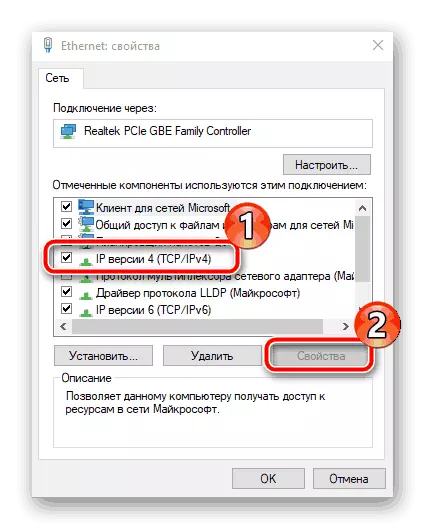
If all actions have been completed correctly, you will be taken to the parameter editing mode, where you can already start further manipulations.
Updating the firmware and change the language of the interface
Customize a router with a Chinese web interface is convenient not to all users, and the automatic translation of tabs in the browser is incorrect. Therefore, it is necessary to establish the latest version of the firmware to add English. This is done as follows:
- In the screenshot, the "Main Menu" button is noted. Click on it with the left mouse button.
- Go to the "Settings" section and select "System Status". Click on the button below to download the latest updates. If it is inactive, you can immediately change the language.
- After completing the installation, the router will be rebooted.
- You will need to go back to the same window and select "English" from the pop-up menu.

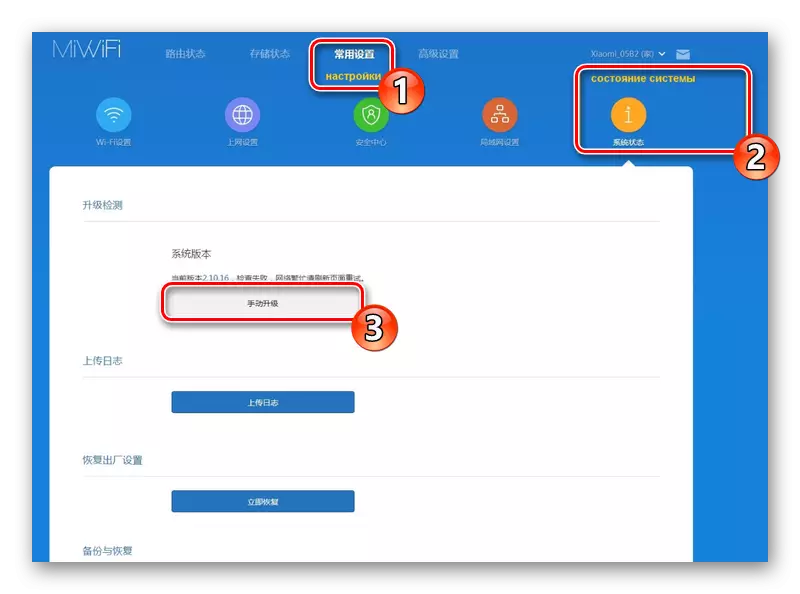

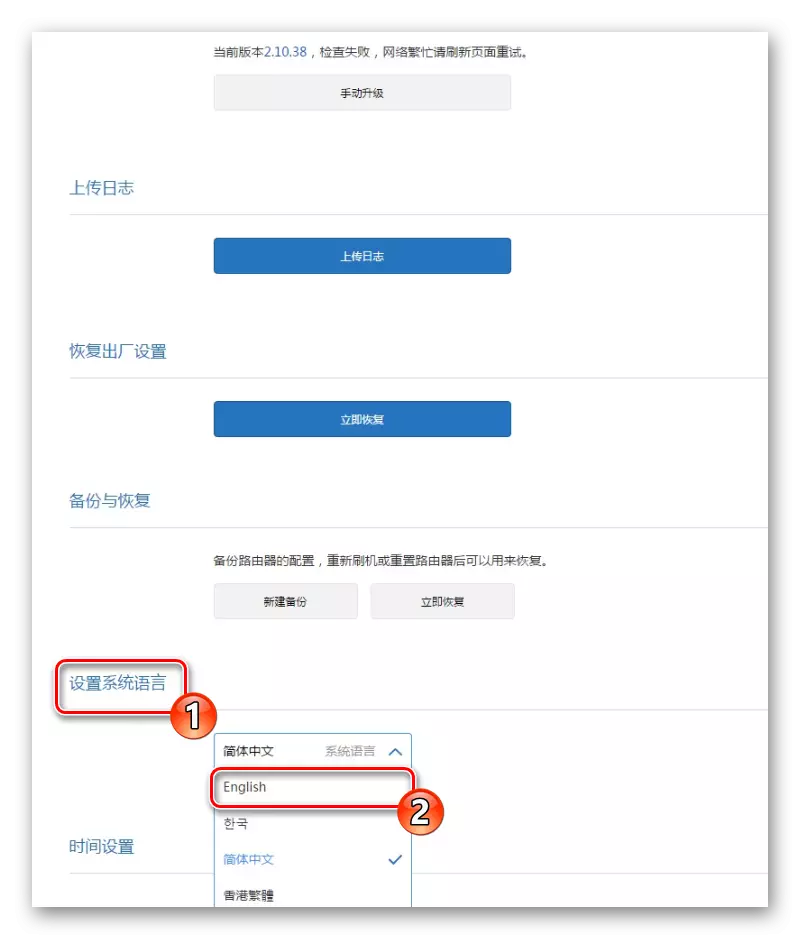
Checking the functioning of Xiaomi Mi 3G
Now you should make sure that the Internet works normally, and all connected devices are displayed in the list. To do this, open the "Status" menu and select the "Devices" category. In the table you will see a list of all connections and you can manage each of them, for example, to restrict access or disconnect.

The "Internet" section displays basic information about your network, including DNS, dynamic IP address and computer IP. In addition, there is a tool that allows you to measure the speed of the connection.

Wireless settings
In previous instructions, we described the process of creating a wireless access point, however, further detailed parameter editing occurs through a special partition in the configurator. Pay attention to these settings:
- Move into the "Settings" tab and select "Wi-Fi Settings". Make sure the two-channel mode is enabled. Below you will see the form for adjusting the main point. You can change its name, password, configure the protection level and 5G option.
- Even below, there is a section on the creation of a guest network. It is necessary in the case when you want to make a separate connection for certain devices that would not have access to the local group. Its configuration is carried out in the same way as the main point.
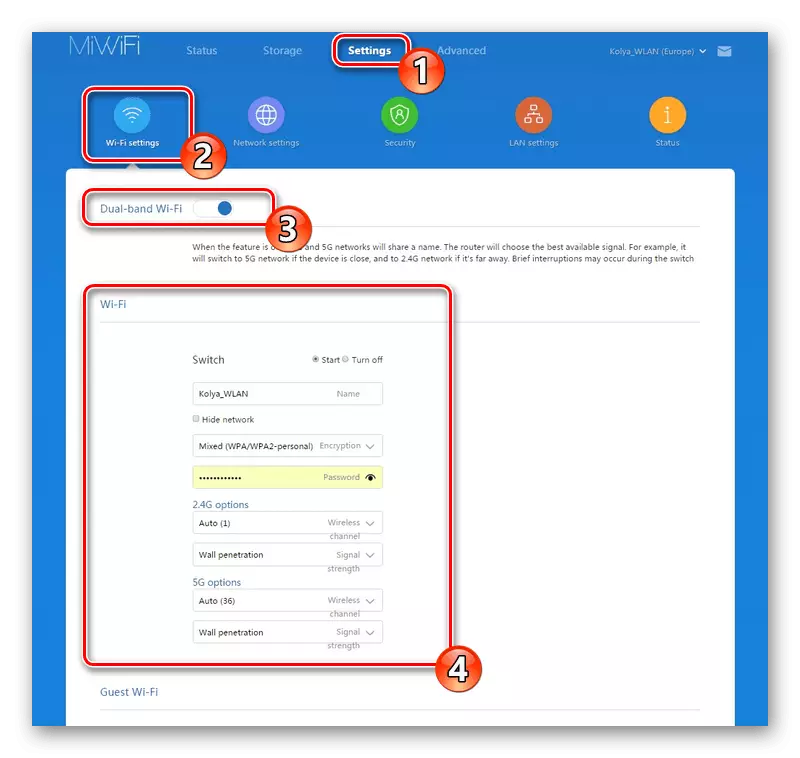
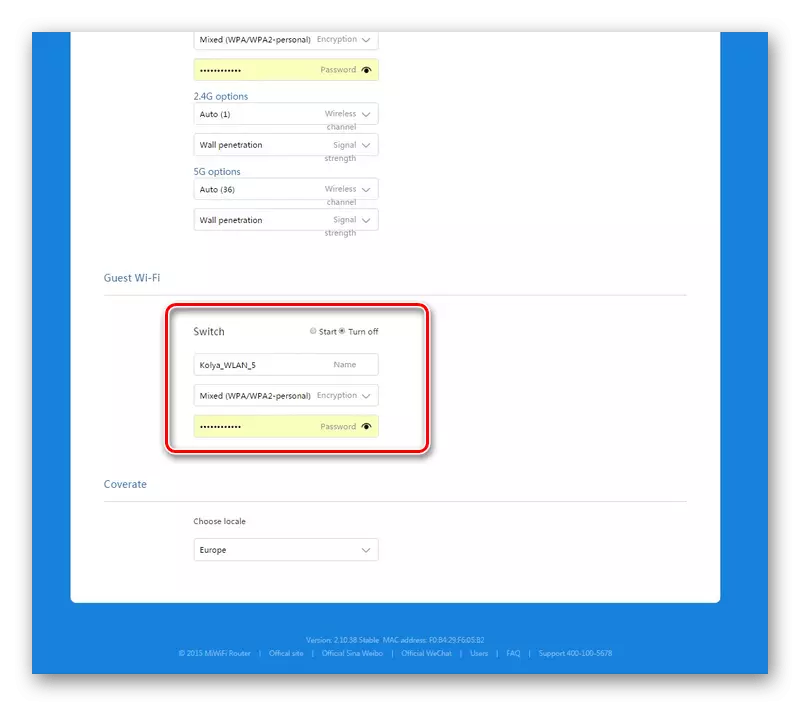
Local network settings
It is important to properly configure the local network, paying special attention to the DHCP protocol, because it provides automatic receiving settings after connecting devices to the active network. What kind of settings it will provide, selects the user itself in the "Lan Setting" section. In addition, a local IP address is edited here.
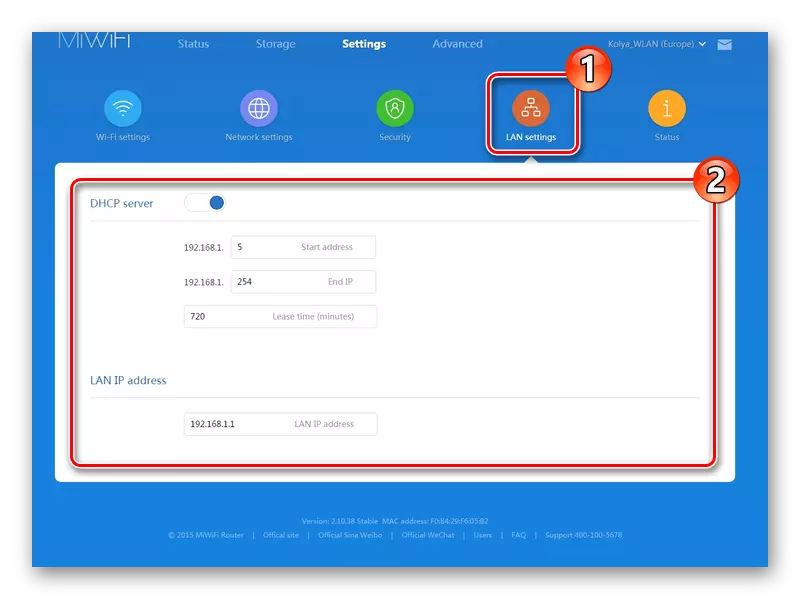
Next, go to Network Settings. Here the DHCP server parameters are defined, which we talked at the beginning of the article - receiving DNS and IP addresses for customers. If there are no problems with access to sites, leave a marker near the CONFIGURE DNS AutomaticLly item.

Run down slightly lower to set the speed for the WAN port, learn or change the MAC address and translate the router to the Switch mode to create a network between computers.

Security parameters
Above, we disassemble the basic configuration procedure, but I would also like to still affect the topic of security. In the "SECURITY" tab of the same section "Settings" you have access to the activation of standard protection of the wireless point and working with address control. You choose one of the connected devices and block it access to the network. In the same menu, unlocking. In the form below, you can change the administrator password to enter the web interface.

System Settings Xiaomi Mi 3G
Finally, look at the "Status" section. We have already appealed to this category when the firmware update was carried out, but now I would like to talk about it deployed. The first section "Version", as you already know, is responsible for the presence and installation of updates. The Upload Log button downloads a text file with a device logs to a computer, and "Restore" - recesses the configuration (including the selected interface language).
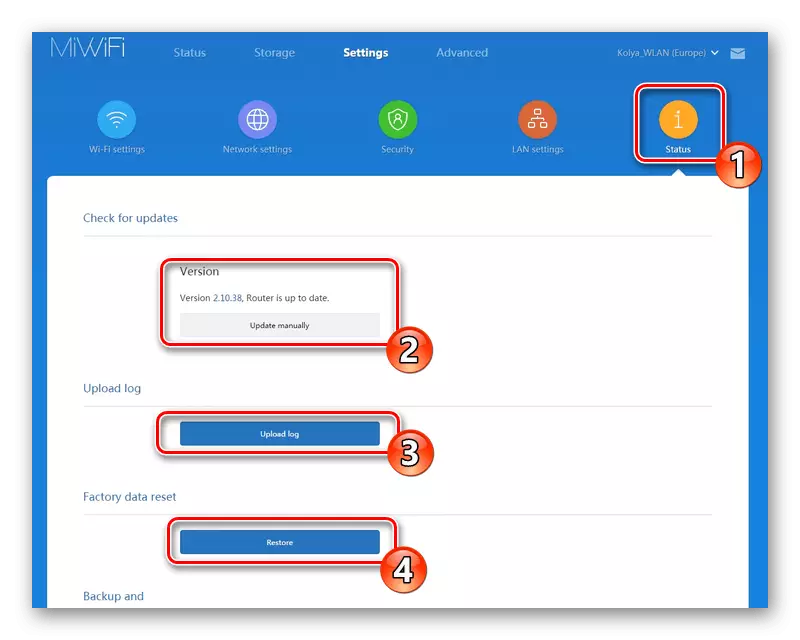
You can back up settings to restore them if necessary. The language of the system is selected in the corresponding pop-up menu, and the time changes at the bottom. Be sure to set the right day and hours so that logs are formed correctly.

This configuration of the Xiaomi Mi 3G router is complete. We tried to tell the most detailed about the editing process in the web interface, as well as familiarized you with the change of language into English, which is quite an important part of the entire configuration. If all instructions were complied with carefully, the normal functioning of the equipment is provided.
