
Some users are disapprobating to Mail.Ru for various reasons, trying to ignore the software of this company. However, sometimes installing services and programs of this developer may be needed. During today's article, we will consider the installation procedure like this on a computer.
Install Mail.Ru on PC
Mail.ru can be installed on a computer in different ways depending on the service or program you are interested in. We will tell about all available options. If you are interested in the installation theme of Mail.Ru to reinstall, it is also advisable to get acquainted with the deletion information.Any subsequent tinctures have no direct relation to the installation phase and therefore we complete the instructions.
Gaming Center
Mail.ru has its own gaming service with various large and not very projects. Many of the applications cannot be downloaded from the browser, requiring the installation of a special program center. It has a relatively low weight, provides several authorization methods in an account and a sufficiently large number of functions.
- Open the Mail.Ru Game Center download page download page. Here you need to use the "Download" button.
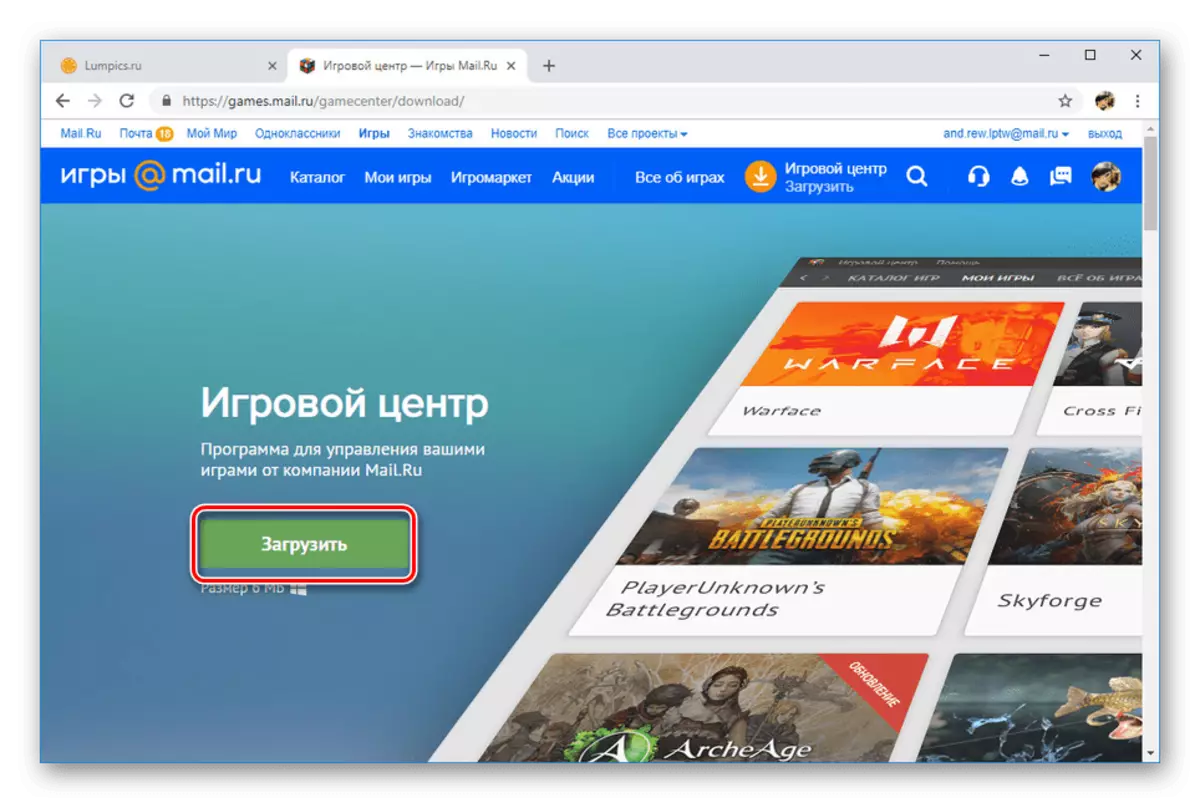
Specify the place to save the file on the computer.
- Open the selected folder and twice the left mouse button on the EXE file.
- In the Installation window, put a tick next to the license agreement and, if necessary, change the location of the folder to install games. A tick from the "Dash after the end of the download" it is best to remove if you have a limited or not enough Internet connection.

After pressing the "Continue" button, the installation of the launcher will begin. This stage will take some time, since the game center unlike the agent has a more impressive weight.
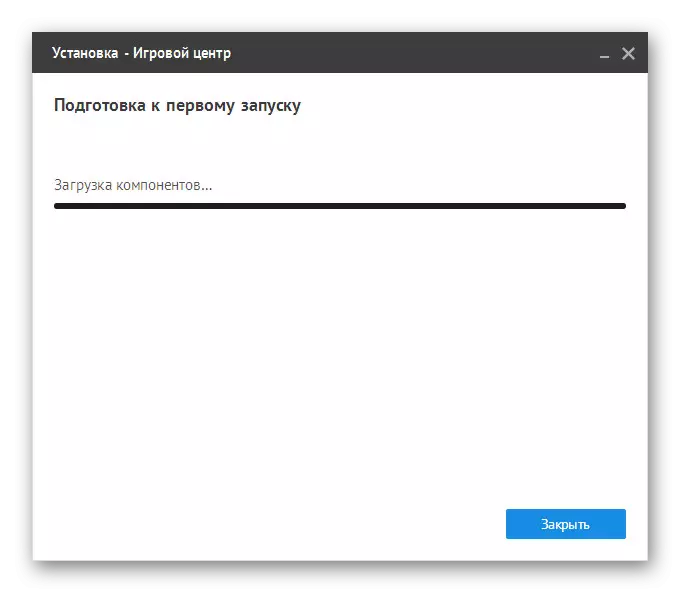
Now the program will automatically start and prompt you to authorize.
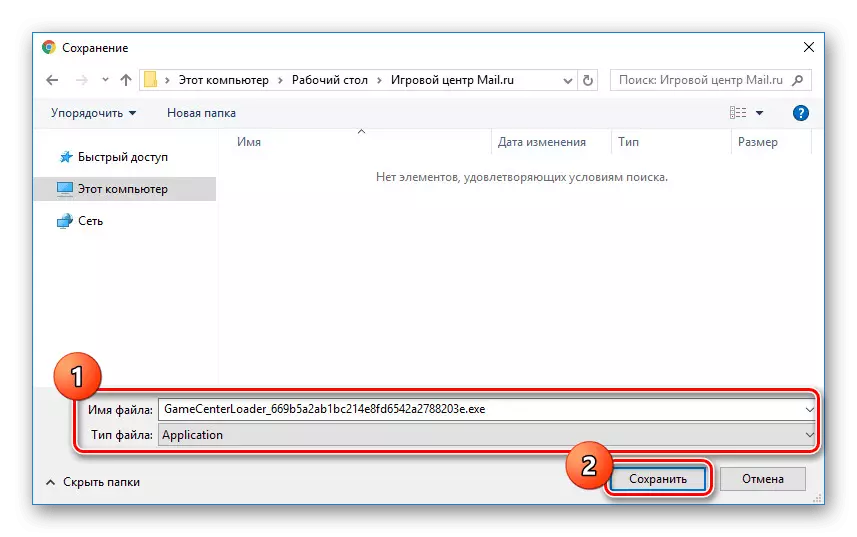
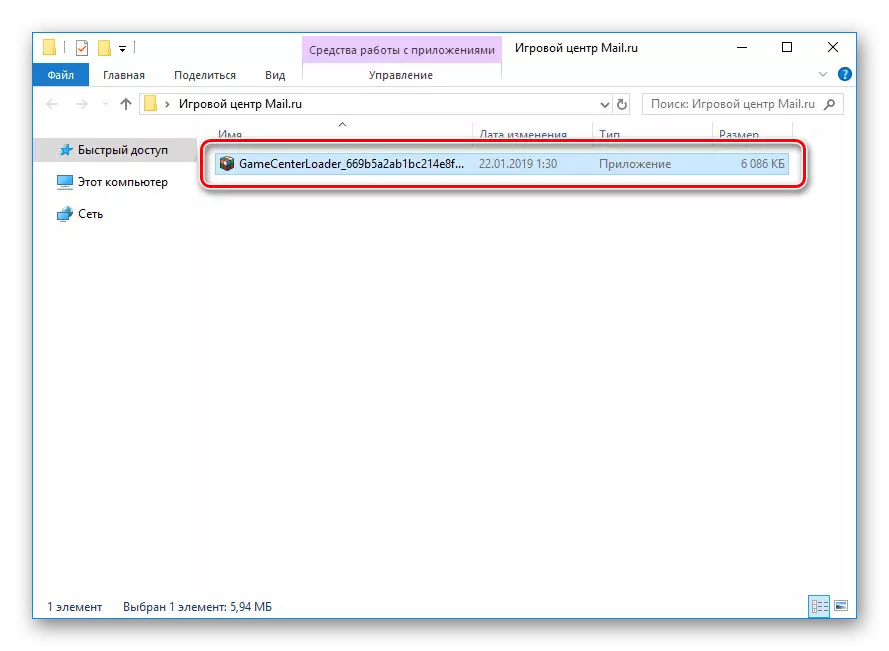
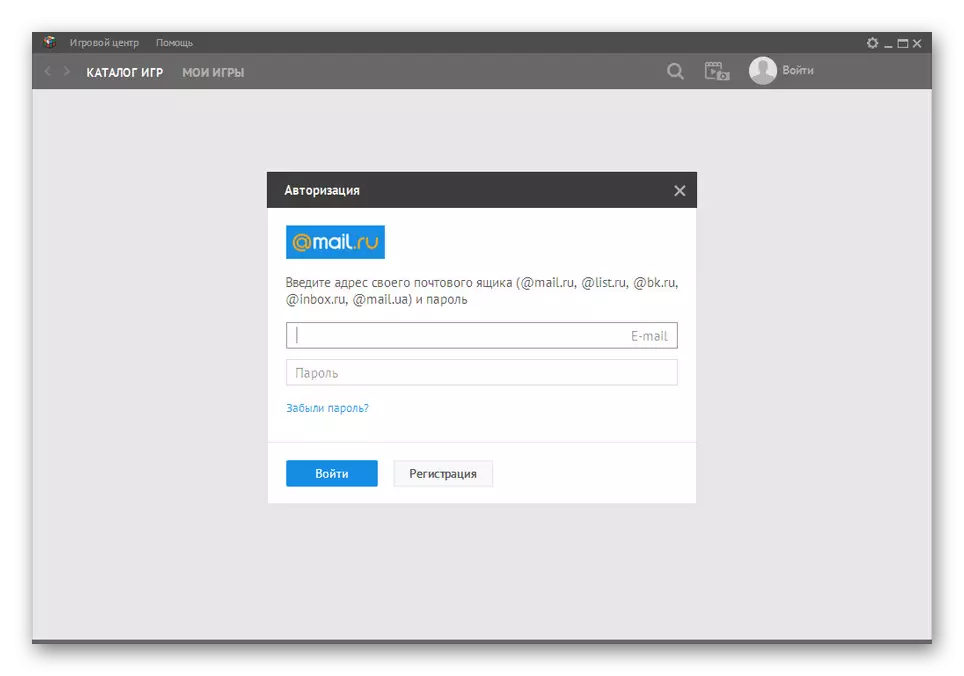
In this case, the installation of software does not require a variety of actions, but very costly time. One way or another, it is necessary to wait for the installation to be completed, so that in the future do not encounter errors in the work center Mail.ru.
Mail client
Among the active users who prefer the collection of mail from various services in one place, Microsoft Outlook enjoys the greatest popularity. With this, you can manage Mail.ru mail, without visiting the corresponding site for this. You can get acquainted with the mailing client setup procedure in a separate manual.
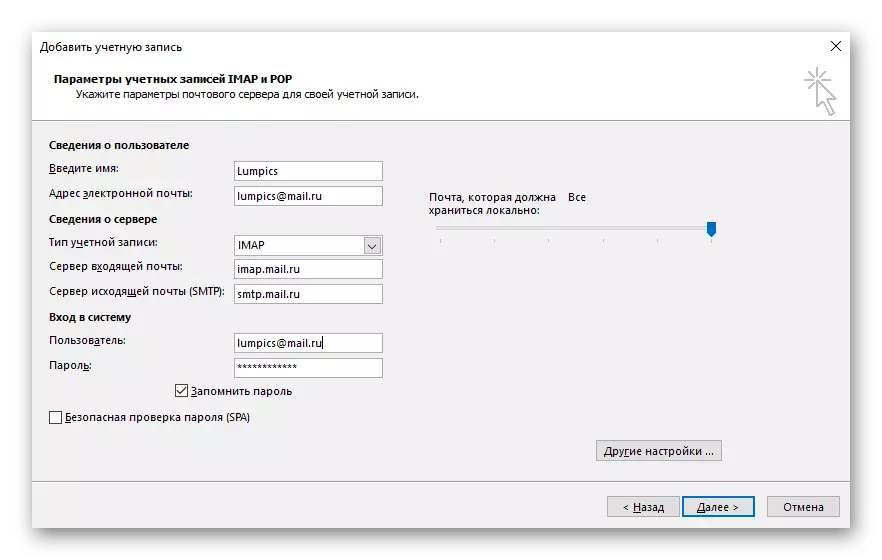
Read more: Set up MS Outlook for Mail.Ru
Alternatively, you can also use some other software options.
Read more: Setting Mail.Ru in postal clients
start page
A separate mention as part of the topic of our article is worthy of browser settings, allowing you to install Mile.ru services as the main one. So, guided by our instruction, you can change the starting page of the browser on Mail.ru. This will allow you to use the search and other default features.
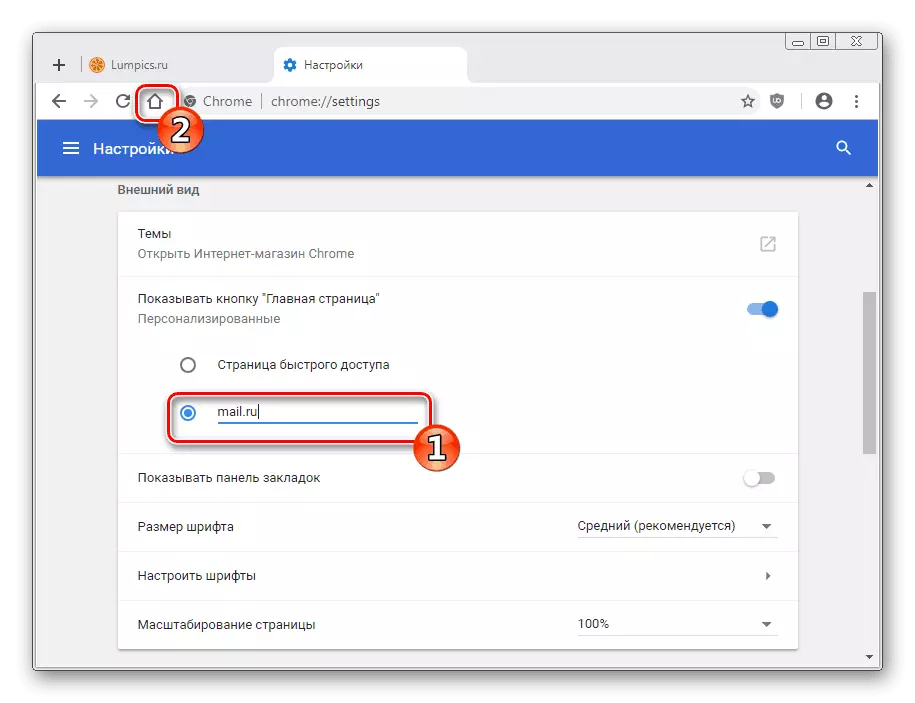
Read more: Install Mail.ru Start Page
Despite the high level of security of any service or program from Mail.Ru, such a software can adversely affect the computer, consuming too many resources. Because of this, the installation should only be performed if you are an active user of the game center, agent or mail, without forgetting about manual configuration.
See also: how to use the "Mail.ru cloud"
