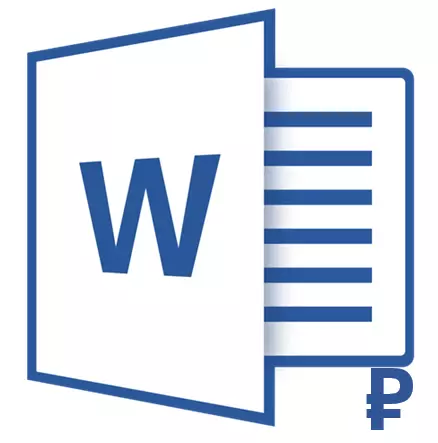
If you are at least sometimes using MS Word to work or study, for sure, you know that in the arsenal of this program there are many characters and special signs that can also be added to documents.
This set contains a lot of signs and symbols that may be needed in many cases, and in more detail about the possibilities of this feature you can read in our article.
Lesson: Inserting characters and special signs in the Word
Adding a sign of the ruble in the Word
In this article we will tell about all possible ways to add a symbol of the Russian ruble to the Microsoft Word text document, but one important nuance should be noted before:Note: To add a new (modified a few years ago) of the ruble sign on your computer, the Windows 8 operating system must be installed and above, as well as Microsoft Office 2007 or its newer version.
Lesson: How to update Word.
Method 1: "Symbol" menu
1. Click in the place of the document where you need to insert a symbol of the Russian ruble, and go to the tab "Insert".
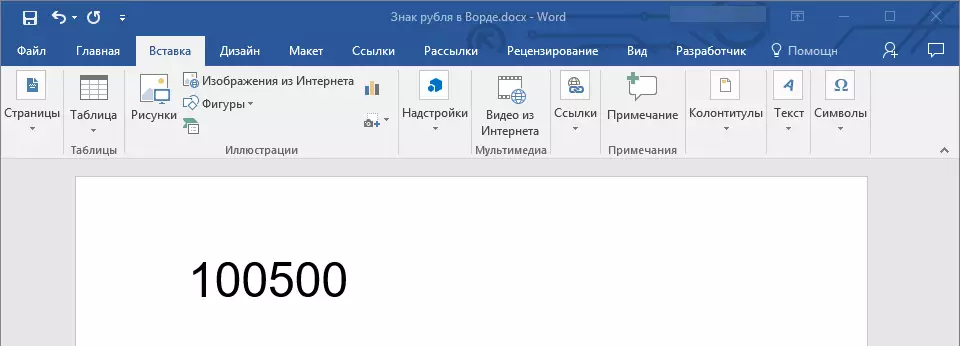
2. In group "Symbols" Press the button "Symbol" and then select item "Other characters".
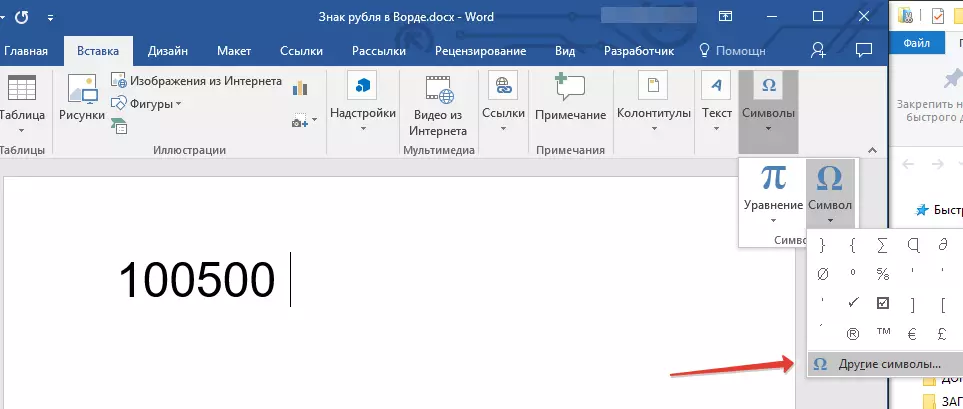
3. Find the ruble sign in the window that opens.
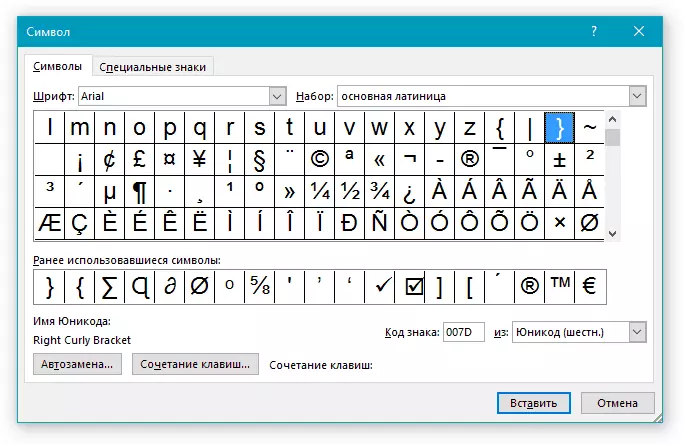
- Advice: To do not for a long time to look for such a necessary symbol in the drop-down list "Kit" Select "Cash units" . In the changed list of characters will be the Russian ruble.
4. Click on the symbol and click "Insert" . Close the dialog box.
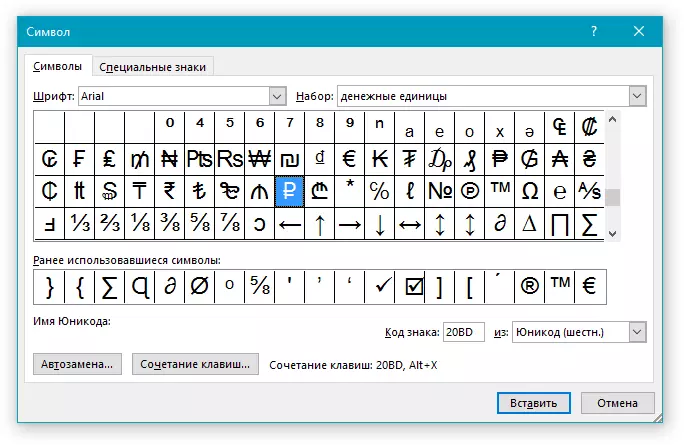
5. The sign of the Russian ruble will be added to the document.
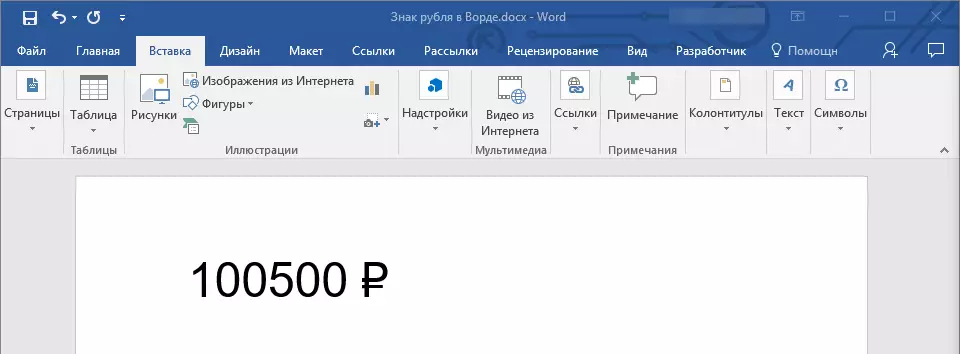
Method 2: Code and key combination
Each symbol and a special sign presented in the section "Symbols "WORD programs, there is your own code. Knowing it, you can significantly add the necessary characters to the document. In addition to the code, you can also click on the special keys, and you can see the code itself in the "Symbol" window immediately after clicking on the item you need.
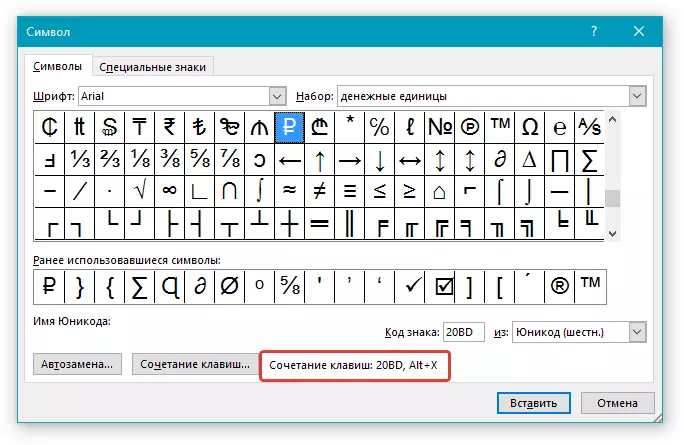
1. Install the cursor pointer in the place of the document where you need to add a sign of the Russian ruble.
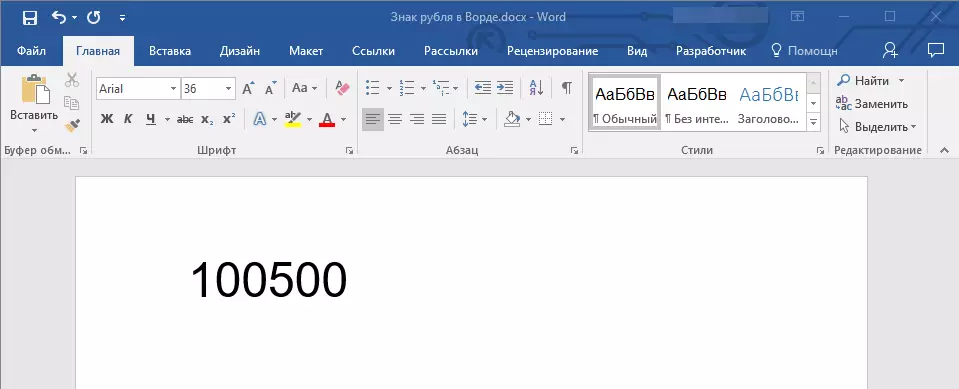
2. Enter the code " 20bd. "Without quotes.
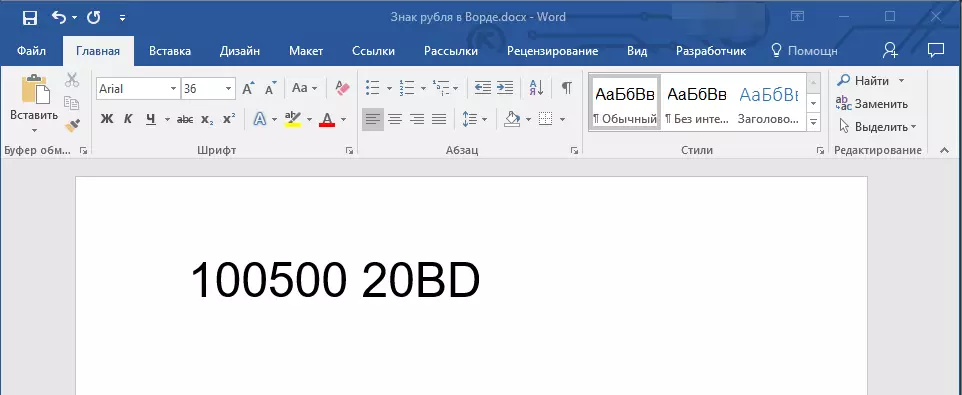
Note: The code needs to be entered in the English language layout.
3. After entering the code, click " Alt + X.”.
Lesson: Hot keys in Word
4. The sign of the Russian ruble will be added in the specified location.
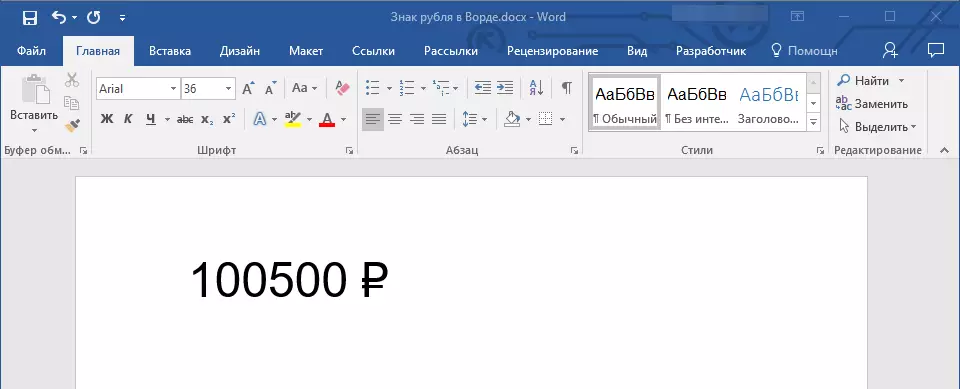
Method 3: Hot Keys
The latter we will look at the most simple version of the ruble symbol inserts in Microsoft Word, which implies the use of hot keys alone. Set the cursor pointer in the place of the document where to pack add a sign, and click on the keyboard the following combination:Ctrl + Alt + 8
Important: In this case, you only need to use that figure 8, which is in the top row of the keys, and not on the side NUMPAD keypad.
Conclusion
That's so simple you can insert the ruble symbol in the Word. We recommend that you familiarize yourself with other symbols and signs available in this program - it is quite possible, you will find there that have been looking for a long time ago.
