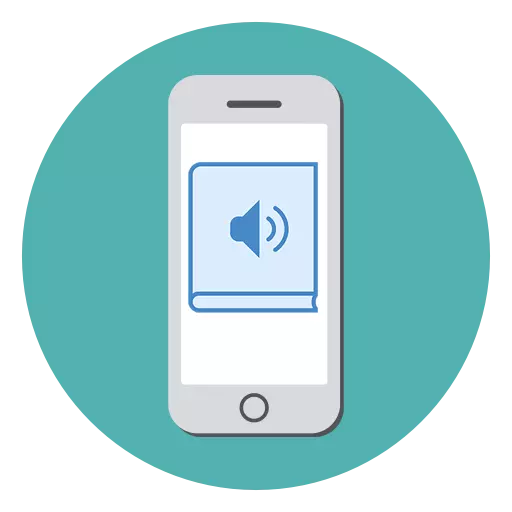
Currently, paper books are replaced by electronic, as well as audiobooks that can be listened everywhere: on the road, along the way to work or study. Often, people include a book on the background and are engaged in their affairs - it is very convenient and helps save your time. You can listen to them as well as on the iPhone, after downloading the desired file.
Audiobooks on iphone
Audiobooks on iPhone have a special format - M4B. Book viewing feature with such an extension appeared in iOS 10 as an additional section in iBooks. There are and downloaded / bought such files on the Internet from various resources dedicated to books. For example, with Litres, Ardis, Wildberries, etc. Owners of iPhones can also listen to audiobooks and with an empty expansion through special App Store applications.Method 1: MP3 Audiobook Player
This application will be useful for those who cannot download the M4B format files due to the old version of iOS on their device or wants more functions when working with audiobooks. It offers its users to listen to the files in MP3 and M4B format, downloading which the iPhone occurs through iTunes.
Download MP3 Audiobook Player from App Store
- First, find and download to your computer file with an empty MP3 or M4B.
- Connect the iPhone to the computer and open the iTunes program.
- Choose your device on the top panel.
- Go to "General Files" in the list on the left.
- You will find a list of programs that support the transfer of files from the computer to the phone. Find the MP3 Books program and click on it.
- In the window called "Documents", transfer the MP3 or M4B file from your computer. This can be done by simply dragging the file from another window or by clicking on "Add Folder ...".
- Download, open the MP3 Books application on iPhone and click on the "Book" icon in the upper right corner of the screen.
- In the list that opens, select the downloaded book and it will automatically start playing.
- When listening to the user can change the playback speed, rewind or forward, add bookmarks, monitor the number of read.
- MP3 Audiobook Player offers its users to buy a pro version that will remove all restrictions, and will also turn off the advertisement.
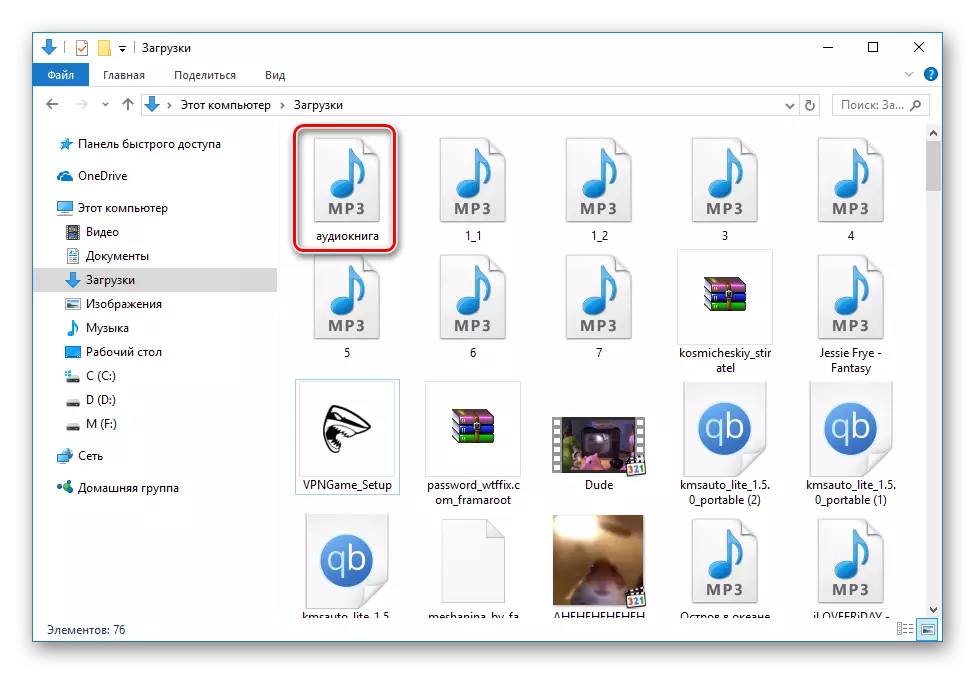
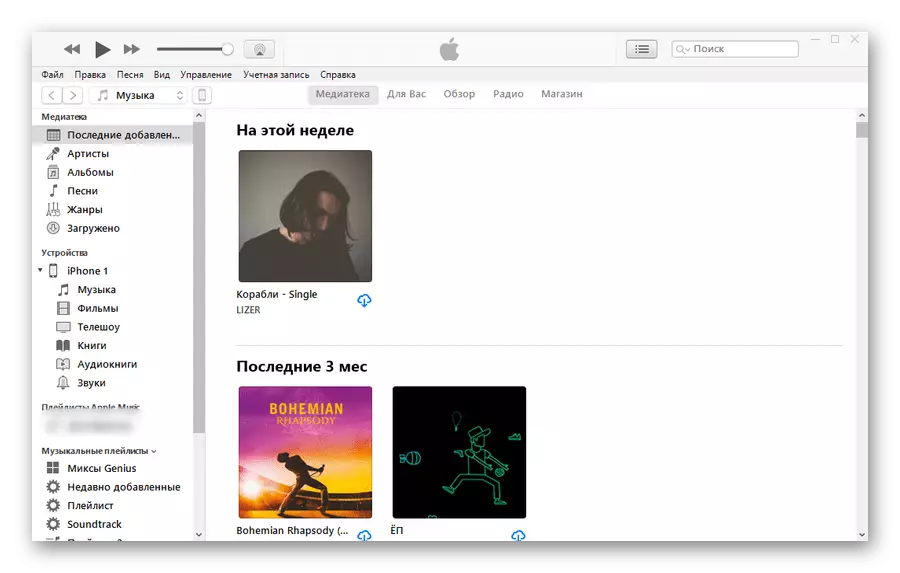
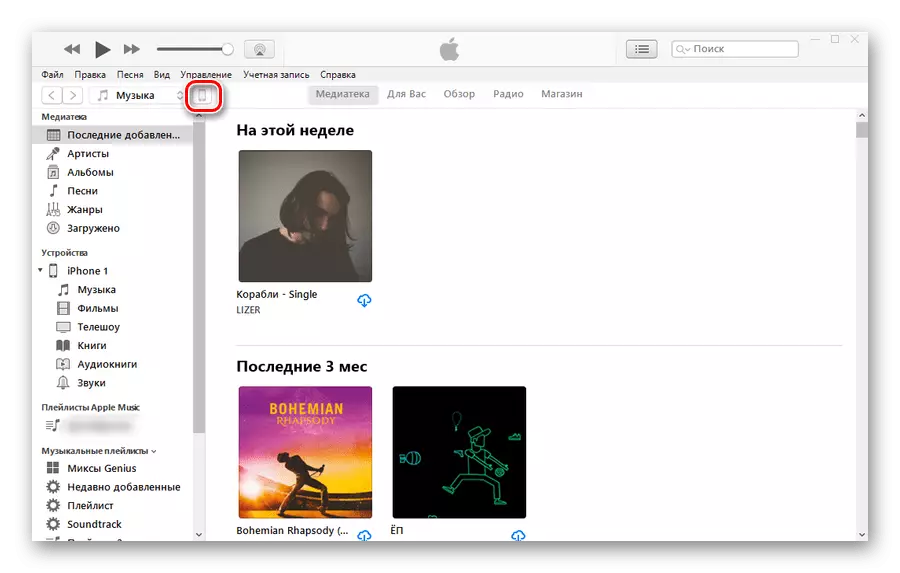
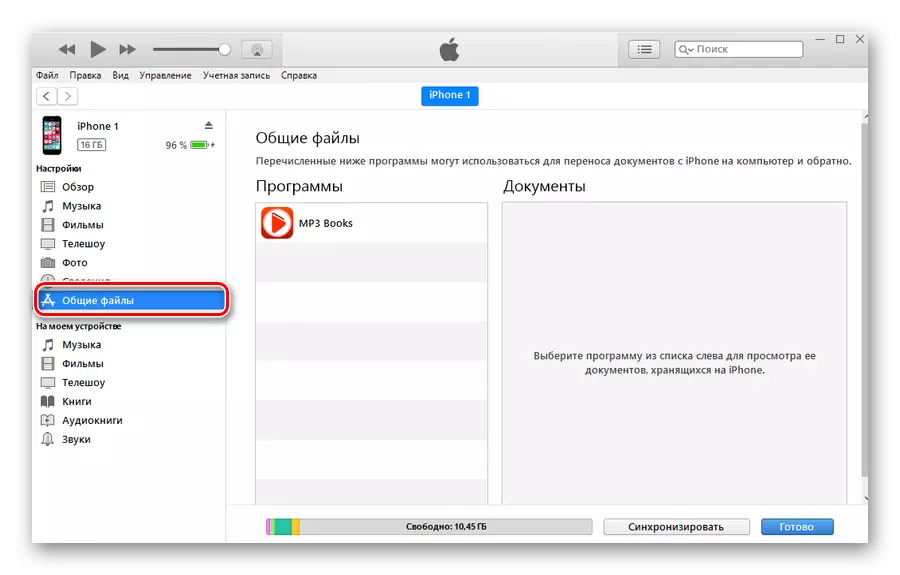
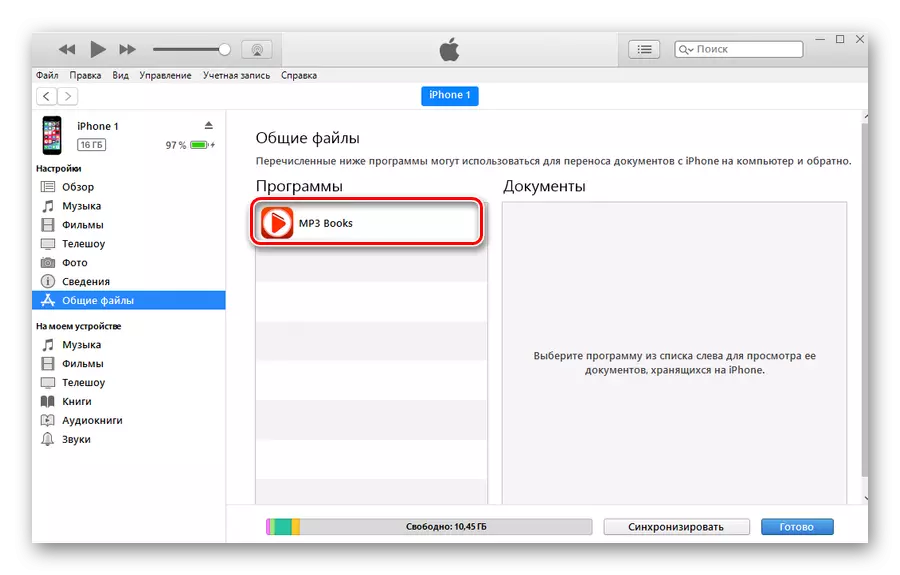
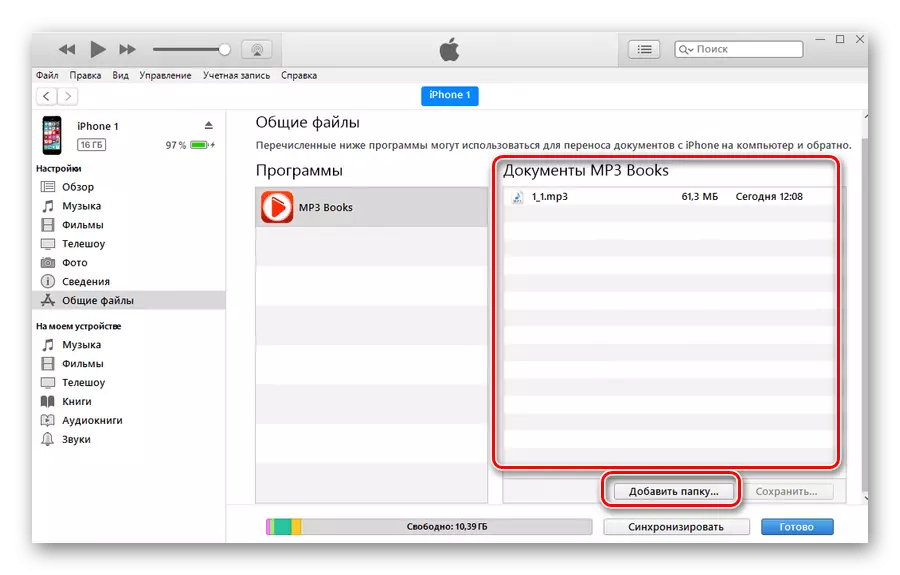
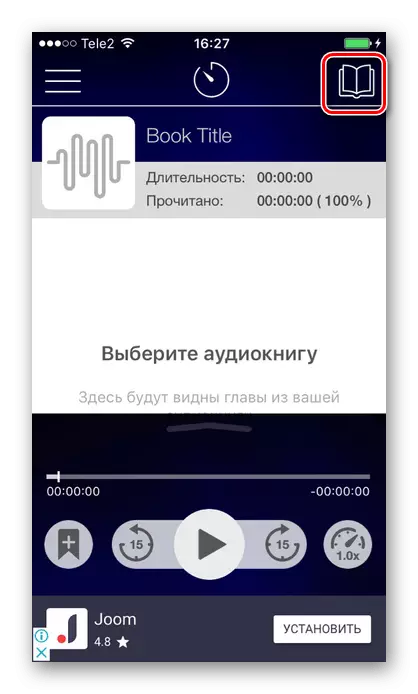
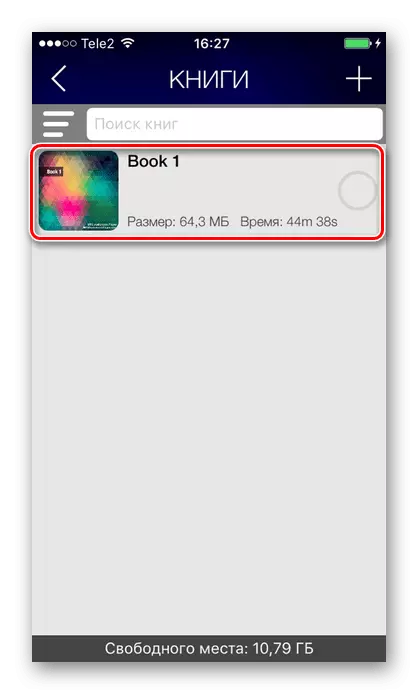
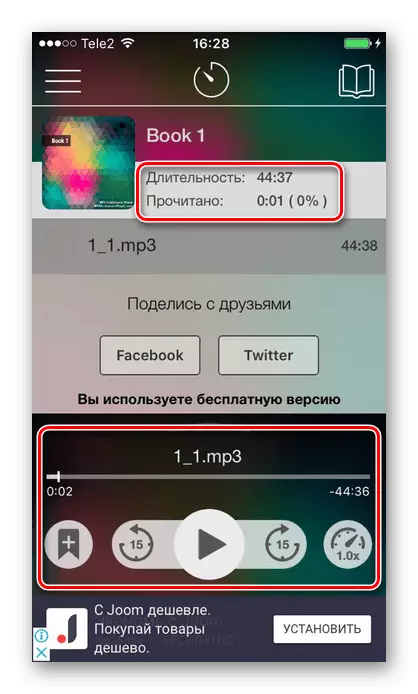
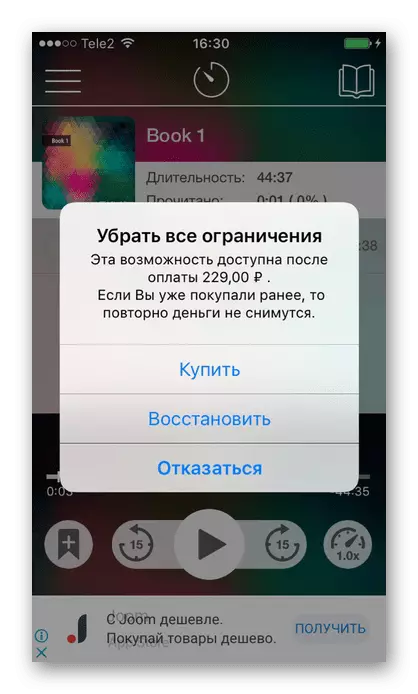
Method 2: Audiobnig Collections
If the user does not want to search and download audiobooks on their own, then special applications will come to help him. They have a huge library, some of which can be heard free without making a subscription. Usually such applications allow you to read in offline mode, and also offer advanced features (bookmarks, mark, etc.).
For example, we will look at the pateff application. It offers its collection of audiobooks, in which you can find both classics and modern scientific and popular literature. The first 7 days are provided for free for familiarization, and then you will have to buy a subscription. It is worth noting that the pattephone is a very convenient application that has a wide range of features for high-quality listening audiobone on the iPhone.
Download the patefone from the App Store
- Download and open the pateff application.
- Choose from the directory you like the book and click on it.
- In the window that opens, the user can share this book, as well as download it to his phone to listen to offline.
- Click on the "Play" button.
- In the window that opens, you can rewind recording, change the playback speed, add bookmarks, put a timer and share a book with friends.
- Your current book is displayed in the bottom panel. Here you can see other books, familiarize yourself with the section "Interesting" and edit the profile.
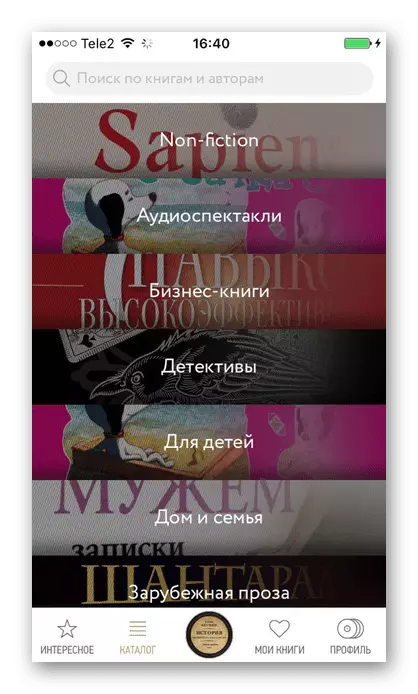
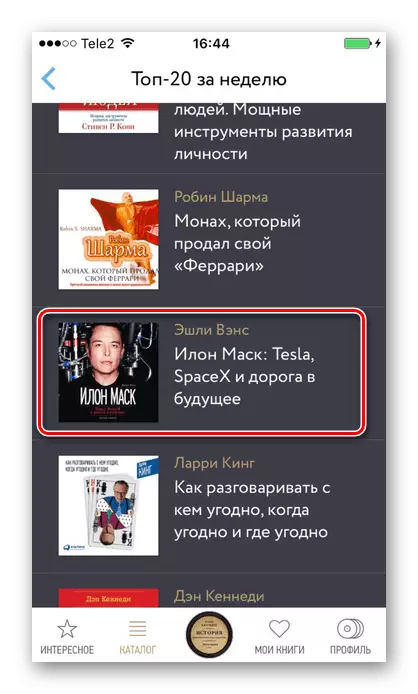
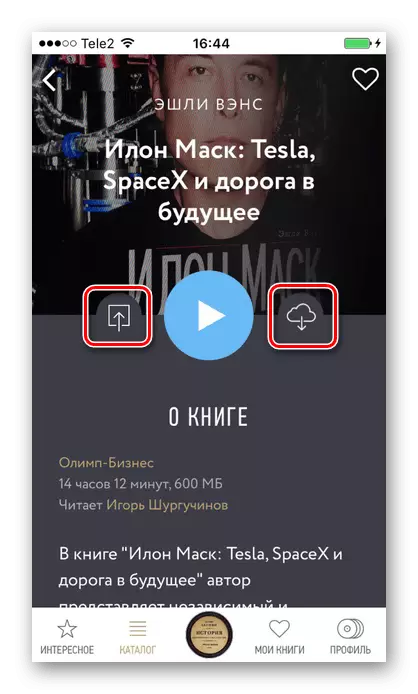
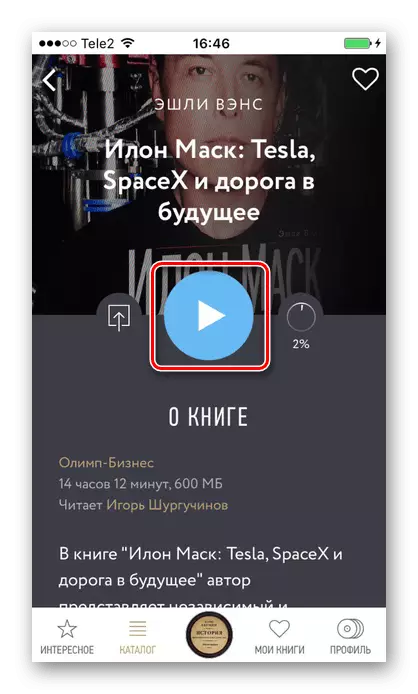
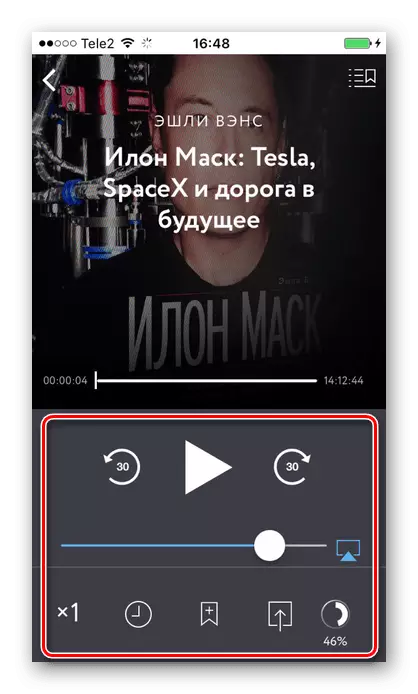
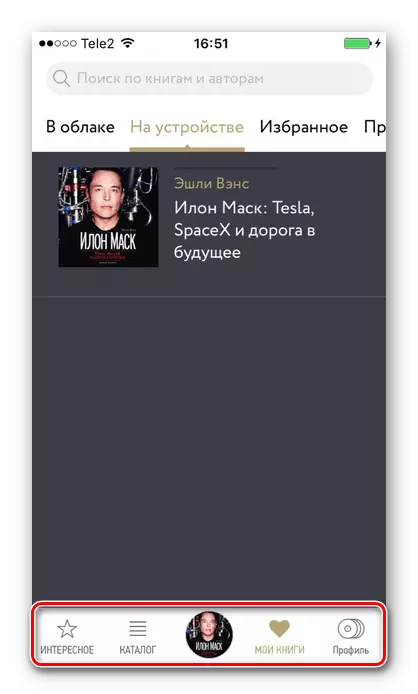
READ ALSO: Applications for reading books on the iPhone
Method 3: iTunes
This method assumes the presence of an already downloaded file in M4B format. In addition, the user must have a device connected via iTunes and its own account registered in Apple. Directly on the smartphone, for example, from the Safari browser, you cannot download such files, since most often they go to the zip-archive that the iPhone cannot open.
READ ALSO: Open the ZIP archive on PC
If iOS 9 is installed on the device and below, this method will not suit you, since support for audiobook in M4B format appeared only in iOS 10. Use the method 1 or 2.
In "Method 2" running below the article describes in detail, exactly how to download audiobooks in M4B format to iPhone when used
Aytyuns programs.
Read more: Open M4B Audio Files
Audiobooks in M4B and MP3 format can be listed on the iPhone using special applications or standard iBooks. The main thing is to find a book with such an extension and determine which version of the OS is on your phone.
