
As if actively and diligently, Microsoft did not develop and did not improve Windows, errors still occur in its work. Almost always you can cope with them yourself, but instead of the inevitable struggle, it is better to prevent possible failures, checking the system and its separate components in advance. Today you will learn about how to do it.
Search and correct errors in PC
In order to determine the cause of the errors in the operation of the operating system, and then enjoy them, it is necessary to act comprehensively. You can do this, both using third-party programs and standard Windows tools. In addition, it may sometimes be necessary to check the individual component of the OS or PC - software or hardware, respectively. All this will be described further.Windows 10.
Actual and, if you believe Microsoft, in general, the latest version of Windows is updated quite often, and a large number of errors in its work is related to this. It would seem that the updates should all correct, improve, but quite often the result from their installation is completely opposite. And this is just one of the possible causes of problems in the OS. In addition, each of them requires not only a unique approach to the search, but also a special elongation algorithm. To learn more about how to check "dozens" and, if necessary, fix the errors found, will help you with a separate material on our website, which tells you about the use of today's task of both third-party software and standard tools.

Read more: Checking Windows 10 for errors
In addition to the generalized material, which tells about the most common methods for checking the operating system for errors, we recommend also to familiarize yourself with a separate article on the study of the standard troubleshooting tool in Windows 10. With it, you can find and eliminate the most common problems in the work of software and hardware OS components.

Read more: Standard troubleshooting tool in Windows 10
Windows 7.
Despite the fact that the seventh version of Windows has been released much earlier, "dozens", options for checking on a computer error with this OS on board are similar - this can be done both with the help of third-party developers and exclusively with standard means, which we have previously previously told about In a separate article.
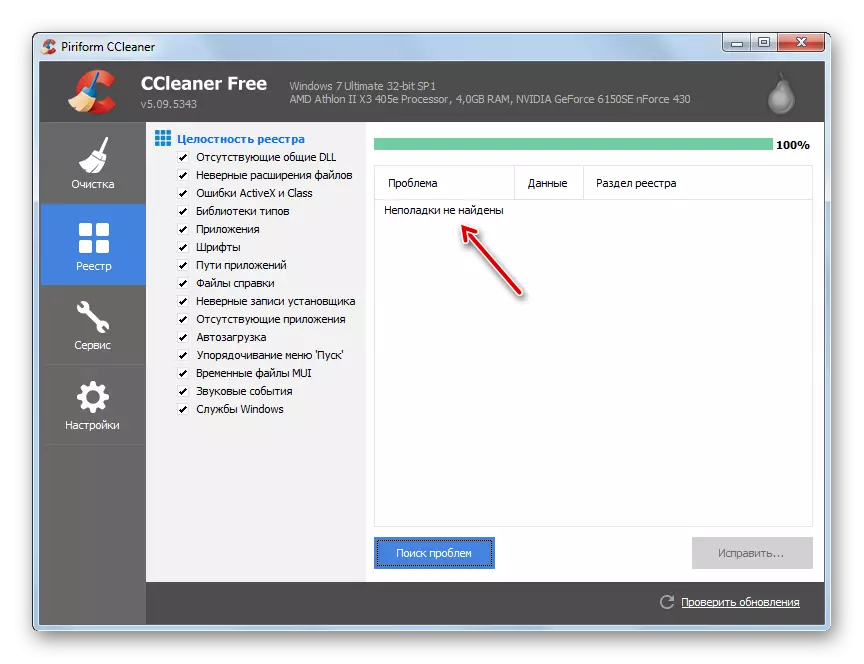
Read more: Check Windows 7 for errors and fix them
In addition to the general search for potential problems in the work of "seven" and their solutions, you can also independently perform a "point" check of the following components of the operating system and computer as a whole:
- System file integrity;
- System registry;
- HDD;
- RAM.

Checking hardware components
The operating system is just a software shell that provides all the iron installed in a computer or laptop. Unfortunately, errors and failures may also occur in his work. But fortunately, in most cases they are quite easy to find and eliminate.HDD
Errors in hard (HDD) or solid-state (SSD) disk are fraught with not only the loss of important information. So, if the drive damage is not yet critical (for example, there are broken sectors, but there are few of them), the operating system installed on it can and will work unstable, with failures. The first thing to be done in this case is to test the storage device for errors. The second is to eliminate them in case of detection, if possible. Make it will help you the following articles.
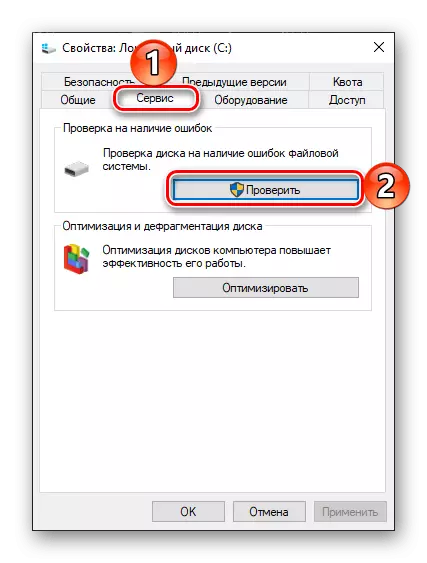
Read more:
Check hard disk on broken sectors
Check SSD for errors
Software for checking disk drives
RAM
RAM, being one of the most important hardware components of any computer or laptop, also does not always work stable. Unfortunately, it is not so easy to understand whether the problem is lies in it, or the culprit is another device. You can deal with this you can after reading the reference below the materials below, which describes the use of both the standard software and third-party software.
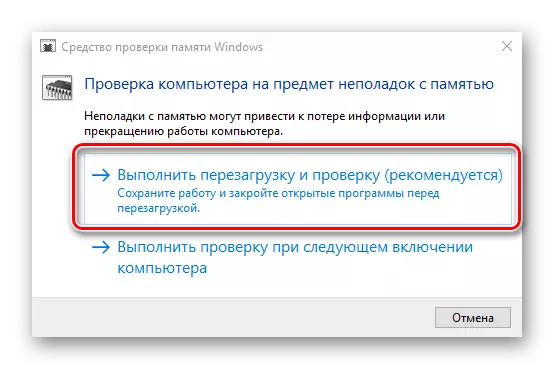
Read more:
How to check the rapid memory for errors
Programs for Testing RAM
CPU
Like RAM, the CPU plays a rather important role in the operation of the operating system and the computer as a whole. Therefore, it should be fully eliminated by possible errors in its work (for example, overheating or trottling), contacting one of the specialized programs. What kind of choose and how to use it, told in the following articles.
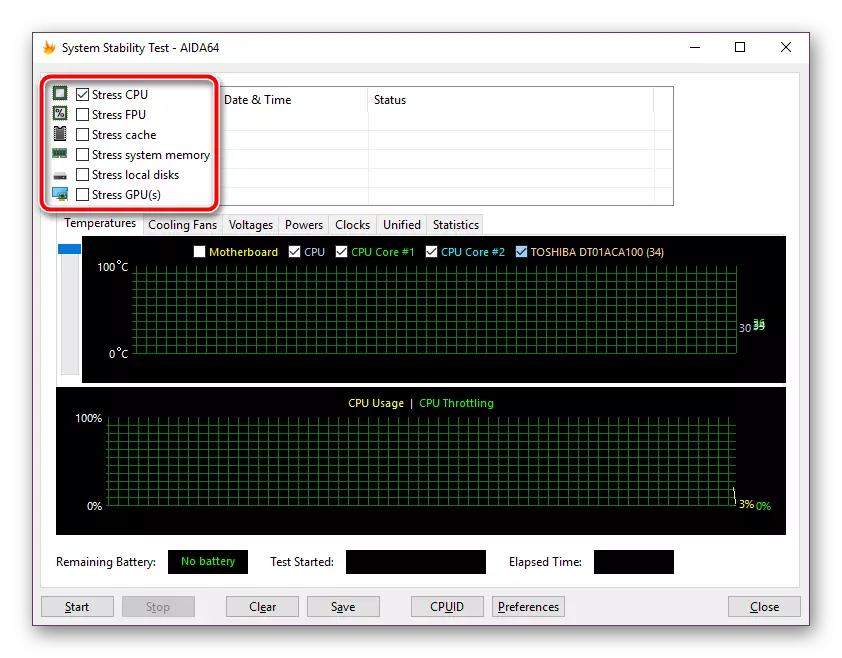
Read more:
Checking the performance of the processor
Testing processor performance
Test processor overheating
Video card
The graphics adapter, responsible for displaying the image on the computer screen or laptop, in some cases can also work incorrectly, and even refuse to perform its basic function. One of the most common, but still not the only reason for most problems in graphics processing are outdated or unsuitable drivers. You can detect possible errors and correct them by both third-party software and standard Windows tools. This topic is discussed in detail in a separate material.
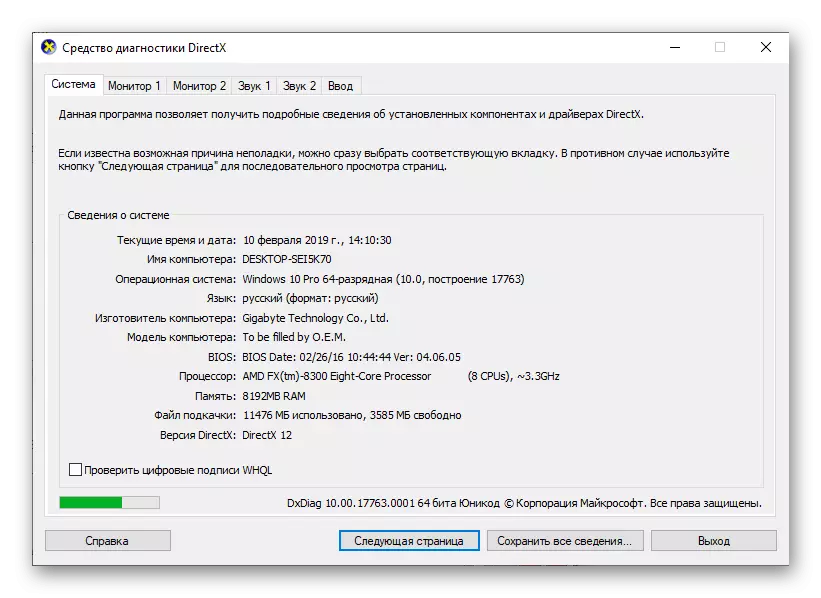
Read more: How to check the video card for errors
Compatibility with games
If you play video games and do not want to encounter errors, in addition to checking the performance of the software component of the operating system and the hardware components listed above, it will be necessary to make sure that the computer or laptop you are compatible with the applications you are interested in. Make this will help our detailed instructions.
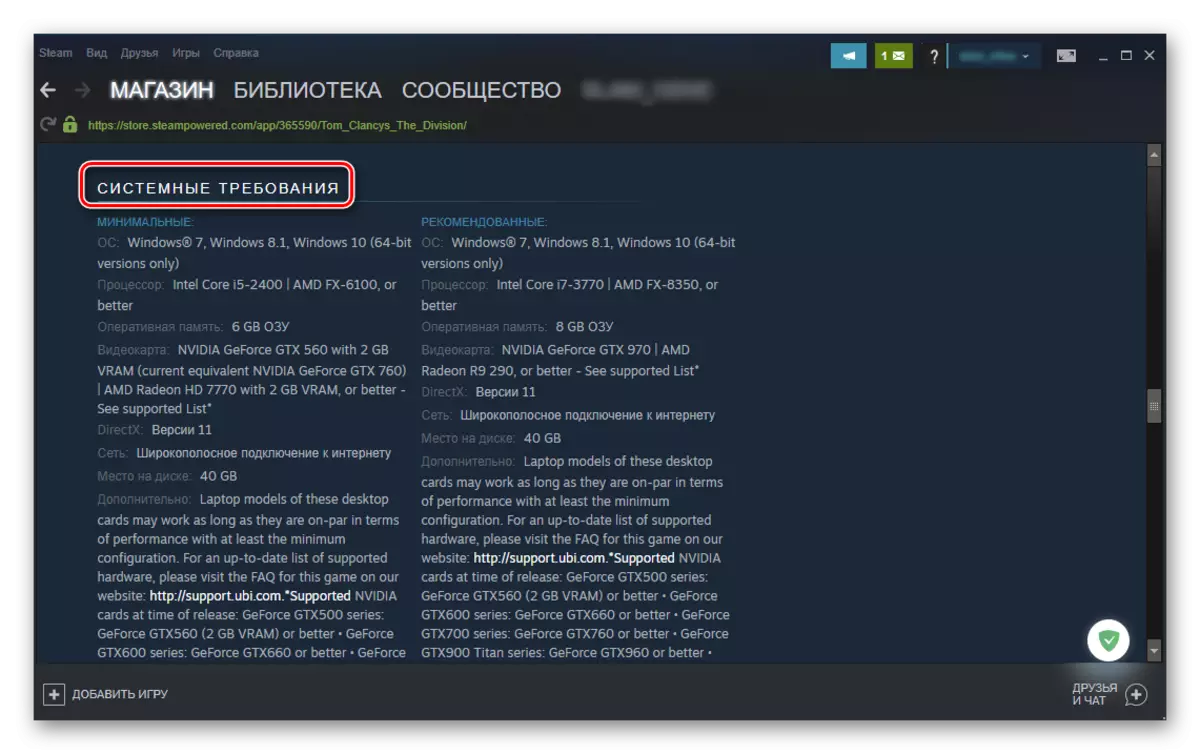
Read more: Computer check for compatibility with games
Viruses
Probably, the largest number of possible errors in the work of the PC is associated with its malware infection. That is why it is so important to be able to identify viruses in a timely manner, remove them and eliminate the consequences of negative impact. At the same time, the need to act post-phaktum can be excluded if you ensure reliable protection of the operating system using an antivirus and not violate the obvious safety rules. In the references below, you will find useful recommendations on how to detect, eliminate and / or prevent the most common causes of Windows errors - infection with viruses.
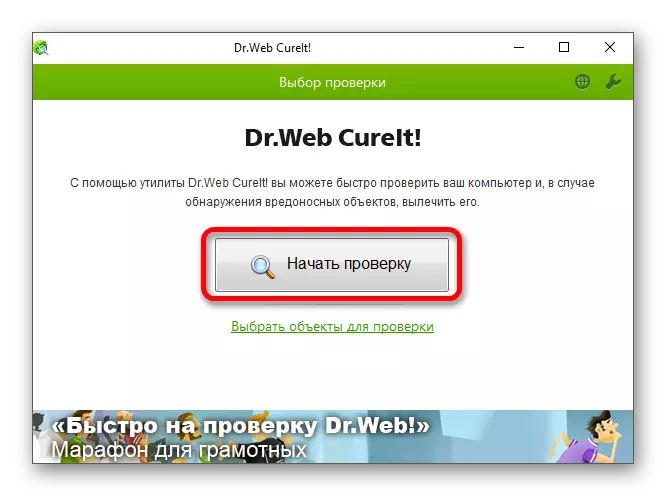
Read more:
Computer check for viruses
Cleaning a computer from viruses
Additional recommendations
If you encountered a problem, an error in the work of Windows Windows, and know its name or number, familiarize yourself with possible solutions and realize it in practice you can with the help of our site. Just use the search on the main or any other page by specifying keywords in the query, and then examine the material on the appropriate topic and execute the recommendations offered in it. You can ask any questions in the comments.

Conclusion
By regularly checking the operating system on the availability of errors and timely eliminate them in case of detection, you can be confident in the stable operation of the computer and its high performance.
