
Some websites, online games and services provide the possibility of voice communication, and in Google and Yandex search engines, you can voice your requests. But all this is possible only if the web browser uses the use of a microphone to a specific site or system, and it is enabled. On how to perform the action necessary for this in Yandex.Browser, will be told in our current article.
Microphone activation in Yandex browser
Before switching to the inclusion of the microphone in a web browser, you should make sure that it is properly connected to the computer, is configured and in general works normally in the operating system environment. To make it help you will be helped by the references below the management, we will proceed to consider all possible options for solving the problem voiced in the topic of the article.
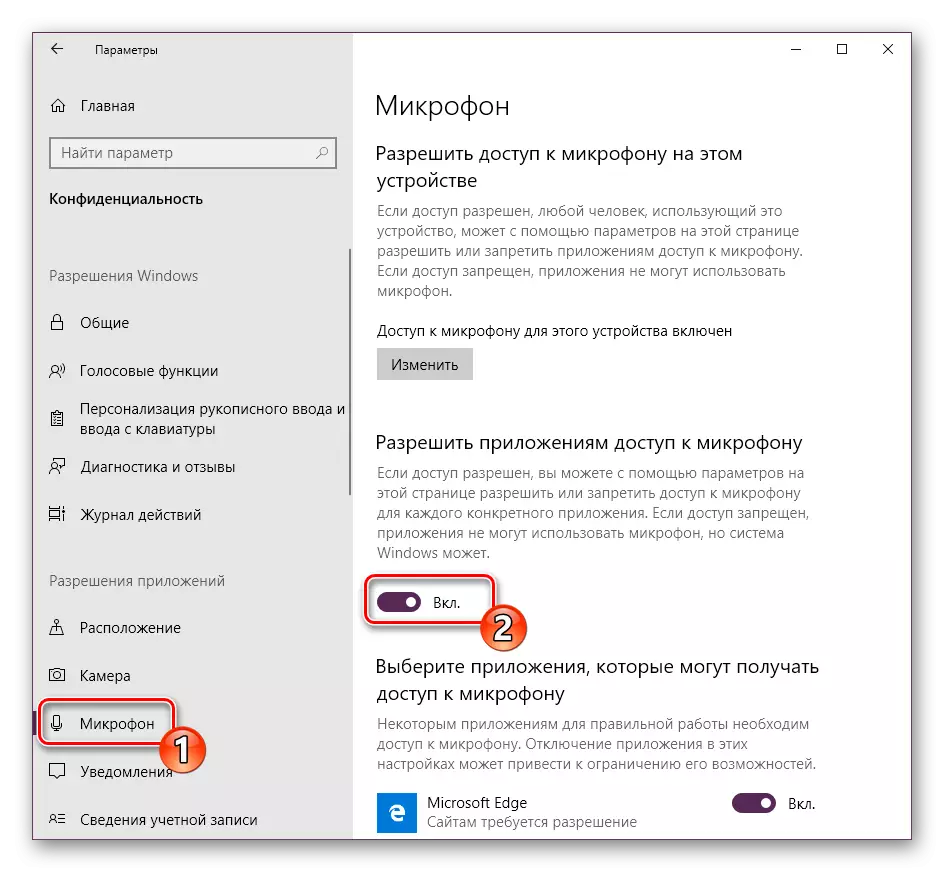
Read more: Checking the microphone in Windows 7 and Windows 10
Option 1: Activation on request
Most often on sites that provide the ability to use the microphone to communicate, it is automatically proposed to provide permission to use it and, if necessary, perform its inclusion. Directly in Yandex.Browser it looks like this:That is, everything that is required of you is to use the microphone call button (start the call, voice request, etc.), and then press the "Allow" pop-up window after that. This will be required only if you decide to use the voice input device for the first time on a particular website. Thus, you immediately activate his work and you can proceed to the conversation.
Option 2: Program Settings
If everything was done so simple, as in the above case, this article, as in general, such a high interest in the topic would not be. Not always, one or another web service requests permission to use the microphone and / or begins to "hear" after the inclusion. The voice input device operation can be prohibited or disabled in the web browser settings, both for all sites and only for specific or some. Consequently, it must be activated. To do this, follow these steps:
- Open the web browser menu by clicking on the left mouse button on three horizontal strips in its upper right corner, and select "Settings".
- In the side menu, go to the Site tabs and in it, click on the "Advanced Site Settings" link in the image below.
- Scroll through the list of available parameters to the "Access to Microphone" options and make sure that the list of devices is selected, which you plan to use for voice communication. If not, select it in the drop-down list.

Having done this, install the marker opposite the item "Request permission (recommended)", if it was previously set to "prohibited".
- Now go to the site for which you needed to turn on the microphone, and use the function of its call. In the pop-up window, click on the Allow button, after which the device will be activated and ready to work.
- Additionally: In the subsection "Advanced Site Settings" Yandex.Bauser (specifically in a microphone dedicated to the microphone, which is shown in images from the third item) You can see a list of sites that are allowed to access the microphone or denied - for this there are appropriate tabs. If any web service refuses to work with a voice input device, it is quite possible that you previously banned it to do this, so if necessary, simply delete it from the list "Forbidden" by clicking on the screenshot noted below the link below.
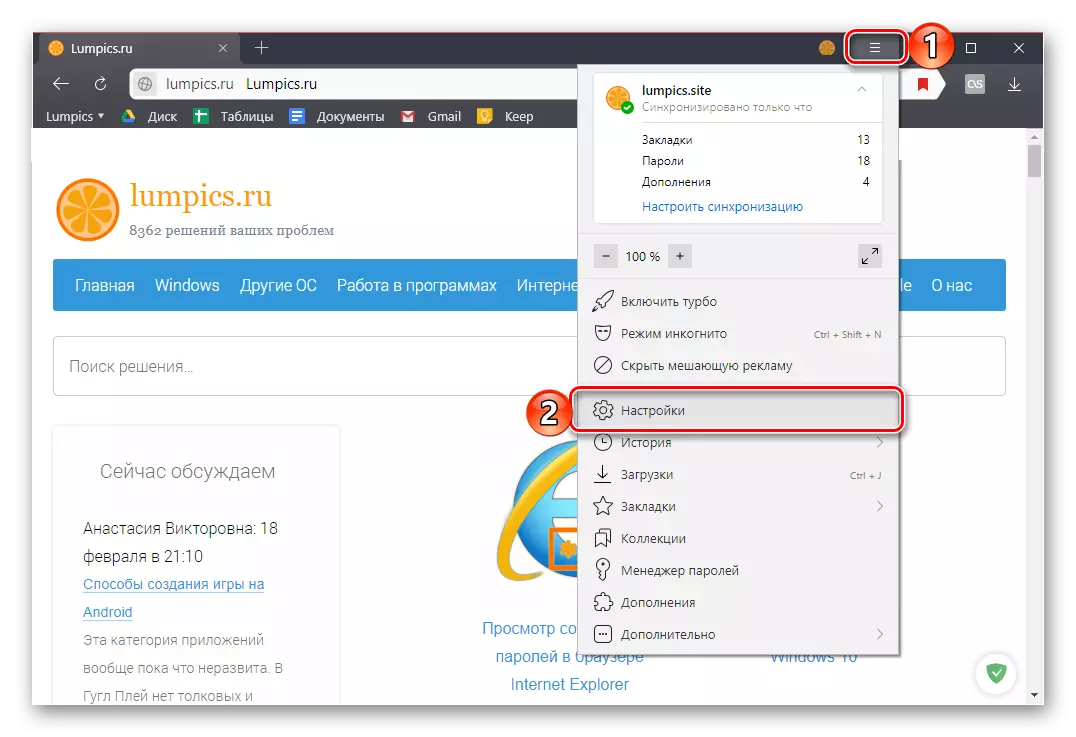
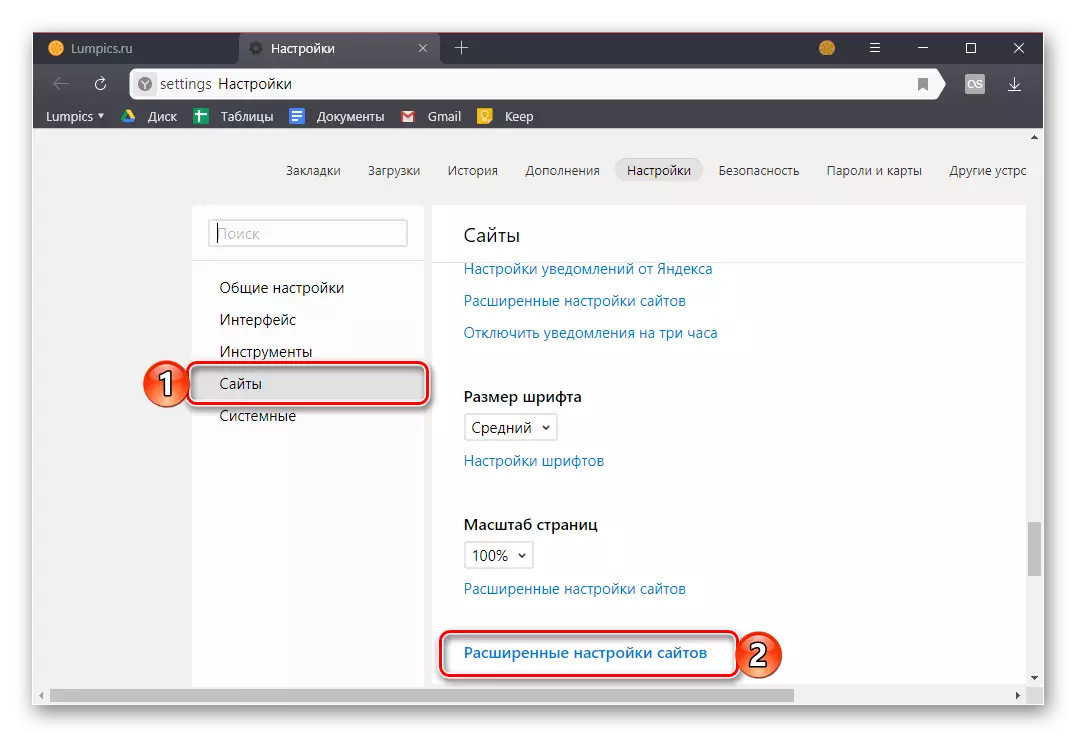
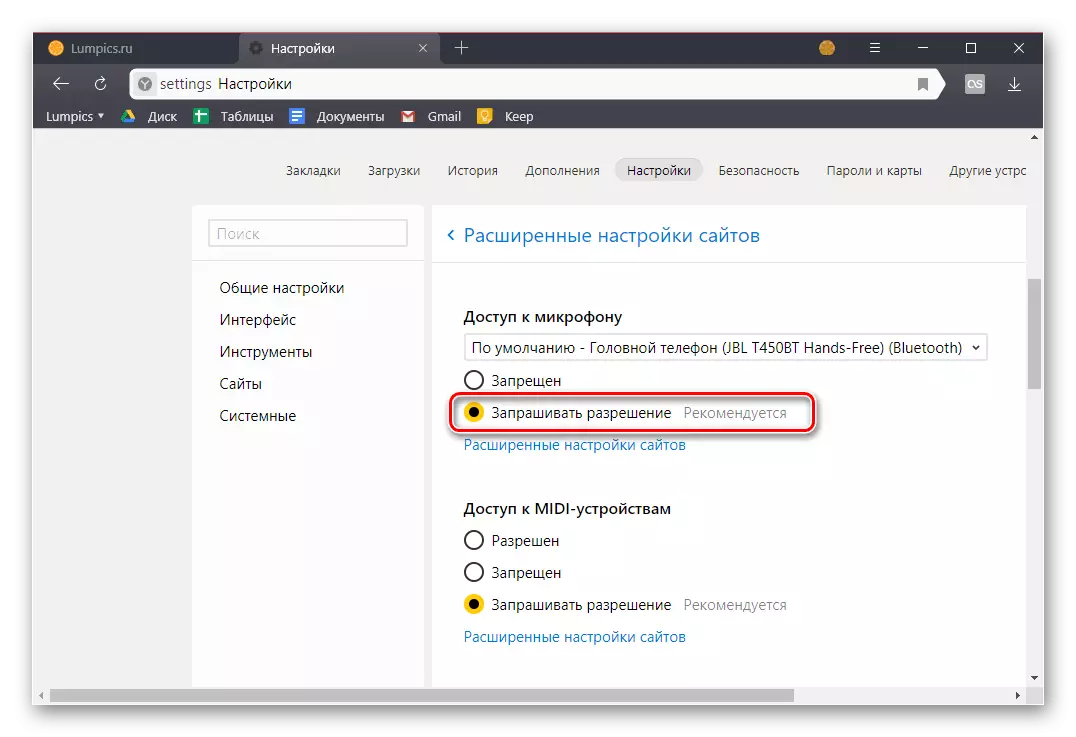
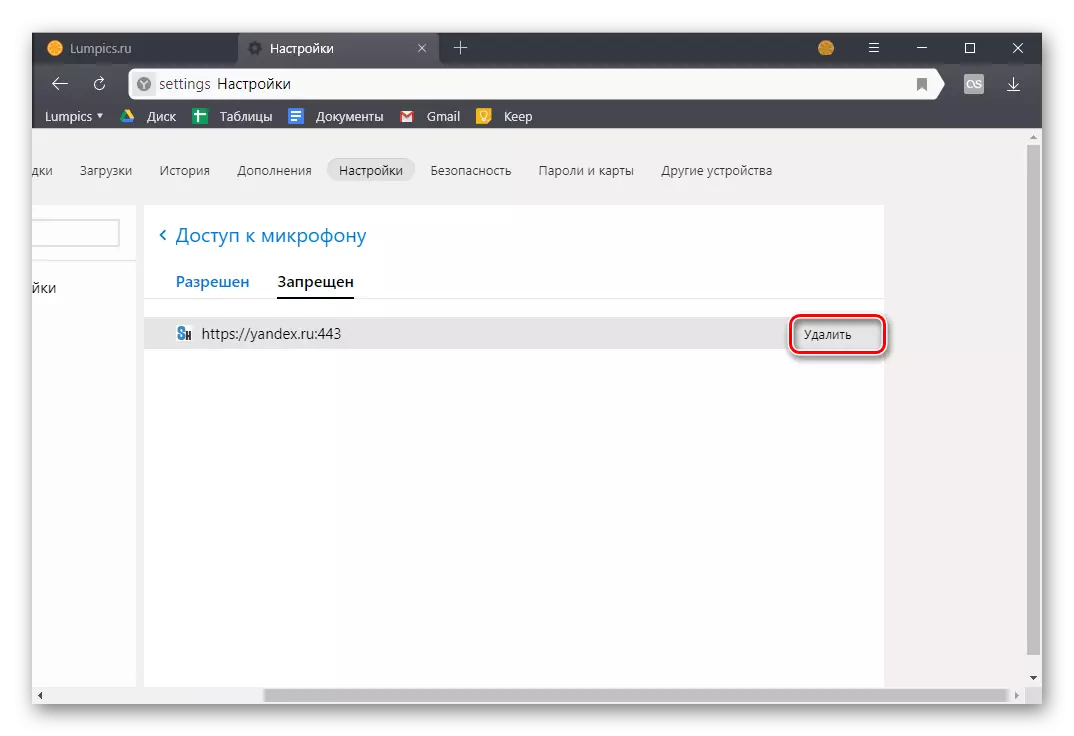
Earlier in the browser settings from Yandex, it was possible to enable or disable the microphone, now only the selection of the input device and the definition of permissions to use it for sites. This is more secure, but unfortunately, not always a convenient solution.
Option 3: Address or Search String
Most users of the Russian-speaking Internet to search for a particular information appeal either to Google's web service, or to its own analogue from Yandex. Each of these systems provides the ability to use a microphone to enter search queries by voice. But, before referring to this function of the web browser, you must provide permission to use the device to a specific search engine and then activate its operation. About how this is done, we have previously been written in a separate material, and we recommend familiarizing yourself with it.
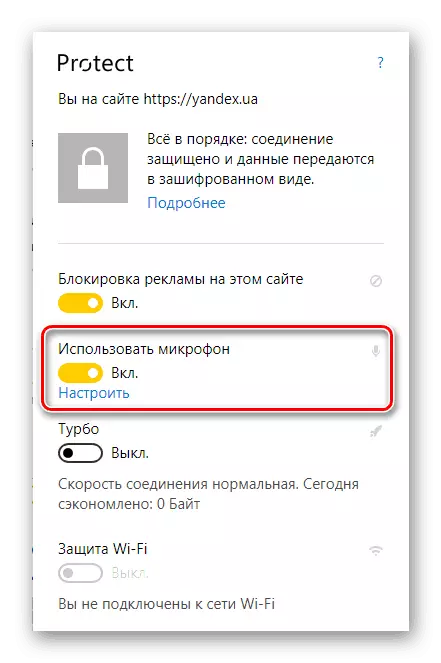
Read more:
Voice search in Yandex.Browser
Activation of the voice search function in Yandex.Browser
Conclusion
Most often the need for the actual switching on the microphone in Yandex.Browser is absent, everything is much easier - the site requests permission to use the device, and you provide it.
