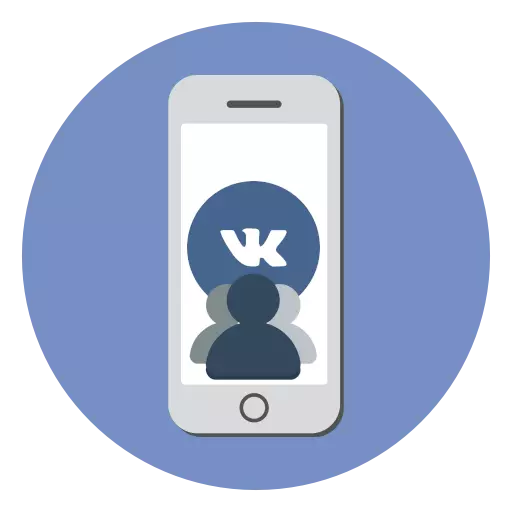
VKontakte is a popular social network in which millions of users find interesting groups: with cognitive publications, distributing goods or services, communities for interests, etc. Create your group will not be any difficulty - for this you need the iPhone and the official application.
Create a group in VK on iPhone
VKontakte service developers are constantly working on an official iOS application: today it is a functional tool, a little inferior web version, but at the same time the popular apple smartphone is fully adapted to the touch screen. Therefore, using the program for the iPhone, you can create a group literally in a couple of minutes.
- Run the VKontakte application. At the bottom of the window, open the edge tab on the right, and then go to the "Group" section.
- In the upper right area, select a plus card icon.
- The Community creation window opens on the screen. Select the alleged type of group. In our example, choose the "thematic community".
- Next, specify the name of the group, specific themes, as well as the website (if available). Agree with the rules, and then tap the "Create Community" button.
- Actually, on this process of creating a group can be considered completed. Now the other stage begins - setting up the group. To proceed to the parameters, tap in the upper right area on the gear icon.
- The screen will display the main sections of the group management. Consider the most interesting settings.
- Open the Information Unit. Here you are invited to specify a description for the group, as well as if necessary, change the short name.
- Just below, select "Action Button". Activate this item to add a special button to the main page, with which, for example, you can go to the site, open the community application, contact via email or telephone and so on.
- Next, under the "Action Button" item, the "Cover" section is located. In this menu, you have the ability to upload the image that will be a group cap, and will be displayed at the top of the main group of the group. For the convenience of users on the cover, you can place important information for group visitors.
- Bully below, in the "Information" section, if necessary, you can set the age limit if the content of your group is not intended for children. If the community involves posting news from the group's visitors, activate the "from all users" or "only from subscribers only".
- Return to the main settings window and select "Sections". Activate the necessary parameters, depending on which content is planned to be placed in the community. For example, if this is a newsgroup, you may not need such sections such as goods and audio recordings. If you create a commercial group, select the section "Goods" and configure it (specify the served countries received by currency). The goods themselves can be added through the web version of VKontakte.
- In the same section "Sections" you have the ability to configure an automotoring: activate the "obscene expressions" parameter so that VKontakte limit the publication of incorrect comments. Also, if you activate the "Keywords" item, you will have the opportunity to manually specify which words and expressions in the group will not be allowed to publish. The remaining settings items change to its discretion.
- Return to the main window of the group. For completeness, you can only add an avatar - to do this, tap on the corresponding icon, and then select "Change photo".
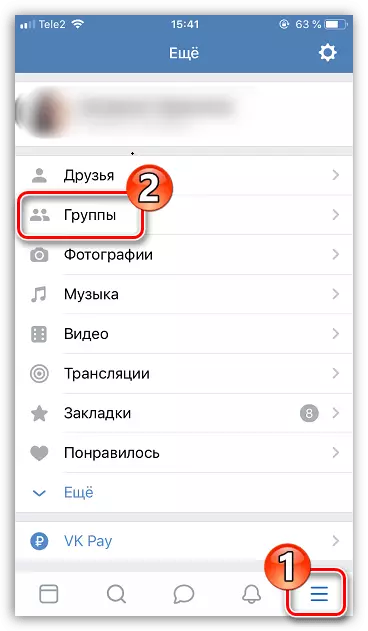
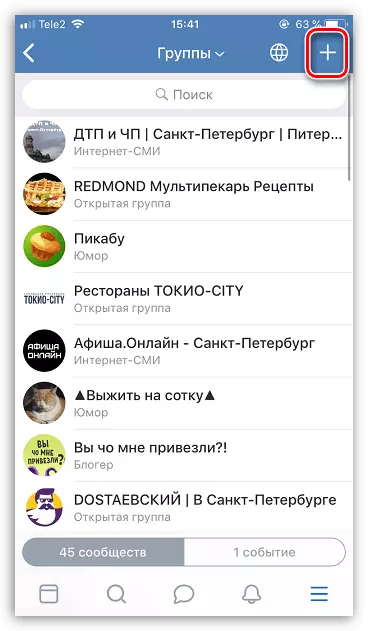
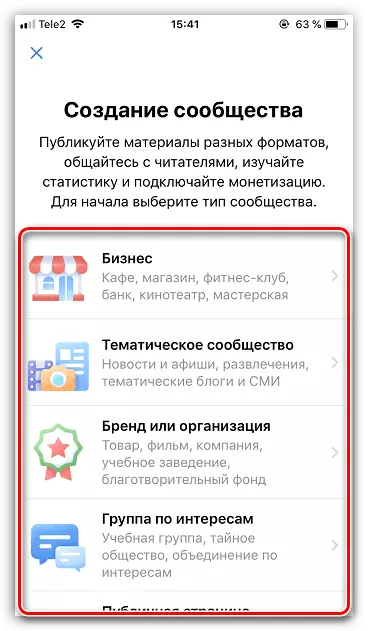
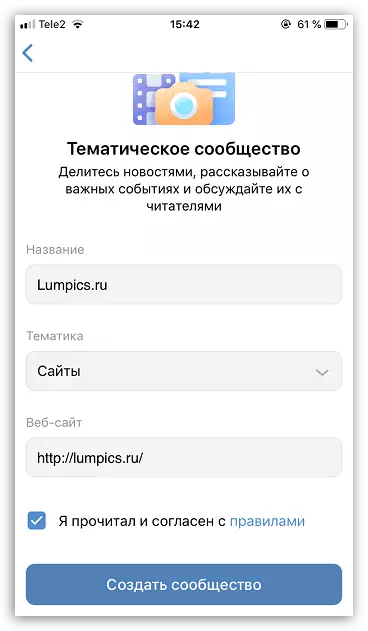
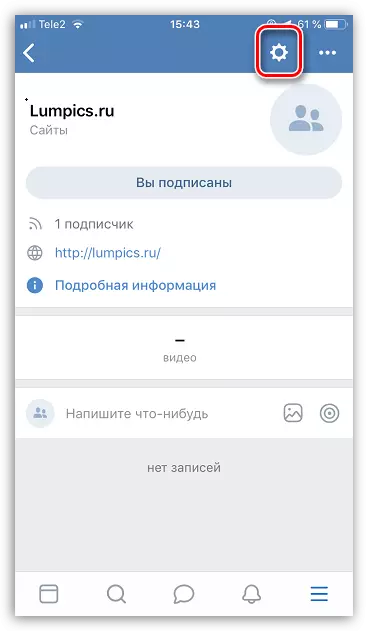
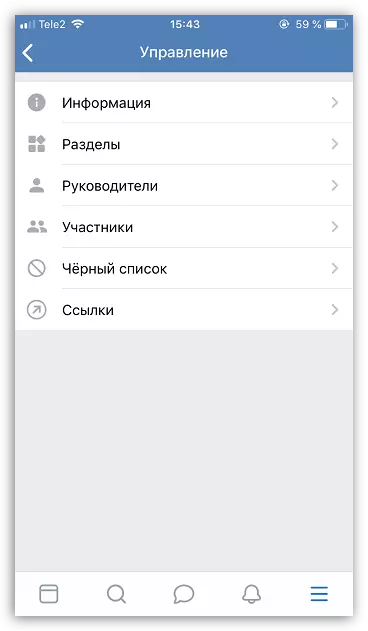
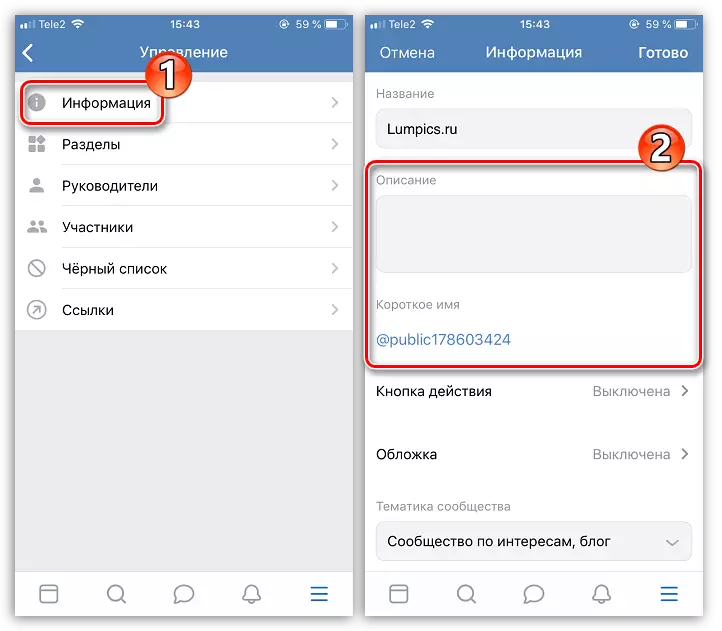
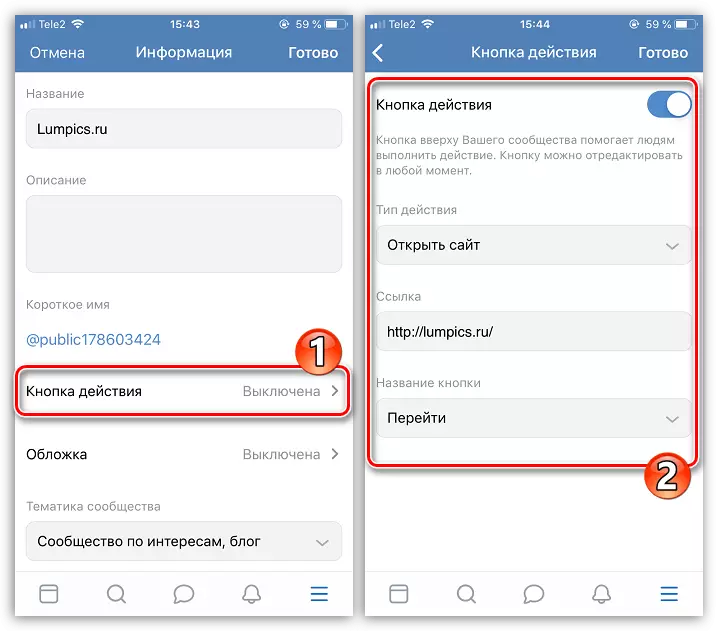
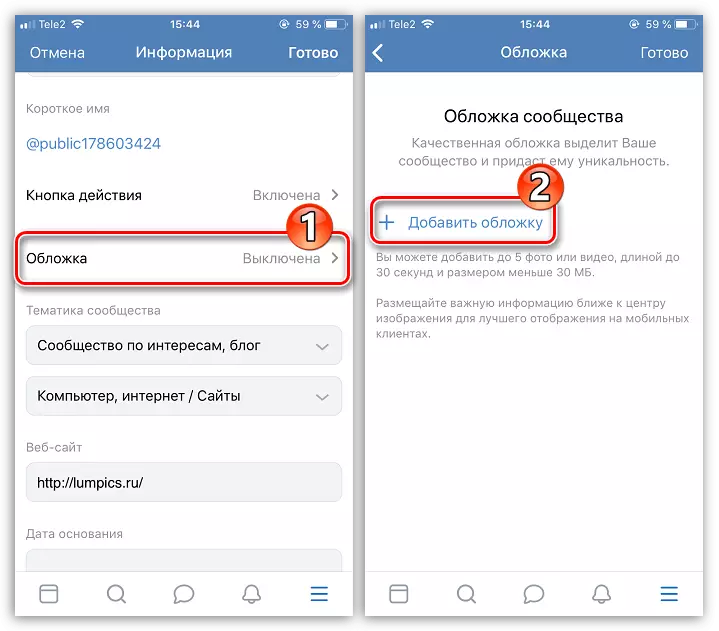
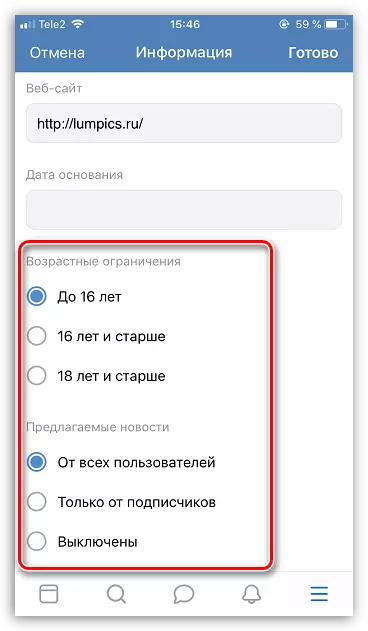
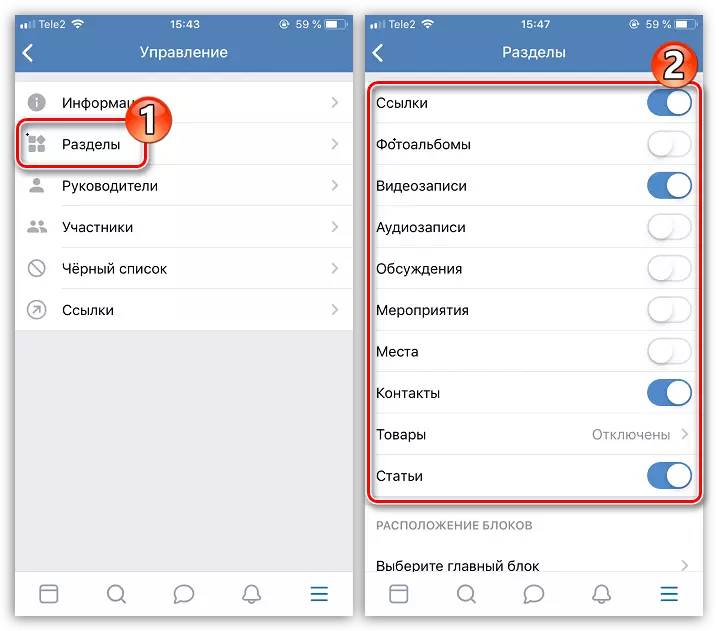
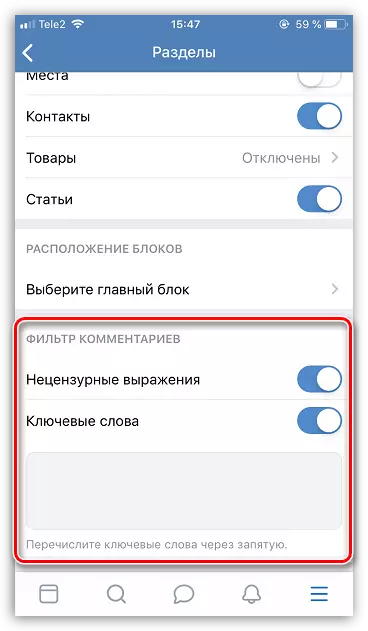
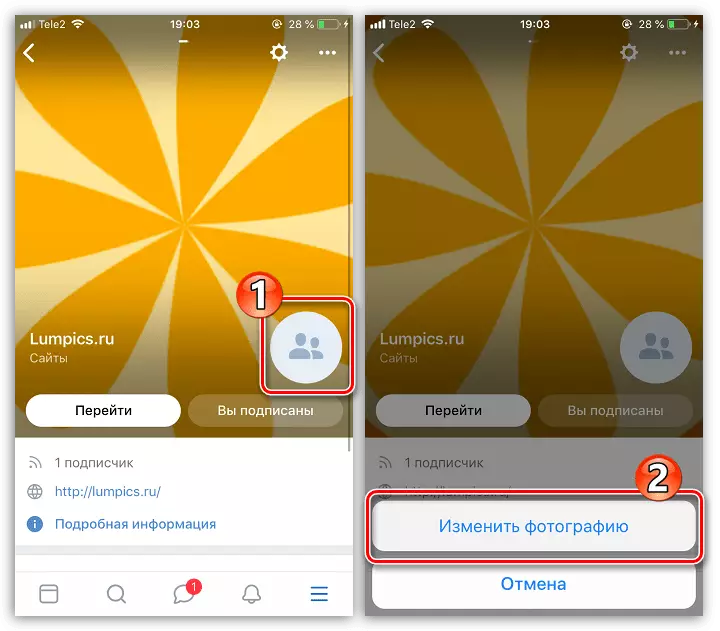
Actually, the process of creating a group of VKontakte on the iPhone can be considered completed - you remains to go to the detailed setting step to your taste and content of content.
