
In each laptop by default, a number of components forming a single working mechanism are installed. The operating system will interact correctly with all iron and peripherals only when the necessary files are present - drivers for each equipment. ASUS X551M laptop has not been an exception in this regard.
Download and install ASUS X551M laptop drivers
Of course, the easiest way to install software for the device is to use a licensed disk that comes in the kit. However, not every user, it remains, so you have to look for alternative options.Now the support for ASUS X551M is officially discontinued, so we will take the example of the ASUS X551MAV model, which differs only in the drive and the number of built-in RAM. With the compatibility of the drivers, no problems should occur.
Method 1: Official ASUS Support Page
The official site of the equipment manufacturer is always the original source of drivers and additional components. Therefore, this one can be considered the main way of searching and loading. The company Asus, naturally, there is a support page where all available files are unloaded.
Go to the official site asus
- Go to the above link, hover the mouse over the "Service" and select "Support".
- In the internal search field, enter a keyword to search for a laptop model and click on the right result.
- You must be on the product page. Here, the "Drivers and Utilities" are interested in the section.
- The operating system is primarily selected. Note that the laptop is old enough and officially supports work only with Windows 7 or 8.
- Now the list of all available files will be displayed. For each equipment will have to download a separate installer. Watch out the name of iron and click on "download" opposite the latest driver version.
- Find the download and run the archive or executable file. Follow the instructions in the installer, and at the end of the process, be sure to restart the laptop to make the changes to take effect.
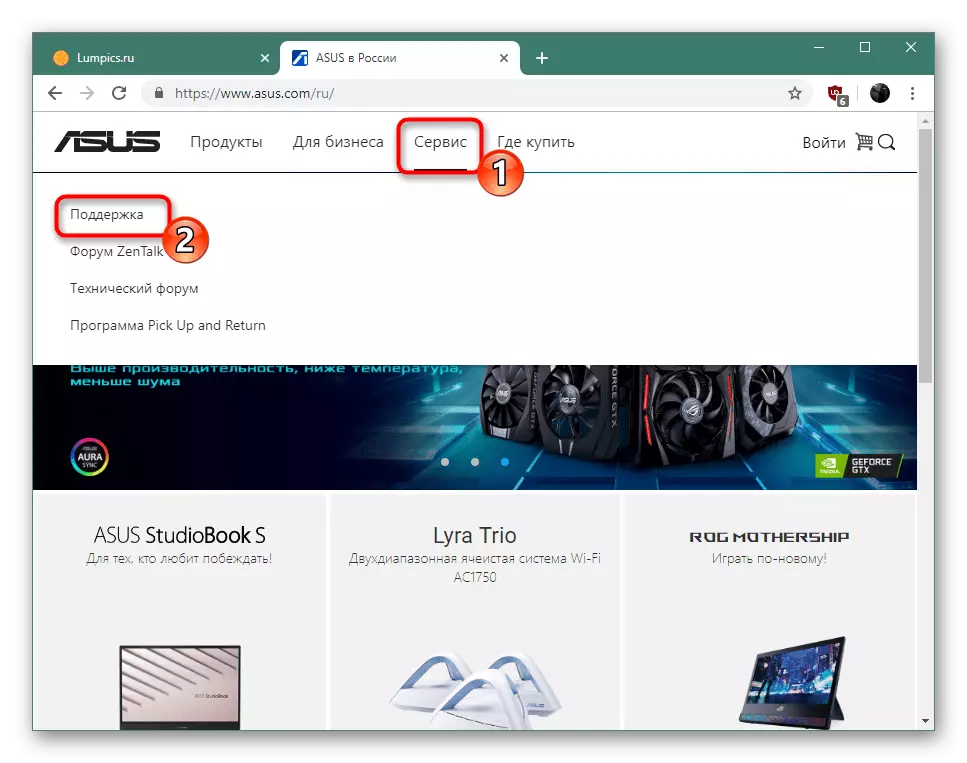
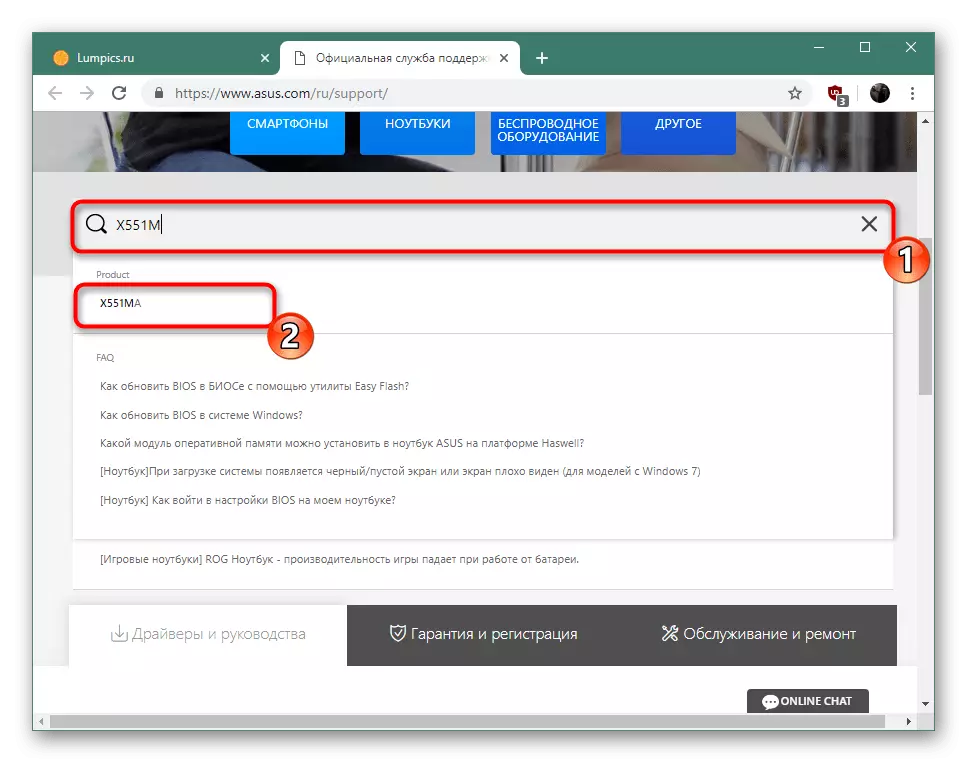
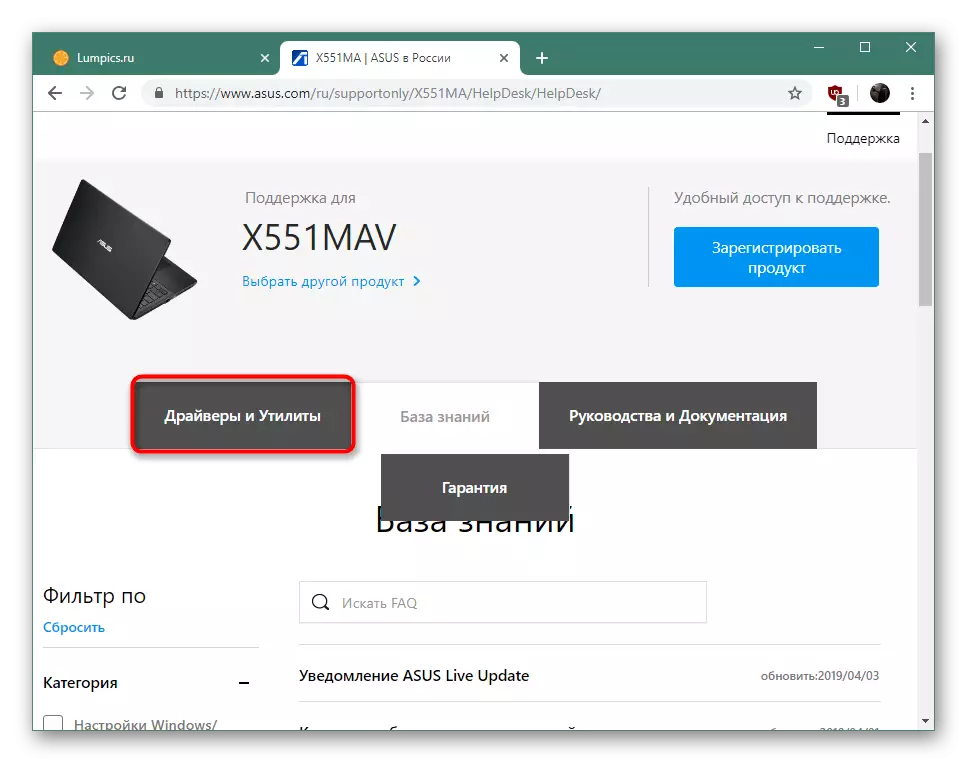
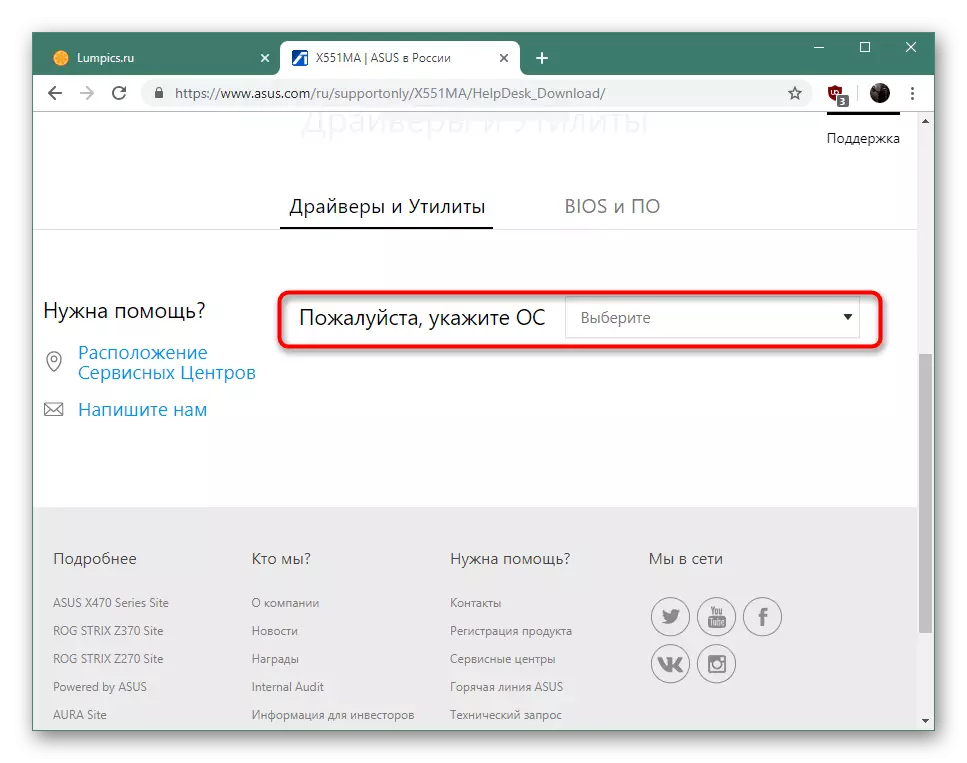
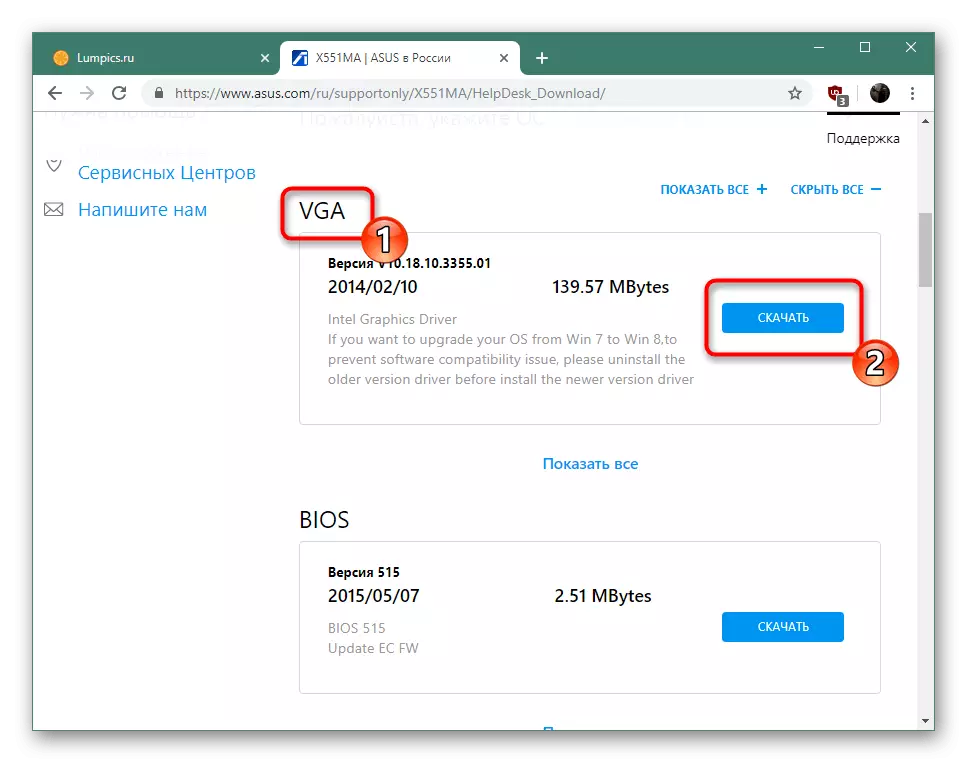
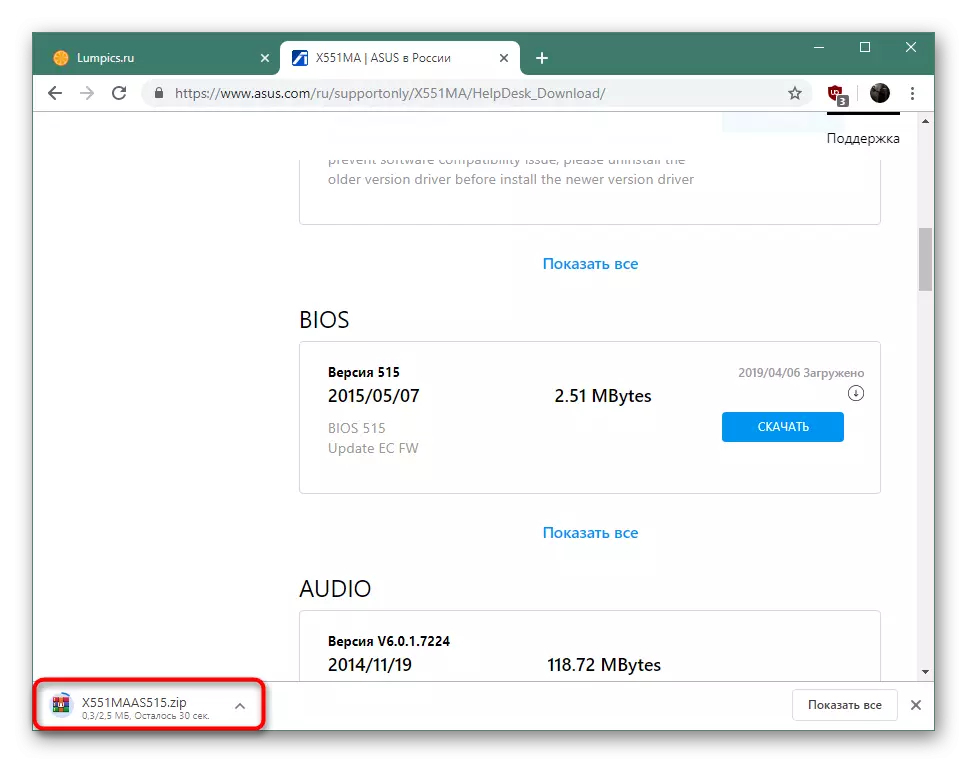
Method 2: Brand Utility ASUS Live Update
Asus has an application of its own production, designed to search and install updates, including drivers. The use of such software is an alternative version of manual loading of files that can be useful to specific users. Therefore, it is also worth familiar with it.
- Perform the first four steps from the method 1, and then go down to the "Utilities" category and download the latest version of the application under consideration by pressing the appropriate button.
- Expect the end of downloading the archive, then open it through any convenient archiver.
- Run the ASUS Live Update installer located there.
- Follow the displayed instructions, and then open the application.
- Start checking available updates by clicking on the left mouse button on the appropriate button.
- When promoting innovations, click on "Set" and wait for the appearance of the following instructions.
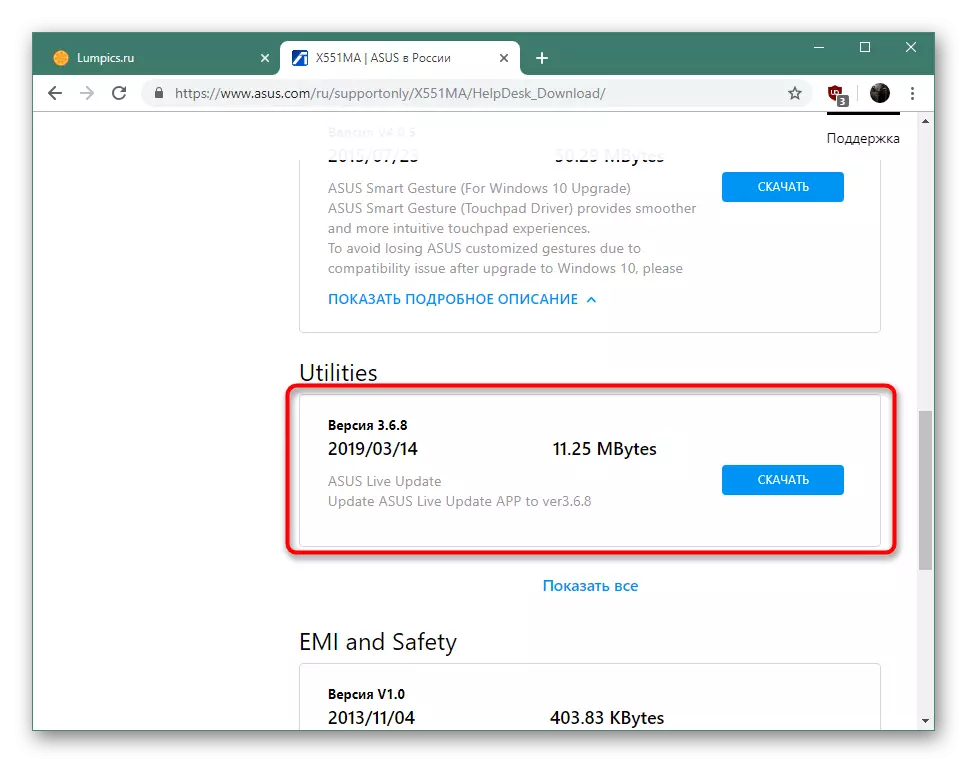
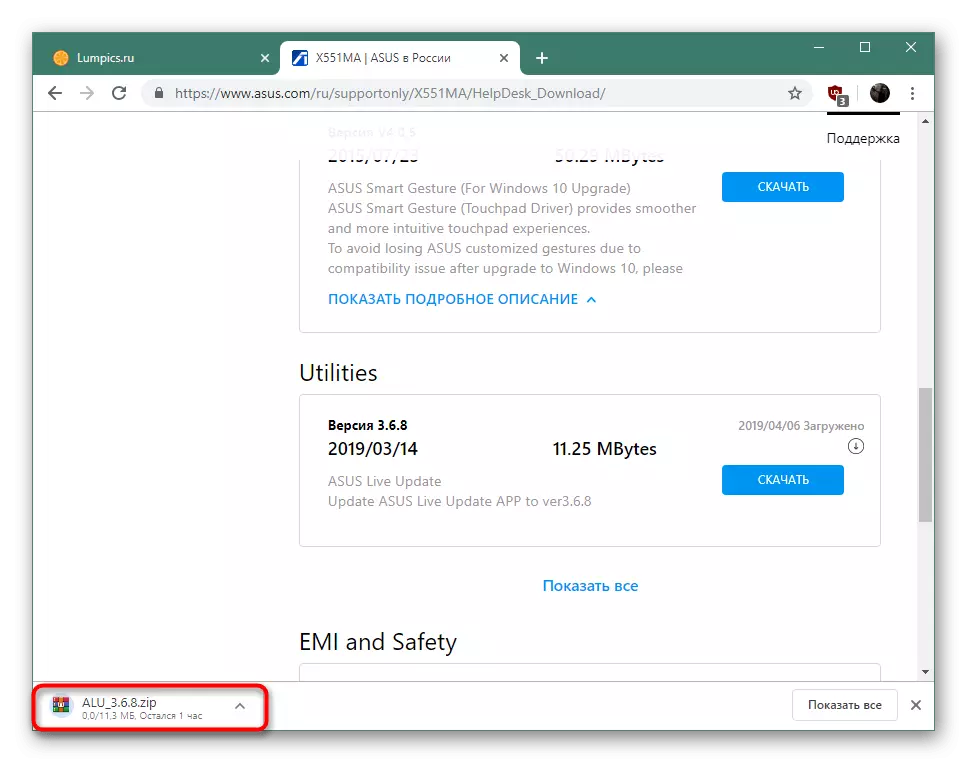
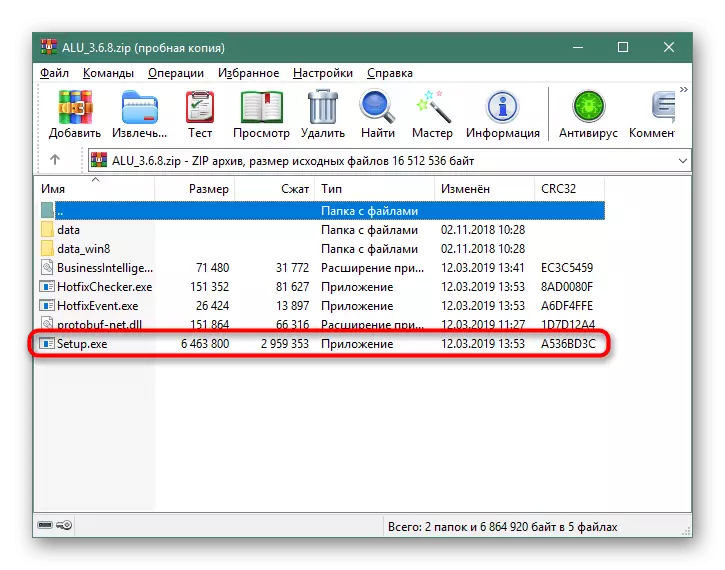
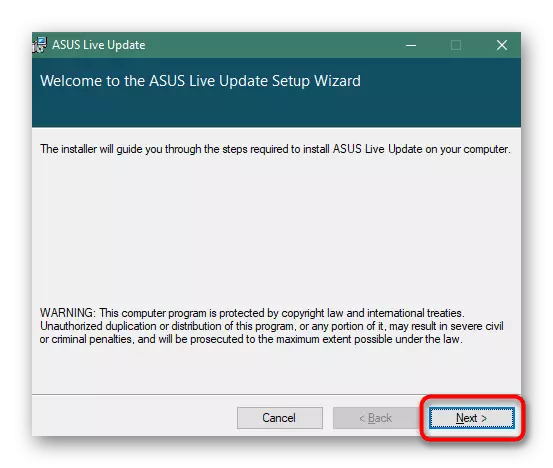
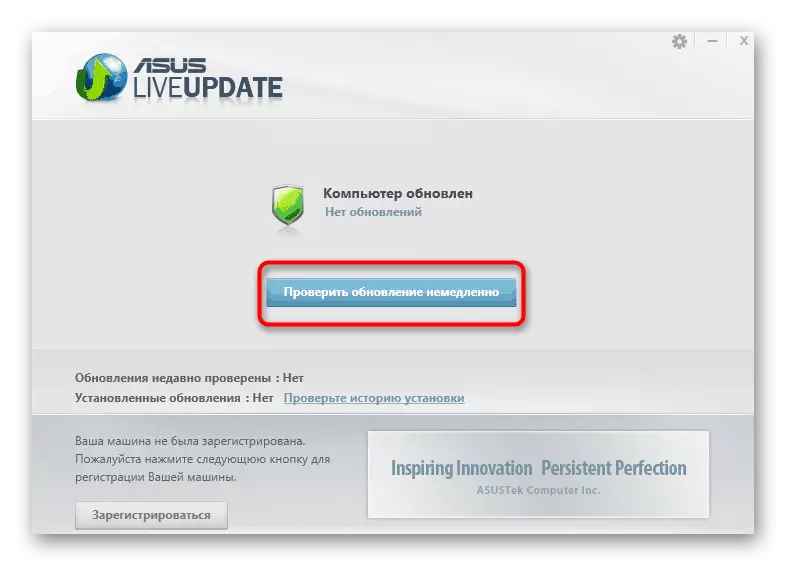
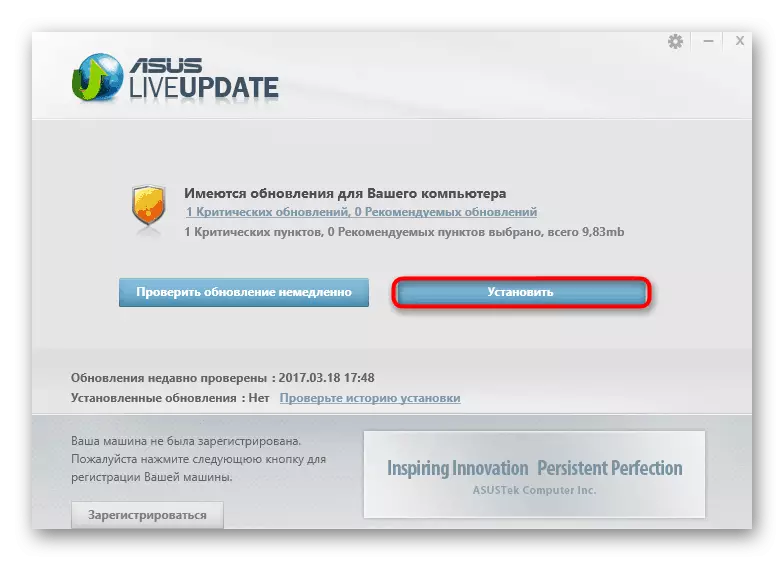
Method 3: Programs for installation of drivers
Now the large number of software is being developed, the main task of which is to simplify the work at the computer. In one row with such solutions is software for installing or updating drivers of any devices. Its advantage is that almost all the actions it performs independently, and simultaneously loads all the necessary files, freeing the user from the need to manually search for drivers to each component. There are many such applications, but each of them has their own characteristics. You can familiarize yourself with them in another our material on the link below.
Read more: The best programs for installing drivers
On the right one of the best solutions to perform the task is considered to be DRIVERPACK SOLUTION. The software libraries are updated regularly, and only the working versions of the drivers are always downloaded. The only minus is an obsessive advertising and recommendations of another software that can be installed on the computer along with the necessary files if the user will forget to remove ticks from certain items. Detailed guide with DriverPack is in a separate our article Next.
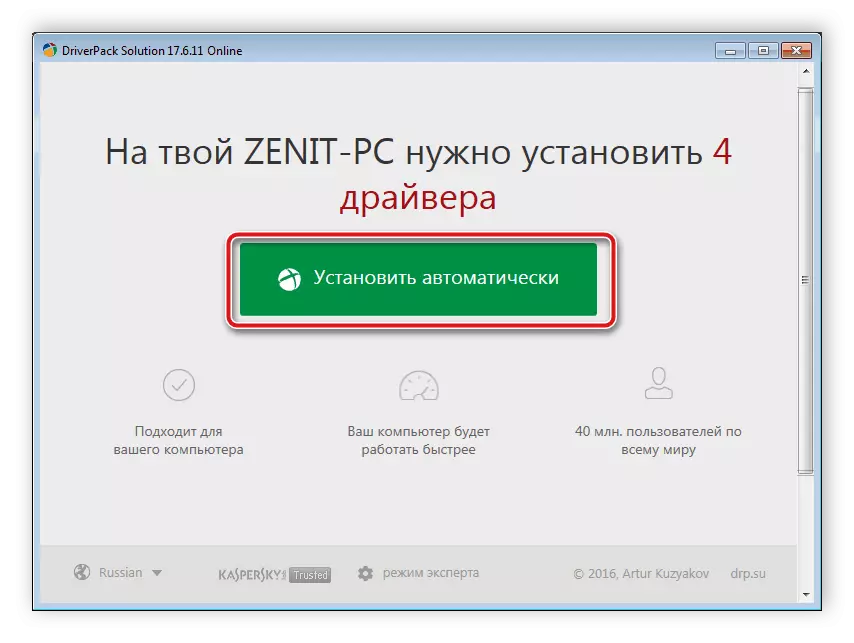
Read more: How to update drivers on a computer using DriverPack Solution
Method 4: Identifiers of iron
As you know, the laptop consists of a variety of components, which includes the motherboard, processor, graphics adapter, USB connectors and other components. Each of these devices requires an individual driver and, accordingly, is separately identified by the operating system. This happens due to the unique ID, the numbers of which never coincide. Thanks to these codes, you can find and download suitable drivers using special web services. Other author in the material on the following link was expanded about this.Read more: Search for hardware drivers
Method 5: Systems OS
Windows has a standard tool that runs through the Device Manager. It allows you to search for drivers on a computer or online separately for each components. Thanks to this feature, it is possible to avoid the use of additional funds and save time, but it is not always that the operation is considered successful because Windows bases are rarely updated, and the search algorithm is not considered reference. However, try such a method must necessarily stand, sometimes it will be optimal in the current situation.
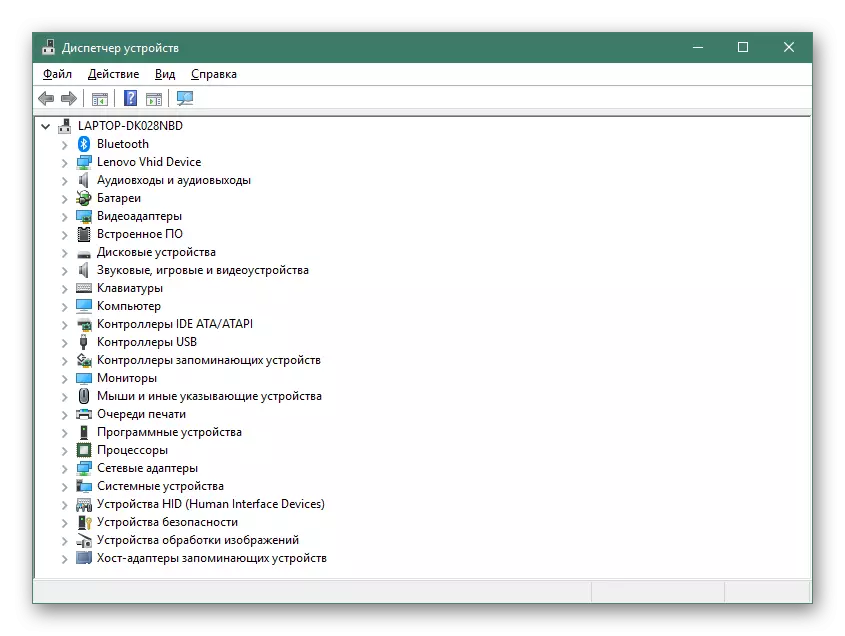
Read more: Installing drivers with standard Windows tools
After reading with the presented manuals, it will only be necessary to select the option of downloading and installing the drivers for the ASUS X551M laptop, which is suitable for you and will not cause any problems with execution.
