
The fonts of the operating system is the element that is always with us before your eyes, so its mapping should be as comfortable for perception. In this article, we will deal with how to configure the font in Windows XP.
Setting fonts
In Win XP there are several possibilities for changing the size and style of symbols. You can make it as for the entire entire interface and for certain types of windows. In addition, the settings are subject to signatures of the desktop icons, as well as fonts in some system applications. Next, we will consider in detail each of the options.Total font size
Change the dimension of the inscriptions for the entire system interface in the screen properties.
- Press PCM anywhere in the desktop and select the appropriate item in the context menu.
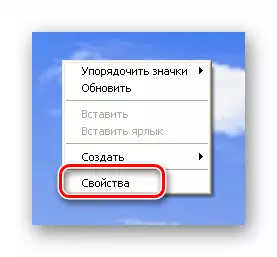
- We go to the "Registration" tab and find the list "Font Size". It presents three options: "Normal" (installed by default), "large" and "huge". Select the required and click "Apply".
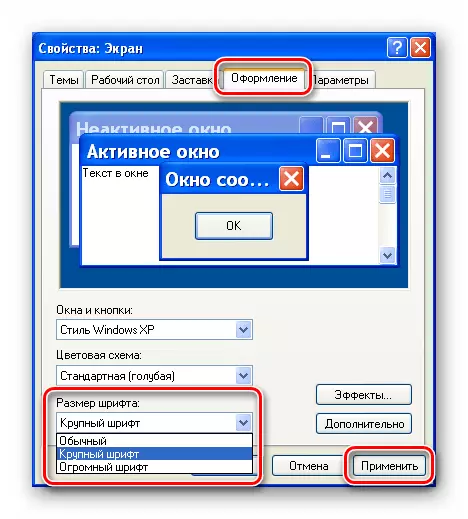
Font setting for individual elements
On the "Design" tab, the "Advanced" button is located, which opens access to the external type of interface elements, menus, icons, and so on.
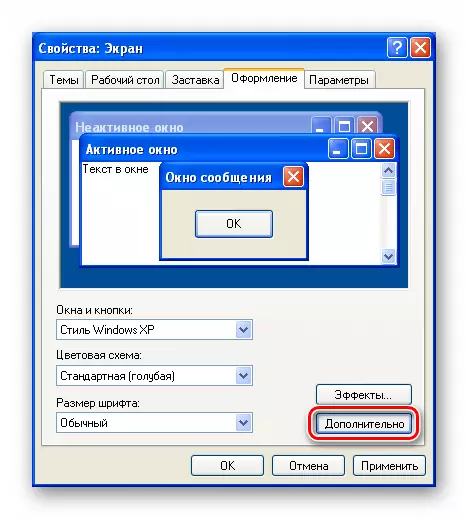
You can change the font only for some positions in the element drop-down list. For example, choose an "icon" (meant icons on the desktop).
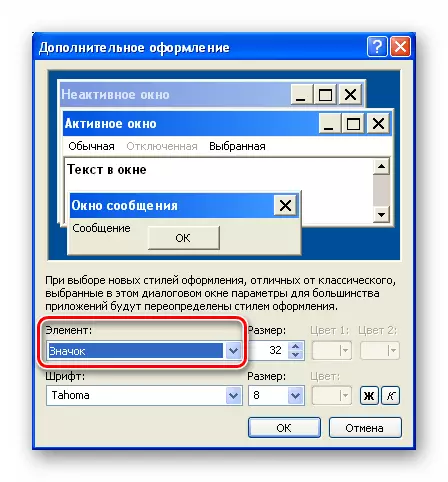
Below will appear (will be active) two more lists containing characters styles and standard sizes, as well as the "fat" and "italics" buttons. In some cases, you can still choose color. Changes are applied to the OK button.
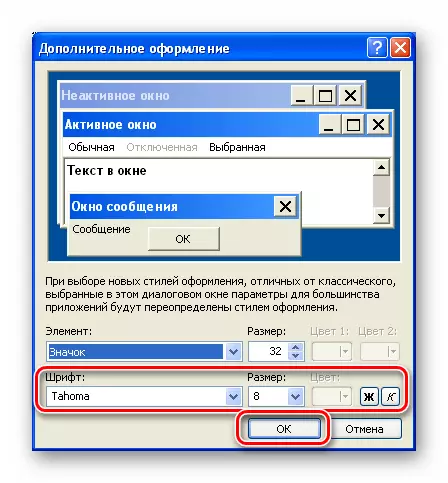
Setting font in applications
For standard programs, their settings are provided. For example, in "Notepad" they are in the "Format" menu.

Here you can choose style and size, determine the design, as well as apply a set of characters from the drop-down list.
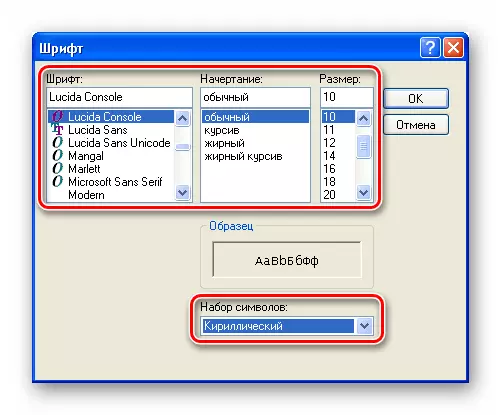
In the "command line", you can get to the desired block of options by pressing the PCM by the window header and turning into "properties".

Font settings are located on the tab with the appropriate name.
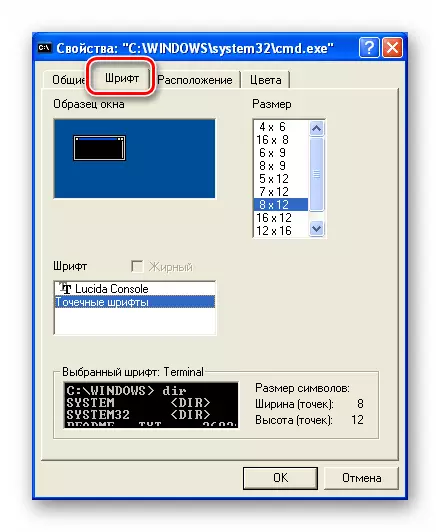
Smoothing
Windows XP provides a smoothing function of the Clear Type screen fonts. It aligns the "ladder" on the characters, making them more rounded and soft.
- In the screen properties window, on the "Design" tab, press the "Effects" button.
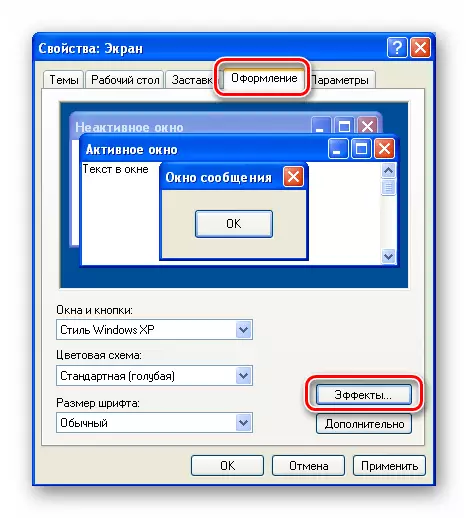
- We put a tank opposite the position indicated on the screenshot, after which they choose the "Clear Type" in the list below. Click OK.

- In the properties window, click "Apply".
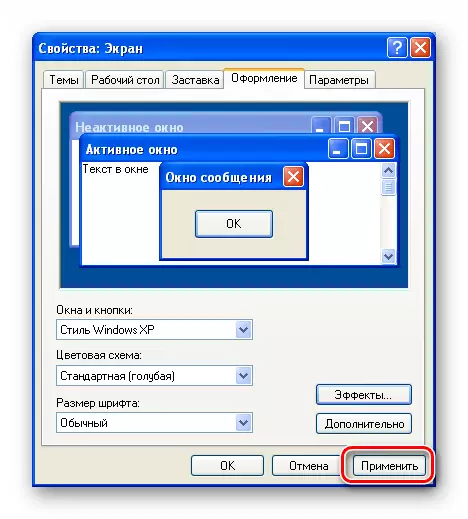
Result:
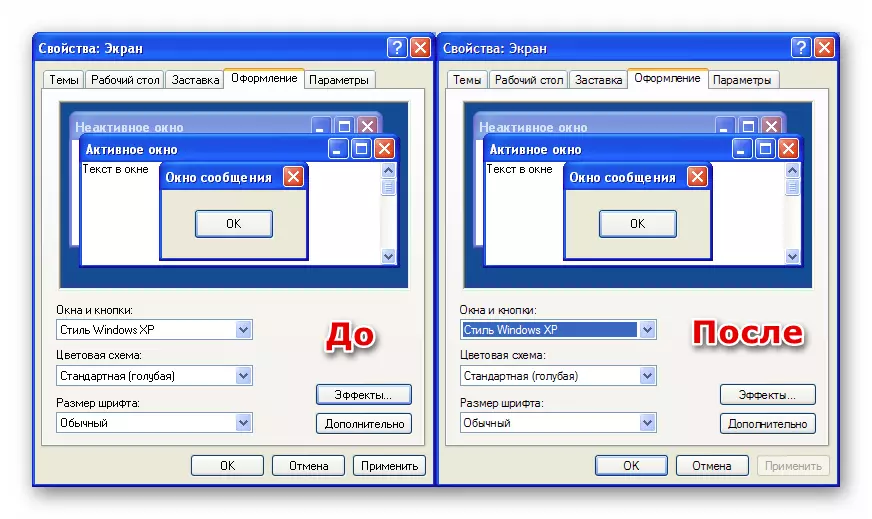
As you can see, Windows XP provides a sufficient number of settings for interface fonts and applications. True, the usefulness of some functions, for example, smoothing, remains in question, but in general the arsenal of tools is quite worthy.
