
The arrow drawn in the image may be needed in various situations. For example, when you need to specify any object in the image. There are at least two ways to make an arrow in Photoshop, and in this lesson we will tell about them.
Creating arrows
As we have already written above, there are two standard (not counting manually drawing) method of creating arrows. Both of them imply the use of tools from the group "Figures".Method 1: Tool "Line"
- Take the tool.
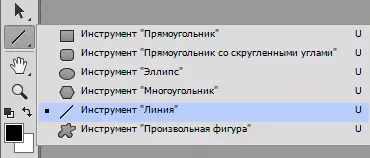
- At the top of the program there are tool options where we need to specify the arrow arrow on the line itself Start or End . You can also choose its size.
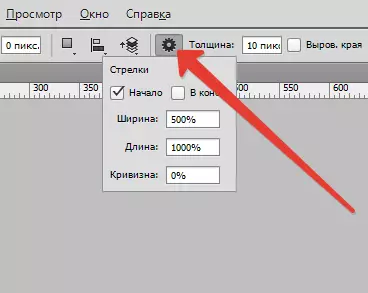
- We draw an arrow, clinging and the left mouse button on the canvas and spending on the right side.
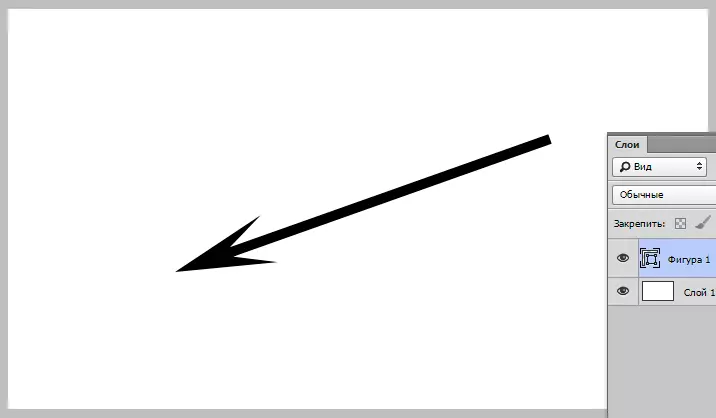
Method 2: Tool "Arbitrary Figure"
- This tool is in the same group as the previous one. Activate.

- On the top panel we find a section with a palette of ready-made figures. In Photoshop, several standard arrows are enabled by default. Choose one of them.
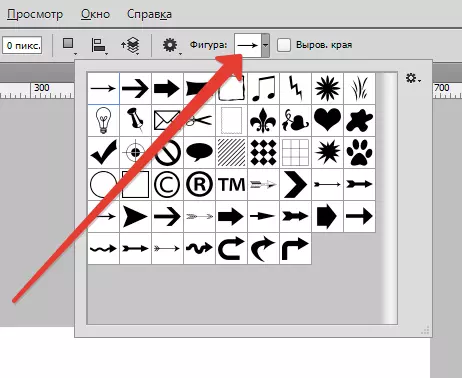
- Click the left mouse button on the image and pull to the side. We release the mouse when the length of the arrows will be arranged. So that the arrow is not too long or thick, you need to save the proportions, so do not forget when creating a clamp Shift. on keyboard.

We hope we clearly told what kind of arrow drawing methods in Photoshop. If you need to confirm it, use the key combination Ctrl + T. And pull for the markers to increase or decrease the arrow, also by visiting the mouse on one of the sliders, you can turn the arrow to the desired side.
