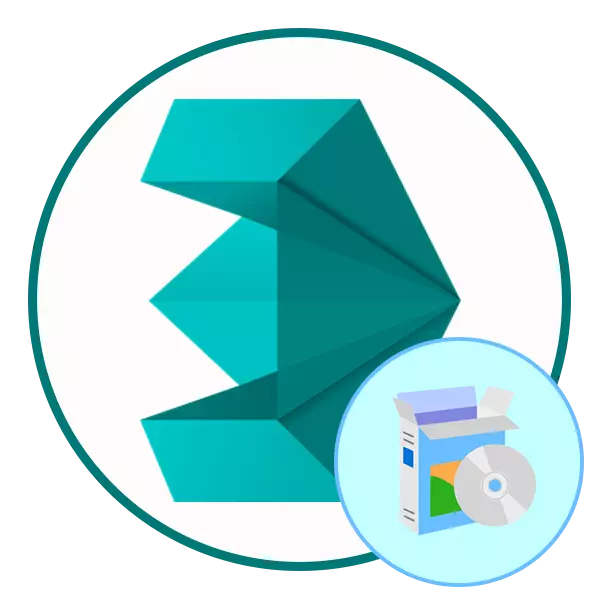
Autodesk 3DS MAX is one of the most popular programs for three-dimensional modeling, animation and visualization. Actively applies in different fields of art - the creation of cartoons, games and other similar projects. This tool is recommended for using experienced users, but nothing prevents the newcomer to take the development of this software. It is novice who face difficulties that appear when trying to install 3DS MAX. Therefore, our today's material is designed to help cope with this task.
Install Autodesk 3DS Max
All the instructions below will be broken down to the steps to simplify the goal. In addition, we note that the example will be taken by a trial version of the software that spreads on the official website. We urge to use the licensed software. Of course, sometimes prices are significantly overestimated by it, but it should be understood that this is a professional set of tools that is used primarily for commercial purposes.Step 1: Search and download the trial version
The AUTODESK website is slightly confused, because there are two different sections with trial versions of programs. In the first download it will be possible only after entering your payment data to confirm the possibility of paying a license in the future. On the second page you need to specify only the information of your company (let it even non-existent), after that the download will start automatically. Let's consider the second option because it is the best.
Go to the official website of Autodesk
- Follow the link above to get to the official website of the software developer. Here on the top panel, move to the "All Products" section.
- Run down the list and select "3DS MAX".
- The product page opens where you want to get to the "Free Trial" section.
- Here, click on the appropriate green button to start loading.
- Check the system requirements and go to the next step.
- It is recommended to select the use of the use of "A BUSSINES User", since if you specify an educational goal, you will have to go to another site and fill in a special form. Next, specify the appropriate language (Russian is not supported), and then click on NEXT.
- Now indicates information about the company. Apish just any information, nothing depends on this.
- After downloading, open the launcher.
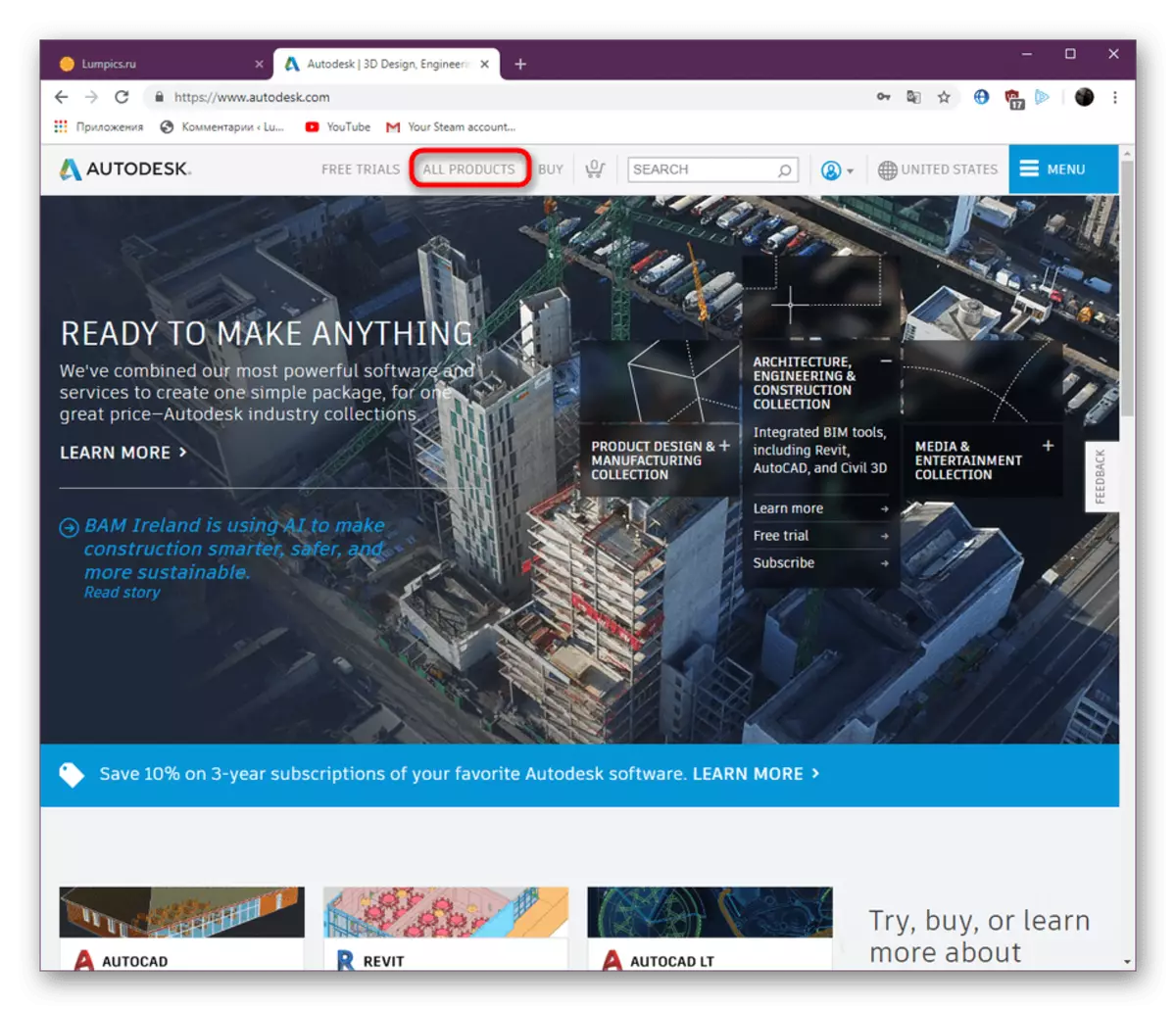
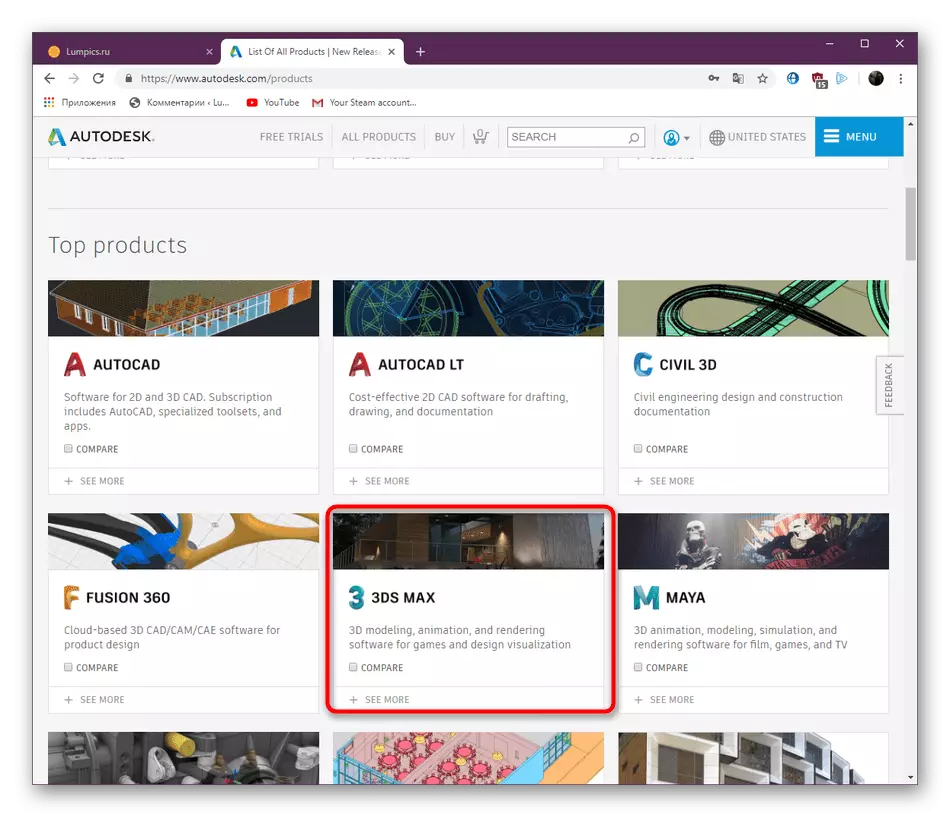
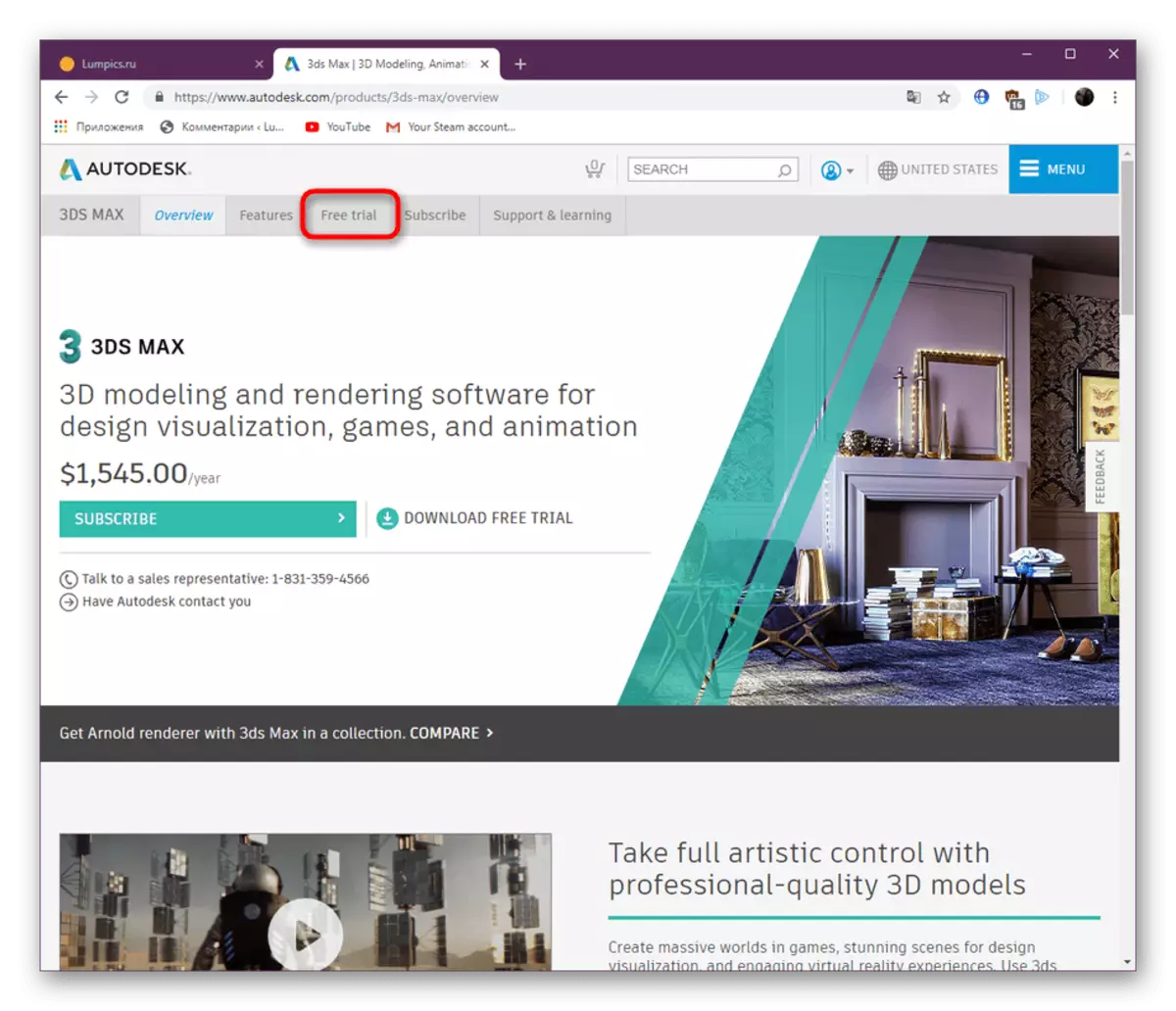
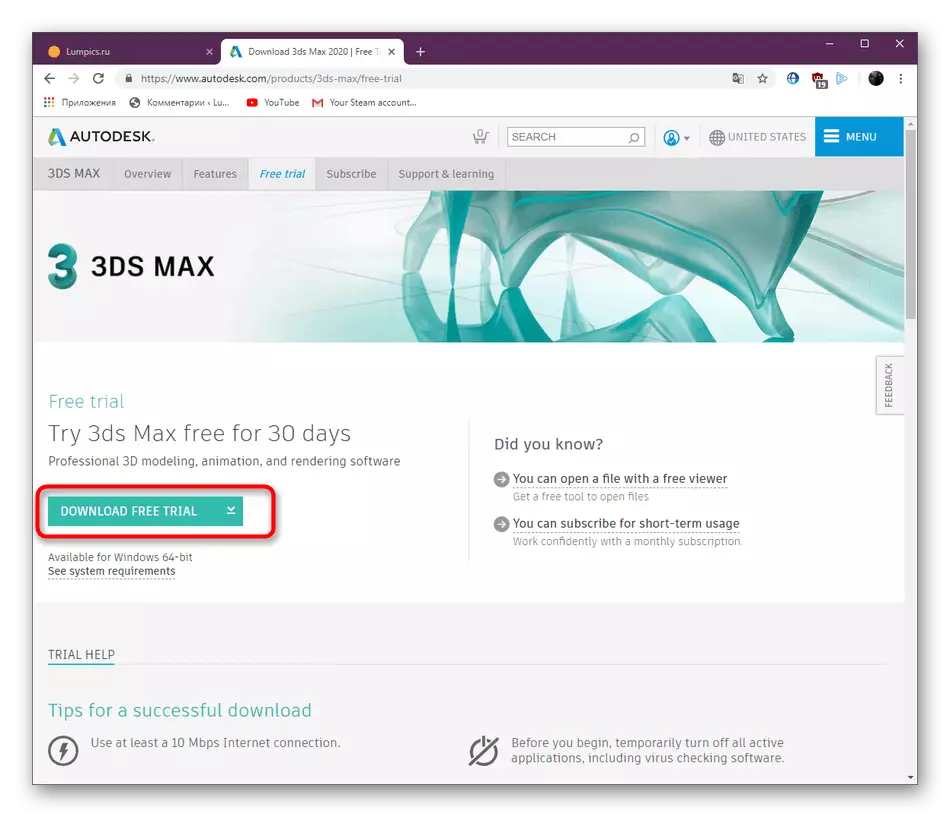
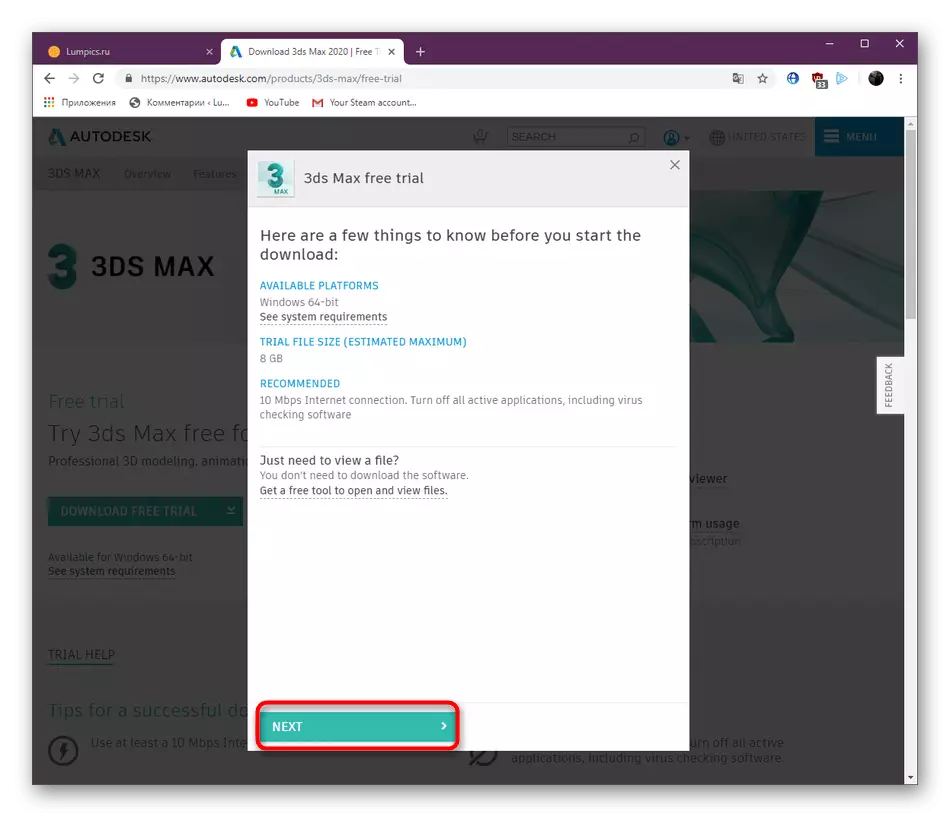
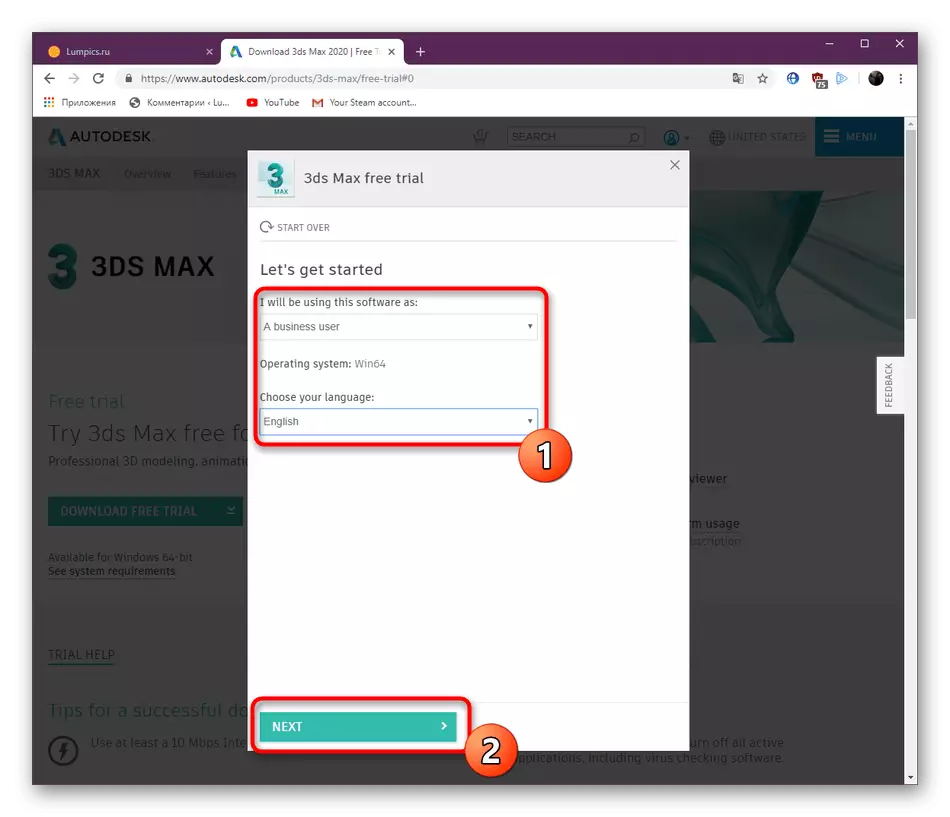
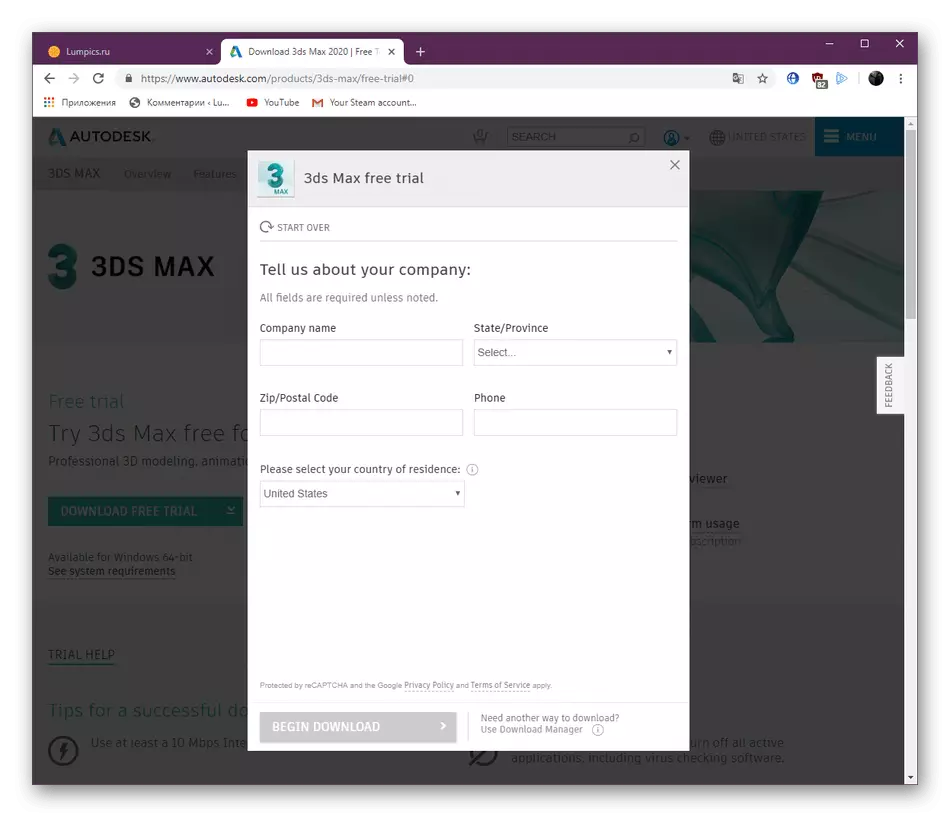
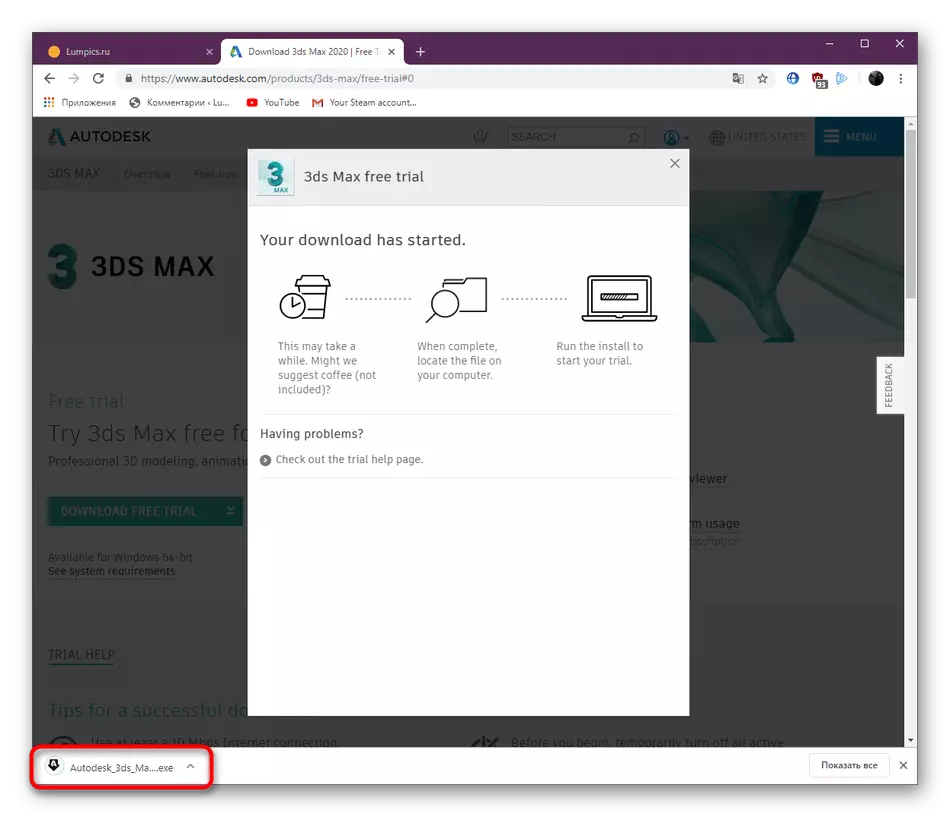
Step 2: Installing Additional Utilities
At this stage, the installation process of all Autodesk 3DS MAX components begins. During this, you must have a stable connection to the Internet, and it is also better not to start installing other programs or performing complex tasks, since the launcher uses a sufficiently large number of system resources.
- After starting the launcher, wait for unpacking.
- Then it will start downloading the installation wizard.
- After displaying the main menu, go to the "Install Tools & Utilities" section.
- Tick both item, leave the installation location without any changes or select this where the 3DS MAX will be set, after clicking on "Install".
- Expect downloads. It will take literally a few minutes.
- After you receive a notice of successful completion of work.
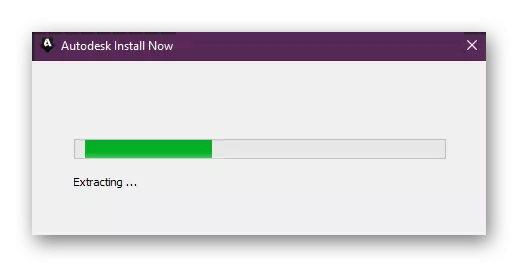
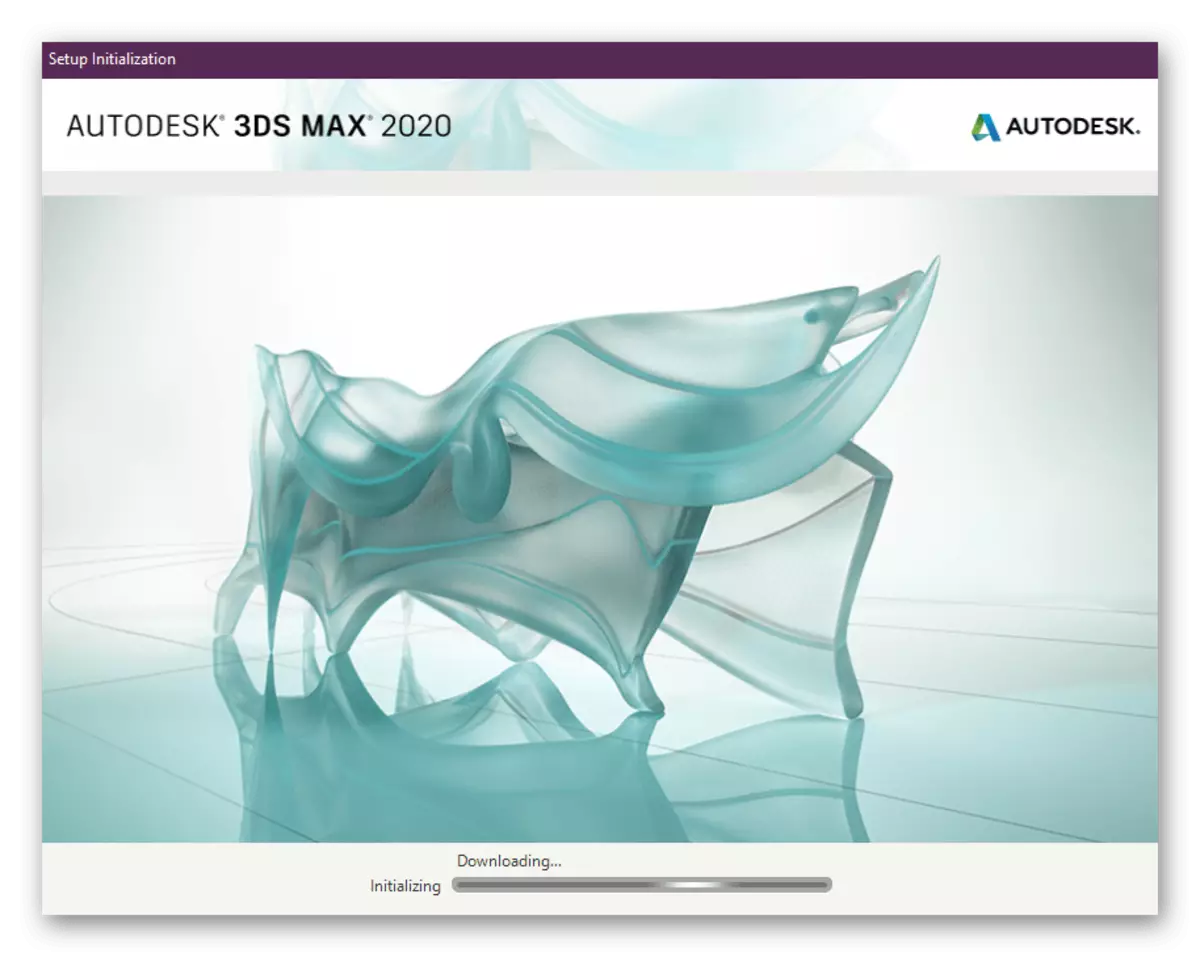
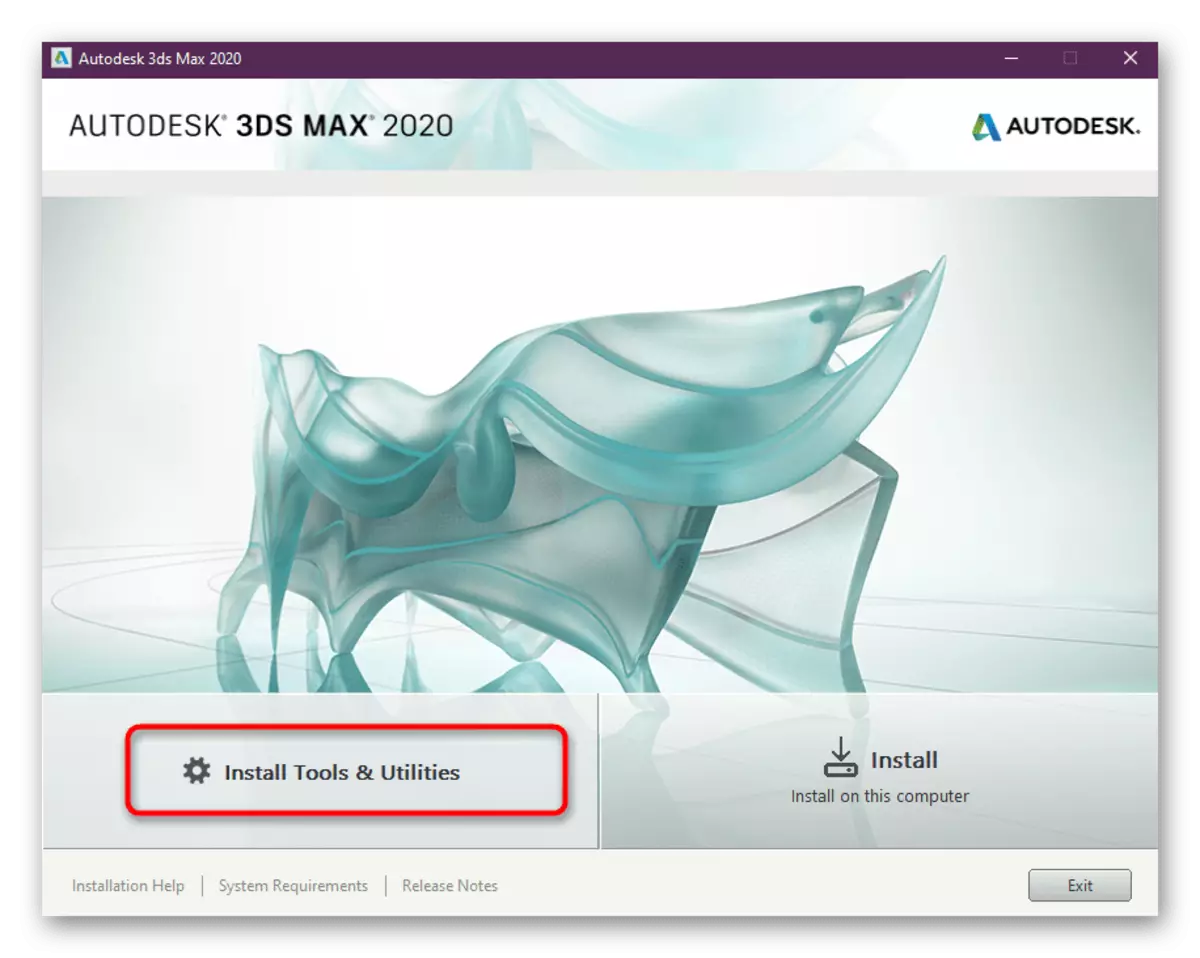
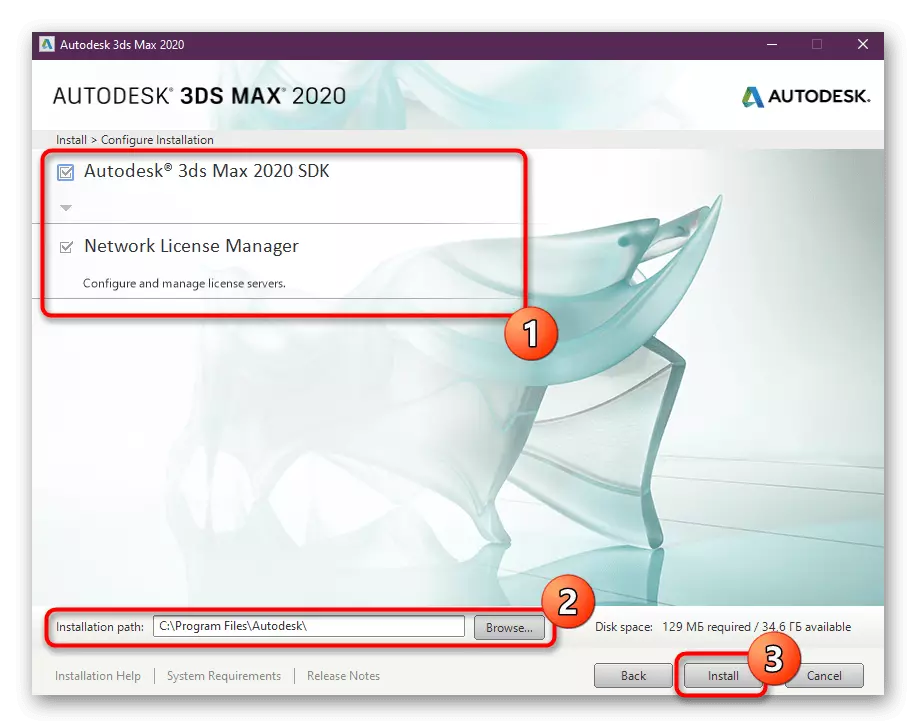
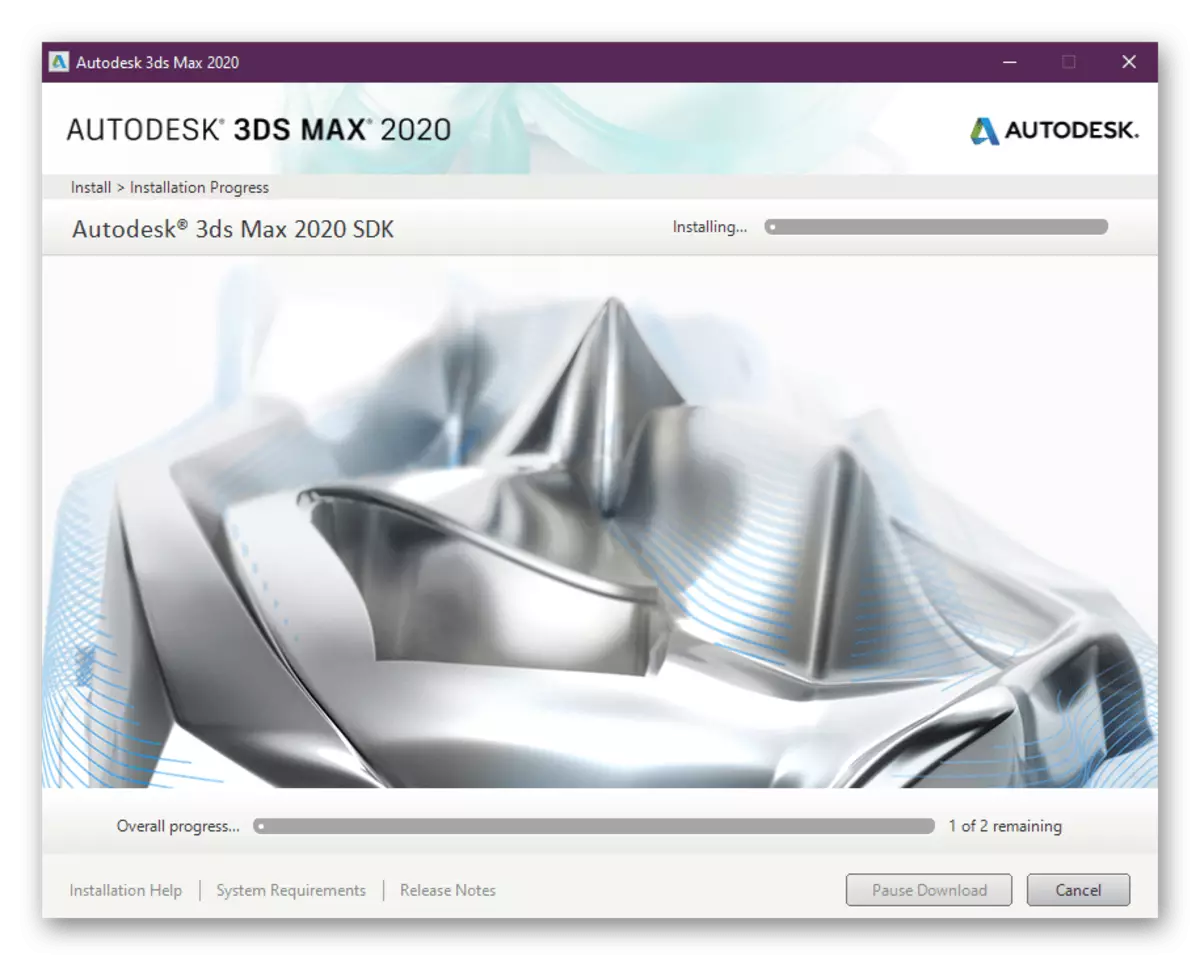
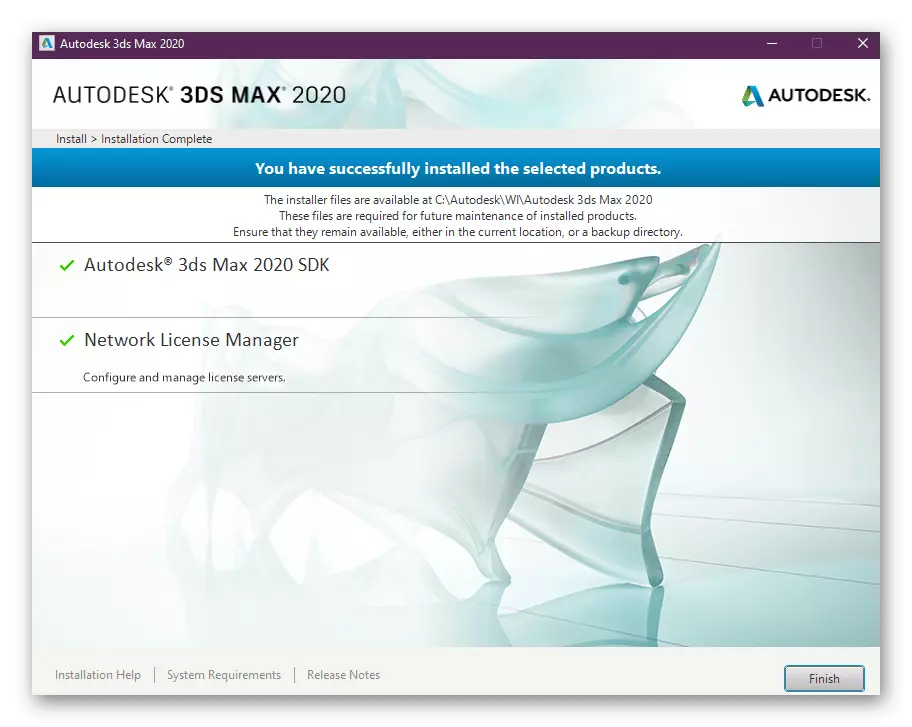
Now the Autodesk 3DS Max SDK plug-ins can be installed, which will allow you to add different additions in the future, as well as Network License Manager - to quickly check and configure the license. Both of these tools are extremely preferably installed immediately so that there are no problems with the work of the program in the future.
Step 3: Install Autodesk 3DS Max
We now turn to the most basic process - directly installing the tool itself for 3D modeling. To do this, you will need to start launcher.
- After opening a new window, click on the "Install" button.
- Browse the license agreement by selecting the appropriate language, confirm it and go further.
- Specify the appropriate place on your computer, where you wish to save all software files, and then click on the "Install" button.
- Expect downloading additional components and the application itself. It takes about 8 GB of disk space, so the boot process may take a lot of time, which depends on the speed of the Internet.
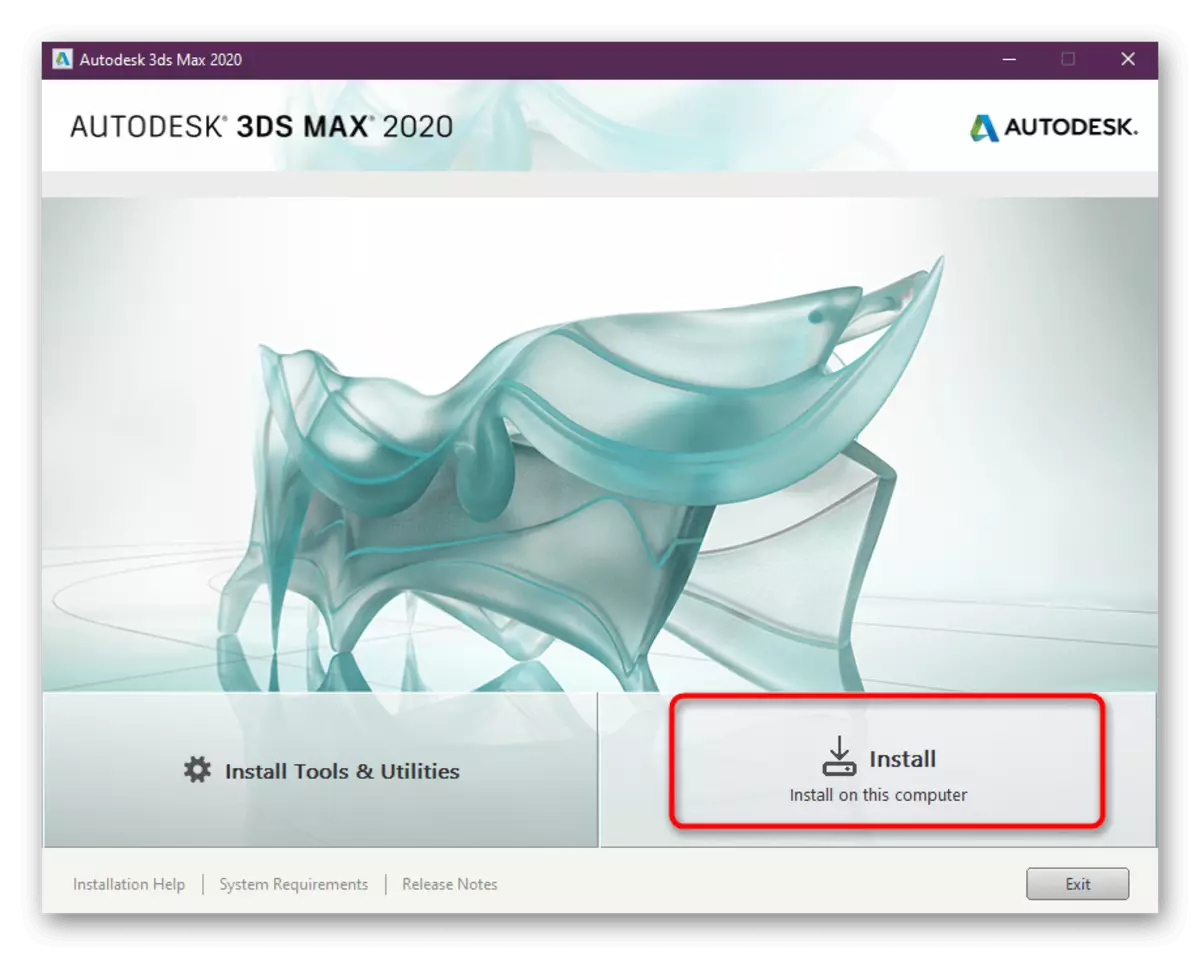
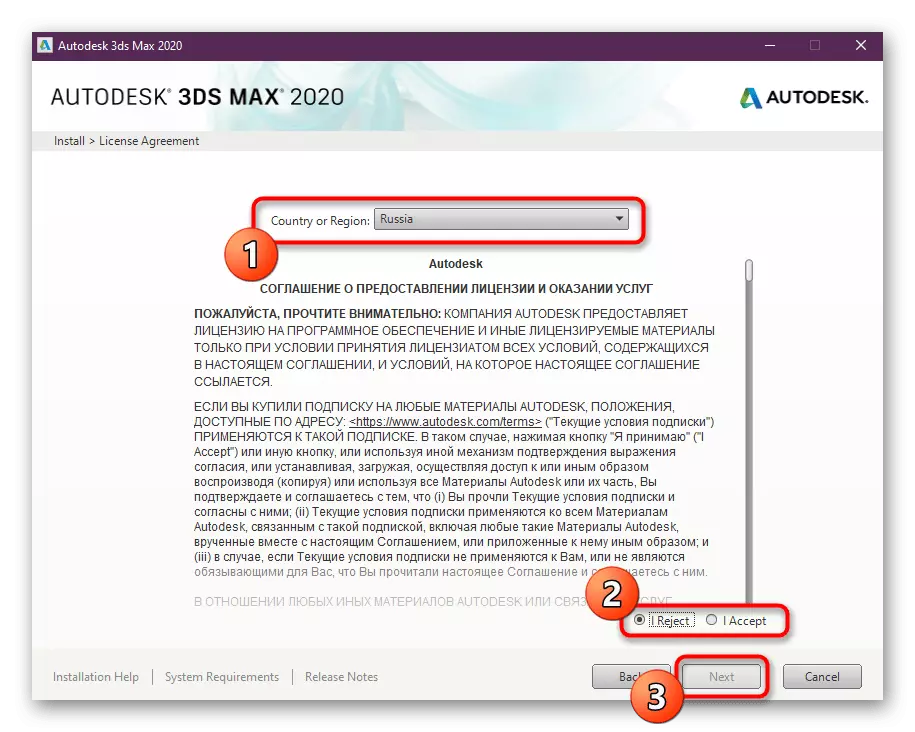
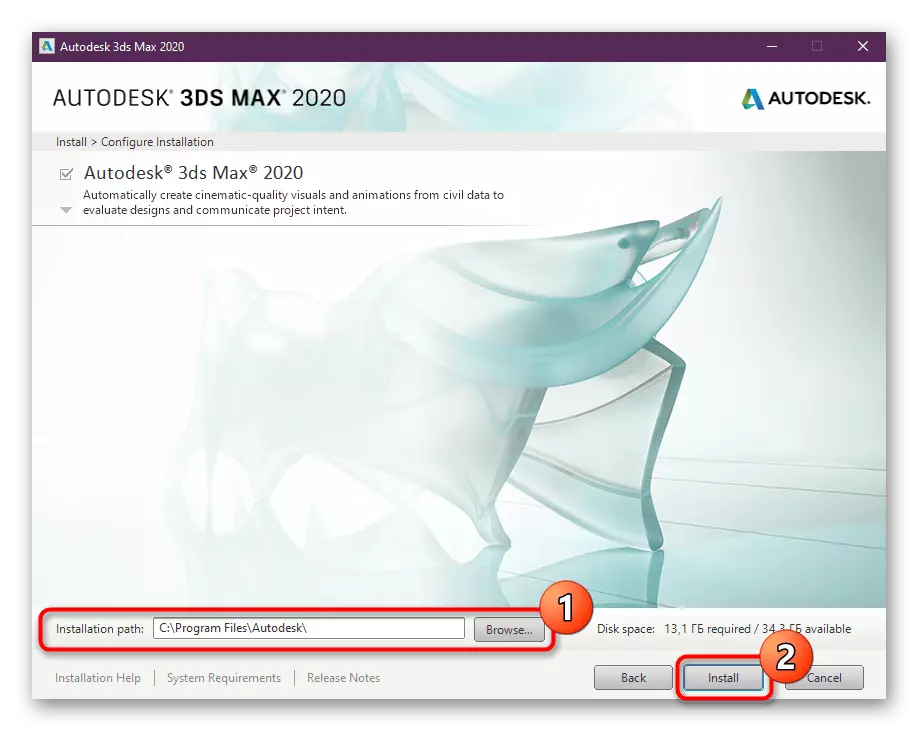
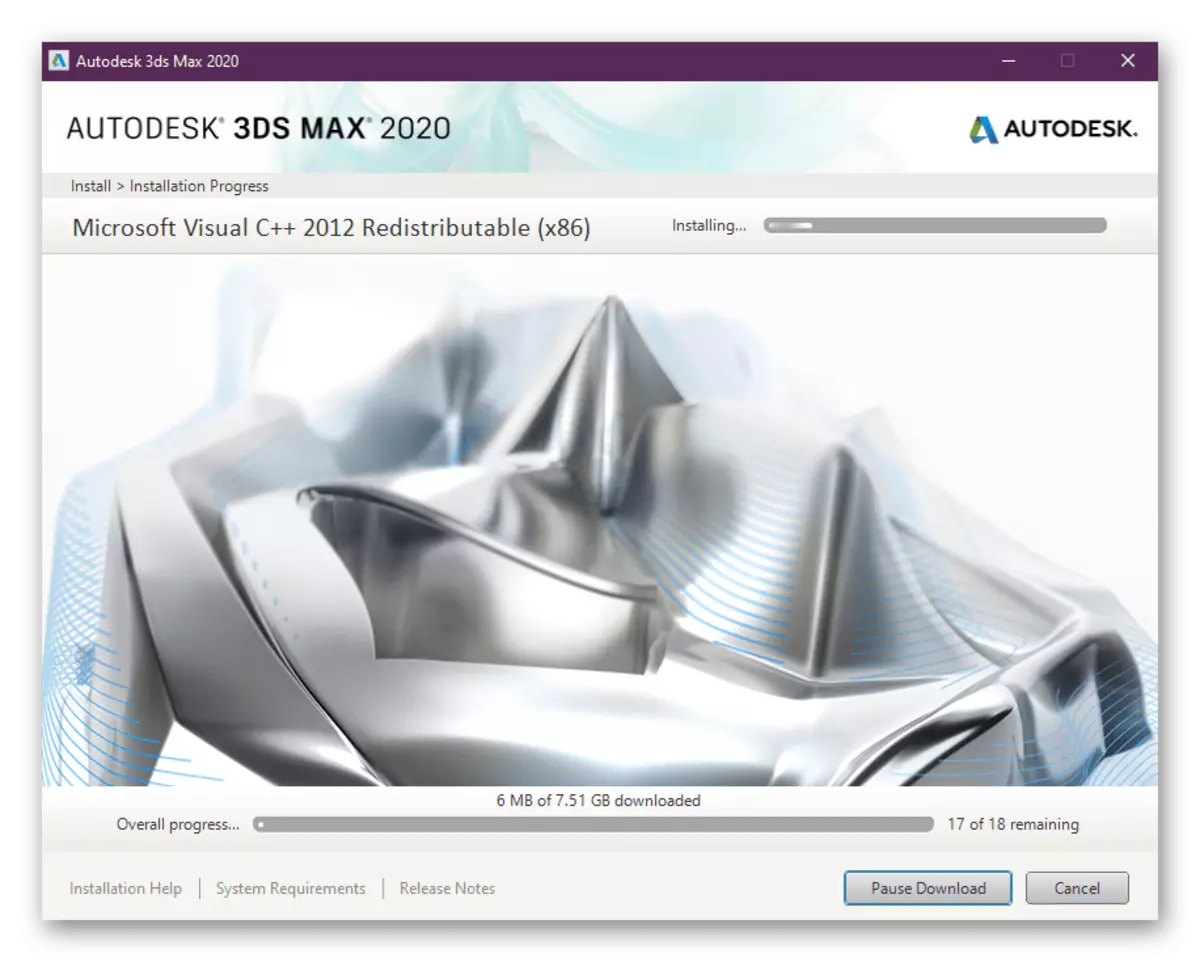
During installation, progress is displayed, where it is indicated which components are currently being installed. As you can see, all system libraries, such as Visual C ++, will be loaded automatically, so there should be no difficulties with this.
Step 4: First Start and Training
Open Autodesk 3DS MAX can be immediately after installation. Reboot your computer for this is not required. The first steps in mastering the collateral are carried out like this:
- Upon completion of the installation, you will be familiar with the list of added components. To start the software, click on the Launch Now button.
- There will be a notification of the start of the trial period, where you follow "Start Trial".
- On the right above will be displayed information about the number of remaining days, which are assigned to the testing of software. From the same window, the transition to the acquisition of a paid license is available.
- The first switching may take quite a long time, since all the components are just starting their work. Next will appear with a selection of the work environment. Designers who want to engage in visualization, it is better to choose the second option. All other types of work are perfectly carried out in the classical environment.
- After starting, a small excursion will appear on the screen for the main 3DS MAX tools.
- Go to the "Help" section and select "Tutorials" if you want to go through one of the training courses for working with this tool for 3D modeling.
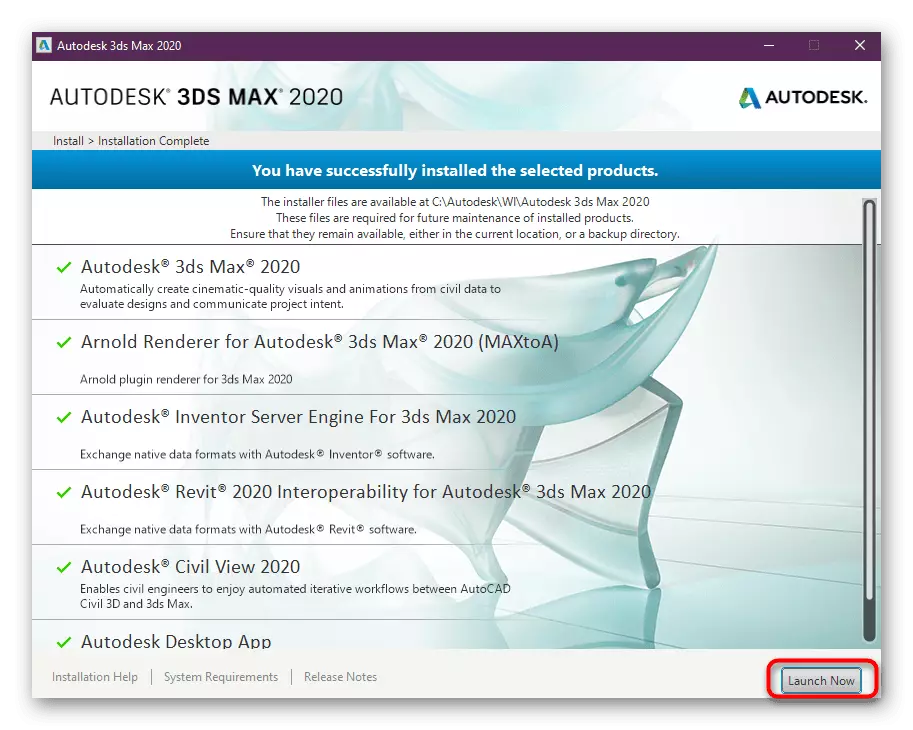
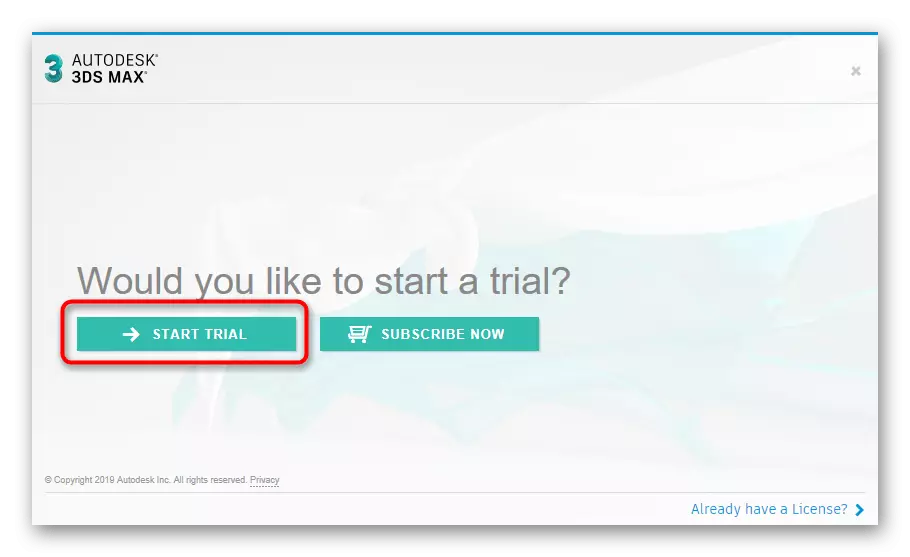
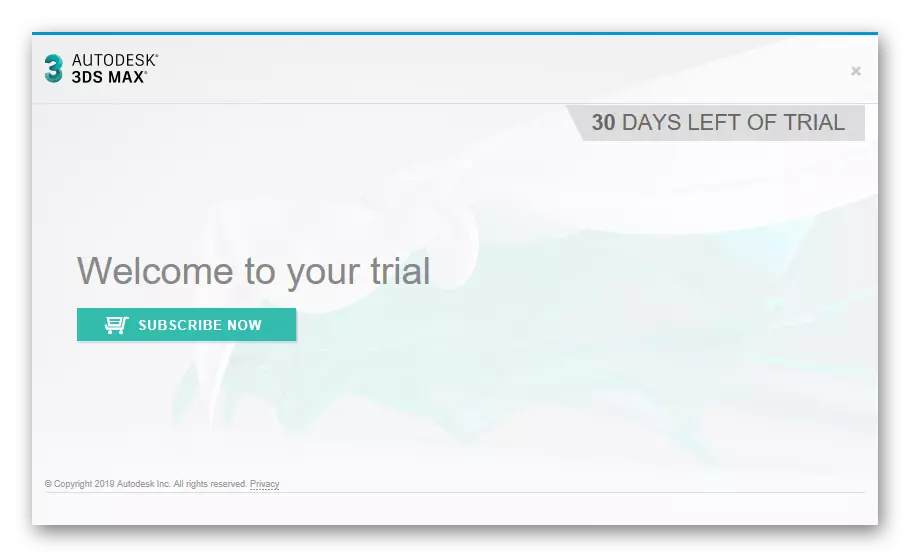
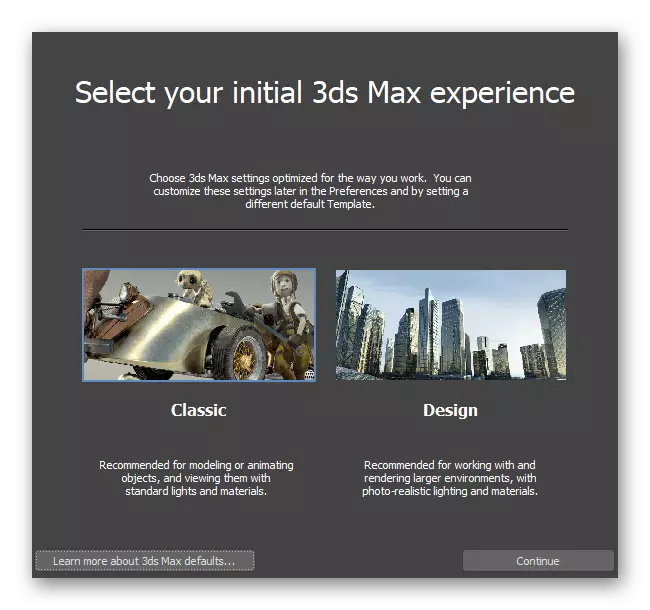
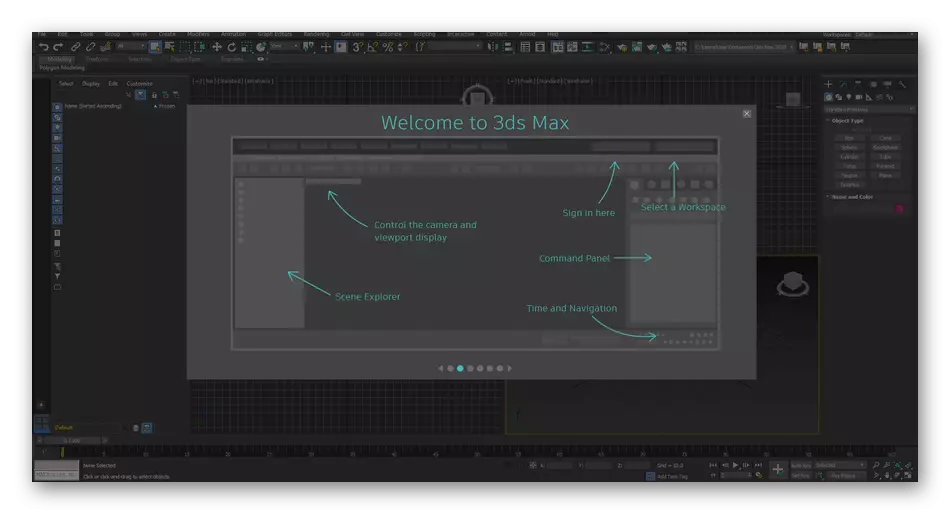
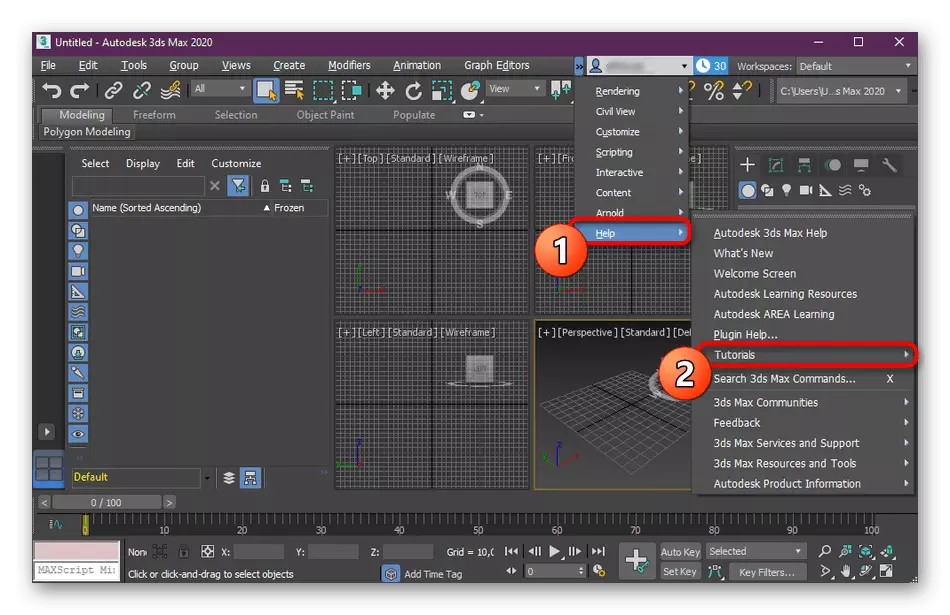
Now there is a huge number of educational materials from independent users who are intended specifically for beginners. In addition, on our site you can find some useful materials that allow you to be inserted into the workflow and master the basic tools. We invite you to learn about them by clicking on the links listed below.
Read more:
Hot keys in 3DS MAX
How to apply textures in 3DS MAX
How to make a glass in 3DS MAX
We model the car in 3DS MAX
Solving problems with installing Autodesk 3DS MAX
Sometimes, users face various faults that occur when trying to establish the software in question. They cannot be associated with the lack of system libraries, since, as already mentioned above, their addition occurs directly during the installation of the program. However, other difficulties appear with which you need to deal with. Main and frequent problems will be disassembled further.
Non-compliance with system requirements
3DS MAX is one of those programs that require huge system resources during their work. Therefore, it is recommended to install it only on powerful computers. However, sometimes problems with the launch occur due to the inconsistency of the discharge of the operating system. If you first hear about such a thing and have not yet learned to distinguish all the parameters, we advise you to read individual materials on this topic below. Thanks to them, you will learn to determine the batch and characteristics of your PC to compare them with the requirements specified on the official website of the software.
Read more:
Determine the discharge of the Windows 10 used
How to find out the characteristics of your computer
No administrator rights
In most cases, the installable tool stores all its files on the system partition of the hard disk, and other libraries are also added. All this is carried out only if the administrator's rights are available. When using another account, you will have to first obtain the administrator rights, and then go to the installation.
Read more: Use the Administrator account in Windows
A short name creation feature is disabled for files.
Windows has a small feature that allows you to reduce file names. By default, it is in a disconnected mode, which is why there are conflicts with 3DS MAX. We offer to enable this feature for a while, and after installation turn off. This procedure is performed through the registry editor.
- Call the "Run" utility by holding the Win + R keys combination. In the input field, write Regedit and press the ENTER key.
- After opening the new window on the top panel, enter the address and go to it:
HKEY_LOCAL_MACHINE \ SYSTEM \ CURRENTCONTROLSET \ CONTROL \ FILESYSTEM.
- Lay in the folder file called "NTFSDISABLE8DOT3NameCreation" and double-click on this line with the left mouse button.
- Change the value to "0" and save the changes.
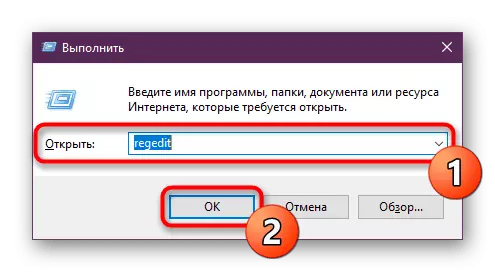
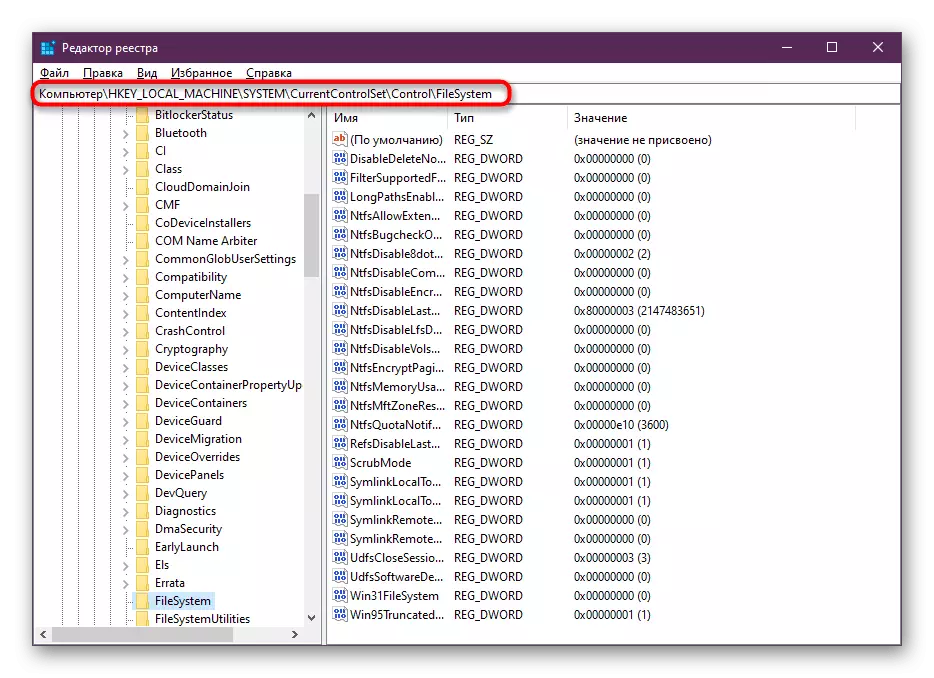
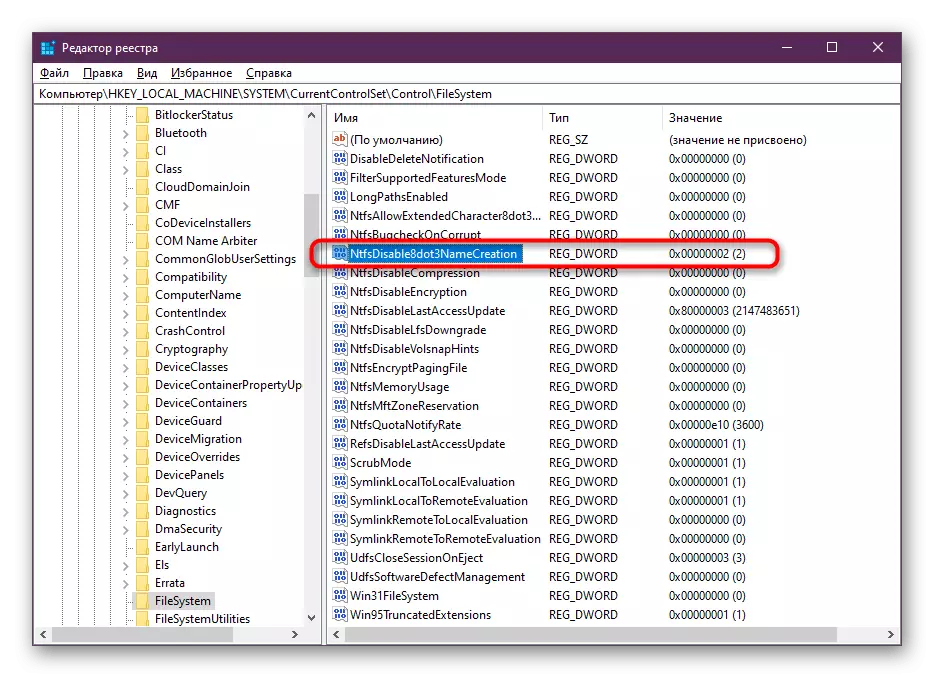

It remains only to restart the computer and repeat the attempt to install software. After successfully completing the installation, we recommend returning the changed parameter to "2" to subsequently no other conflicts arise.
All other problems associated with installation usually arise due to the use of the unlicensed version of the provision. We will not consider problems related to these assemblies, since their use is illegal. We advise you to download the trial version from the official website for free, with it exactly there will not arise such situations.
As part of today's article, we disassemble the operation of installing Autodesk 3DS MAX and talked about possible problems. As you can see, there is nothing difficult about it, everything is solved and installed simply and quickly, after which the software is immediately accessible to interact with it.
