
Using the full functionality of Hamachi software is possible only if you log in to the created account. Beginners are faced with the task of registration, which is carried out by binding to the email address. Creating a personal profile opens up much more opportunities - acquisition of a license, remote server management, saving configurations and so on. Therefore, we strongly recommend creating an account according to one of the following methods.
We register in the Hamachi program
Initially, Hamachi is distributed free of charge, however, if you want to get slot expansion and additional benefits, you will need to purchase one of the available subscriptions. It is no longer able to do without creating a personal profile, which will be installed. Let's alternately we will analyze two methods of registration.Method 1: Registration in the free version
Standard situation - the user downloads Hamachi and discovers that he needs to register there. In this case, you have two outputs - use the form displayed in the program itself, or go to the official website. Let's start with the window form.
Window program
Installing this software does not take you a lot of time, and the whole procedure is performed in the same way as in a situation with other applications. Immediately after completing the installation, you can run Hamachi to perform the following steps:
- When you first start, the input request will appear or an error will appear "Login Error", where you want to click on the "Registration" button.
- Wait for the new window. Email is entered here and the password is specified.
- After the Create Account button appears.
- Please note that advertising letters will receive the default mail to the specified mail. If you do not want to receive them, click on the inscription "I will refuse to subscribe" and check the point appeared.
- When registration is successfully completed, the screen will display the General Account Settings that can be changed.
- In parallel, an email comes with an account confirmation. You must go to the link indicated there. If you do not do it during the week, the profile will be deleted.
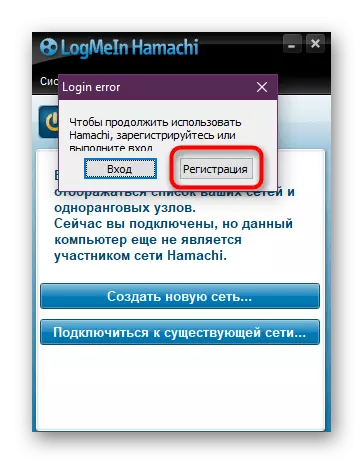
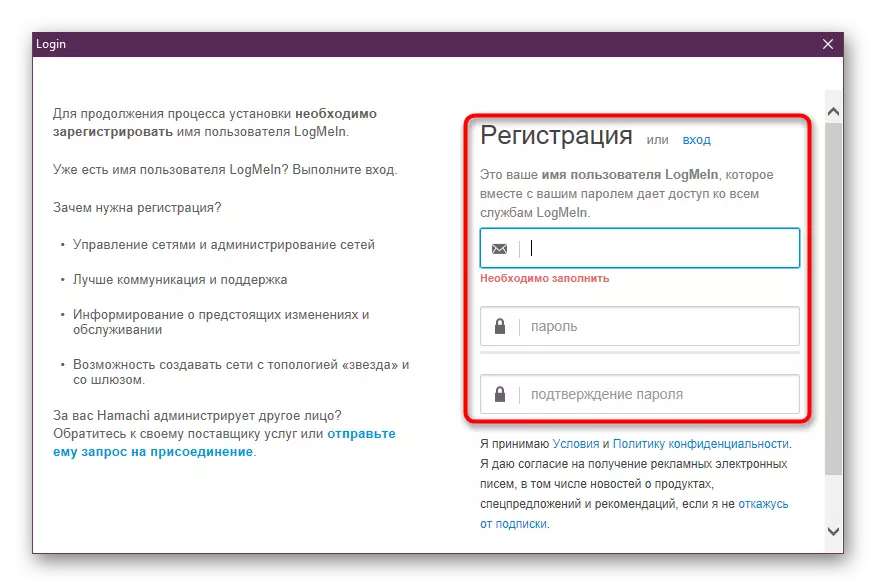
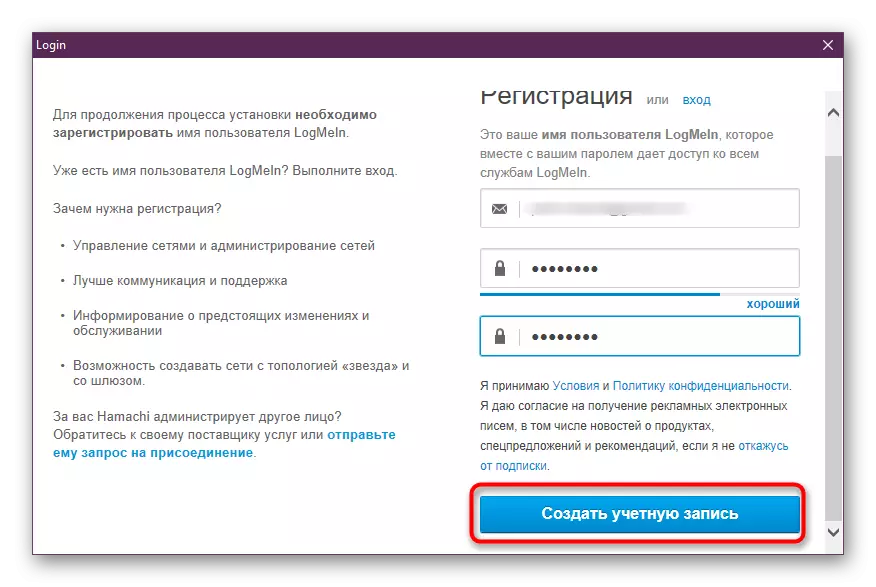
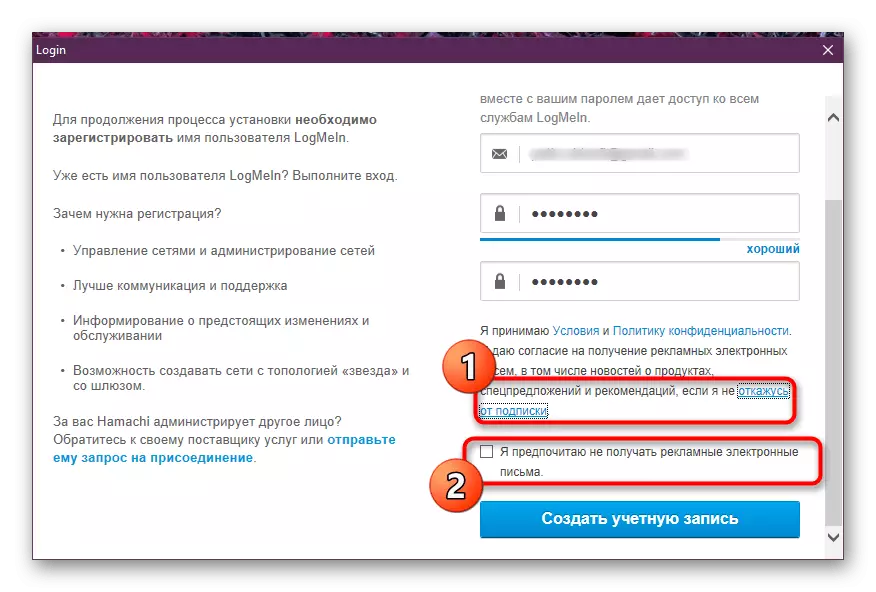
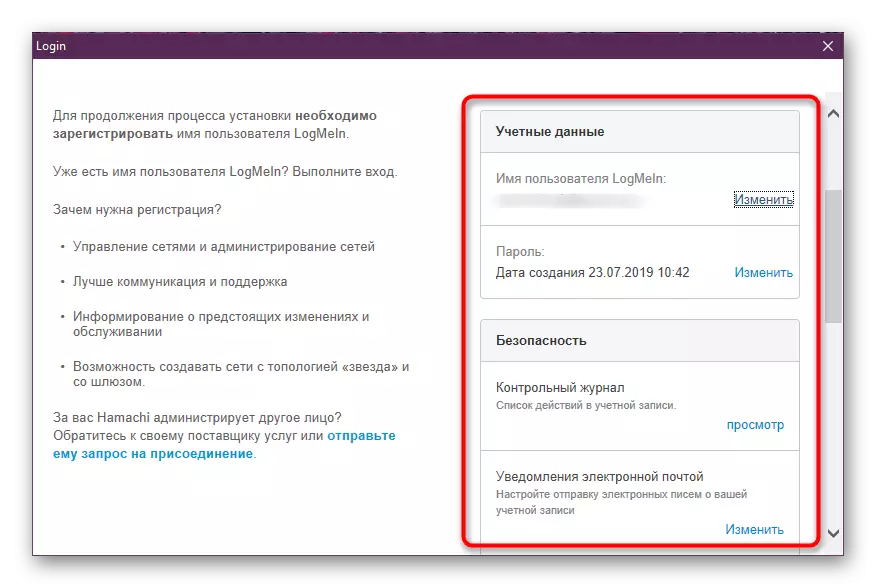
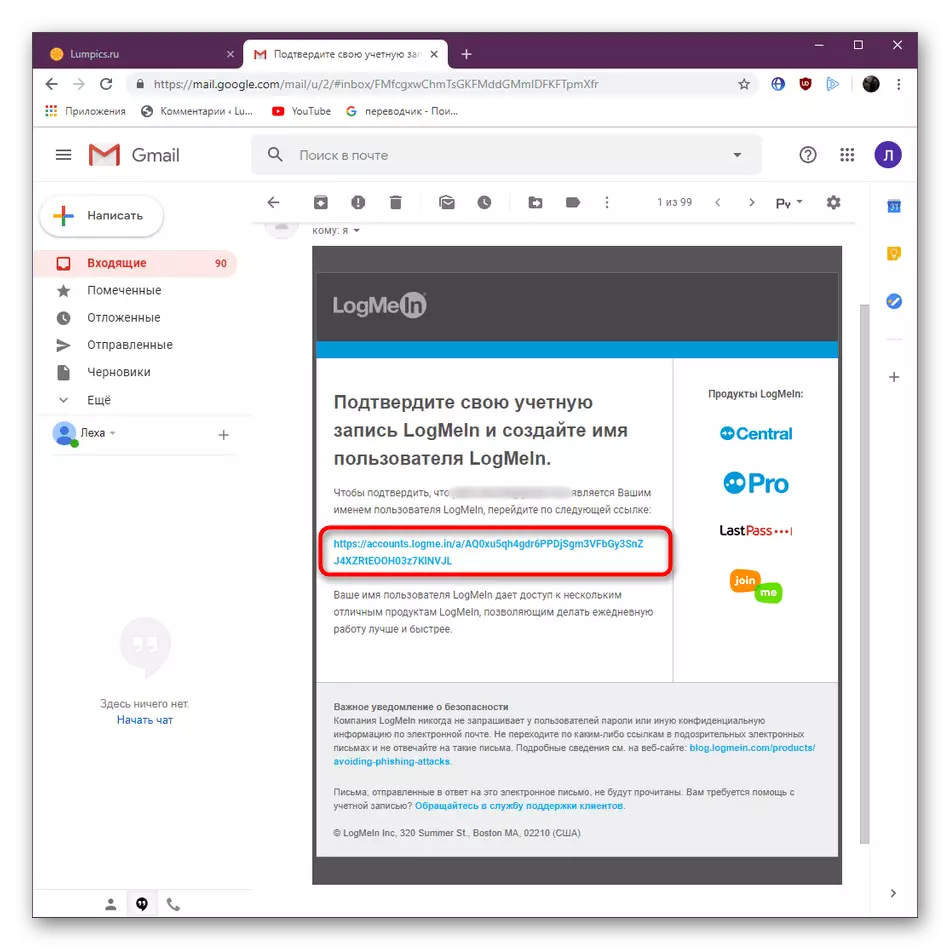
Official site
Some users have no opportunity or simply missing the need to use the program for registration. Then the holding of the same operation is available on the site, which looks like this:
Go to the official website of Hamachi
- Go to the above link to get to the main page of the developer's website. Here, click on the "Sign Up" button, which is located on the right above.
- Enter the same data on which it was discussed in the previous instruction. In addition, the entry through the Rescue account is supported (software from the same manufacturer).
- If you have a profile on the Rescue, but you are not entered into it, do it after the automatic transition to the site.
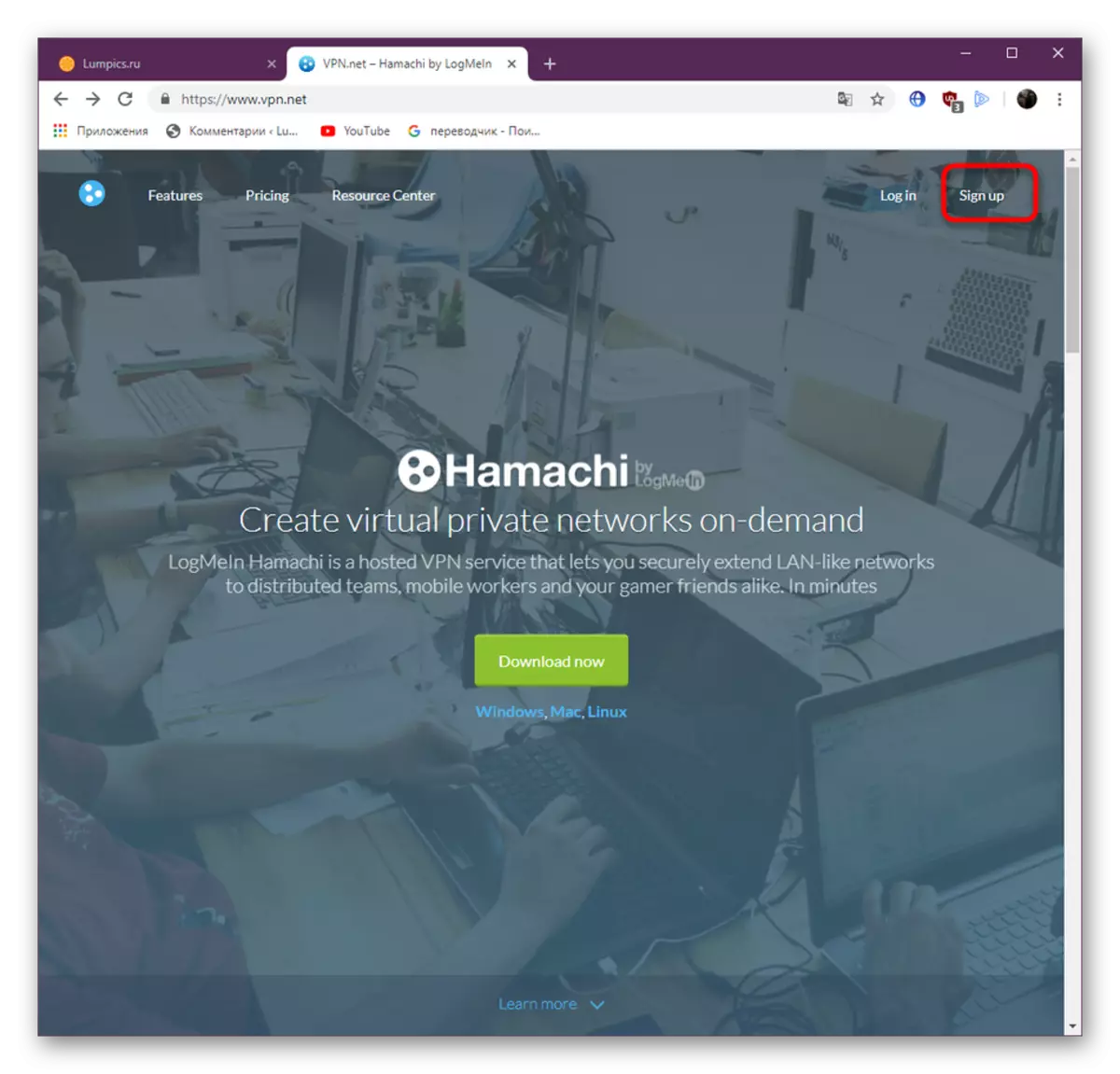
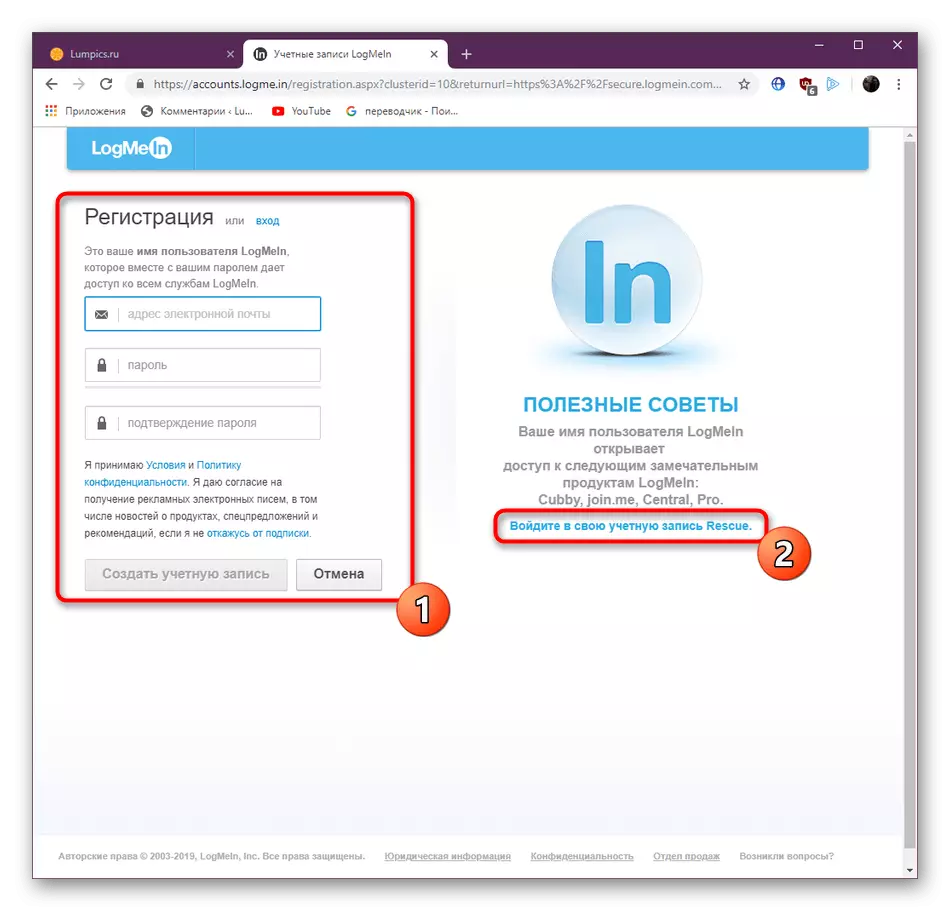
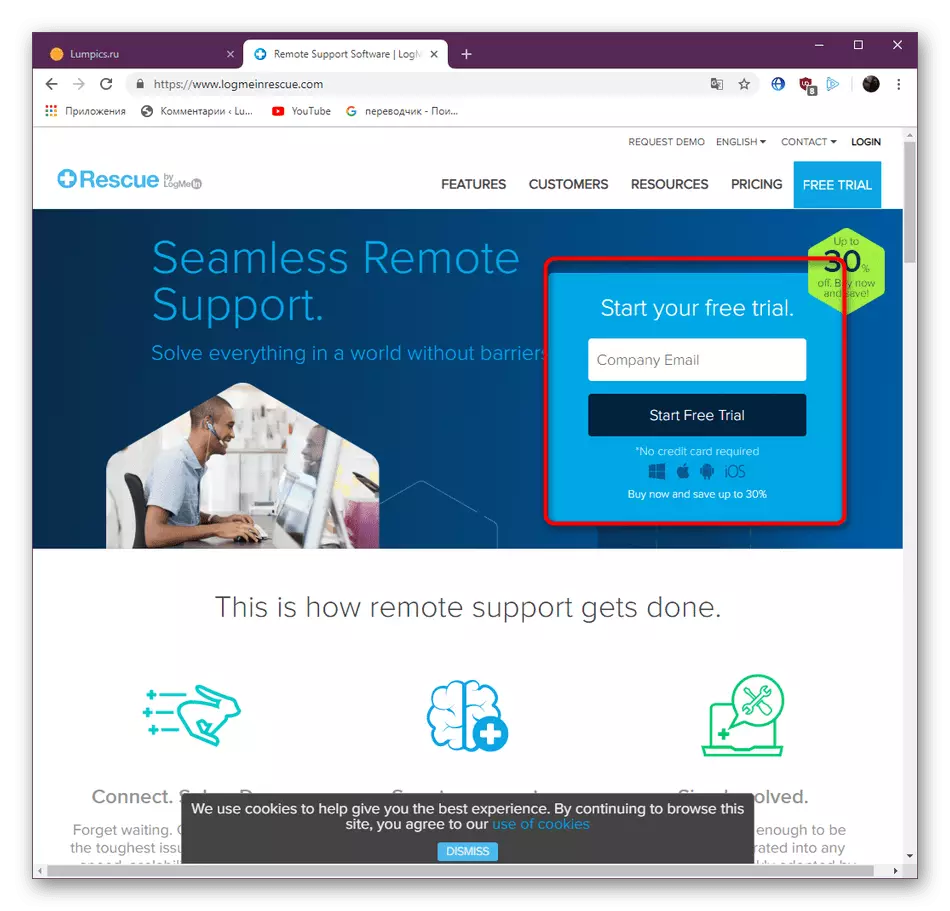
All other actions are carried out in the same way as in the case of the program in the program - you confirm the email address, and then automatically redirects to a personal page that opens on the official website. There are all the settings and management of Hamachi.
Method 2: Registration when purchasing a subscription
If you are going to immediately acquire one of the Hamachi subscriptions, then it will be easier to register on the purchase step, so as not to perform additional actions and spend a little less time. At the same time, you should immediately activate the mail so that the payment goes through, so make sure that you can now log in to the mail service. Next, it will be necessary to follow such instructions:
- On the VPN.net website, go to the "Pricing" section.
- Here, choose one of the tariff plans that will be suitable for you.
- In the new tab, make sure that the number of copies and the version is correct, and then click on "Continue".
- Go through the registration procedure as it was shown in the method above.
- Fill in the main payment information and go further.
- Select the available payment method. Now there is only a payment card (Visa / MasterCard) or PayPal.
- Fill in the data for payment and click on "buy".
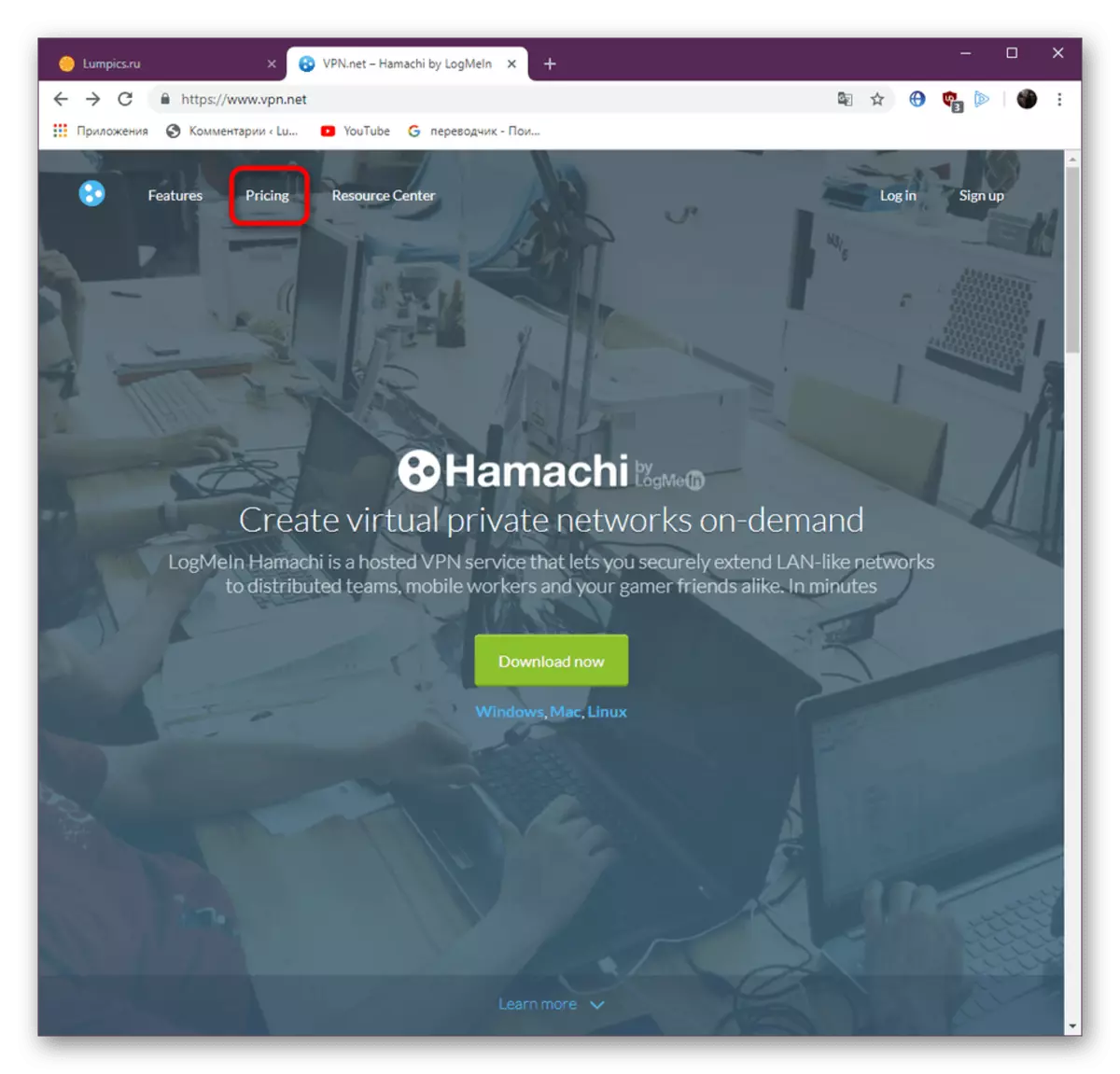
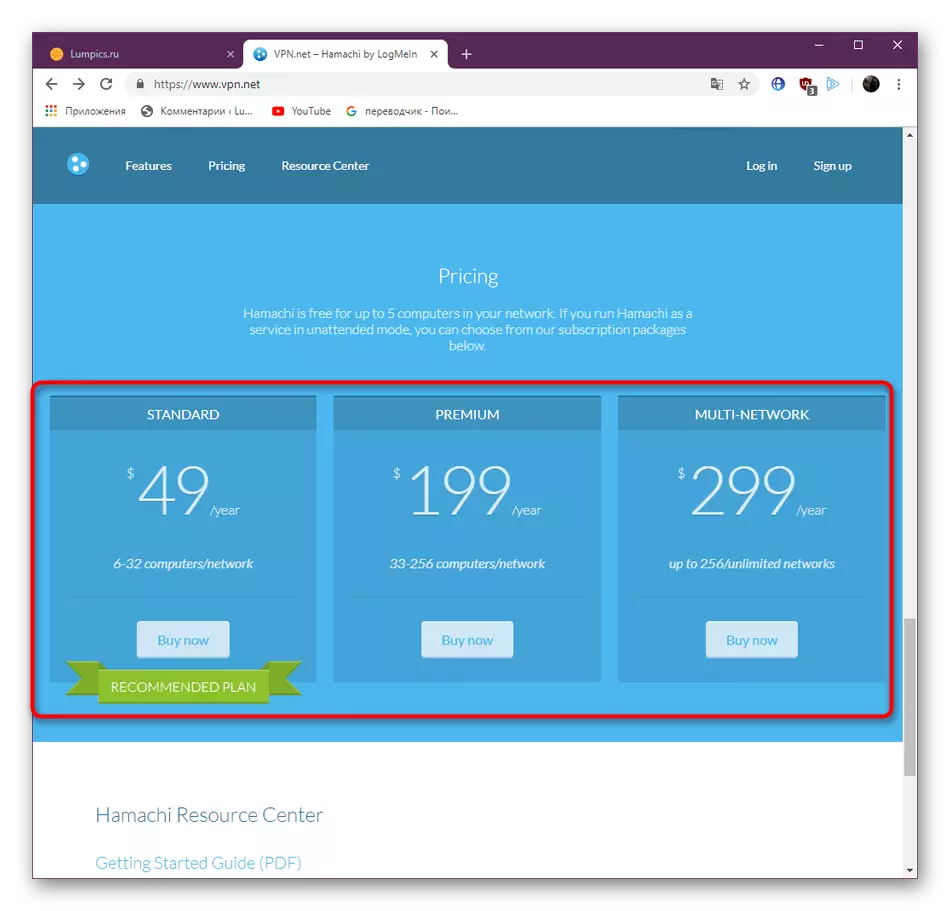
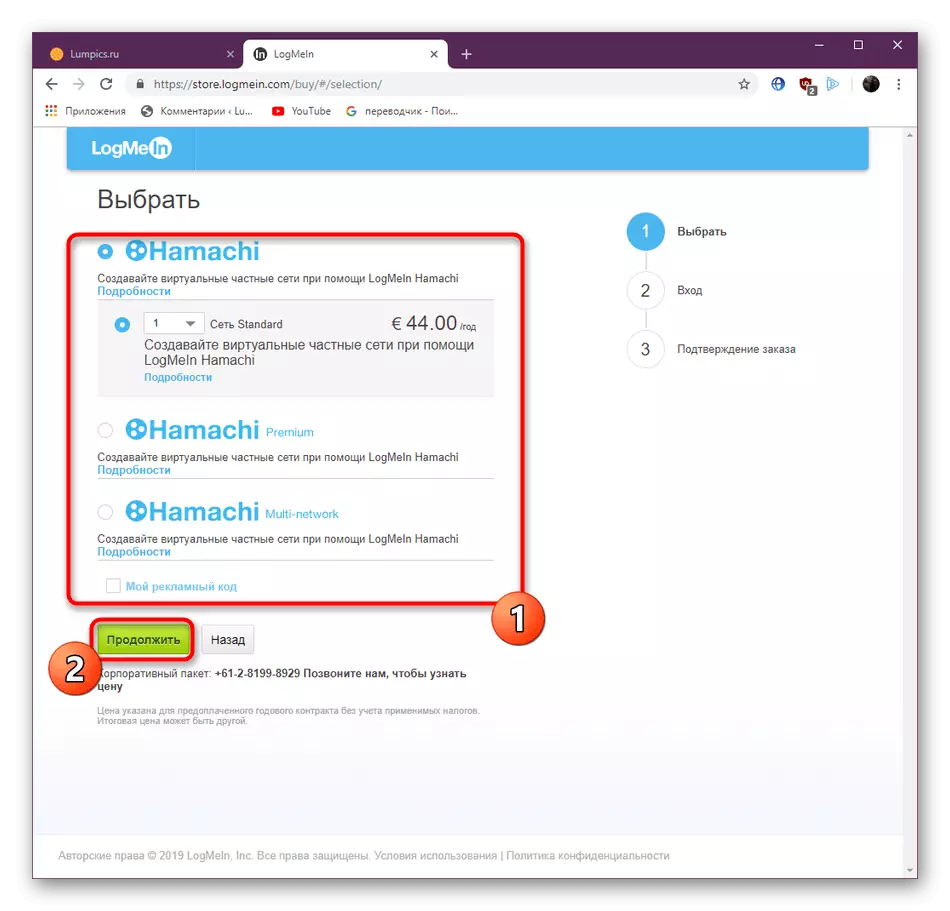
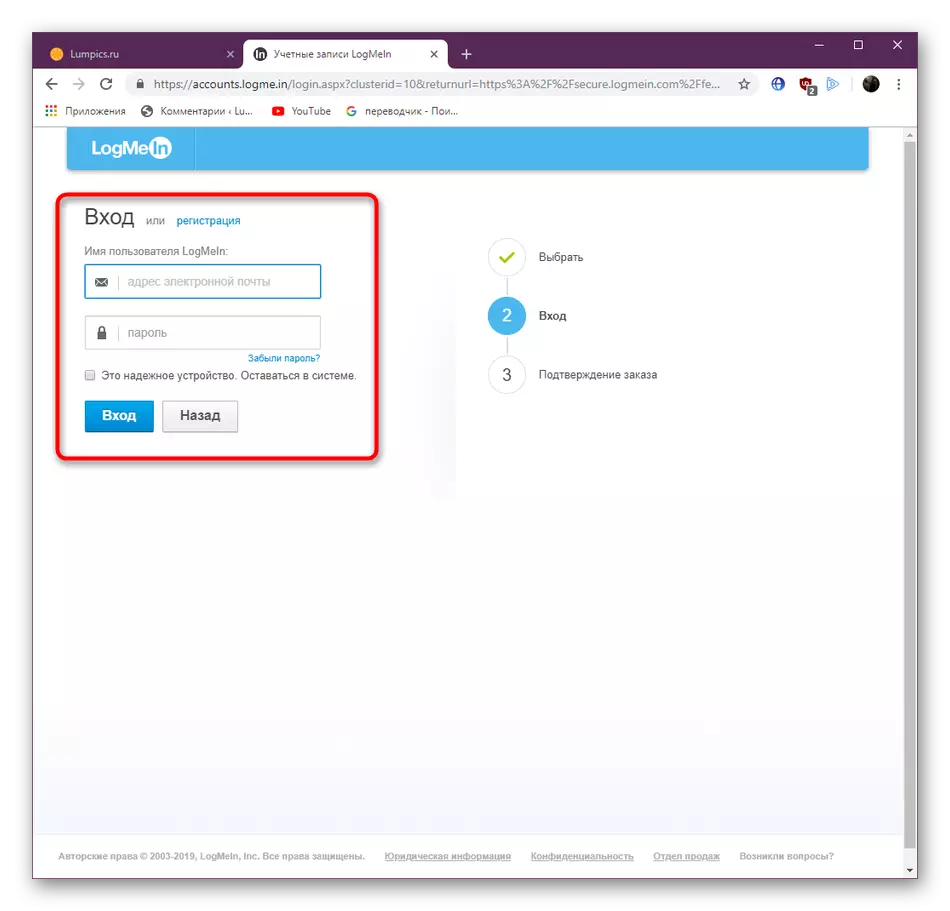
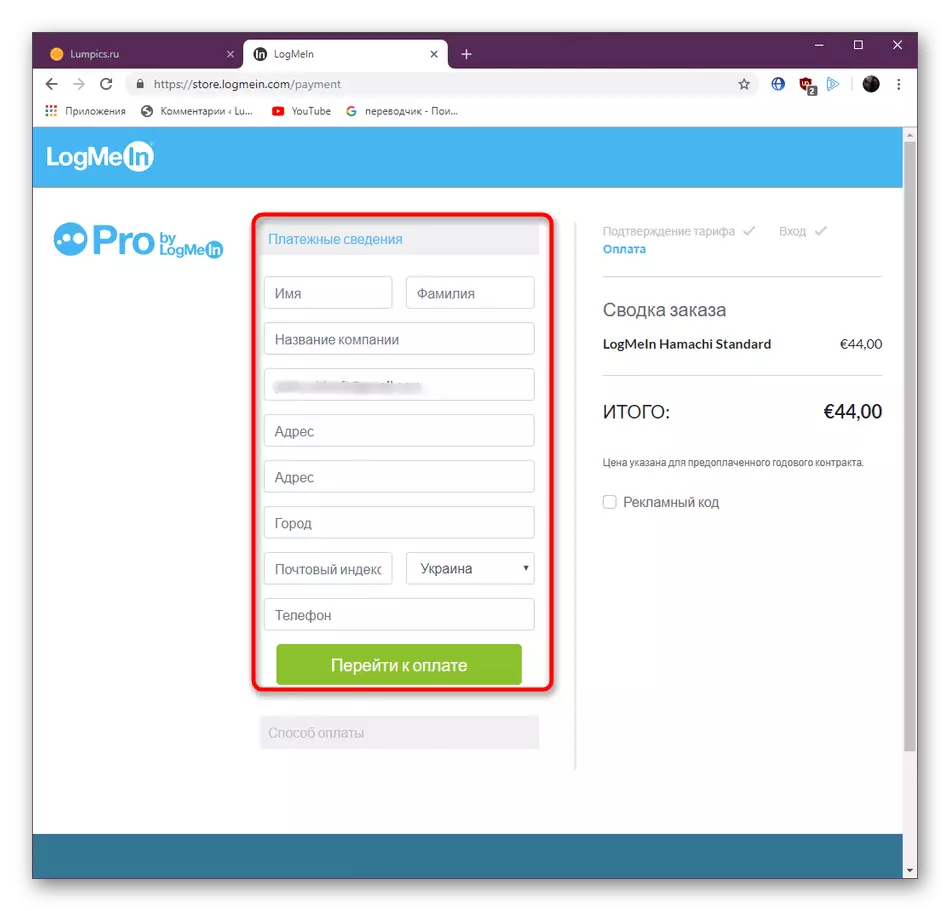
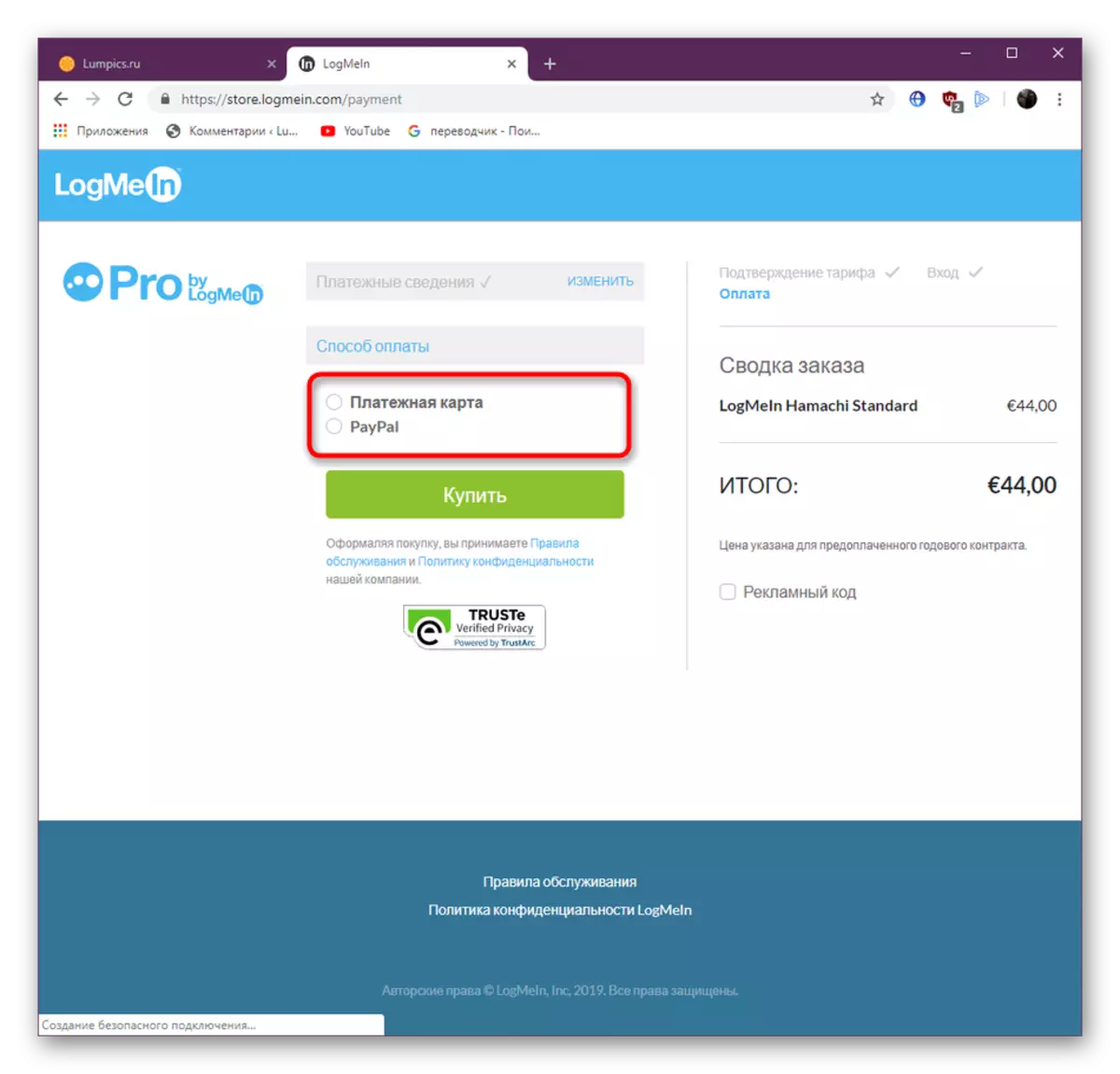
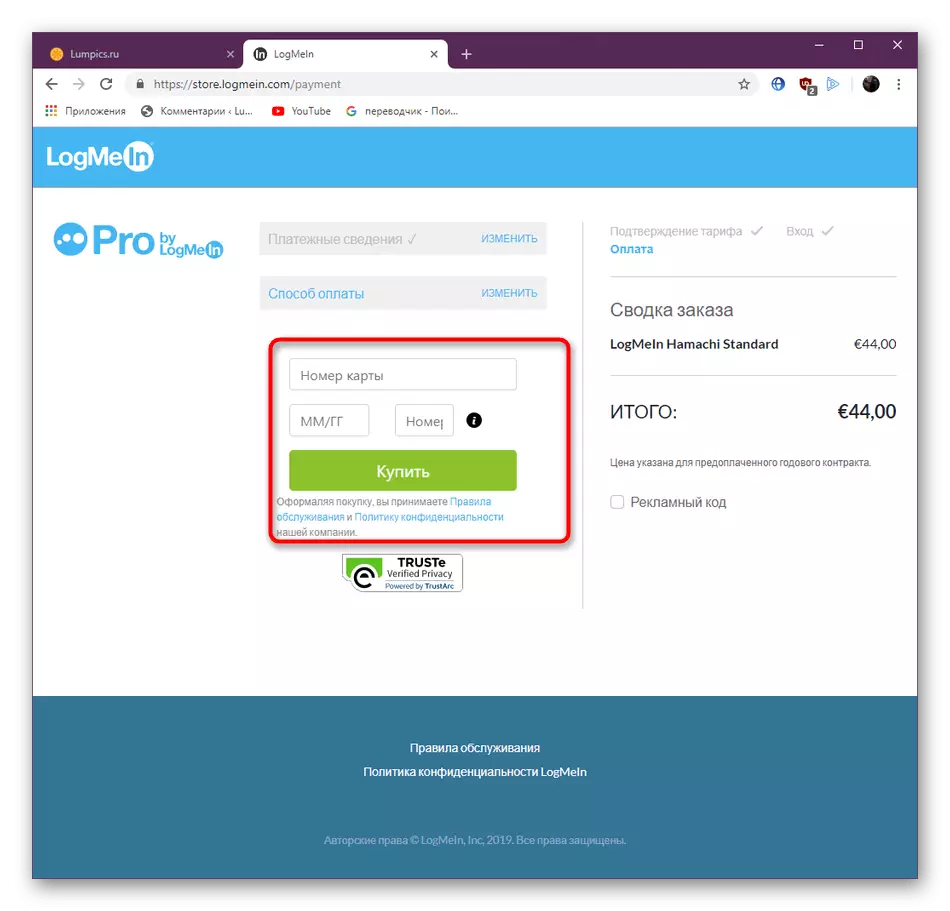
Then the payment will need to confirm that it is already dependent on the type of bank used. Payment of payment is usually carried out within an hour, but it can delay up to five working days, which is also associated with the bank. If any difficulties occur, immediately contact the support service.
After a successful entry in Hamachi, you can safely go to use. If you are a novice user, we advise you to familiarize yourself with the short guidance, where the main tools and functions will be assessed during the interaction with this software. There you will find descriptions of solutions of popular problems arising from start-up or using this application.
Read more: How to use Hamachi
Now you are familiar with registration methods in Hamachi. It remains only to choose the optimal option to quickly and without any problems create a new account.
