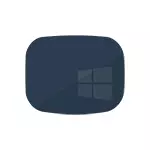
The problem is usually associated with the incorrect operation of the NVIDIA and AMD Radeon video card drivers, but this is not the only reason. As part of this instruction, the case (most common recently) will be considered when, judging by all the signs (sounds, computer performance), Windows 10 is loaded, but nothing is displayed on the screen (except, possibly mouse pointer) is also possible Option when the black screen appears after sleep or hibernation (or after turning off and re-enabled the computer). Additional options for this problem in the manual does not start Windows 10. For a start, there are several rapid ways to solve common situations.
- If you have seen a message if you see the message, do not turn off the computer (you can install updates), and when you turn on, you see the black screen - just wait, sometimes so updates are installed, it may take up to half an hour, especially on slow laptops (one more sign The fact that the point is precisely in this - high load on the processor called Windows Modules Installer Worker).
- In some cases, the problem may be caused by a connected second monitor. In this case, try to disable it, and if it did not work, it is blindly logged into the system (described below, in the Restart section), then press the Windows + P keys (English), once the down key and ENTER.
- If you see the input screen, and the black screen appears after the input, then try the following option. On the login screen, click on the ON button on the right below, and then holding the SHIFT, click "Restart". In the menu that opens, select Diagnostics - Advanced Settings - Restore System.
If you encountered the described problem after removing any virus from a computer, and on the screen you see the mouse pointer, you are more likely to help the following manual: not loaded desktop - what to do. There is one more option: if the problem appeared after changing the partition structure on the hard disk or after HDD damage, then the black screen immediately after the download logo, without any sounds there may be a sign of the inaccessibility of volume with the system. Read more: error inaccessible_boot_device in Windows 10 (see section about the changed partition structure, despite the fact that the text of the error you do not show, it can be your case).
Windows 10 reboot
One of the working methods to correct the problem with the black screen after Windows 10 is re-enabled, apparently workable for the owners of AMD video cards (ATI) Radeon - completely restart the computer, after which you turn off the quick launch of Windows 10.
In order to make it blindly (two ways are described), after downloading a computer with a black screen, press the Backspace key several times (Left arrow to delete a character) - it will remove the lock screen screensaver and delete any characters from the password input field if you They were randomly introduced there.
After that, switch the keyboard layout (if required, by default in Windows 10 is usually Russian, you can switch almost guaranteed by Windows + space keys) and enter your account password. Press Enter and wait until the system boots.
The next step is to restart the computer. To do this, press the Windows keyboard (key with the emblem) + r, wait 5-10 seconds, enter (again, you may need to switch the keyboard layout if you have Russian in the system): shutdown / r and press ENTER. After a few seconds, press ENTER again and wait about a minute, the computer will have to reboot - it is quite possible, this time you will see the image on the screen.
The second way to restart Windows 10 with a black screen - after turning on the computer, press the backspace key several times (as well as a space or any character), then press the TAB key five times (it will transfer us to the on-shut-off icon on the lock screen), press Enter, Then the "Up" key and again Enter. After that, the computer will reboot.
If none of these options allows you to restart the computer, you can try (potentially dangerous) forced computer shutdown by long holding the power button. And then turn it on again.
If as a result of the image described above on the screen, it means that it is in the work of the video card drivers after a quick launch (which is used by default in Windows 10) and to exclude the repetition of the error.
Turning off the quick launch of Windows 10:
- Right-click on the Start button, select the control panel, and in it - power supply.
- On the left, select "Actions of the power buttons".
- At the top, click "Changing the parameters that are not available now.
- Scroll down the window down and remove the mark from the "Enable Quick Start" item.
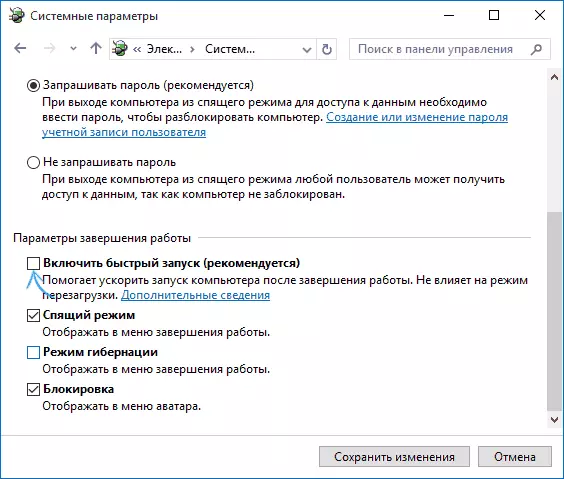
Save the changes made. The problem should not be repeated in the future.
Using integrated video
If you have an output to connect the monitor not from the discrete video card, but on the motherboard, try turning off the computer, connect the monitor to this output and turn on the computer again.There is a considerable chance (if an integrated adapter is disabled in UEFI), which, after switching on, you will see the image on the screen and you can roll back the discrete video card drivers (via the device manager), set new or use the system recovery.
Delete and reinstall video card drivers
If the previous way did not work, you should try to delete video card drivers from Windows 10. Make it possible in safe mode or in a low screen resolution mode, and about how to get into it, seeing only a black screen, I will tell now (two ways for different situations).
First option. On the input (black) screen, press Backspace several times, then 5 times TAB, press ENTER, then - once up and holding the SHIFT, again ENTER. Wait about a minute (the diagnostic, recovery menu, system rollback, which you probably won't see).
Next steps:
- Three times down - ENTER - twice down - ENTER - twice left.
- For computers with BIOS and MBR - one time down, ENTER. For computers with UEFI - twice down - ENTER. If you do not know what kind of option you have - click "Down" once, and if you enter the UEFI settings (BIOS), then use the option with two presses.
- Press ENTER again.

The computer will restart and show you special download options. Using numeric keys 3 (F3) or 5 (F5) in order to start a low screen resolution mode or a secure network support mode. After booting, you can either try to start restoring the system in the control panel, or delete the available video card drivers, after which, restarting Windows 10 in normal mode (the image should appear), set them again. (See Installing NVIDIA Drivers for Windows 10 - For AMD Radeon Steps will be almost the same)
If such a way to download the computer for some reason does not work, you can try the following option:
- Go to Windows 10 with a password (as it was described at the beginning of the instruction).
- Press the Win + x keys.
- 8 times press up, and then ENTER (the command line opens on behalf of the administrator).
In the command prompt, enter (should be an English layout): BCDEDIT / SET {DEFAULT} Safeboot Network and press ENTER. After that, enter Shutdown / R Press ENTER, after 10-20 seconds (or after audio alert) - once again Enter and wait until the computer restarts: it should boot in safe mode, where you can delete the current video card drivers or start the system recovery . (In order to further return the usual download, on the command line on behalf of the administrator, use the bcdedit / deletevalue command {default} safeboot)
Additionally: If you have a boot flash drive with Windows 10 or a recovery disk, then you can use them: Restore Windows 10 (you can try to use the recovery points, as a last resort, the system reset).
If the problem persists and fails, write, write (with details that, as and after what actions, it happened and happens), the truth does not promise that I can give a decision.
