
Each modern device on the Android platform supports a mass of communication tools that make it possible to connect to other phones without any problems and transmit various information. Such functions can also be used to transfer music from one smartphone to another, regardless of the volume. Today we will tell about several methods of connecting two smartphones on Android just with the goal of transferring audio recordings.
Transferring music from one Android to another
To transfer music between devices on the Android platform, you can resort to both standard tools for the operating system and third-party applications or services. Consider both.Method 1: Bluetooth transmission
The main means for transmitting information on Android devices is a Bluetooth module, which allows you to transfer media files at high speed, including music. You can use this method on any smartphone, but it is desirable that the module versions coincided.
- Expand "Settings", go to the "Bluetooth" subsection and tap the "Disabled" slider. On Android above the eighth version, you must first open the "Connected Devices" page.
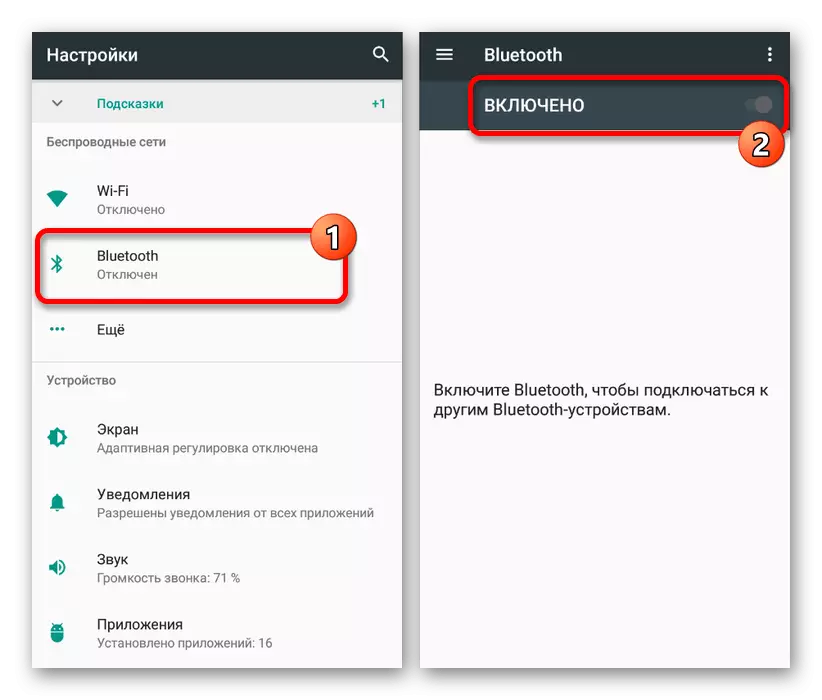
Repeat the procedure on both phones between which the transmission of music is required. You can make sure that you can make a successful inclusion by finding the owner of another smartphone in the list of devices found.
- Further, any convenient file manager will be required, from which in the absence of the built-in recommended it is an ES conductor, which we further and consider. Open it, find and click the transmitted audio recording for a few seconds.
- On the bottom panel, tap "Send" and use the Bluetooth item in the pop-up window.
- When you open the list of found devices, select the device to the recipient to start the transfer. This procedure ends.
Note: The recipient's smartphone may require a confirmation of the file loading.
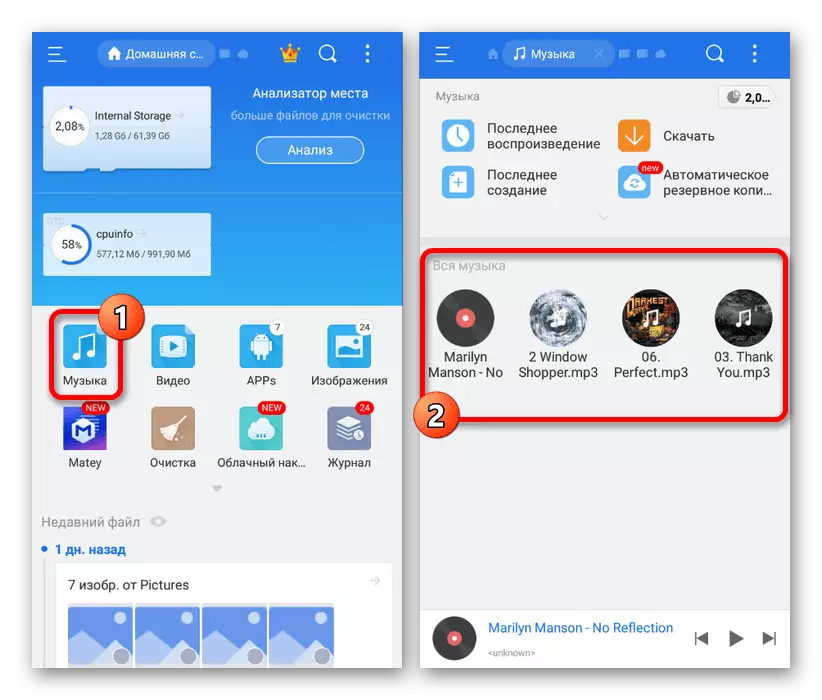
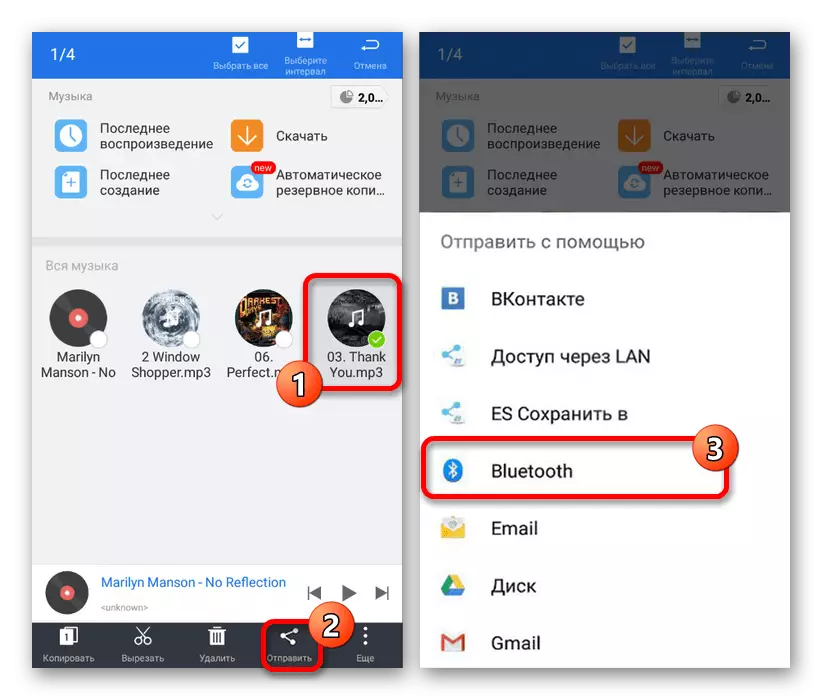
This method of transfer is perfectly suitable if the number of audio recorders is limited to several compositions in the range of 20-30 pieces. Otherwise, the procedure may take a long time, besides, the simultaneous transfer of a large amount of music will certainly cause mistakes in the process.
Method 2: Android Beam
A relatively new feature for devices on Android is the Android Beam function, directly depending on the presence of NFC chip and allows you to transmit files, including music, at extremely high speed. For the most part, the method is not different from Bluetooth and was described in a separate article on the site.
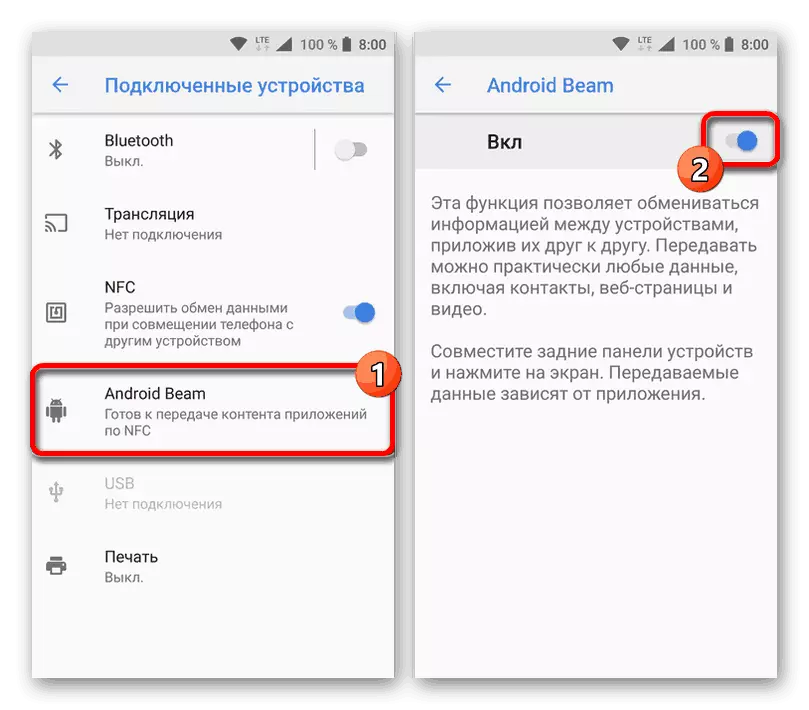
Read more: What is and how to use Android Beam
Method 3: Multimedia Message
Due to the message "Messages" on Android, you can transfer multimedia files, including audio, by means of attachments in MMC. In detail, the procedure for sending letters with such content was described in a separate instruction. In the case of music, the process does not have differences, not counting some features in terms of the size of each file.
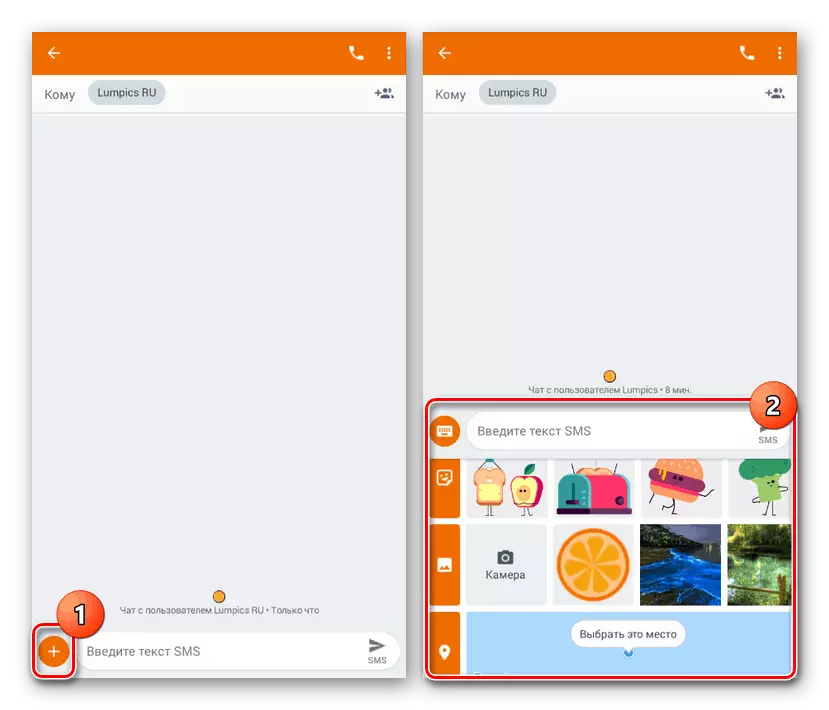
Read more: How to send MMS on Android
The main advantage of the method is that the recommendations apply not only to the application of the "Messages", which makes it possible to transfer multimedia on cellular communication, but also to some messengers. That is, for example, you can use WhatsApp or Telegram with the same objectives by attaching an audio file in an attachment to the message before shipping.
Method 4: Memory Card
One of the most simple methods, although much less convenient, is the use of a memory card as a temporary or permanent audio recorder storage. To do this, you need to copy the desired music to the USB flash drive and subsequently used on another phone. This is especially convenient on smartphones with a large number of built-in memory or when copying data in view of the device replacement.
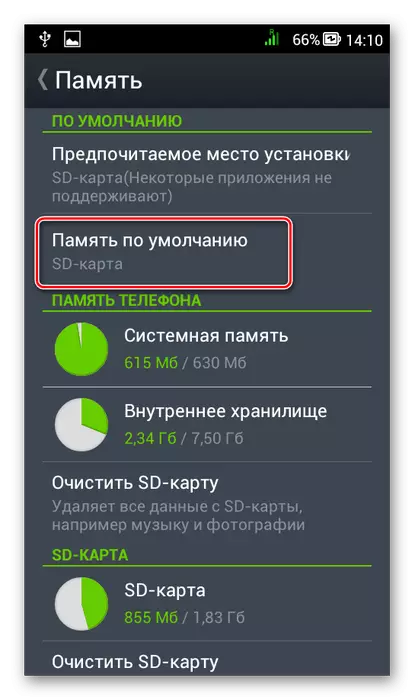
See also:
How to switch Android memory to a memory card
Solving Memory Card for Android
Method 5: Connecting through PC
The last method directly complements the previous one and consists in connecting two devices at once to the PC via a USB cable. Due to this, you can quickly copy information from one smartphone in the other speed at a sufficiently high speed. In addition, the method is not demanding to the state of the phone and therefore can be an excellent solution when backing up media files from a damaged device.
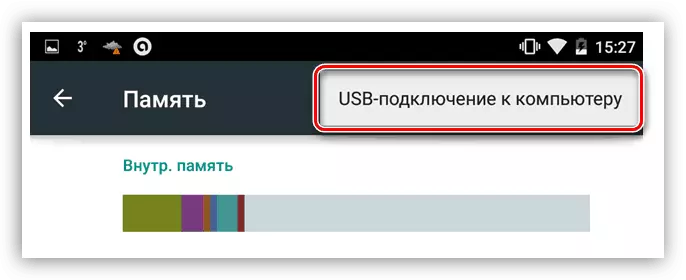
See also:
Proper phone connection to PC
Data transfer from phone to PC
These options should be sufficient to transfer music between several Android devices, regardless of the target. At the same time, you should not forget that to copy a large amount of data it is better not to use a wireless connection.
