
The Windows Remote Desktop System is used to solve a variety of tasks, including the organization of the workflow within a large company. Therefore, it is very important to have the new version of this software.
How to update RDP.
Since the software package in question is part of the system, it is possible to update it only by installing a special system update and turn on the function after installation.Stage 1: Installing the update KB2592687
The new version of the remote desktop can be installed by means of a special update that the KB2592687 number has.
Page Update KB2592687.
- Open the site on the link above and scroll it down a bit, to the "Update Download" section. Click on the update download link for the OS corresponding to its discharge.
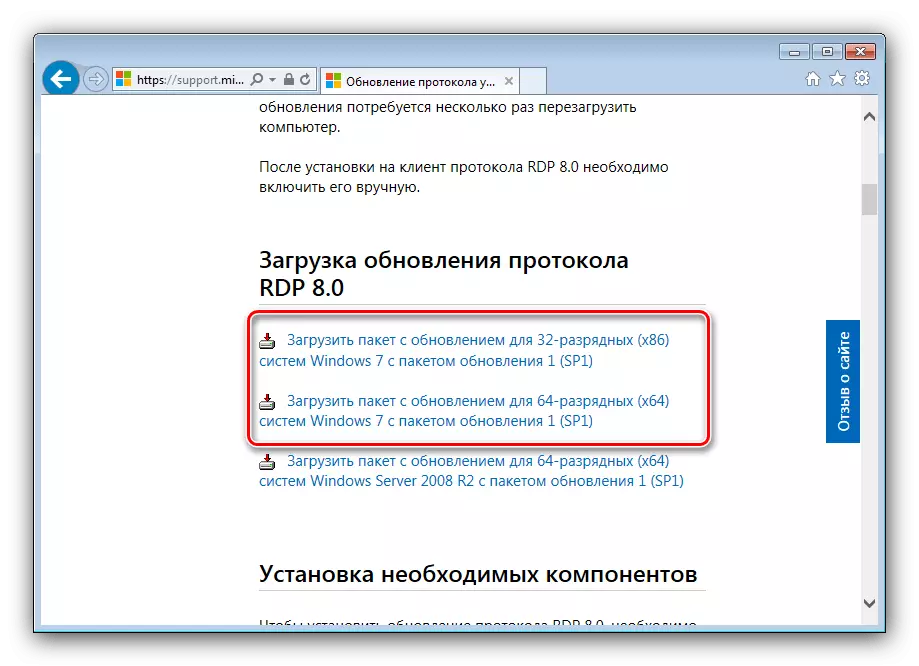
You will redirect to Microsoft support. Select the appropriate language and click "Download".
- Load the installation file at any convenient place, then run it. First of all, confirm the desire to install an update by clicking on the "Yes" button.
- Wait until the update is set, then close all open programs, click the "Close" button and reboot the PC.
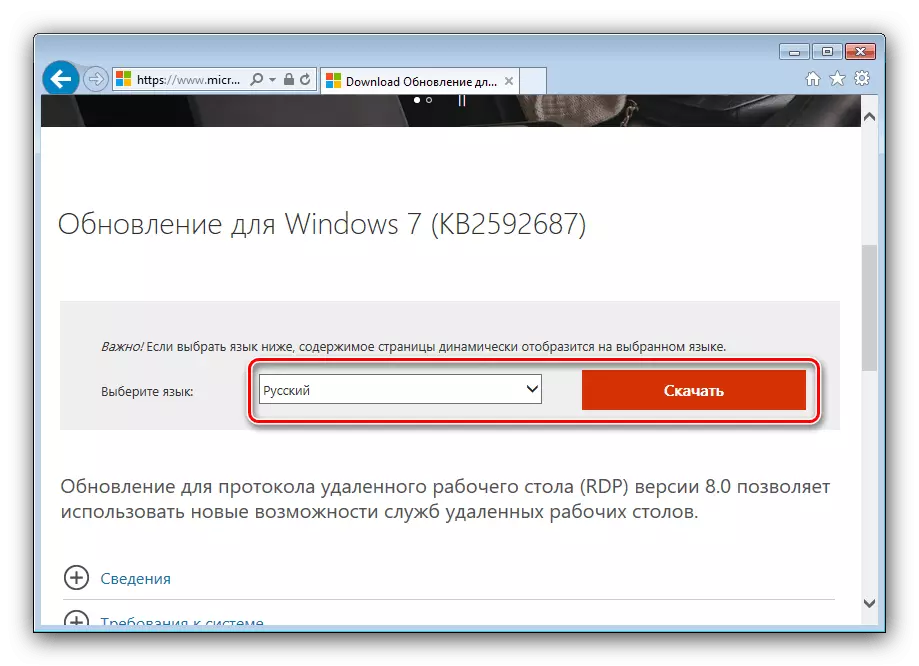

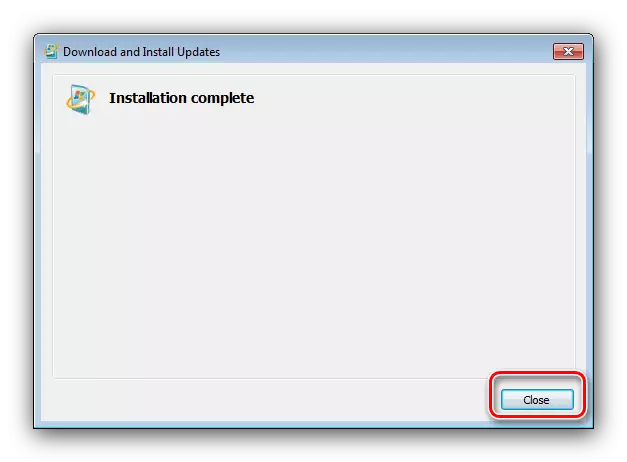
After starting the system, go to the next step.
Stage 2: Enabling Protocol
After installing the newest RDP version, it should be enabled. This is done as follows:
- Open the "Run" window with the Win + R keys by combining the GPedit.msc command in the input field and click OK.
- Go to the following address in the directory tree on the left:
Administrative Templates \ Windows components \ Deleted Desktop Services \ Remote Desktop Session Node \ Wednesday Remote Work Sessions
- Open the policy "Allow the Remote Desktop Protocol (RDP) 8.0" by a double click of the left mouse button and select the "Enable" position.
- Save the changes made, then reboot the machine.

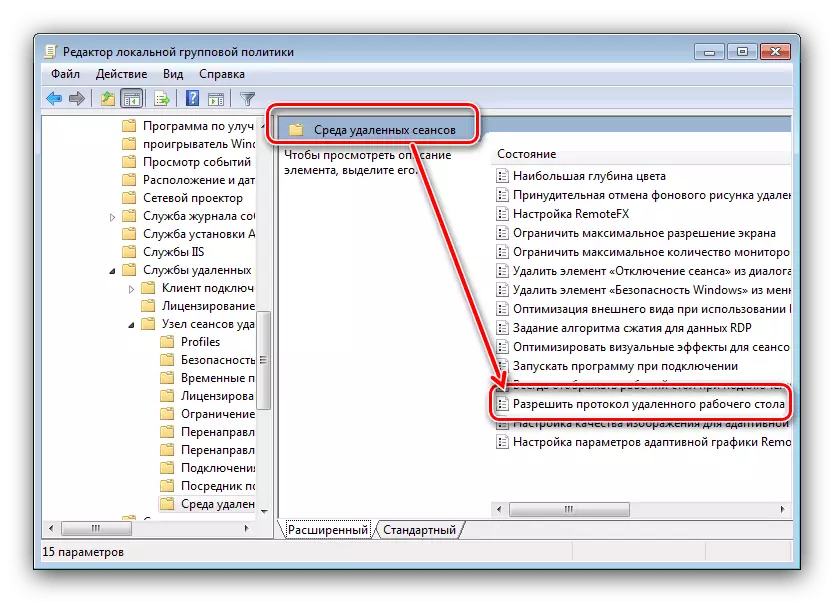
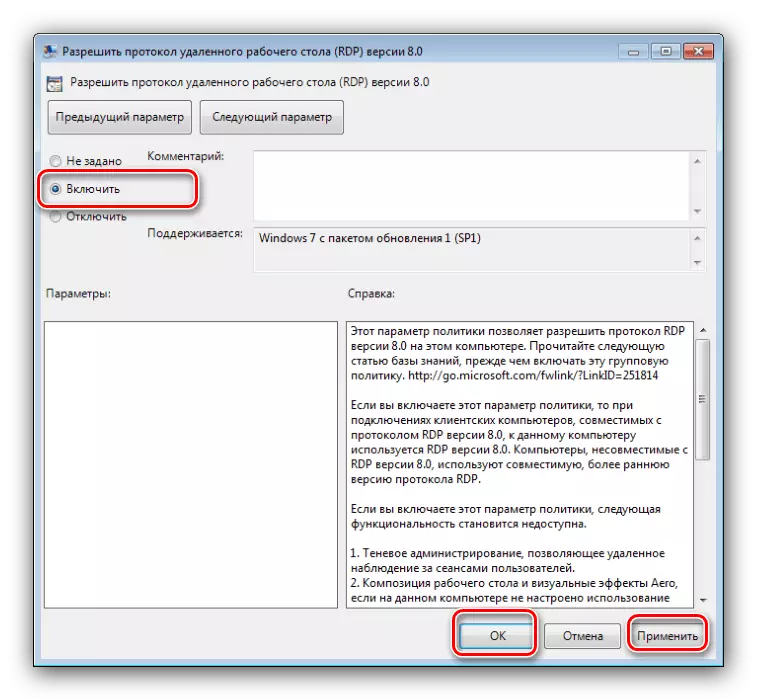
So we completed the RDP update on Windows 7.
