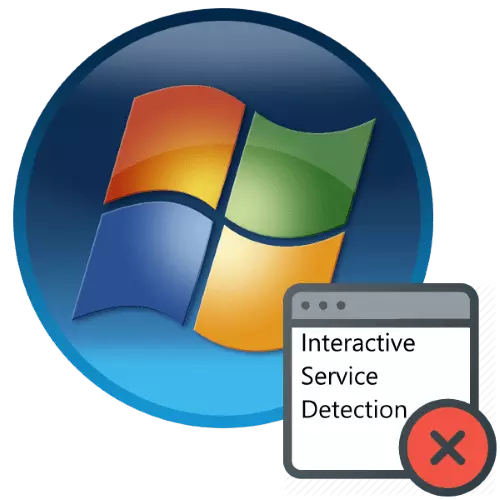
Sometimes an attempt to launch an old game or program leads to an error with the title "Detection of Interactive Services". The problem is inflicted, but annoying, and then we will look at her decision.
How to remove "Interactive Services Detection"
Let's start with the causes of the failure. The fact is that in the old versions of Windows (up to XP inclusive) in the system there were components called "Interactive Services", which allowed this or that program to create additional messages. In Windows Vista and the newest, they are missing, but there is a substitute for backward compatibility. However, sometimes it only interferes, since the program can be launched without interactive services, so that this item can be disabled to solve the problem.
- Open the "Start" and go along the path "All Programs" - "Service" - "Administration".
- A directory of the Administration Tools will open - find the "Services" item and start it with a double click of the left mouse button.
- After the list of services is displayed, find the "Detection of Interactive Services" in it. Highlight it, right-click, then select "Stop" in the context menu.
- Call the context menu again, but this time, select "Properties".
- Refer to the "Startup Type" drop-down list - in it, select the option "stopped". Next, press the "Apply" and "OK" buttons.
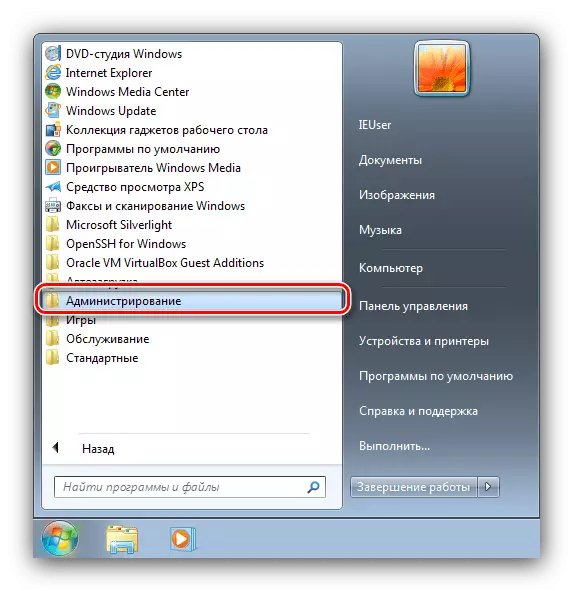
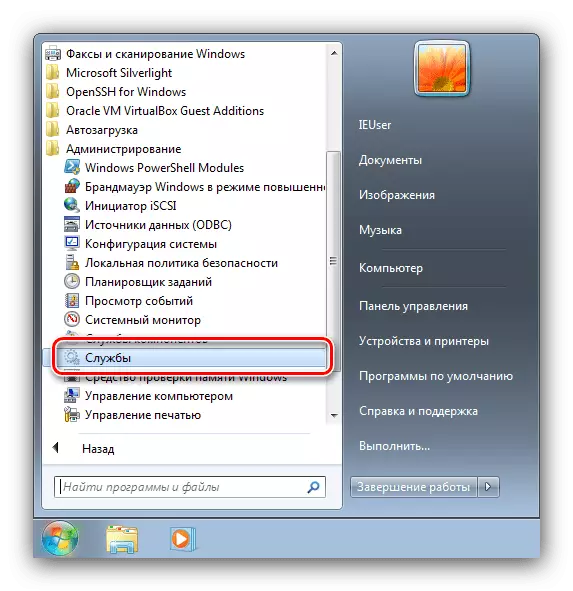
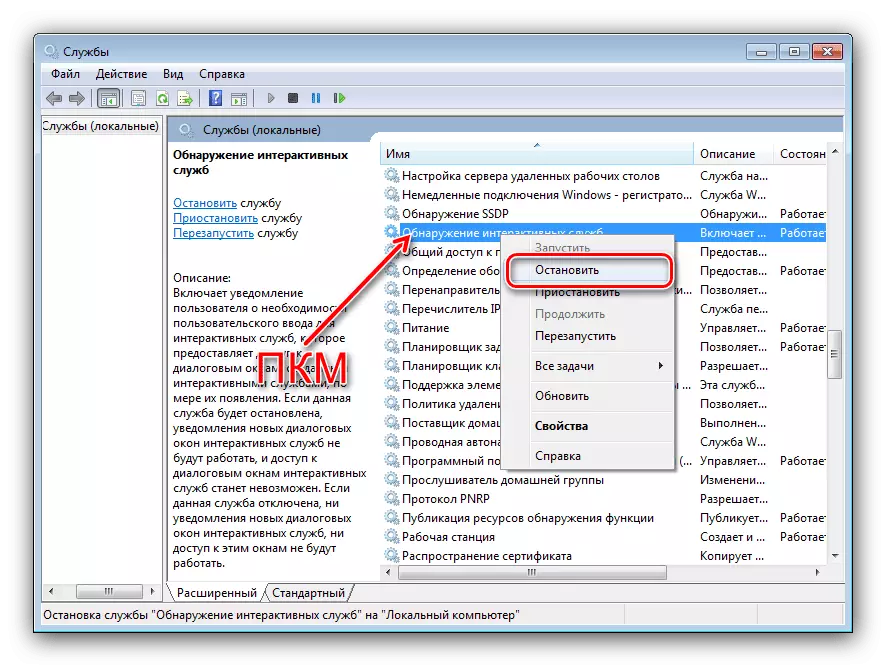
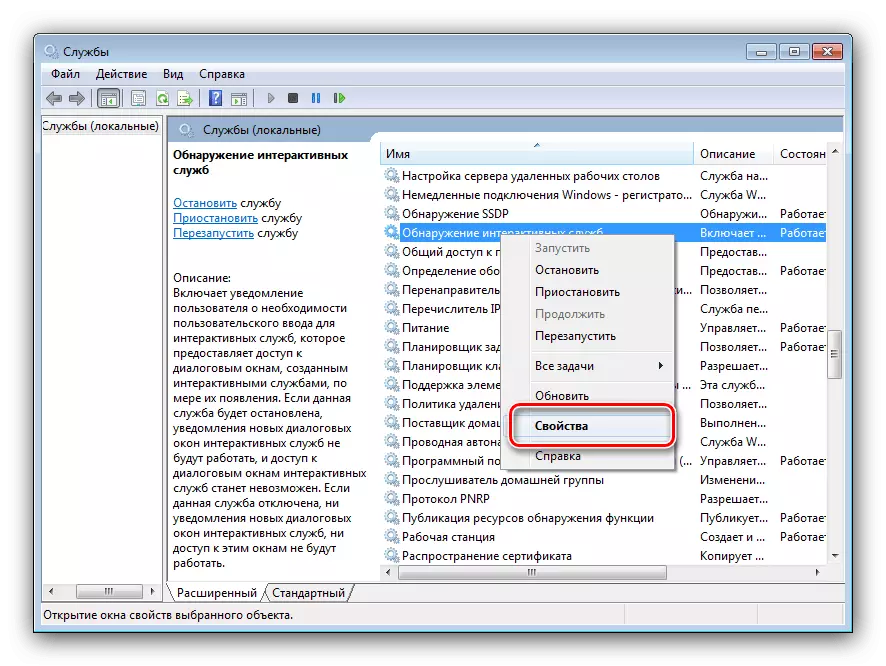
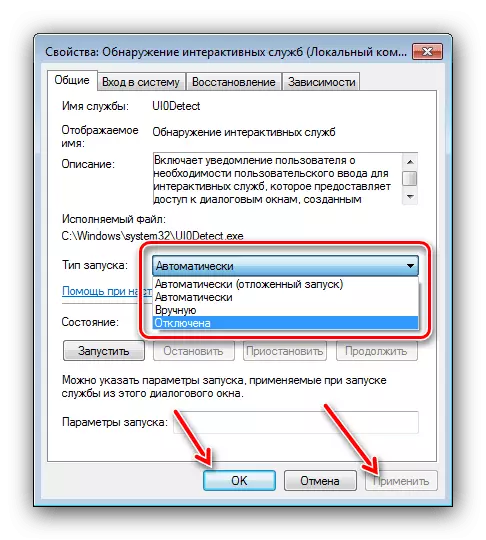
Restart the computer, after which the problem must be eliminated.
Solving possible problems
Often, an attempt to eliminate the problem under consideration leads to the manifestation of additional failures. Consider the most frequent and offered ways to eliminate them.
Do not open "services"
The most frequent additional error is the inability to open the "service" snap. In most cases, this means damage to system files (which, by the way, may be the cause of the main problem that we consider in this article). Of course, the method of eliminating the problem will be the restoration of damaged components, however, it is worth checking the system for viruses - it is possible that they are their activity and violated the integrity of the data.
Read more: Fighting computer viruses
After that, you can move to restoration.
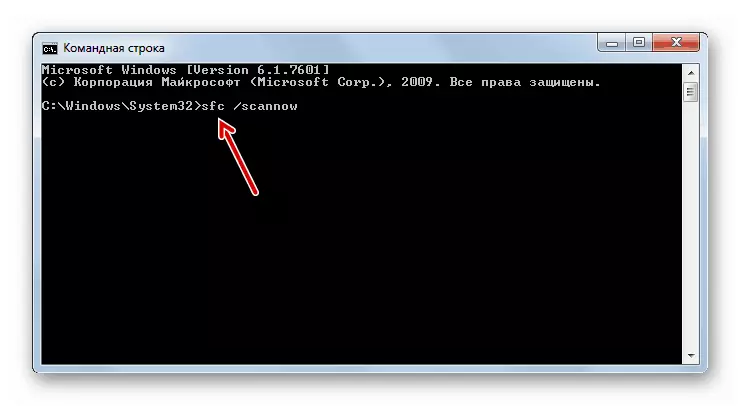
Lesson: We restore Windows 7 system files
After eliminating the problem, other programs stopped starting
Disable the "Detection of Interactive Services" element sometimes leads to the fact that other programs are mainly old, start either not to start at all, or work with errors. The only method of eliminating this failure will be the inclusion of "Interactive Services Detection" - follow the instructions above, only in step 4, select the option "Automatically". In the future, in order to avoid such problems, we recommend installing Windows XP to a virtual machine, and from under it work with problematic software.
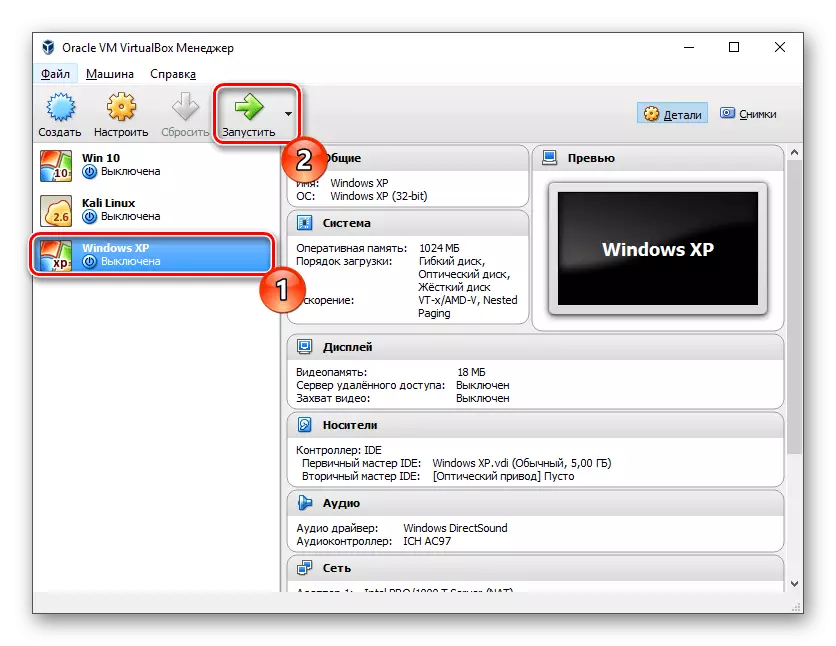
Read more: Installing Windows XP on a virtual machine
Conclusion
We looked at a way to eliminate the problem with the error "Detection of Interactive Services" on Windows 7. Summing up, we note that many old programs have more modern analogues in which backward compatibility with working formats is often maintained, so it will be used to use such a software.
