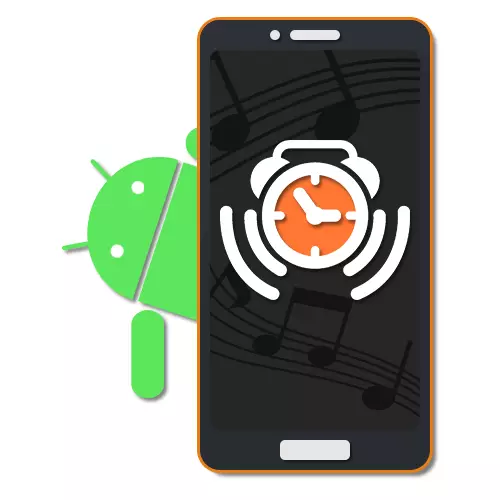
For most users of modern Android devices, the smartphone acts as a means of accessing the Internet and communicating with friends, but also as a alarm clock. A similar function has a lot of internal settings, allowing you to change the call time, turn on automatic repeat, soft awakening and, of course, choose a ringtone from the local library. In the course of today's instructions, we will discuss the process of installing standard melodies and their music to the alarm clock using several ways at once.
Installation of the ringtone
To set the melody to the alarm clock, there are currently several ways to reduce both standard tools of the system and third-party applications. We will try to pay attention to both cases, but making the greatest emphasis on the built-in features. In addition, in more detail with the alarm applications, we suggest familiarizing yourself in a separate review on the following link and, if necessary, use as an alternative, as programs have mainly similar settings.
Separate alarm clocks
- Except for all timers at once, you can choose music for individual options. To do this, on the start page, click "Set the alarm" and select the desired item.
- To change in the "Melody" block, tap on the item to the same name and select the composition by analogy with the foregoing instructions. The main difference in this case is reduced to the possibility of including silence regime.
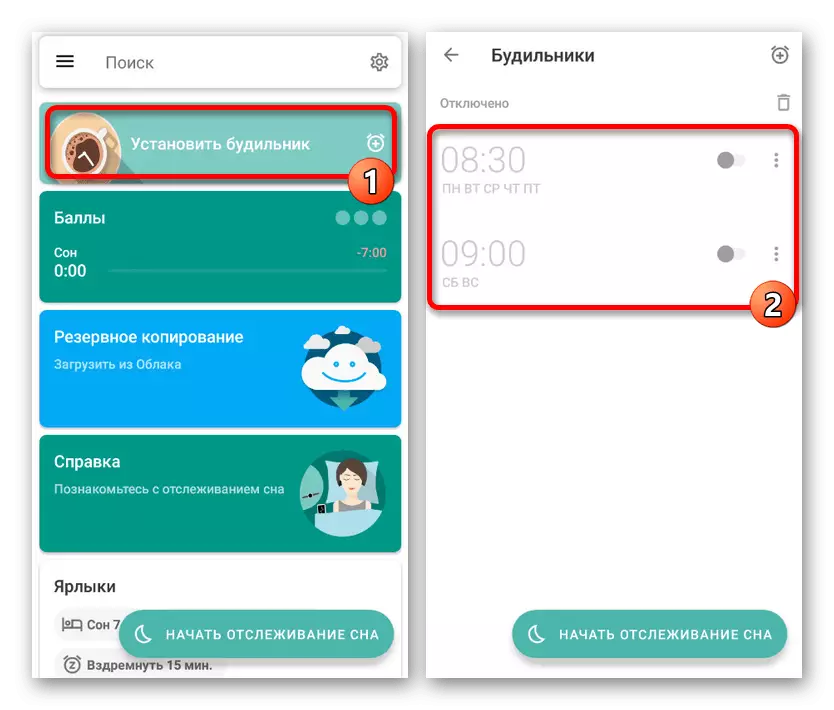
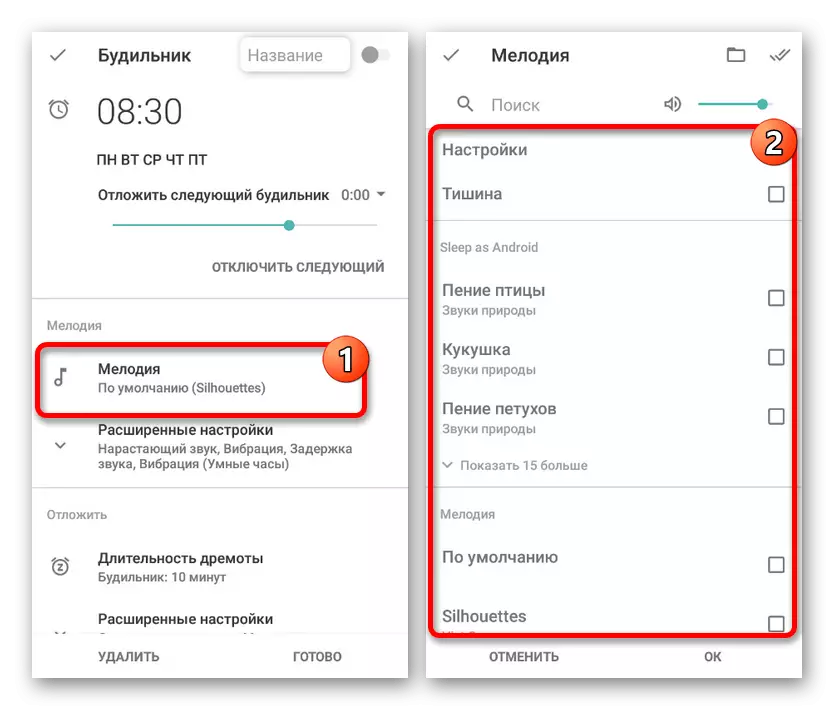
As you can see, the application is quite simple in control and allows you to change the signal for several actions. The effectiveness of the software also emphasizes a high score on the official page in the play markete and many positive feedback.
Method 2: Standard Clocks
The clock application, as a rule, is default for smartphones with fifth and above versions of the Android operating system and acts as the main means to work with various timers. With it, you can control the work of the alarm clinic in detail, clearly planning the signal time. As in other times similar software, there are settings for changing music from a standard library or custom media files.
Download clock from Google Play Market
- To begin with, open the "clock" using the appropriate icon in the application menu. If they are missing for some reasons on the default phone, you can download from the official page in the playing markete.
- After starting with the panel at the top of the screen, go to the "Alarm clock" tab and here use the button with the "+" icon. This will allow you to open a window with the basic settings of the future awakening timer.
- By setting the right time and pressing the "OK" button, you will see that a new entry will appear on the "alarm clocks" page. Now, to go to more detailed parameters, tap on the arrow icon under the clock and select all the necessary settings.
- Here you need to click on the line with the signature "by default" next to the bell icon. The above applies exactly to all standard options.
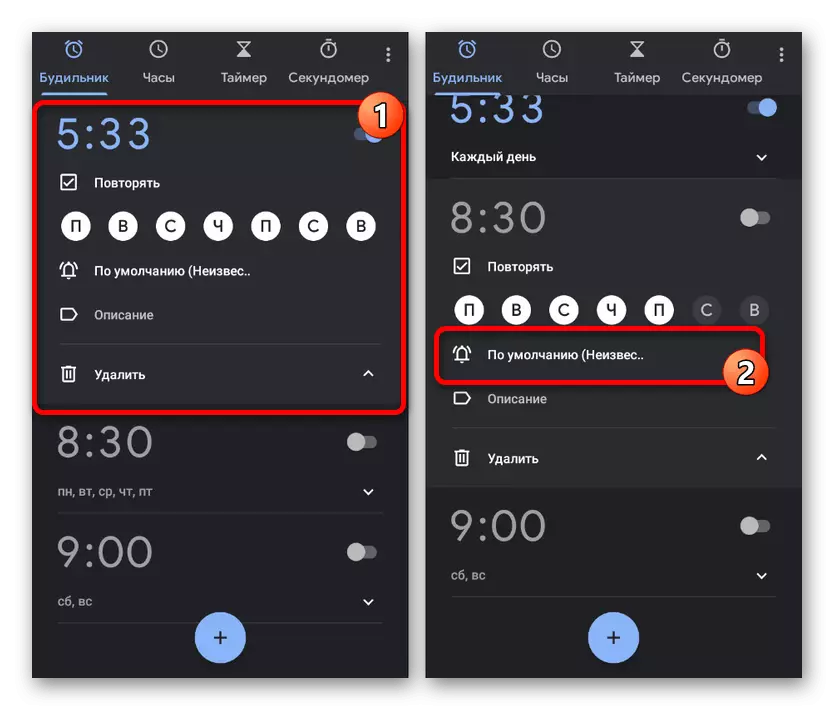
The next step will be presented a modest library with standard signals, each of which can be selected and listen by touching the corresponding string. In addition, the "clock" work together with Google Play music, which greatly simplifies adding audio recordings.
- To add custom music, tap the "Add" button in the "Your Sound Signals" block and use the file manager to search for the desired entry in the memory of the smartphone. It is best to translate audio in advance to a compatible MP3 format, since the application recognizes only some extensions.
- To select music, it is enough to touch the string, after which it will appear on the "Alarm Signal" page in the "Your Sound Signals" block and will be automatically selected. You can complete the setting, simply using the "Back" arrow in the header of the page.
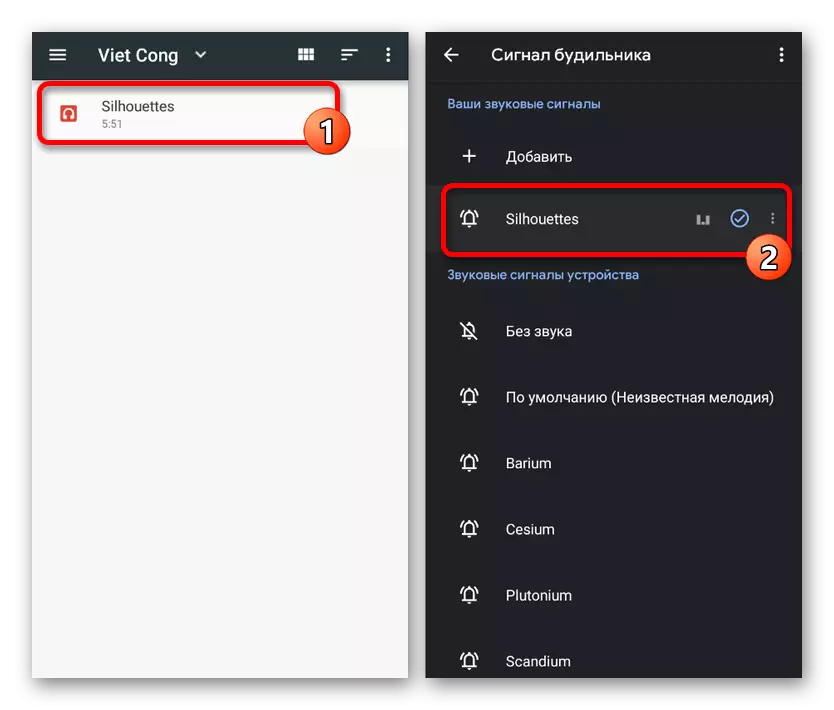
When you re-view the settings of a specific option, the song in the row with the melody will change to the previously selected music. On this procedure, the change can be considered completed.
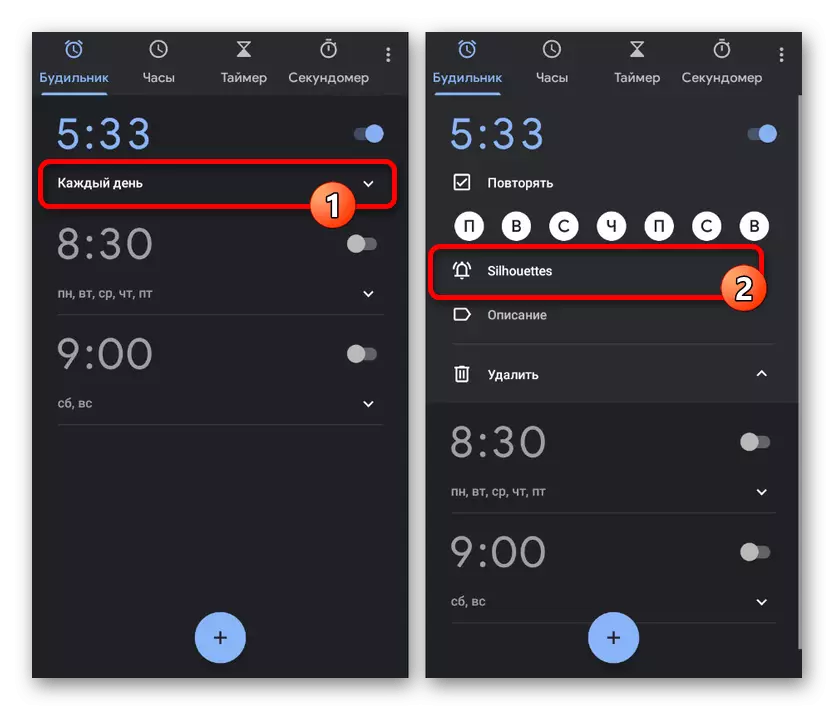
Unfortunately, through the global "settings" of the application, you can only change the basic parameters, while changing the standard melody for all the alarms will not work immediately.
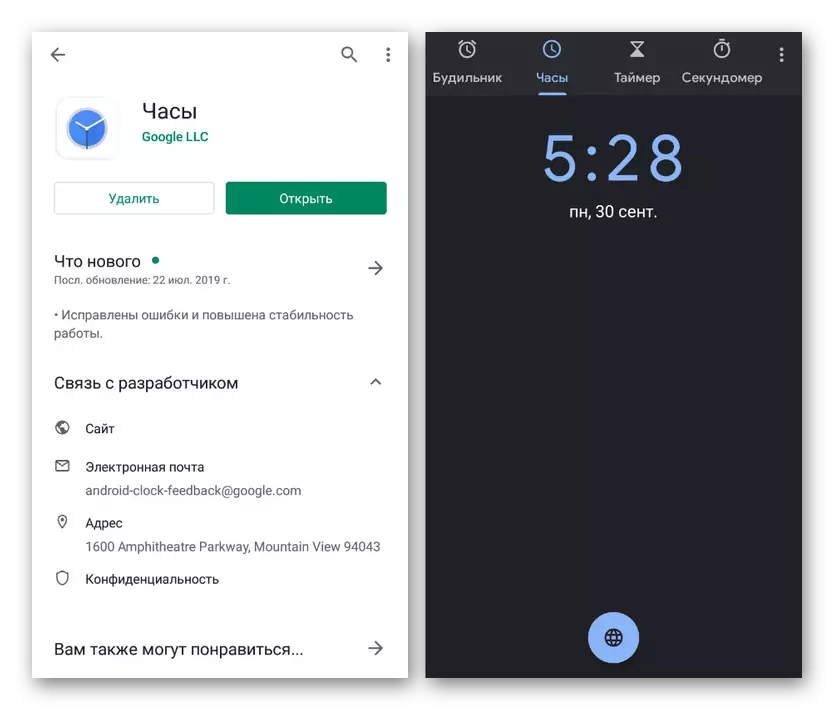
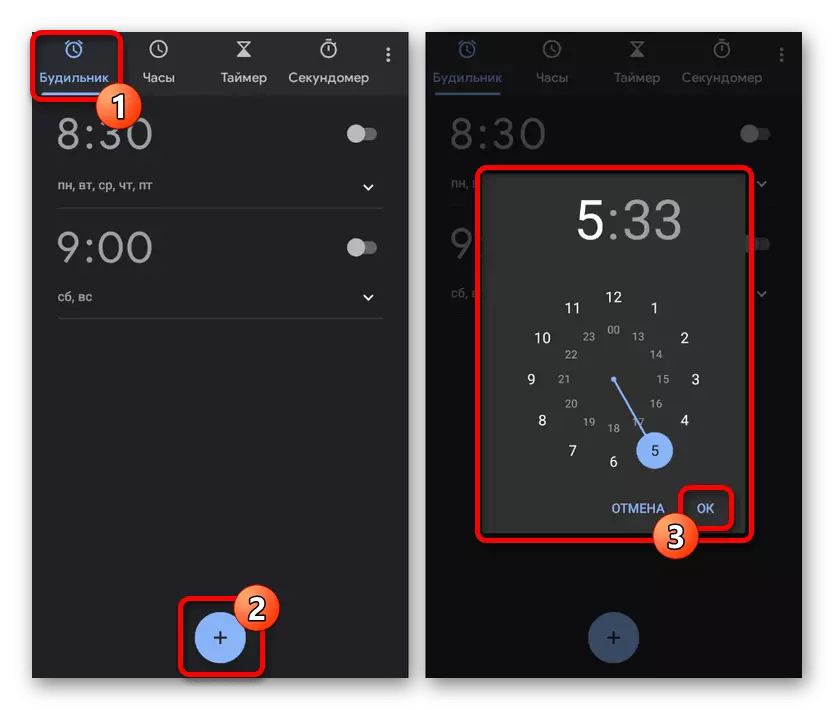

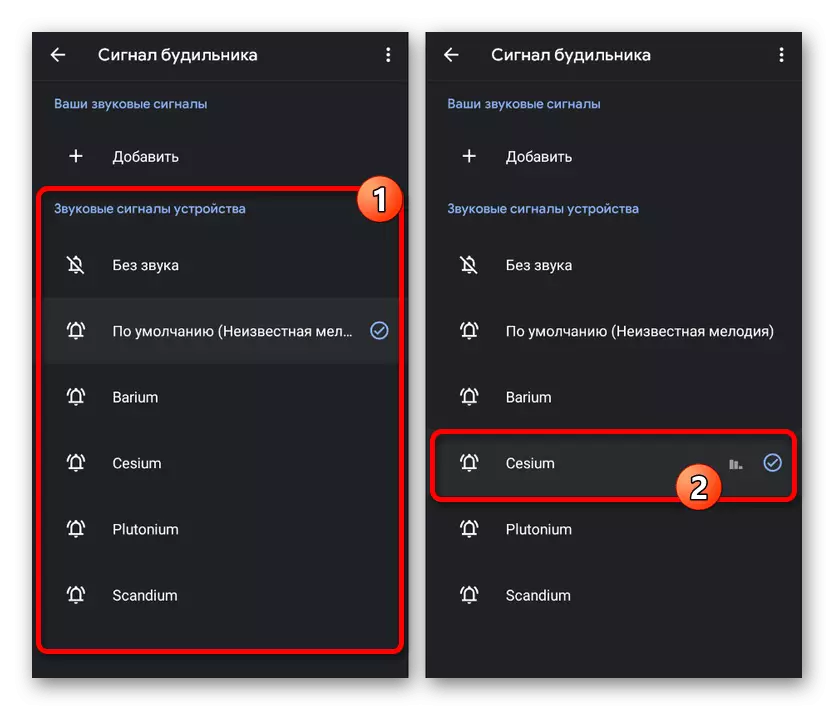
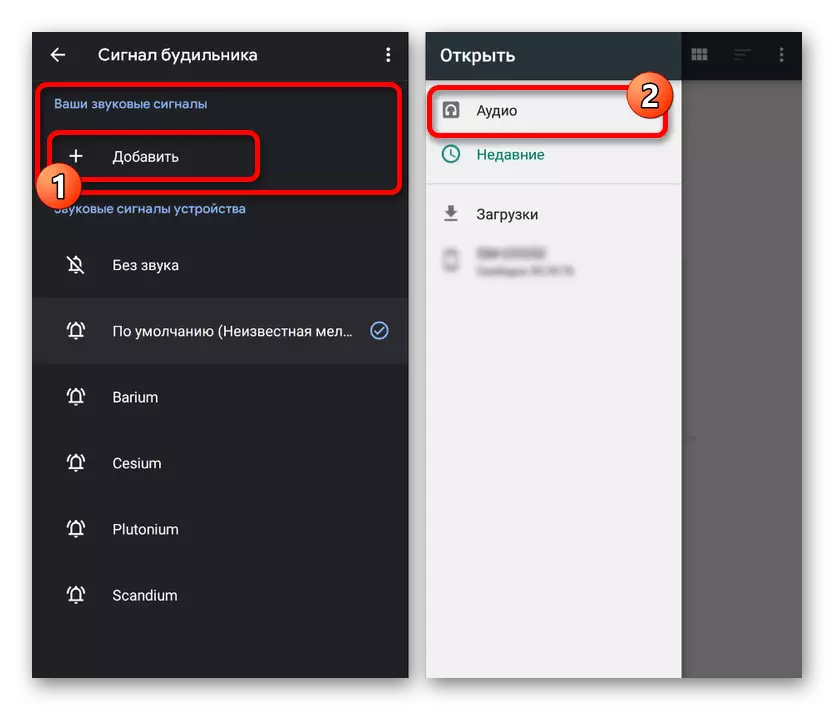
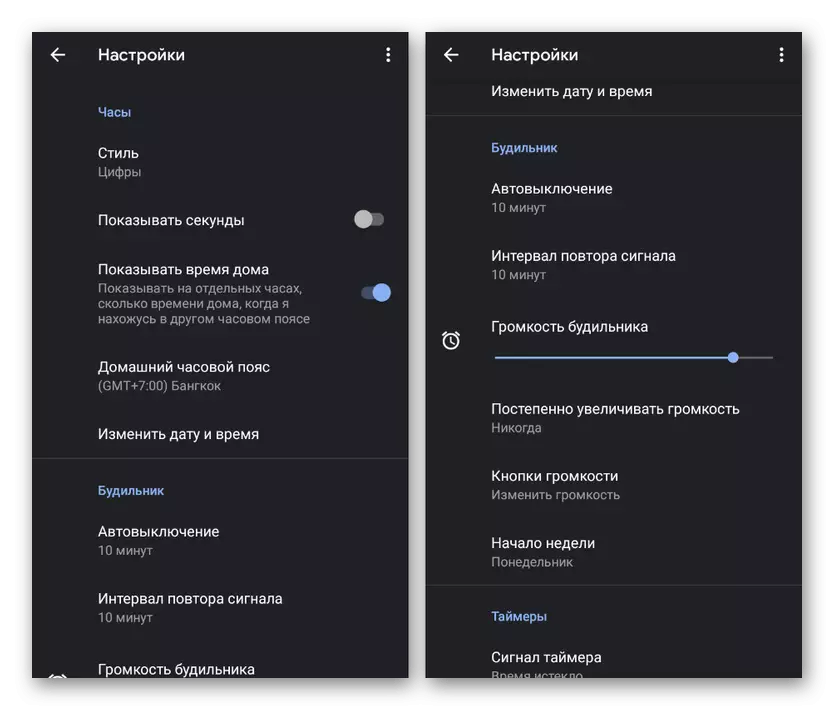
Among the advantages of the program, stability is especially noticeable in operation on all supported devices, regardless of the manufacturer, ensuring a clear triggering of the signal at the set time. In addition to this, the application has synchronization with other Google services like an assistant and can be used as a means of setting up the smart Wear OS clock.
Method 3: Phone Settings
Most modern Android devices in the system "settings" are also present parameters to change the alarm melody. We will consider only one version of the operating system of the seventh version, but you should consider that items may or absent on different phones, or have another location.
- Deploy the Classic Settings application and in the "Device" block, select "Sound". Here, in turn, you must click on the string "The default alarm signal".
- In block with applications for this parameter, select any file manager and find the desired file in the phone's memory. To select tap the line with the name of the song.
- If you want to select one of the standard melodies, you should open the parameters using the Multimedia Store and in the window that appears to determine the option. Android library is quite modest in terms of variety and therefore it is still better to add user audio.
- Upon successful change, the name of the selected music will be displayed below the "alarm" string. Now "Settings" can close and check the performance by setting the test alarm clock.
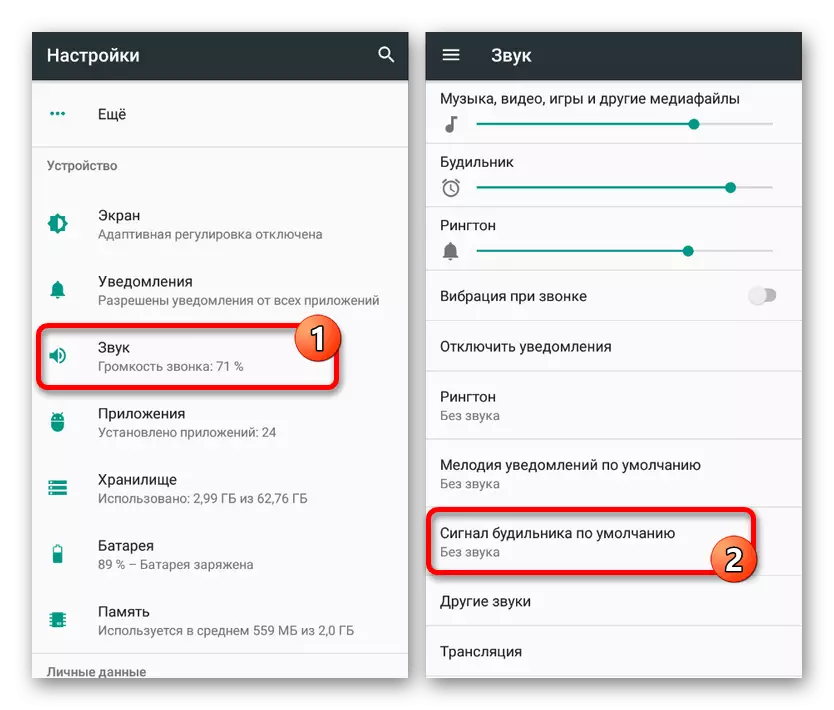
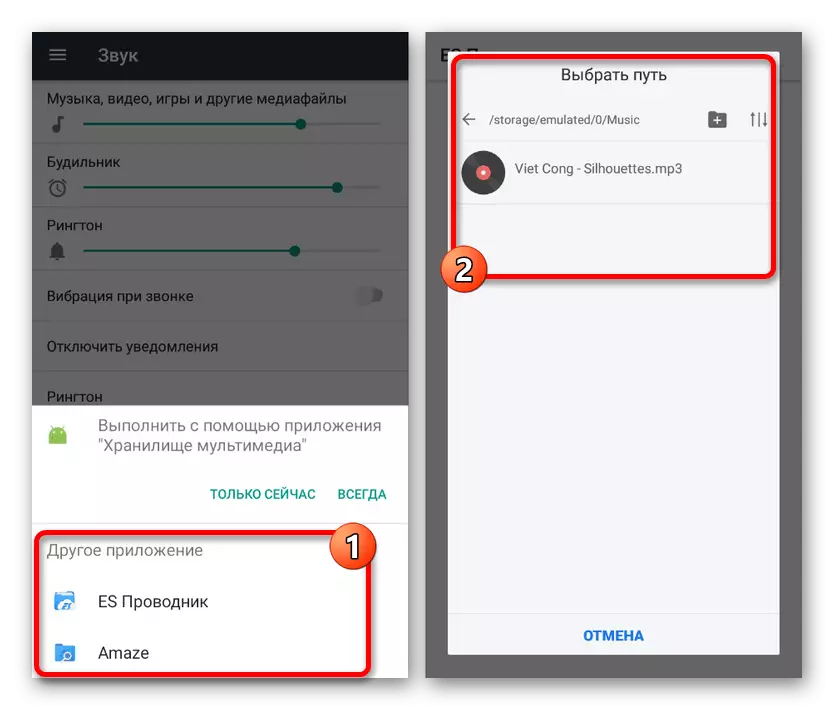

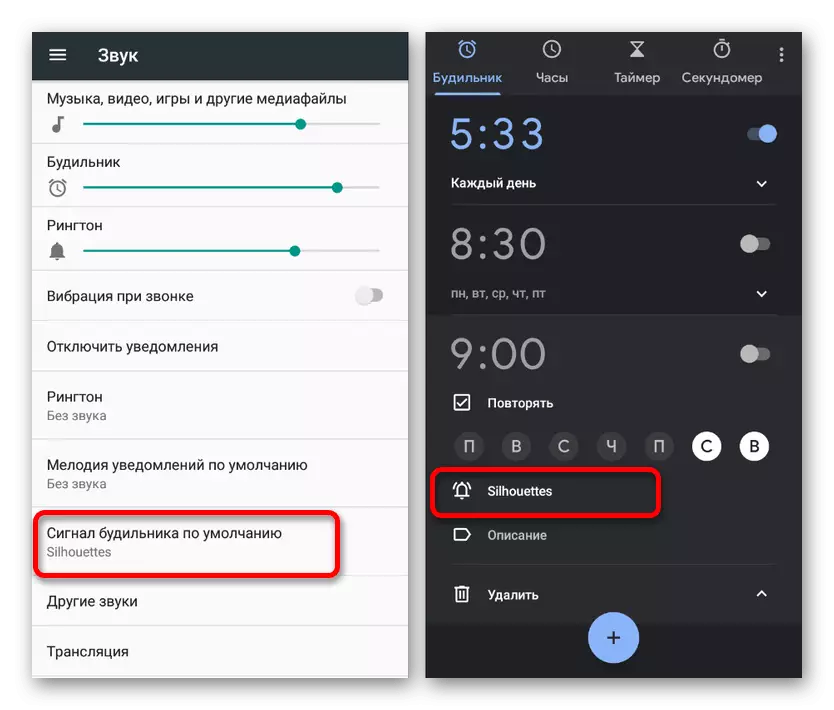
Such an approach allows you to set the music to the alarm clock to the minimum number of actions using the familiar program to work with files. In addition, if you change the music in this way, the "clock" application and other analogs when choosing the "Default" melody that you choose the option, thereby significantly helping to make a global change.
The only difficulty as you can see is the need to obtain root rights to access the system folder through the file manager. Otherwise, it practically does not occur with the way there is practically no problems in the event of a change in the file format during renaming, and not with the help of special applications.
Conclusion
The presented methods should be enough to set the alarm on any Android device, whether it is a tablet or a smartphone with various versions of the operating system. If there are difficulties with some methods, which is unlikely, be sure to try to combine several options.
