
Update 2015: The same method is suitable for Windows 10, but there are other options that allow you to disconnect the password separately when you exit sleep mode. Read more: How to remove the password when entering Windows 10.
Turning off the password request
In order to remove the password request, follow these steps:
- On the keyboard of your computer or laptop, press the Windows + R keys, this action will display the "Run" dialog box.
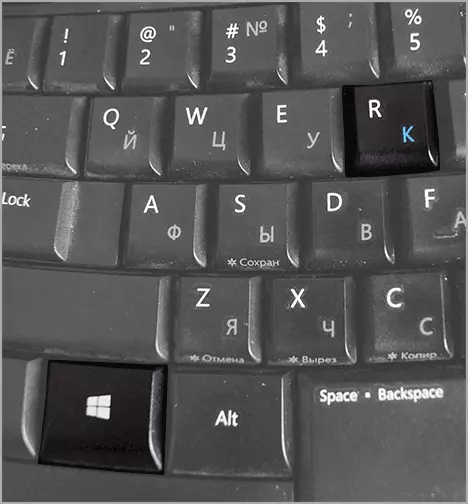
- In this window, enter NetPlwiz And click the OK button (you can also use the Enter key).
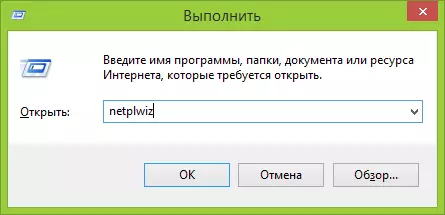
- A window will appear to manage user accounts. Select a user for which you want to disable the password and remove the "Require user name and password" mark. After that, click OK.

- In the next window, you will need to enter your current password to confirm the automatic login. Make it and click "OK".
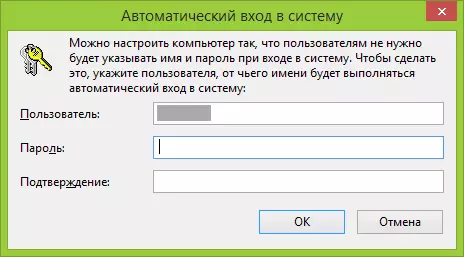
On this, all the actions necessary for the Windows 8 password request no longer appeared at the entrance, are made. Now you can turn on the computer, move away, and at the coming to see the desktop or initial screen ready for operation.
