
You can, of course, open the conductor and drag the computer shortcut from it to the desktop, after which it is renamed at your discretion. However, this is not quite the right way: the shortcut arrow will be displayed (although the shortcut arrows can be removed), and various parameters of the computer will not be available on the right click. In general, this is what needs to be done.
Turning on the icon My computer on the desktop Windows 8
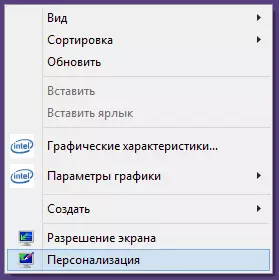
First of all, go to the desktop, then right-click on any free place and in the context menu, select "Personalization".
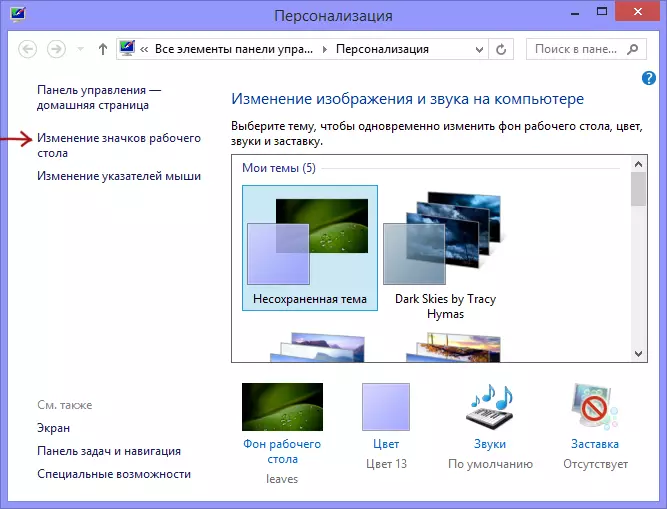
In the window of the window of Windows 8 (or 8.1), we will not change anything, but pay attention to the item on the left - "Changing the desktop icons", it is it necessary for us.
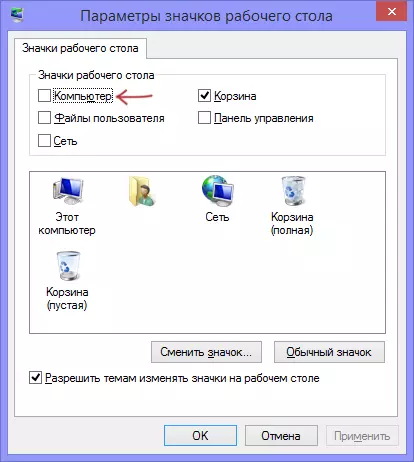
In the next window, I think everything is elementary - just tick what icons you want to display on the desktop and apply the changes made.

After that, the icon my computer will appear on the Windows 8 OS desktop. As you can see, everything is very simple.
