
Automatic adjustment of the brightness of the screen is a useful function that allows not only more comfortable to use a mobile device in different lighting conditions, but also the battery charge, albeit not to a large extent. On the iPhone, this default parameter is included, which is not always convenient. Tell how to turn it off.
Turn off the autowarity on iPhone
It would be logical to assume that the inclusion and disable of automatic brightness adjustment of the display is carried out in the same place where the usual change in its level is in the screen settings or control item. But this is not the case - in iOS, this function is "hidden" in the parameters of universal access. The latter in 12 and 13 versions of the operating system are located in different places, and therefore we further consider the solutions for each of them, starting with the current one today.iOS 13.
In the last major update of the mobile operating system from Apple to turn off the auturance function, do the following:
- Call "Settings" iPhone, scroll through them a bit down and go to the "Universal Access" subsection.
- Next, tap on the "Display and Text Size" item.
- Scroll through the list of available options to the very end - it is there "Autostaranity".

Deactivate the switch located opposite this name.

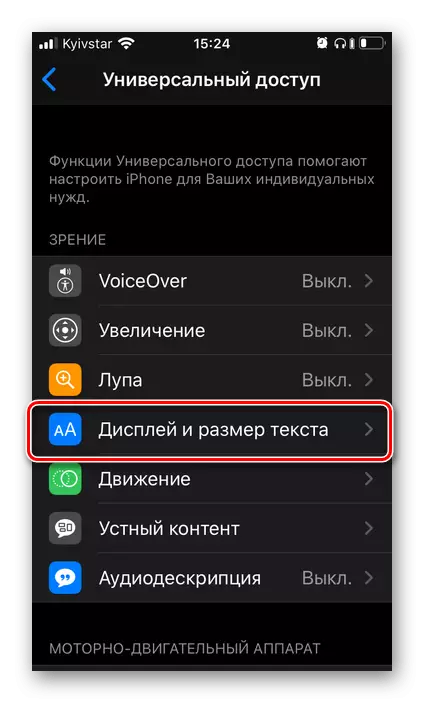
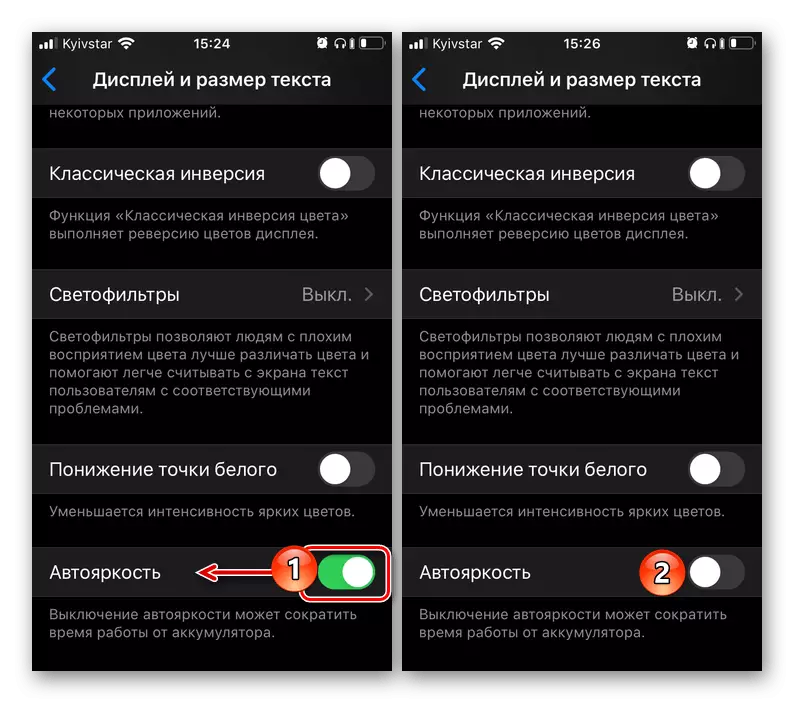
This is how easily turns off the automatic adjustment of the brightness of the screen on the iPhone running the actual iOS 13 and its newer versions. Now only you ourselves decide what the level of brightness is and can independently adjust it not only in the settings, but also in the control point caused by the swipe from the bottom of the screen upwards.
iOS 12.
But in the previous version of Iyos to get to the partitions of interest to us, it was a bit more complicated, as he was not in the most prominent place.
- In the "settings" of the iPhone, go to the "Main" section.
- Next, tap the "Universal Access" subsection, and then by "Display Adaptation".
- Deactivate the switch located opposite the "Autostarance" item.



In previous versions of the mobile operating system, the disabling automatic brightness adjustment was performed in the same way as in iOS 12.
Conclusion
So, literally in several taps on the iPhone screen, you can turn off the autowarity. The only difficulty lies in the fact that this option is not at the most obvious place, and therefore its location you need to just remember.
