
Most users for comfortable work in the Windows environment have enough two linguistic layouts - English and Russian. The presence of at least one often only creates inconvenience, and therefore further we will tell about how to remove it in the tenth version of the operating system from Microsoft.
We remove the language layout in Windows 10
In Windows 10 from the moment of its release, there were many improvements and changes to today, which was especially noticeable to the "control panel", the basic functionality of which was gradually "moved" to "Parameters". It did not go around the side and setting of the keyboard, the location of which changed almost with each update. Actually, the main difficulty in solving our today's task is to delete the input method than we further and we will do.Option 2: Deleting layouts
If you want to delete exactly the excess language, and the keyboard added to it, the actions algorithm will be even easier.
- Perform the steps described in paragraphs No. 1-3 of the previous part of the article.
- After pressing the LKM on an unnecessary more layout, use the "Delete" button.
- Excess language will be removed almost instantly, after which you only need the system in the system.

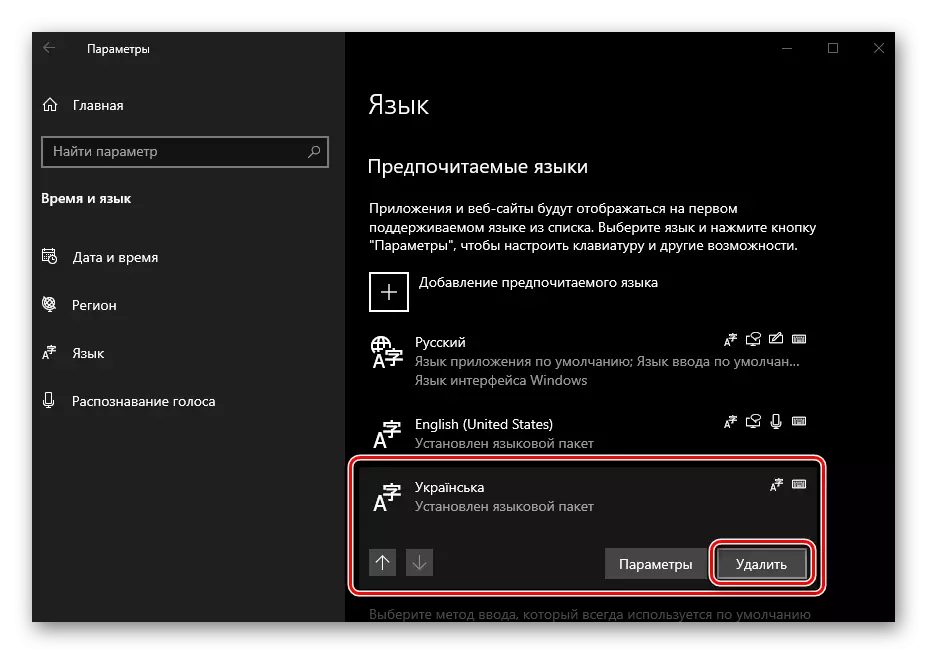
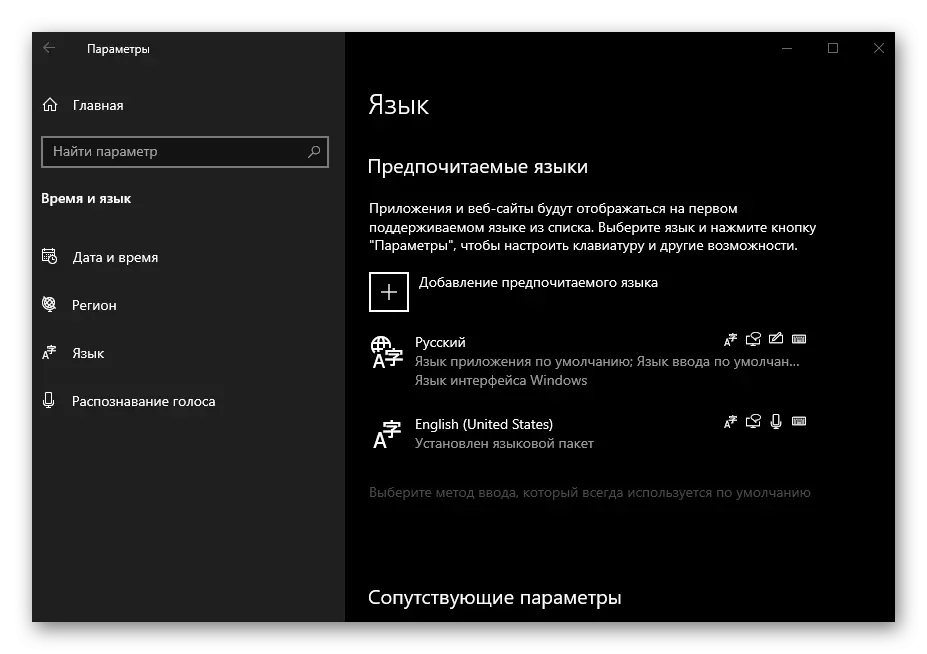
See also: Changing the input method in Windows 10
Thus, additional keyboards are removed and unnecessary layouts in Windows 10, starting with version 1809. On how it is done in earlier editors, we will briefly talk below.
Deleting keyboards and layouts in Windows 10 version 1803 and below
If you for some reason still use one of the "old" editions of Windows 10 and do not plan to be updated, to solve the task announced in the header header, you will need to perform other actions.
Windows 10 (1803)
The differences of this version are minimal to date, the removal of additional keyboards and input methods is carried out almost the same as in the foregoing instructions. The difference is only in the name of the "Time and Language" tab, which is required to go - it is called the "region and language", and not just "language".
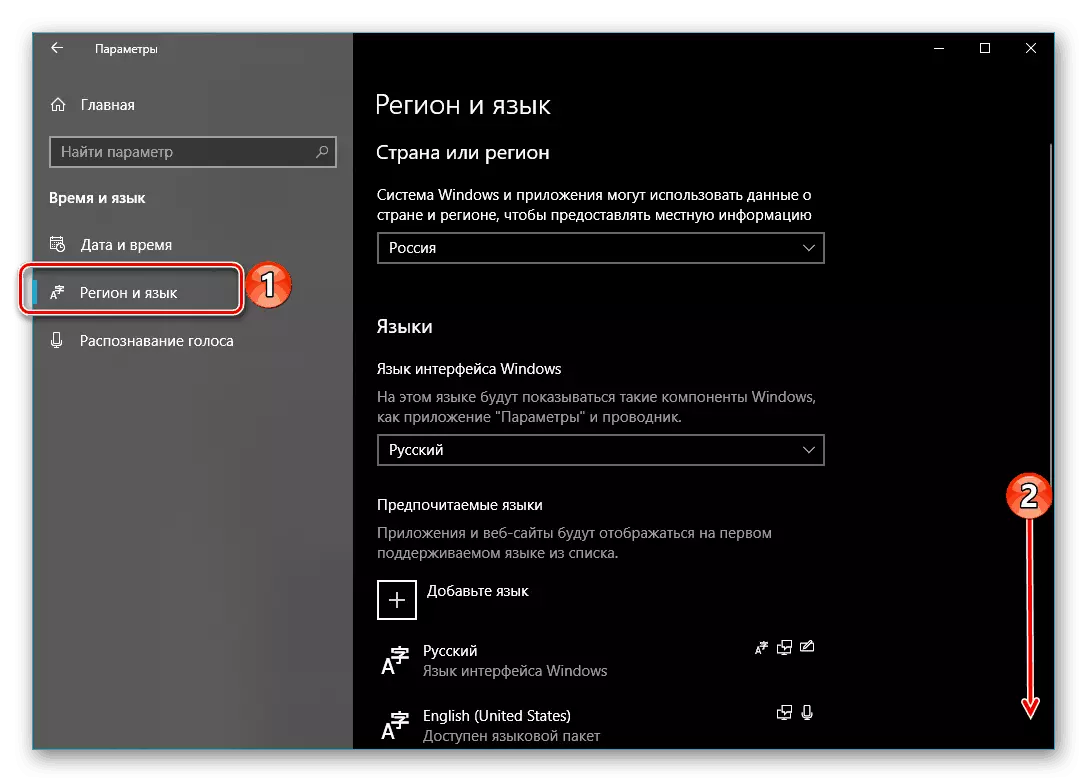
Windows 10 (version below 1803)
Up to the version 1803 of the language and layouts of Windows Windows 10 were in the "Control Panel". To change / delete them, you must do the following:
- Call the "Run" window by pressing the "Win + R" keys, enter the following command in it and press "ENTER".
Control
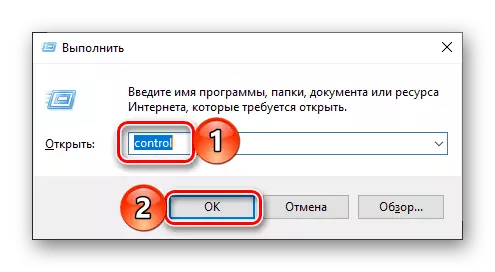
See also: how to open the "execute" snap in Windows 10
- In the opened "control panel", switch to "Large icons" display mode and open the "Language" section.
- Next, select a language, layout or an additional keyboard for which you want to delete, and click on the right link "Parameters" - on the page that opens after this page you can delete an excess input method.
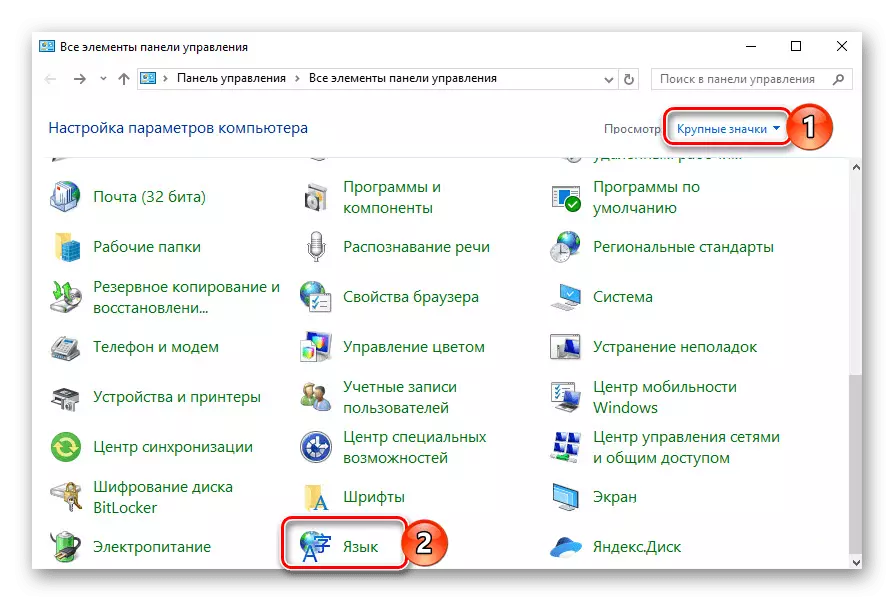
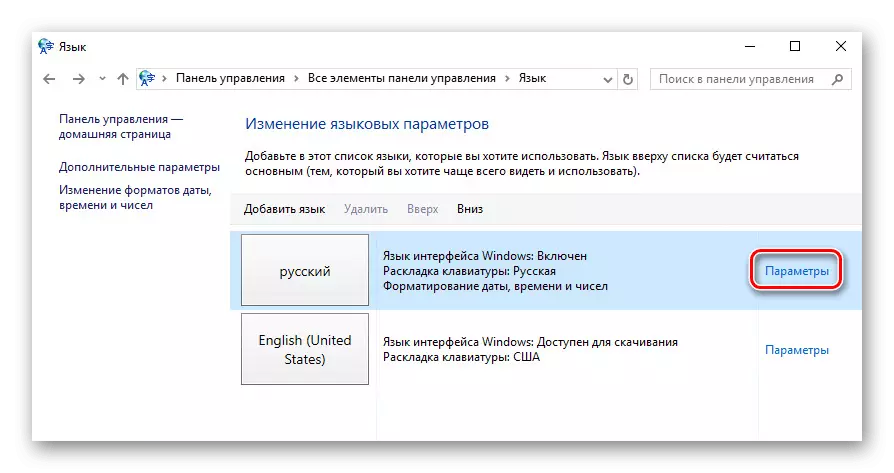
Conclusion
Now you know how to delete no longer the desired layout and / or keyboard in Windows 10, no matter what of the versions of this operating system are using.
