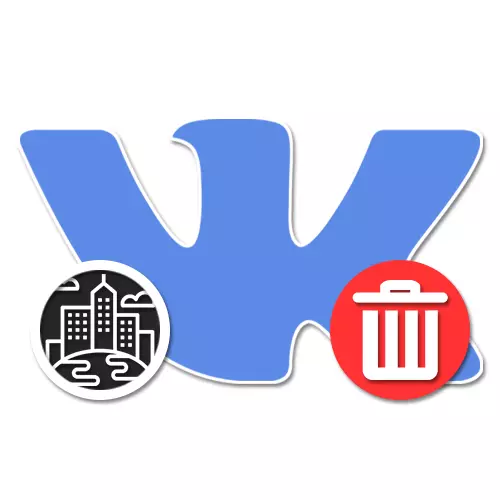
The city in the social network VKontakte is part of the personal information of each user, allowing other people with great comfort to find a profile and interact with the owner. At the same time, due to certain restrictions of privacy settings that do not apply to individual blocks, it is often necessary to remove the city at all. As part of the following instructions, we will describe the present process on the example of different versions of the site.
Removing the city from the page VK
Each of the current versions of the site VKontakte except the facilitated allows you to remove the settlement on the page at once in two ways, fully combined with each other. At the same time, the procedure is largely related to the change of the city, described in detail in a separate instruction on the site.
Contacts
- While in the same section with the profile settings, switch to the Contacts tab. Here it is necessary to find the "City" subsection.
- After nearby the drop-down list, select the option "not selected" and at the bottom of the window, click "Save". This procedure can be finished.

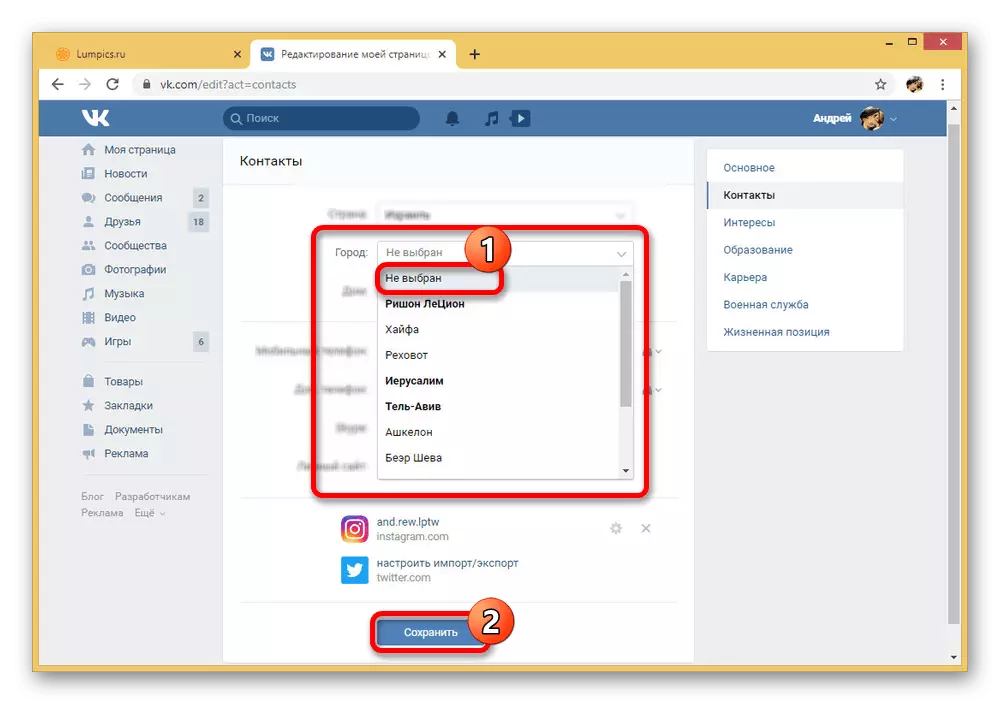
Unlike the "native city", not related to other information blocks, data in "contacts" directly affect some other functions. For example, the deletion in the first case will not affect the results of the internal search, while in the second your page will no longer be displayed when specifying a specific range according to this criterion.
Method 2: Mobile application
By analogy with the desktop version, the official mobile application VKontakte provides two ways to change and, accordingly, delete the city. More attention is worth paying a block with contact information when as "hometown" may be simply replaced by any place, including non-existent.
Hometown
- Using the panel at the bottom of the screen, go to the menu tab and tap the Profile block. Here, in turn, you need to find and use the "Edit" button under the photo.
- From then below, select "Basic" and scroll through the open page. As it is easy to guess, we are interested in the text field "Hometown".
- Clean the specified field until the signature appears "not specified" and use the tick on the top panel to save the settings. You can also go to the questionnaire and, updating the page, make sure to successfully delete the corresponding item.
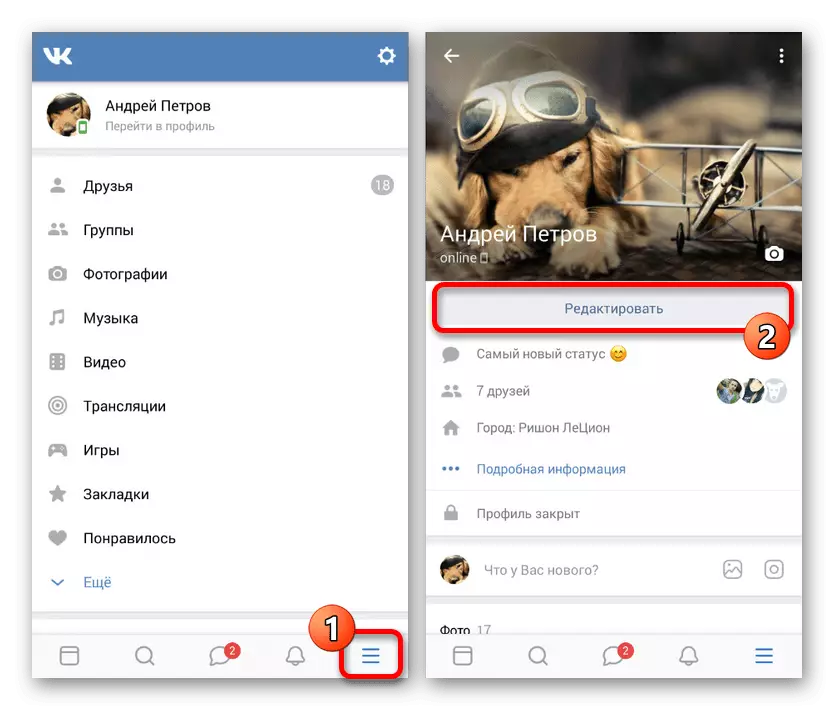

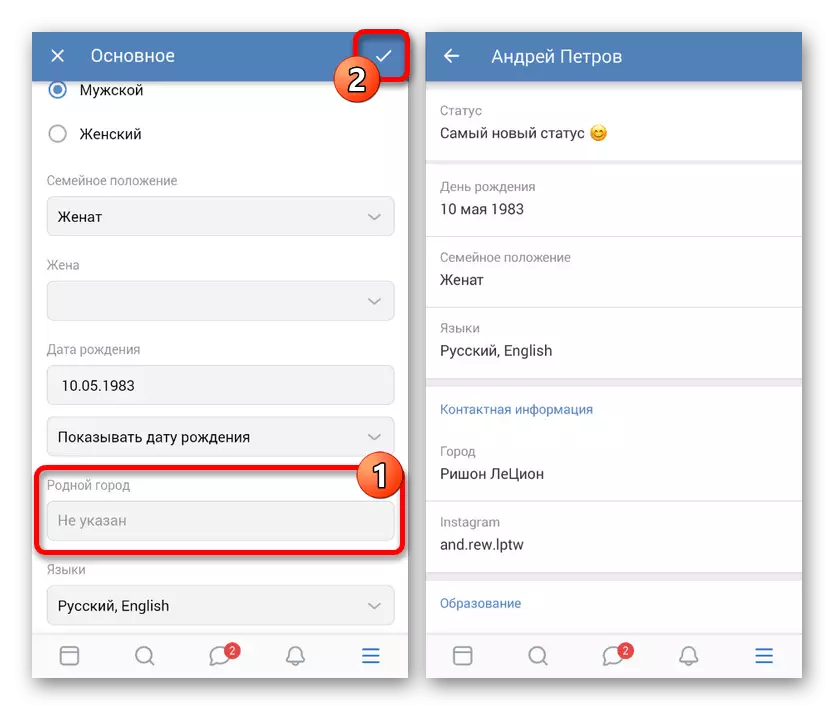
Contacts
- By analogy with the first option, open the Edit section from the main page of the profile, but now select "Contacts".
- At the top of the screen, find the "City" block and tap on the drop-down list located slightly below. If available for the use of settlements, tap the "not selected" row.
- To confirm the new settings, it is enough to click on the icon with a check mark in the upper right corner. As a result, the information will be removed from the questionnaire, as in the case of the "hometown".
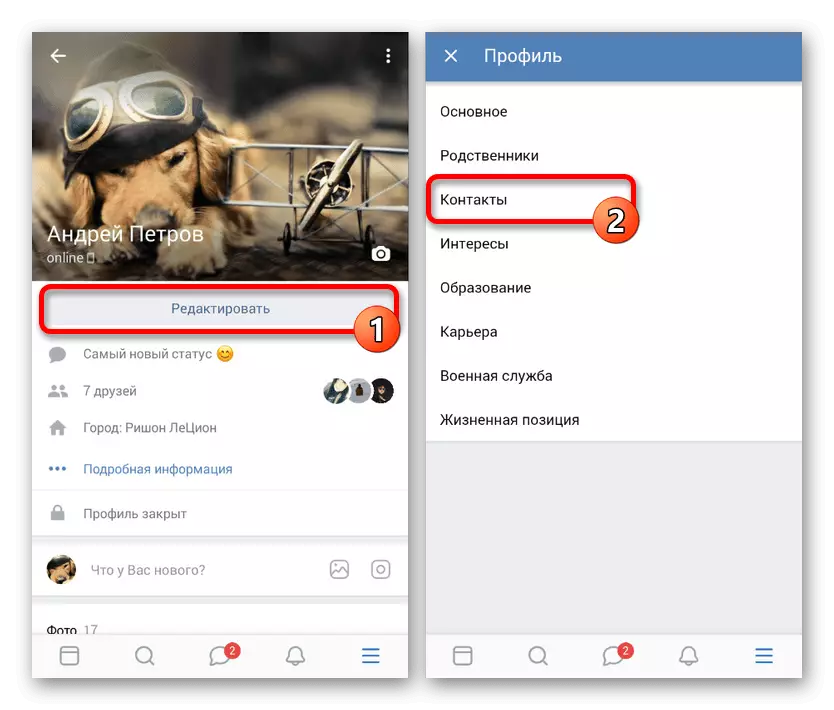
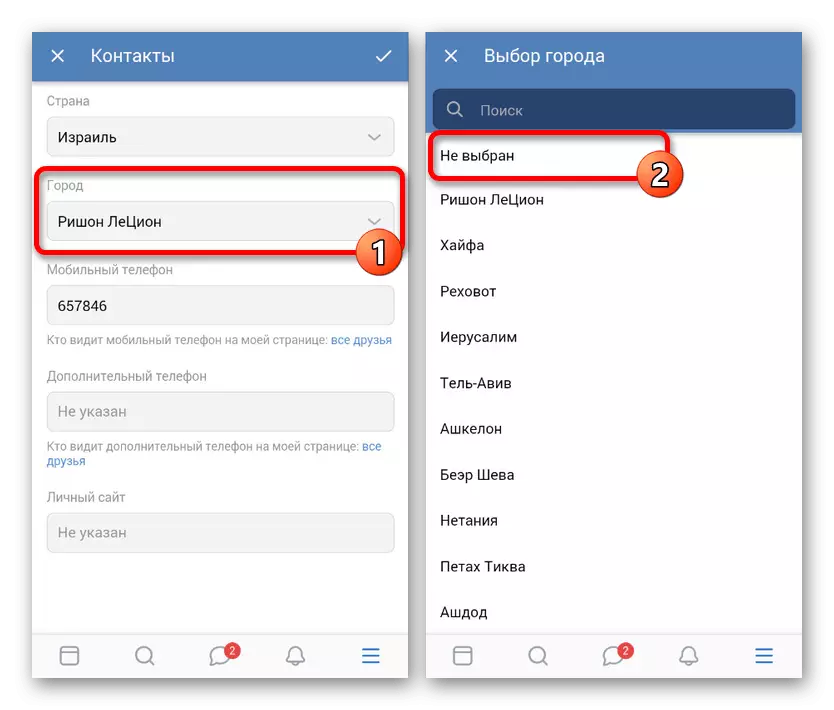

Even if you did not quite exactly follow the instructions or read an article after any next update, affected by the user interface, you hardly have difficulty. In general, to remove the city, quite simply find the corresponding settings item.
Method 3: Mobile version
Despite the minor differences in the mobile version of the website from the previously submitted application, the removal of the city is made somewhat differently. Moreover, through a lightweight version of the PC, it is impossible to change the "native city" due to the lack of an appropriate line in the settings, but this is similar through a mobile browser.
- Opening the Website version under consideration, at the beginning of the main menu, click on the name and photos of the profile. Here you need to find the "Information" block and click the "Detailed Information" button.
- Moving to a page with an account profile, click the Edit link. Note that if you click on some particular item, you just go to the search window, and not to editing.
- Scroll to the "Contacts" block. As part of this section, you must click on the drop-down list "City".
- Once in a window with the main available places, at the beginning of the list, select "Not Selected".
- Upon returning to the previous section under the "Contacts", click the Save button to complete the removal procedure.

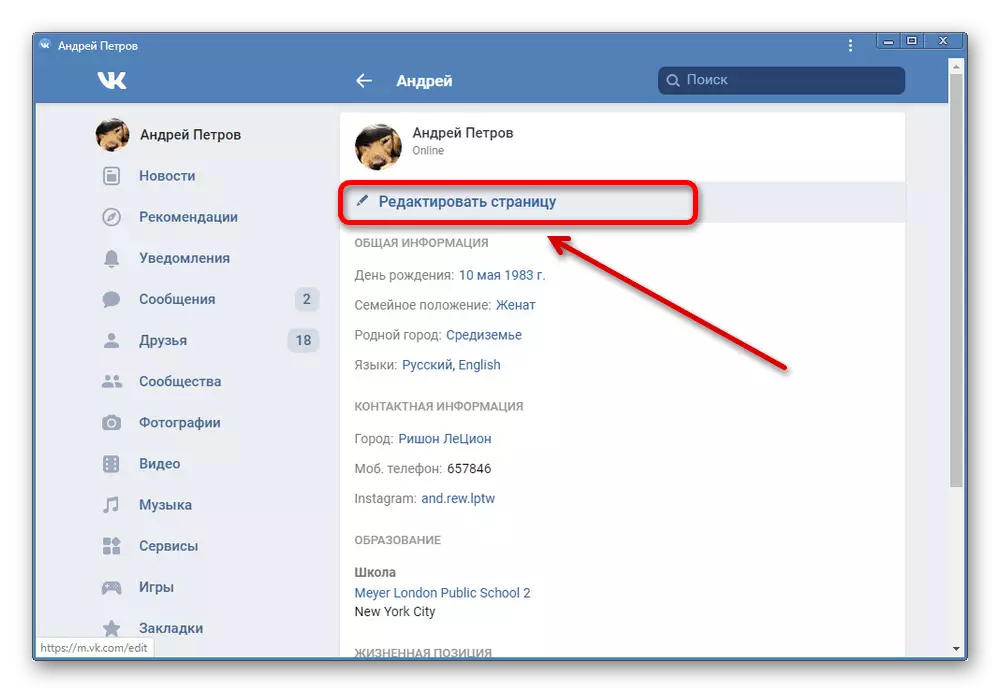
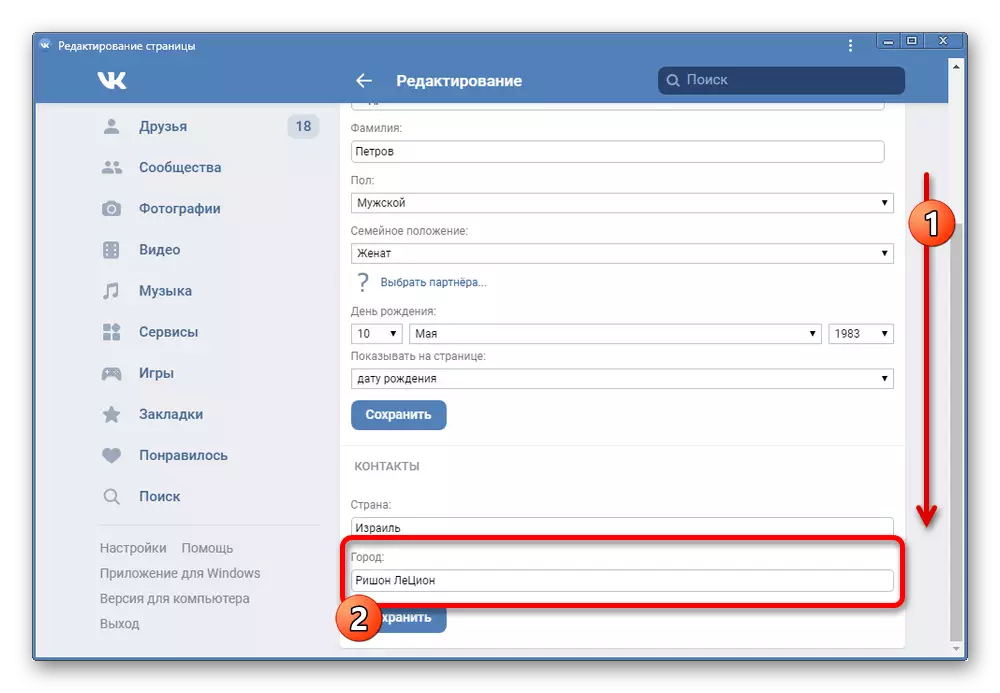
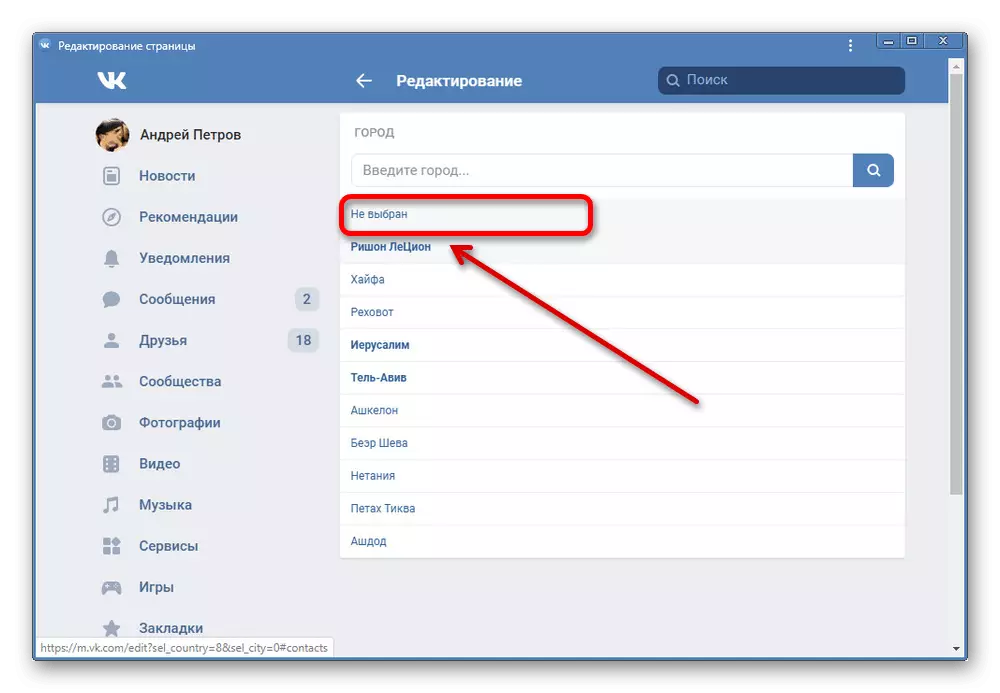
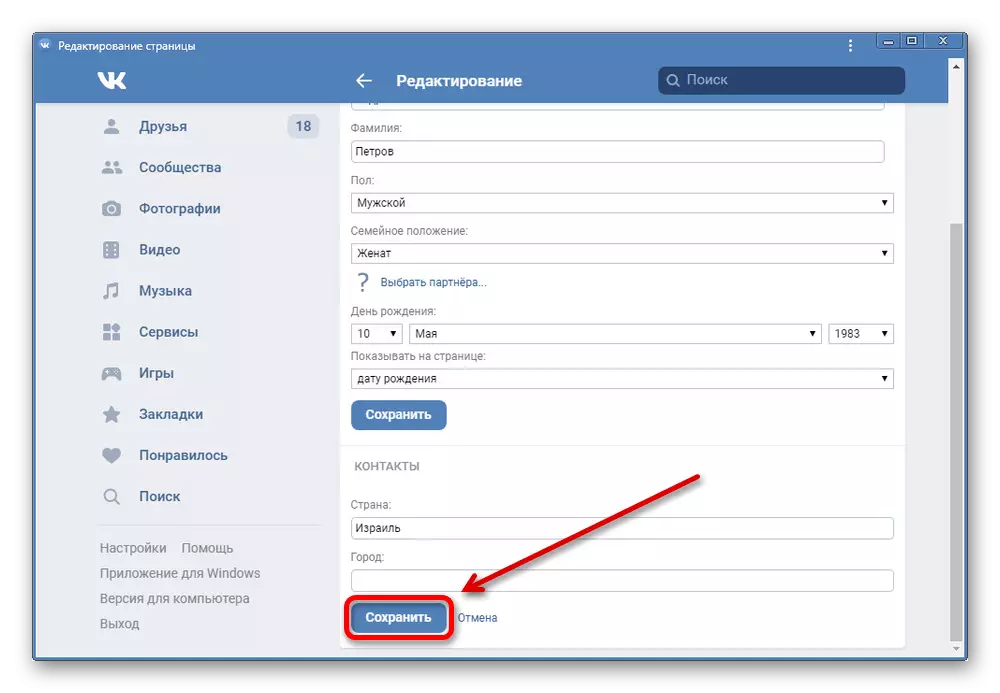
Most likely, the lack of field "native city" is caused by temporary flawlessness associated with the low popularity of the mobile site, but in the future the situation can be corrected. In addition, there is no field, as mentioned, only in the mobile version on the PC, when the information on the phone can be removed by analogy with the application.
We hope you were able to achieve the desired result, deleting the city on the page regardless of the site version used.
