
The Social Network of VKontakte Free Based provides many useful functions to each user, one of which is the messaging system. This section of the site has a lot of features in terms of work, such as automatic reading the information obtained during the opening of the dialog. In the course of today's article, we will tell us about ways to bypass such a system by all available ways.
Invisible reading of PC messages
Currently, the default social network does not have the desired tools to read without the corresponding mark. Due to this feature, the methods available on the website can somehow be reduced to the use of certain resource vulnerabilities that are not hazard to the account.Method 1: Unread Messages
The easiest way to read the dialogue without opening, respectively, leaving the messages of the interlocutor unread, is to use the special section of the site. This approach in original form is not suitable in all cases due to the limitations of the social network on the number of characters in the preview block, but it can be an excellent solution, besides, which does not require any vulnerabilities or third-party resources.
- Through the main menu of the website, go to the "Messages" page and in the extreme right column, select the "Unread" tab. This section can also be opened using a direct URL.
- Here you can immediately familiarize yourself with unread dialogues, including the text of the last received.
- If unumbered correspondence is too much, use the name of the desired person or the name of the conversation in the "Search" field. This will limit the list only to the desired options.
- Similarly, as a simplification, you can resort to a special code with the date, replacing the number that has not yet come. For example, Day: 31122019.
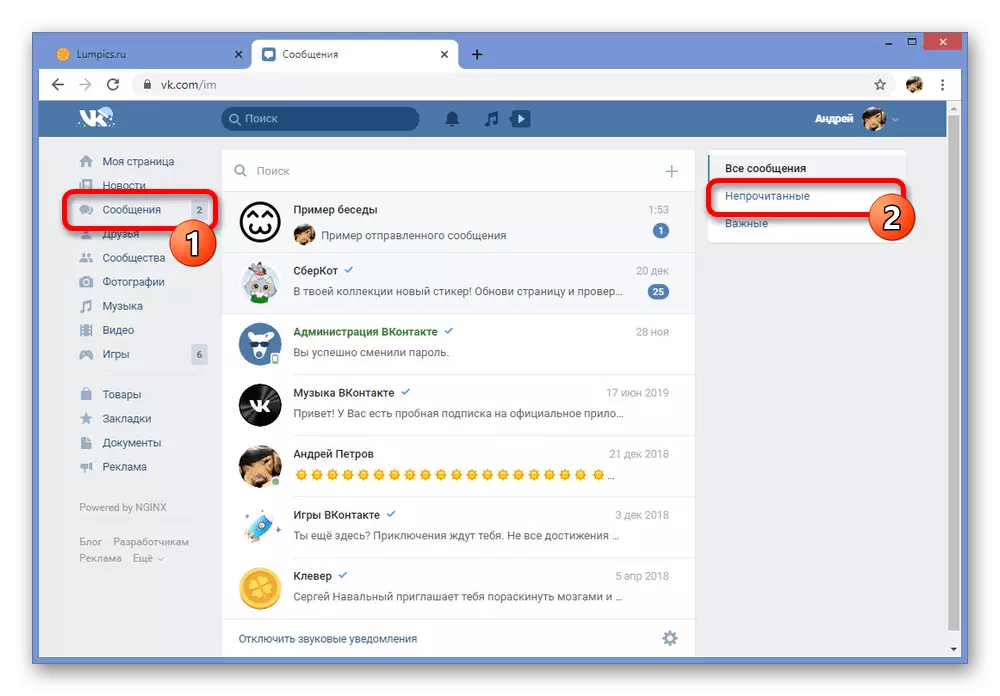
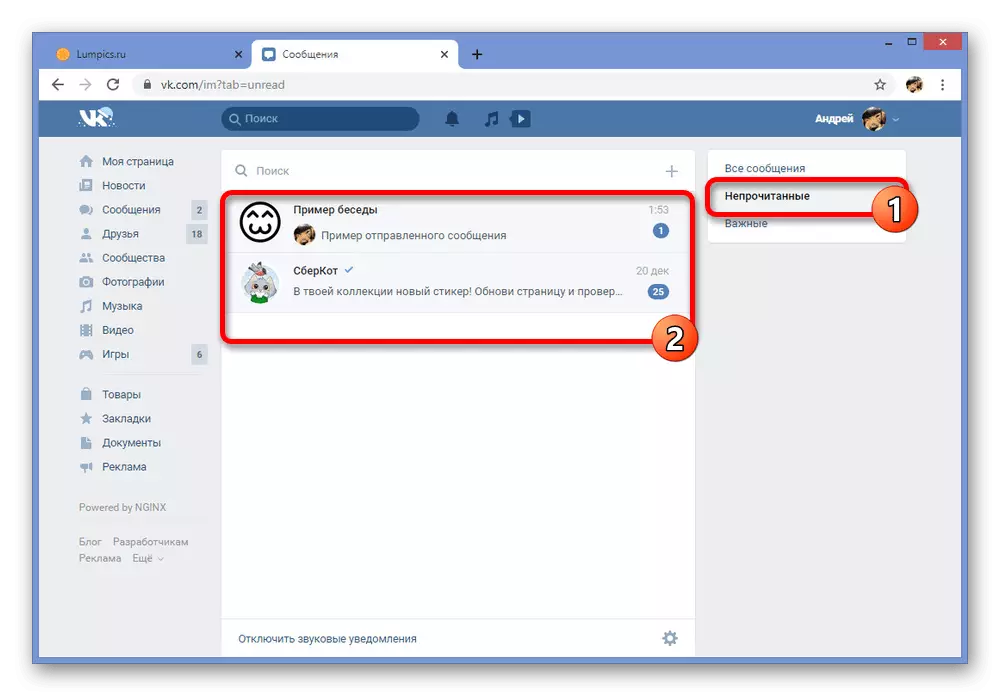
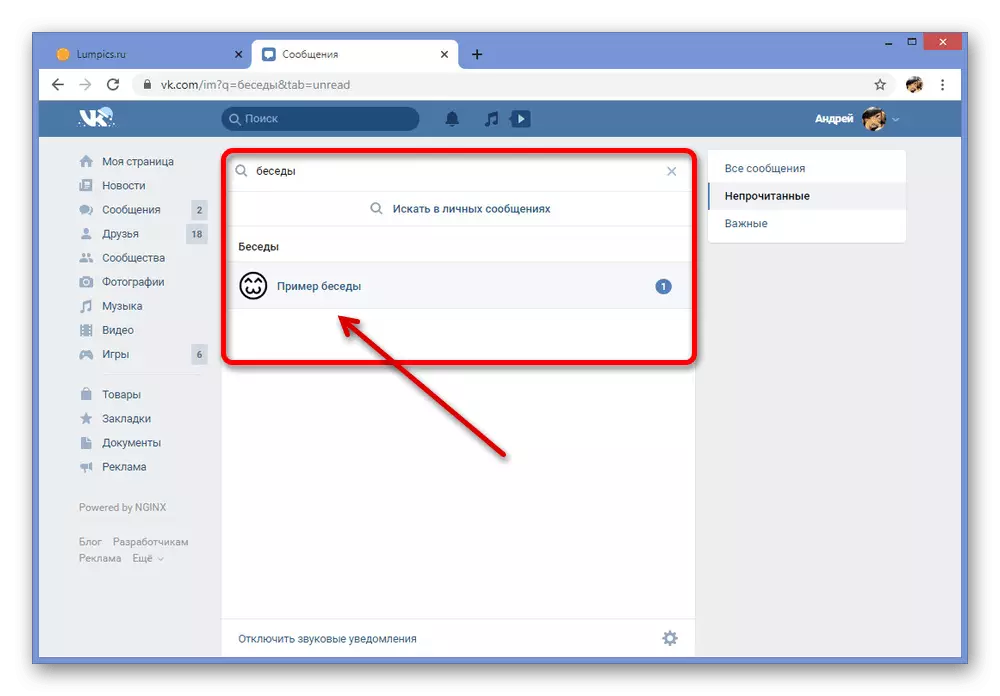
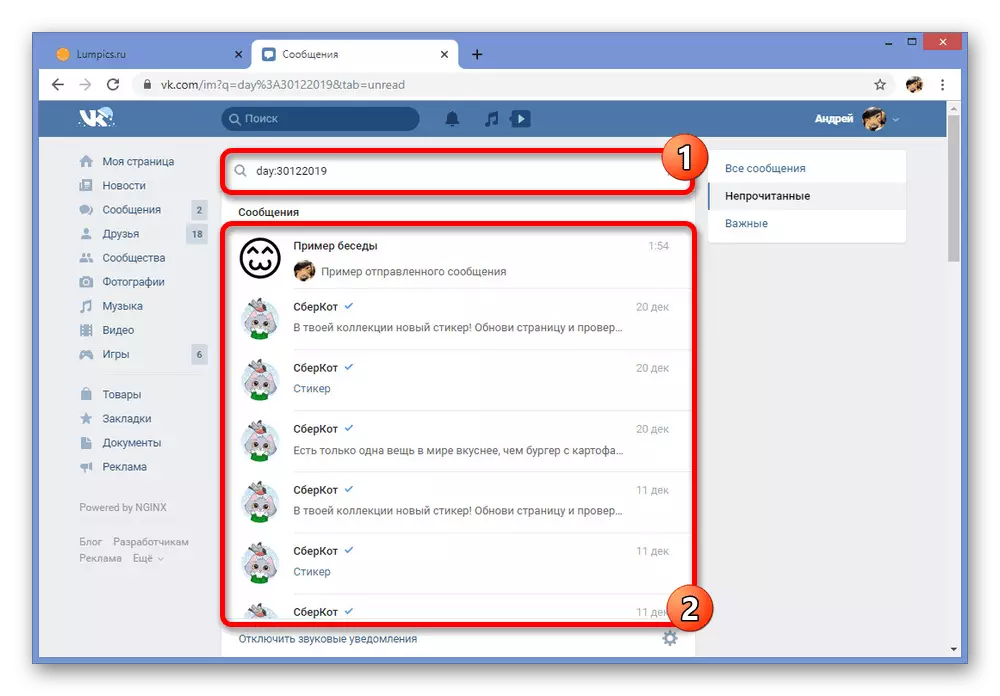
Unfortunately, this method allows you to familiarize yourself with a small text block and only with the last message. Be careful not to accidentally go to the full dialogue and, thus, without noting messages read.
Method 2: View code in browser
The preceding method although it allows you to read the last message, but only if it is very short and can fit into one row. It is possible to improve a bit of a similar situation at the expense of the web browser console, getting access to the full text, without opening the dialogue.
Note: We will consider only Google Chrome, but keep in mind that the instruction can differ significantly depending on the browser.
- Expand through the Main menu "Messages" and on the "Unreader" tab, find the corresponding corresponding. Here it is necessary to click on the right mouse button on the block with the text and through the appeared list select "View Code".
- Being on the Elements starting tab, expand the item with CLASS = "NIM-Dialog - CW" code and follow the transition to the Class = "Nim-Dialog - Text-Preview" section. In order not to get confused, be sure to read the screenshots presented.
- After the transition, it is necessary to find another block of Class = "Nim-Dialog - Preview _Dialog_body", within which the full text message will be located.
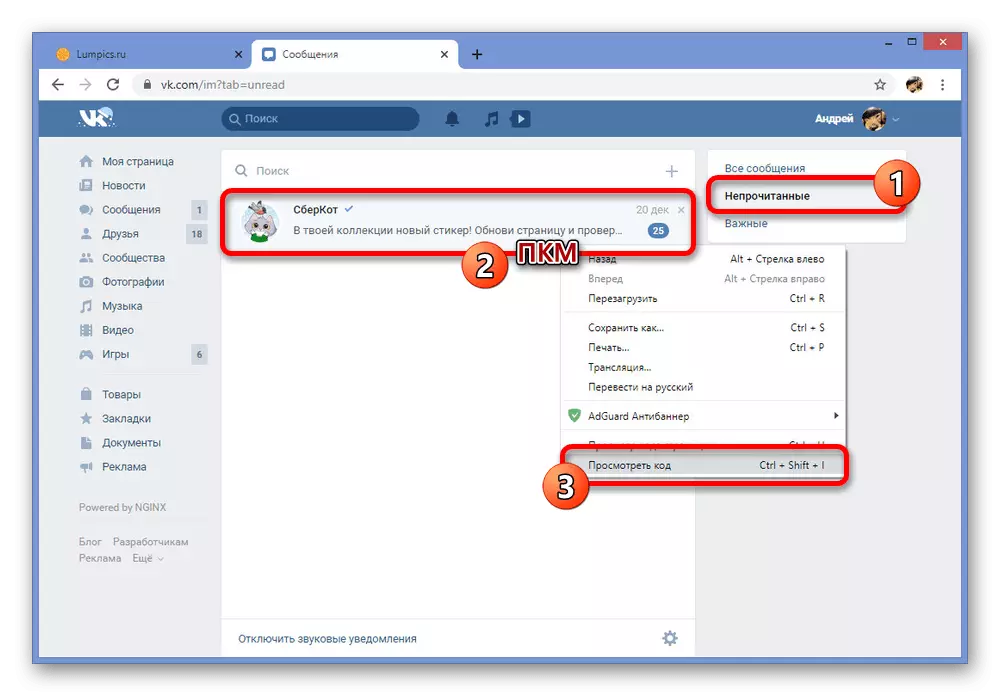
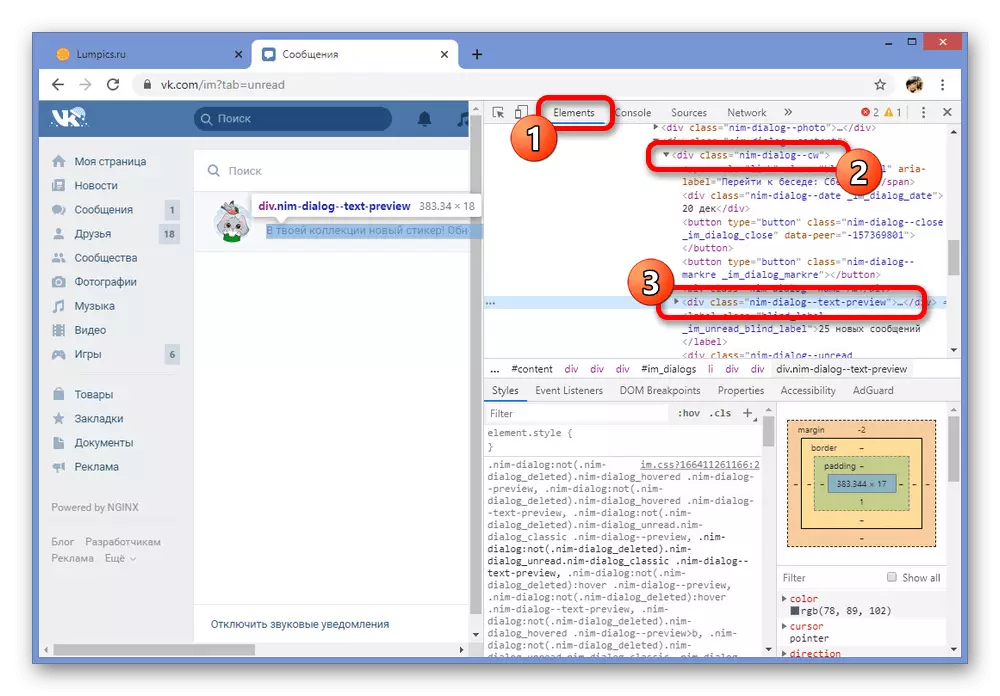
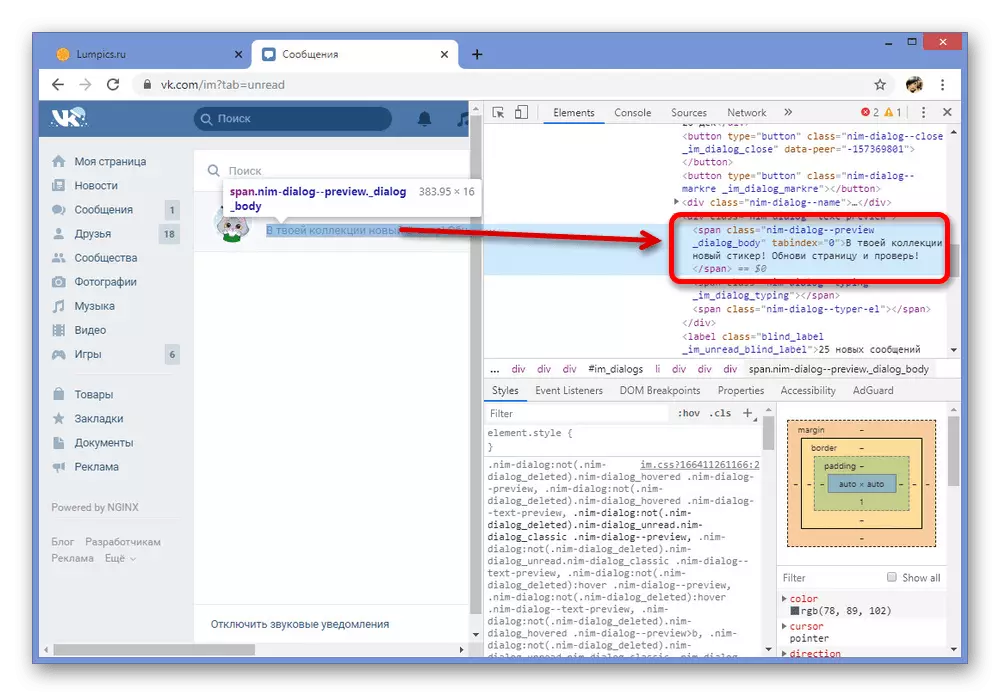
Due to the features of the layout of the text in the console, especially if you have not previously encountered HTML code, it may be difficult to find the desired section. In case of such problems, please contact us in the comments.
Method 3: VK Helper
In the social network VKontakte, though there is a large number of useful options, still many tools, including inconspicuous reading of messages, is not here. To solve this problem, the third-party developers produced many programs and extensions, one of which is VK Helper, which provides missing functions.
Step 1: Expansion Preparation
- To begin with, the extension must be installed in the browser. We will demonstrate the adding procedure only on the example of chromium, but on the official website you can familiarize yourself with other options.
- Unfortunately, the extension is not in the browser store and therefore it will have to use the file with files to be installed. Follow the link below and save the file at any convenient location on the PC.
Download VK Helper Expansion Archive
- Open the folder with the downloaded archive, click on the right mouse file and select "Extract to VKhelper", noted in the screenshot. For convenience, use the WINRAR archiver.
- Now, being on any browser tab, click the left button on the menu icon in the upper right corner, select "Advanced Tools" and go to the "Extensions" section.
- Here, on the top of the panel, you must use the "Developer Mode" slider and press the "Download Unpassed Extension" button below.
- To complete the installation through the "Select Extension Catalog" window, specify the folder with the previously unpacked VK Helper.
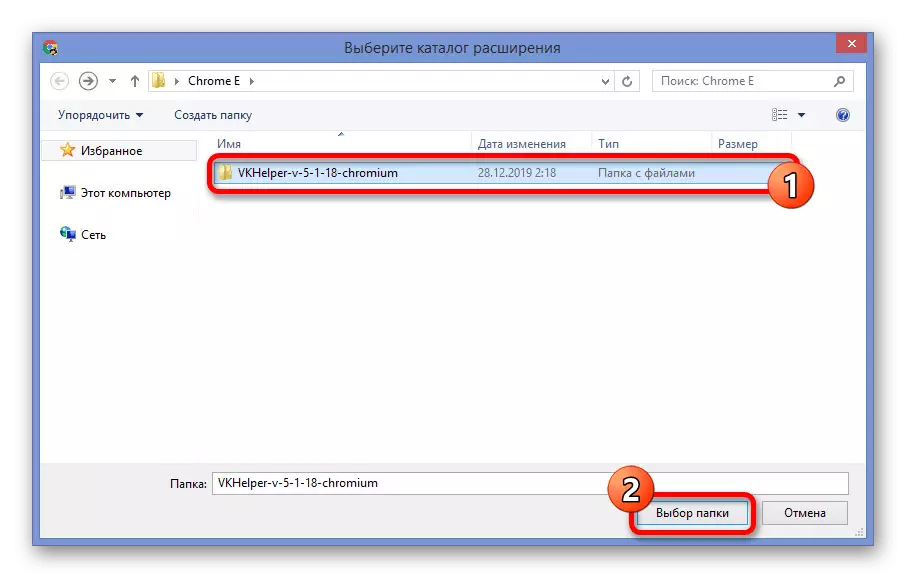
Upon successful completion, a new tab with installation notification will appear and with a brief instruction for work.
Go to the official website VK Helper
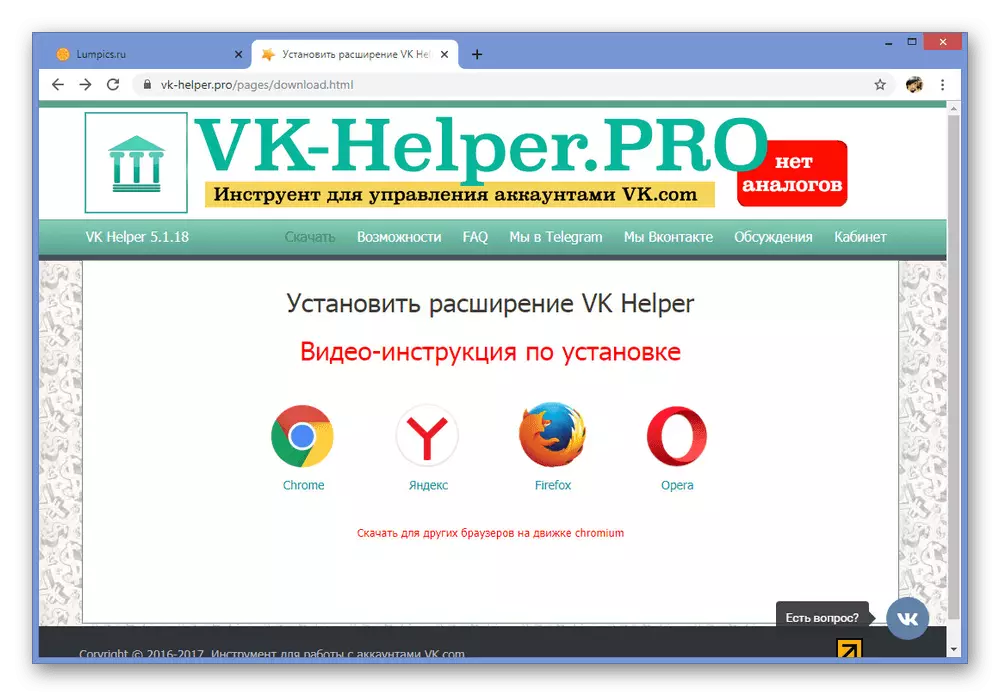
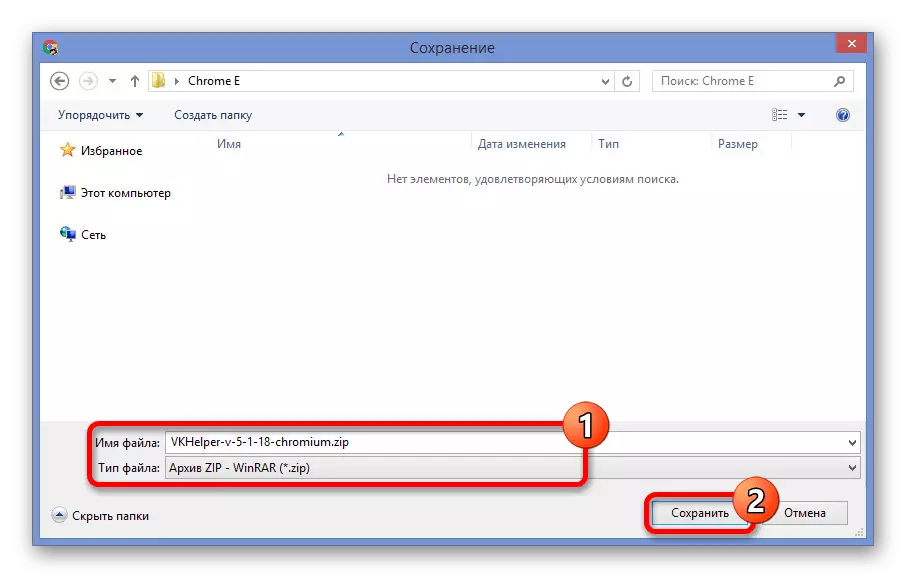
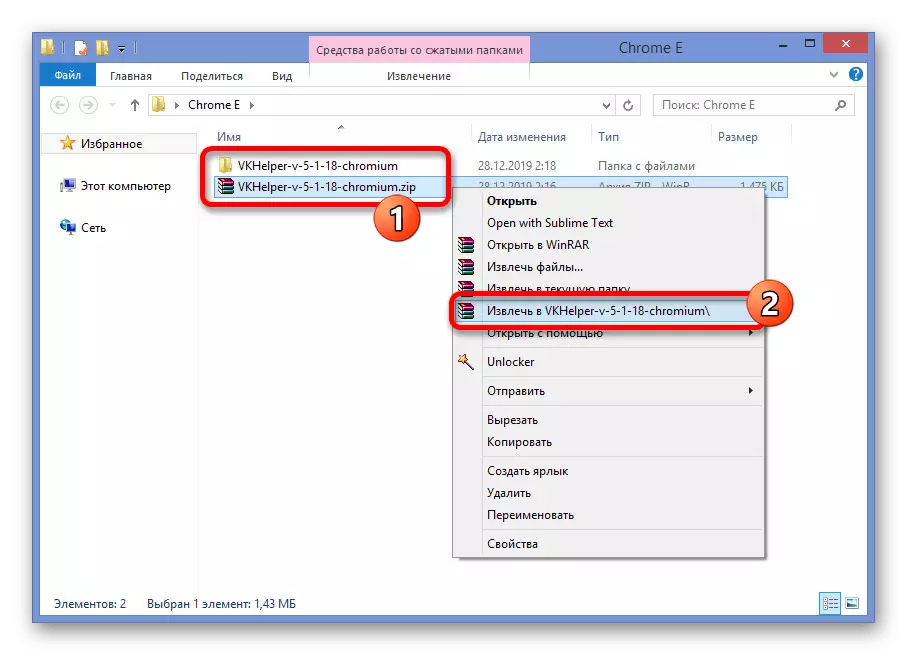
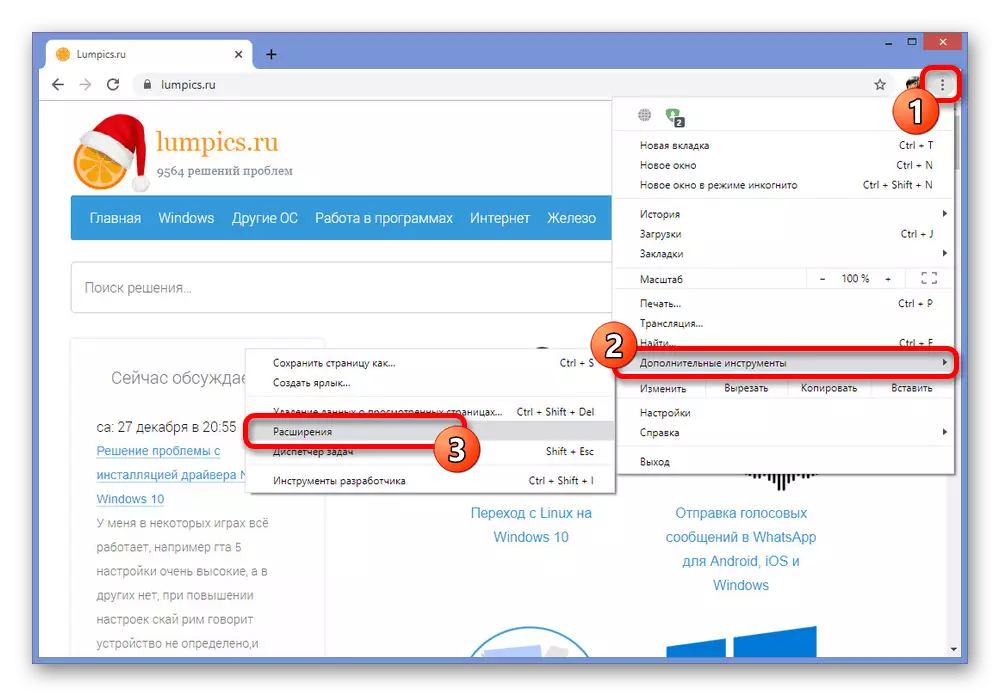
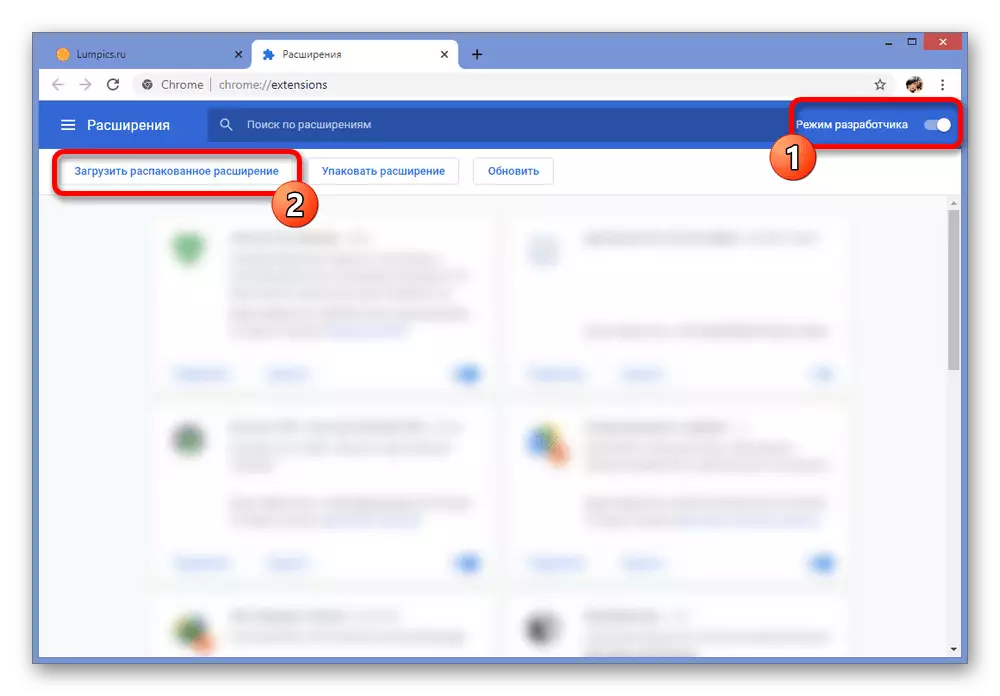
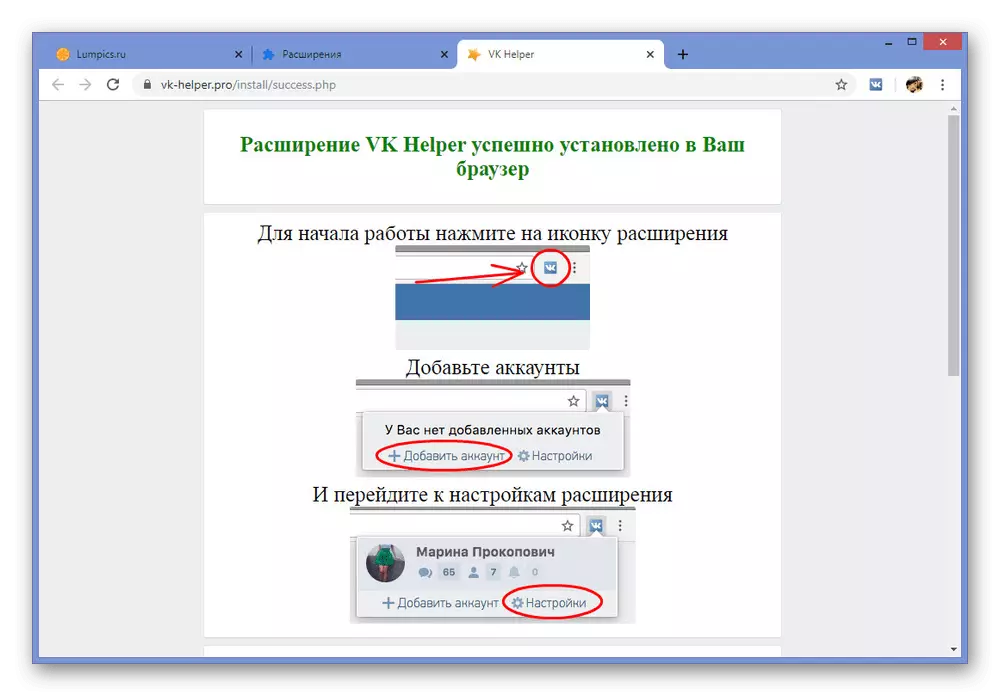
Step 2: Extension Settings
- To make the VK Helper functions, you need to click the LX on the extension icon on the right top of the browser panel and select the Add Account item.
- On the Login page, make authorization on the site using data from the page. Note that it must be done even if there is a saved session.
- Give the application access to the account data using the Allow button. If you previously used Kate Mobile, the step will be skipped.
- Once on the VKontakte page, click on the extension icon on the top of the browser and select "Settings". At the same time, make sure that the attached account is presented.
- On the Settings page, find the "Dialogs" section and set the checkbox "Do not marry read messages". To save enough to exit the page and click "F5" on the VK website.
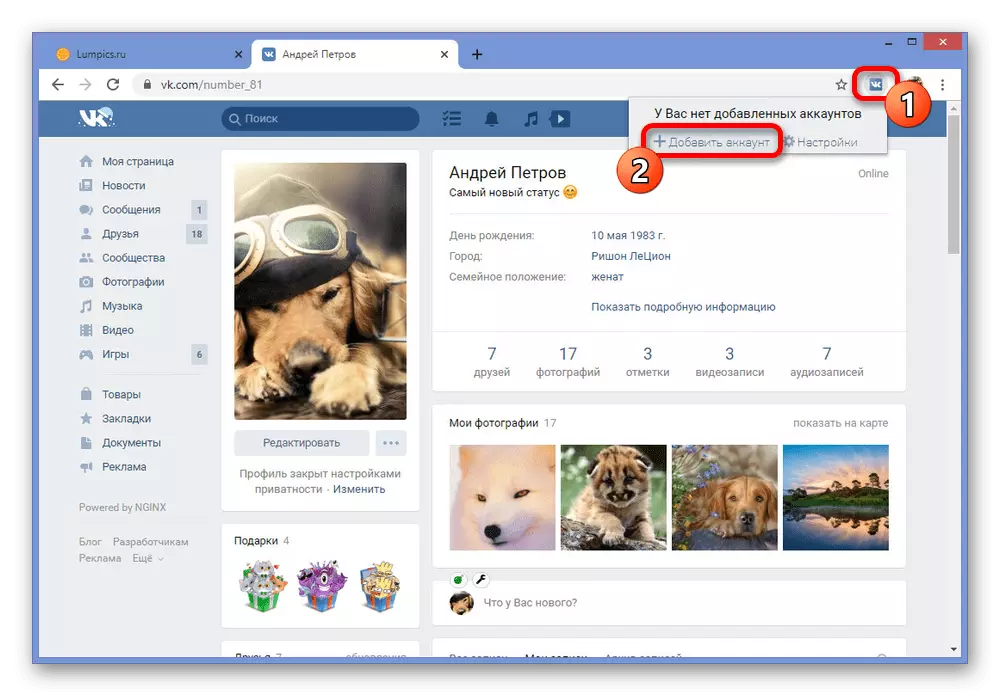
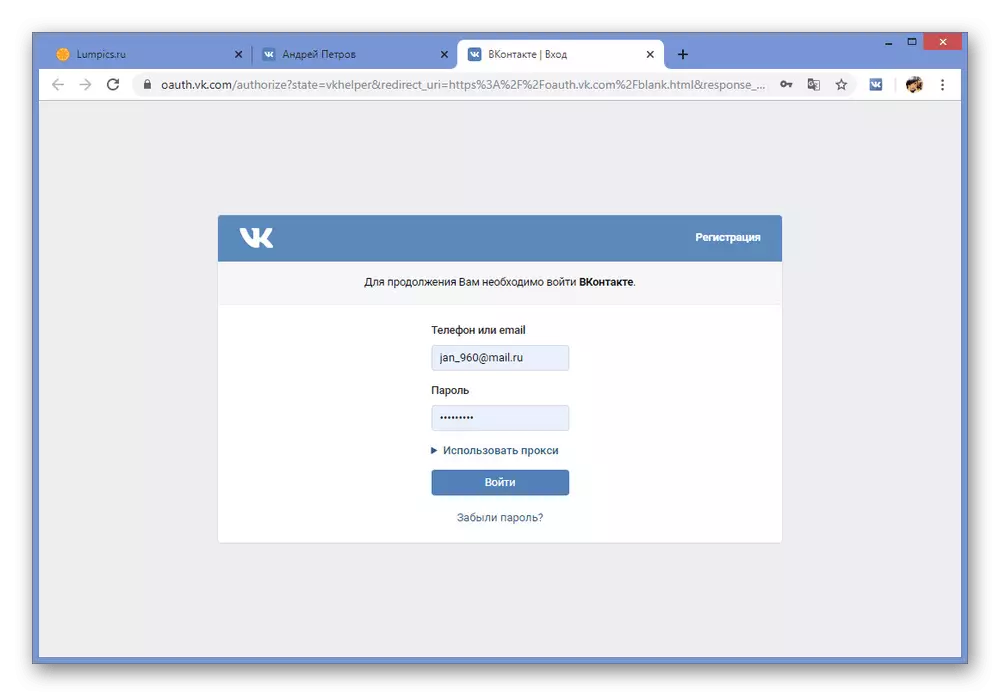
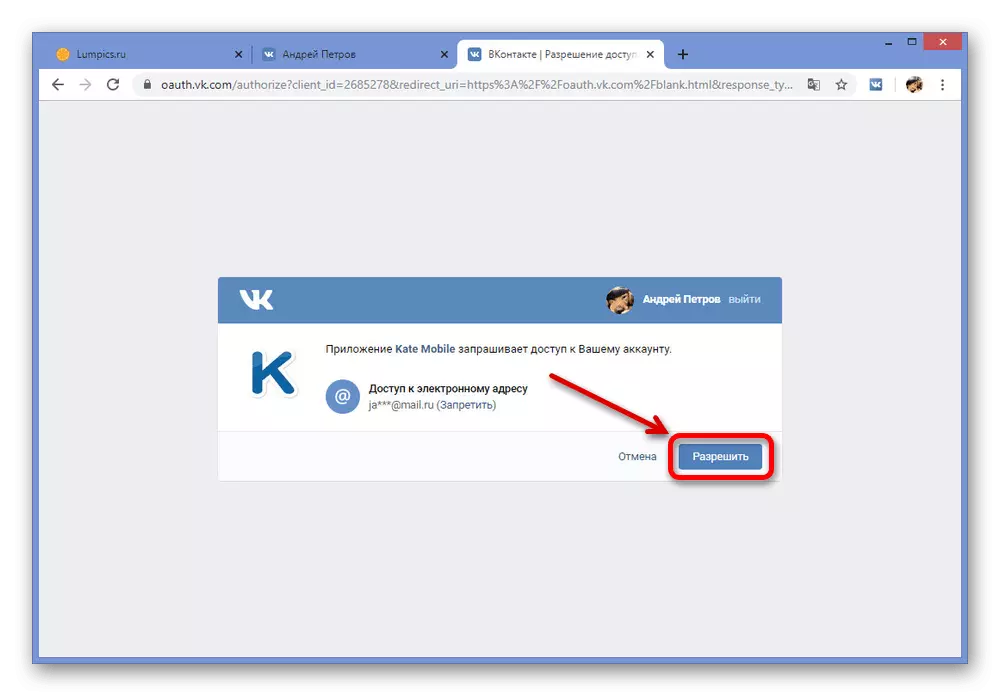
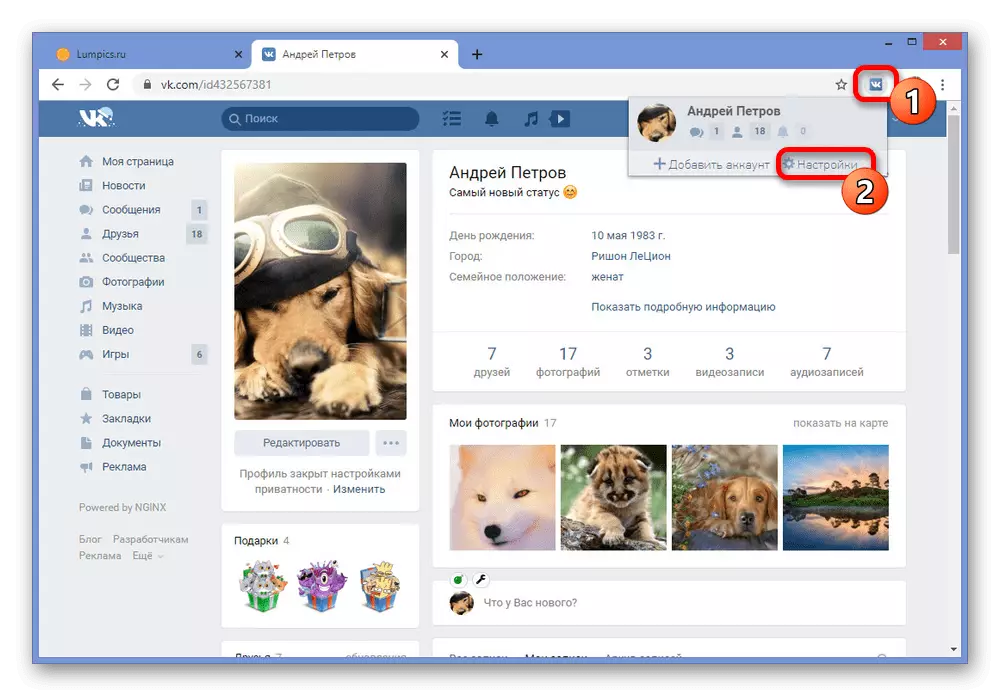
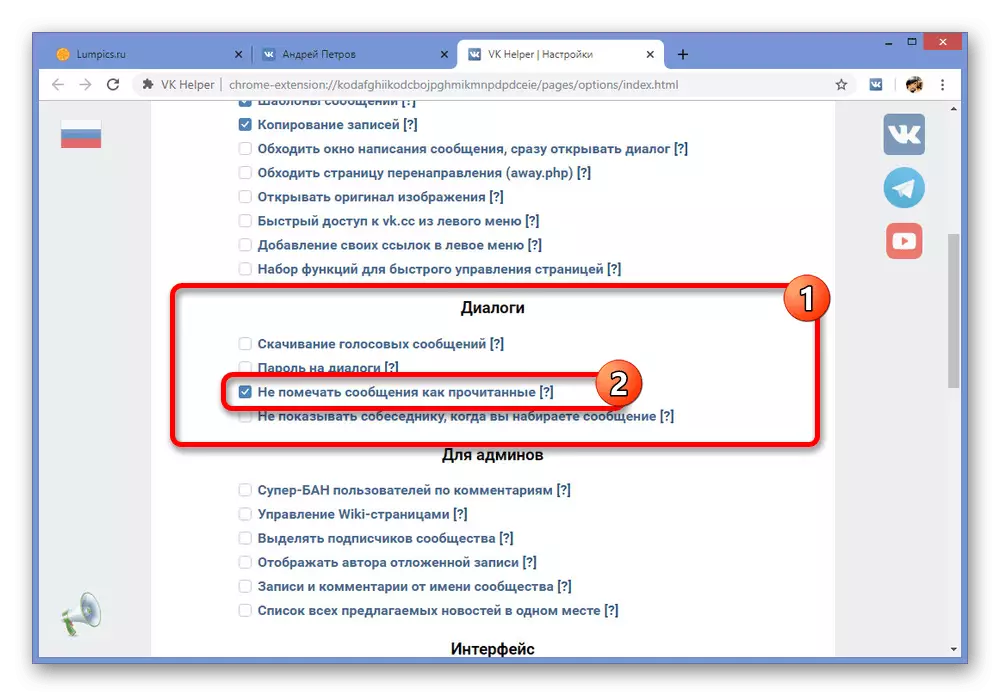
Step 3: Reading Dialogue
- Unlike previous methods, after switching on the previously mentioned option, it will be enough to open any dialogue of the traditional method through "messages" and read everything that is required.
- The only condition for preserving anonymity is the absence of any actions on your part. That is, you cannot print or all the more sent.
- Despite the visual display of messages with unread to read, it will be enough to leave the dialog and update the page to make sure that there are no changes.
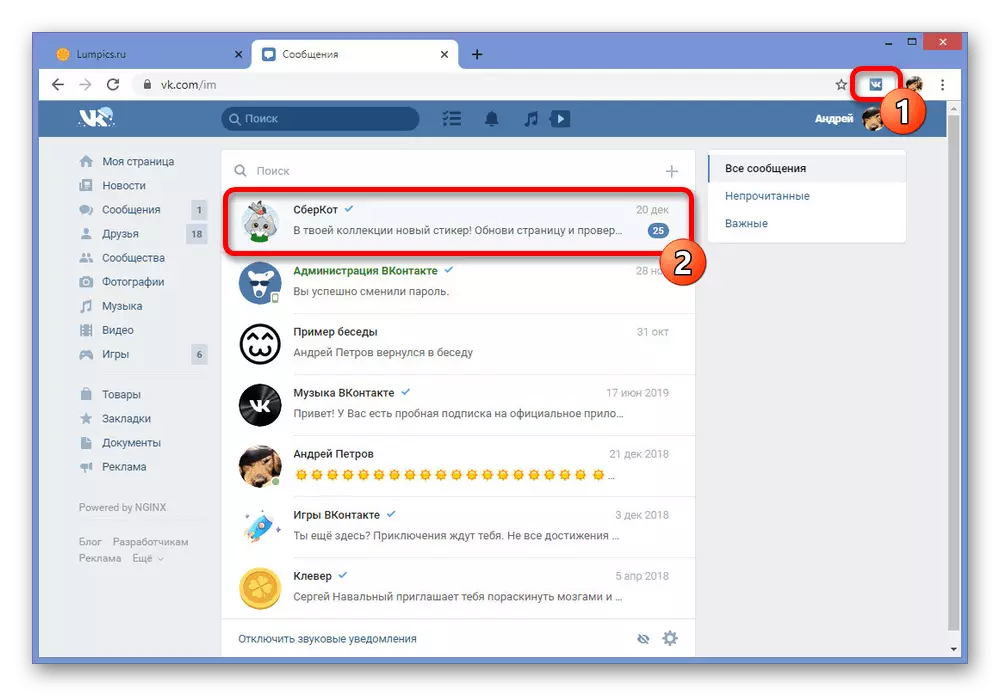
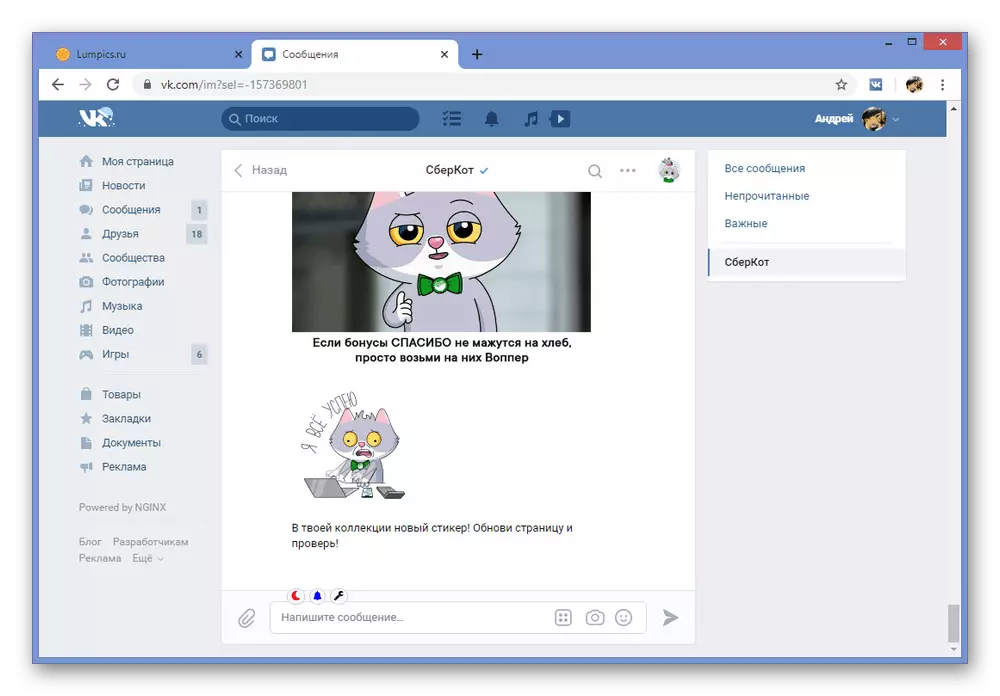
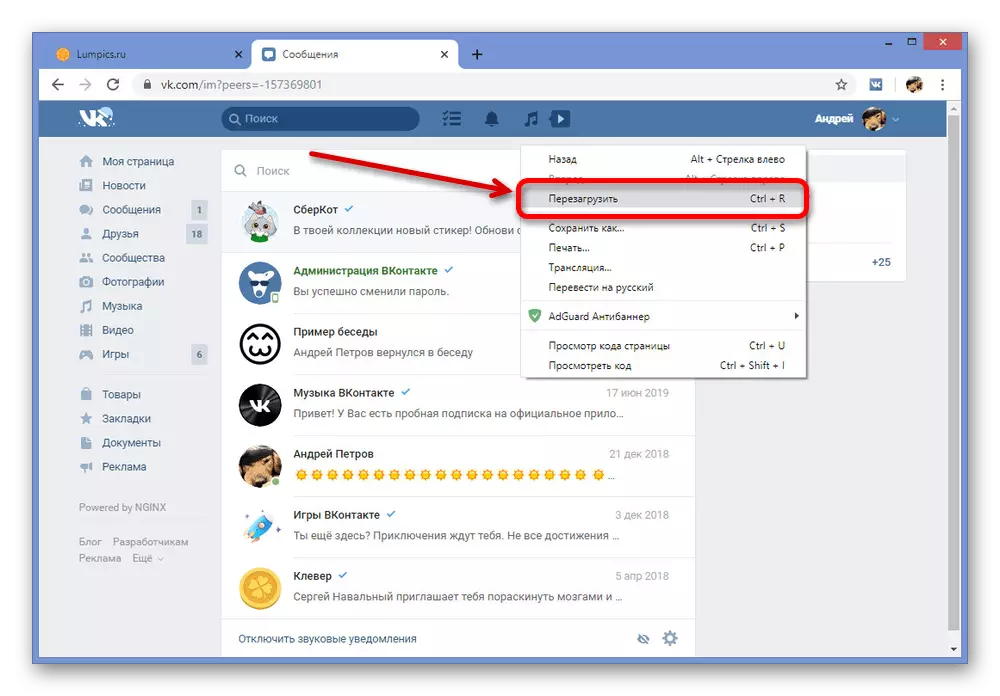
Using the VK Helper extension, you can not only leave the dialogs unread, but also to perform many others, the default is inaccessible, tasks. We hope none of the presented ways did not have any difficulties from you, because on this we end the analysis of the website.
Independent reading messages on the phone
On mobile phones, regardless of the platform, the situation in a similar way, without providing the default tools for invisible reading and, moreover, the browser console. For this reason, the resource vulnerability, as well as third-party software, is very different from previously represented solutions.Method 1: Disable the Internet
The "Messages" section in the official mobile application VKontakte differs significantly from the website in terms of downloading dialogs. It is due to the fact that all received messages are loaded instantly during the opening of the partition itself, it is possible to use the application with the Internet off.
- Using the menu at the bottom of the application, open the "Messages" section and find the desired dialog in advance. It is important that at this moment the section is fully loaded.
- Without closing, simply turn on Vkontakte and open the curtain or the "Settings" system application. Here you need to turn off the Internet using the instruction in accordance with the platform used.
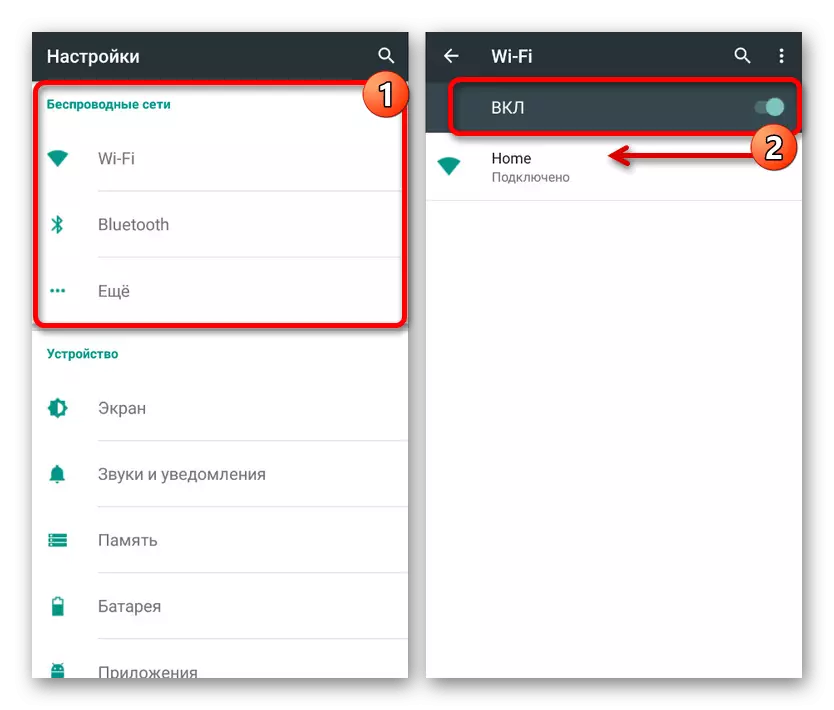
Read more:
How to disable the Internet on iOS
Configuring the Internet on Android
- Reconnect the application again and make sure that instead of the name of the "Messages" section displays the "Waiting Network" notification. It is after this that you can open a dialogue that interests, familiarize yourself with the information and close, leaving unread to the interlocutor.
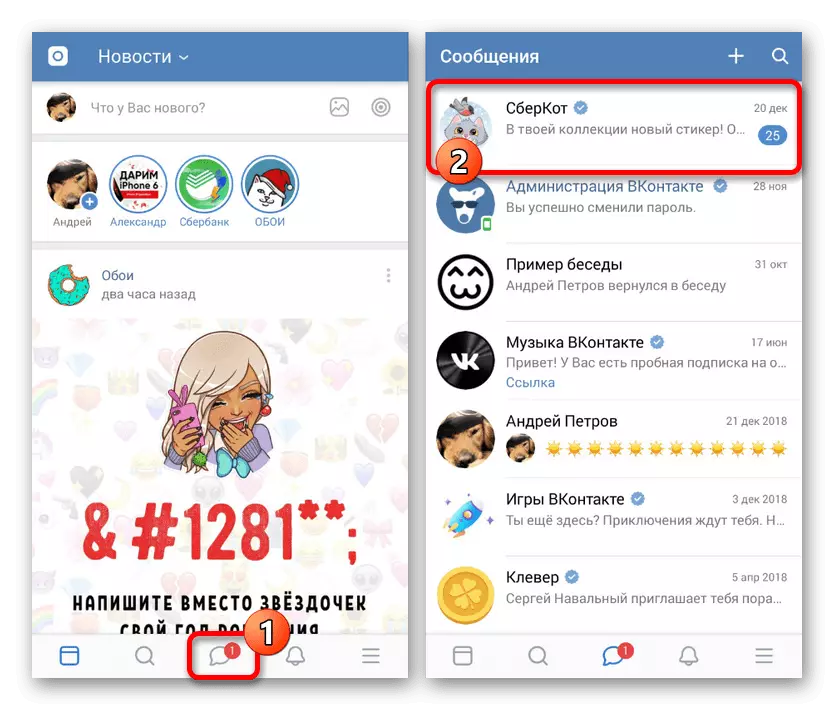
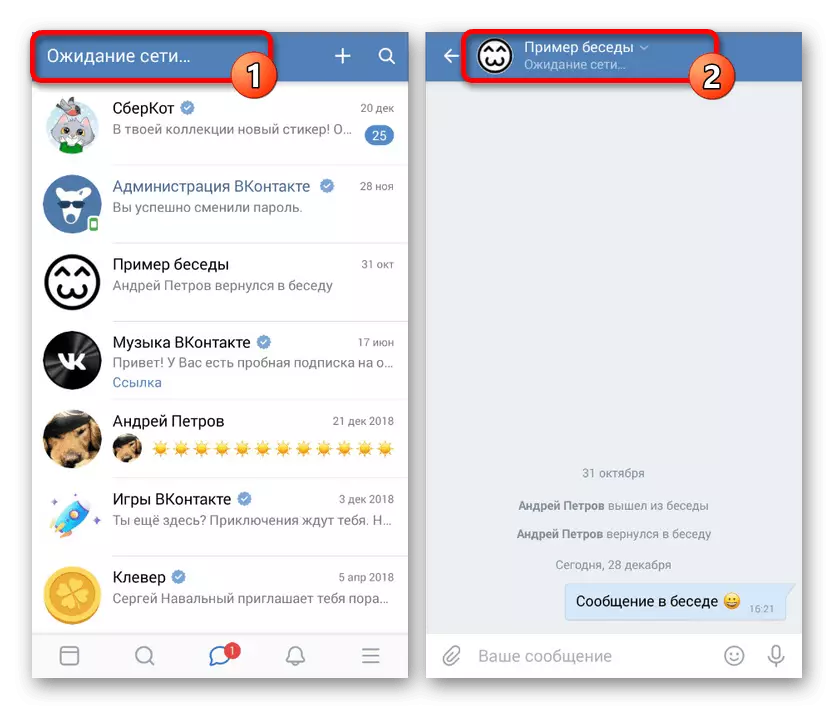
The main thing and the only thing that should be paid attention to is the signature "Waiting Network" not only on the main page, but also called dialogue. In the absence of this notification, messages will be recorded.
The method is quite relevant for any platforms with the official client VK, but can be deleted in the future along with corrections. Be that as it may, such a solution should not cause difficulties.
Method 2: Kate Mobile
On the Android platform, in addition to the official applications, you can use the alternative Kate Mobile client, which has a lot of opportunities, including the invisibility regime and the ability to leave messages unread. At the same time, there is no need to disconnect the Internet, but, as well as on the website, there is a restriction on any activity in the dialogue during reading.
- After installing the application from any section, tap the menu button in the upper right corner of the screen and select "Settings". As a result, general application parameters will be opened.
- Through the subsection list submitted, go to the "Online" page and install a tick for the "Close Unread" item. Here you can also get acquainted with the detailed description of the function.
- Now exit from the settings and open the "Messages" tab. Touch any unread dialogue to familiarize yourself with the information received.
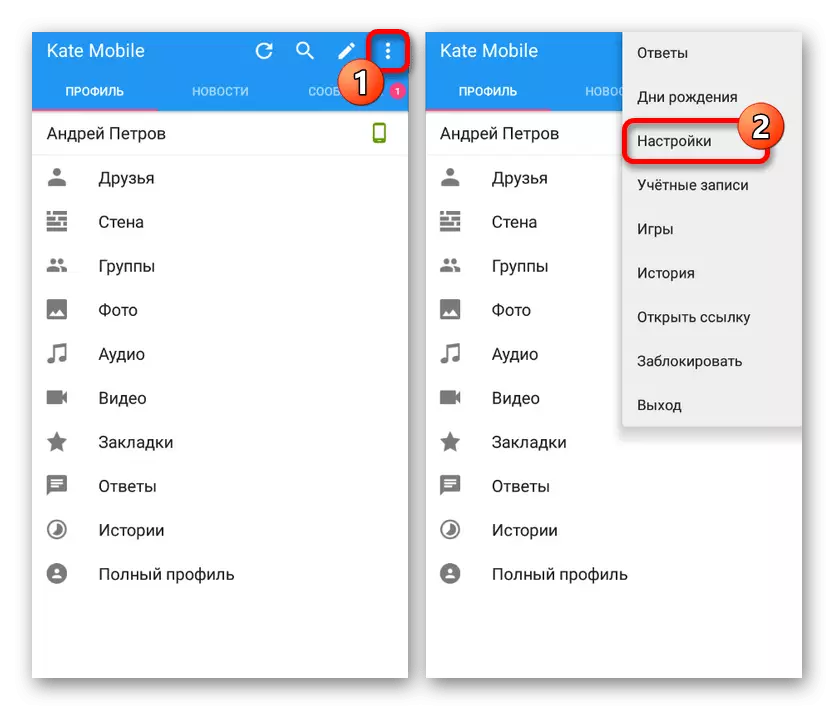
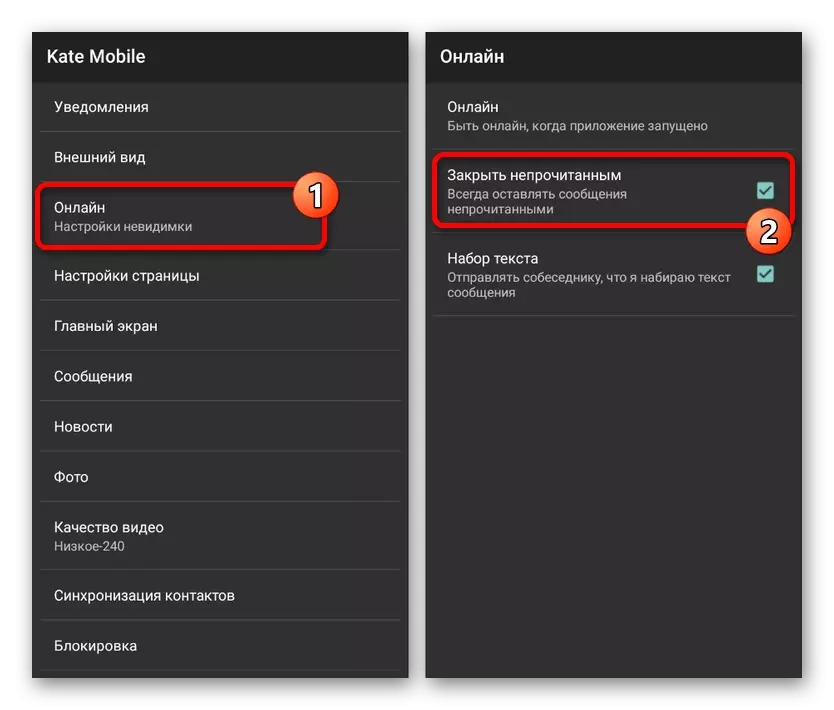
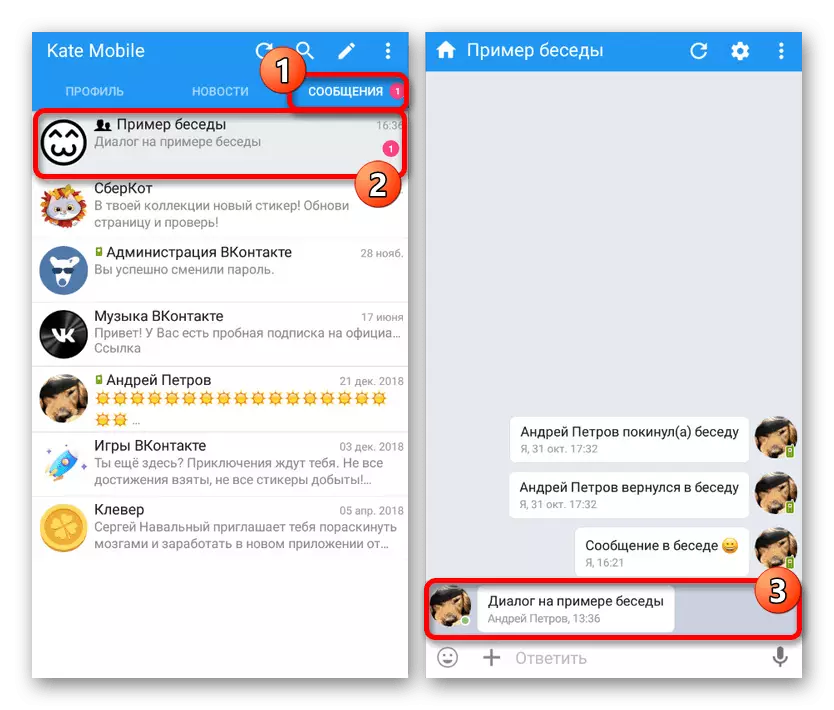
If you clearly follow the instructions, simply by turning on the option and viewing the dialogue, without even trying to dive with something, the contents sent by the interlocutor will be noted unread. Of all the ways presented today, it is Kate Mobile that the most recommended option is due to convenience.
Reading dialogue via mail
The only universal method that is not associated with some particular platform is to view VK messages using a tied mailbox. It is possible that only in the case of binding mail to the account, followed by the inclusion of a special option in the section with settings for notifications. For some reason, the method was described in another instruction on the site.
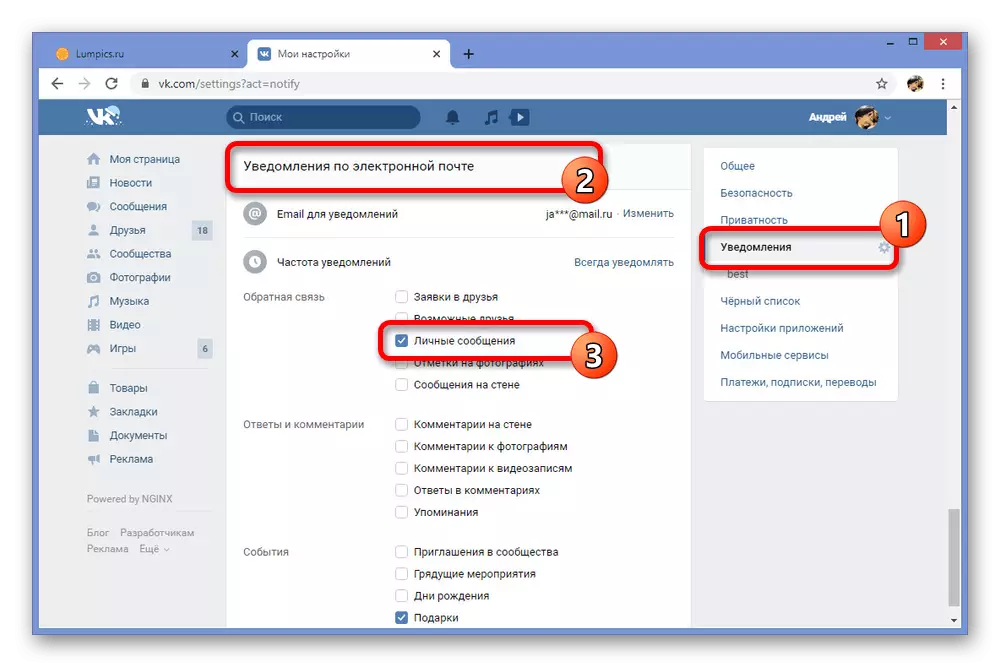
Read more: How to read the message VC via mail
Do not forget that the methods from the submitted partitions can and need to combine each other, for example, running Kate Mobile through the emulator on the PC or using the full versions of the VKontakte site on the phone. It is thanks to such a variability, you will probably be able to achieve the desired result, well, we finish this instruction.
