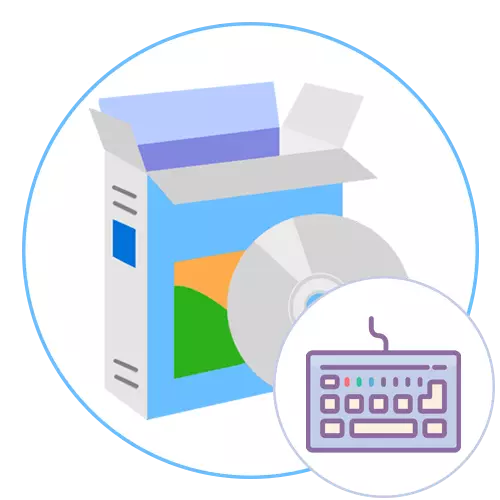
Sometimes the user encounters the keyboard to reassign the keyboard, which can be caused by the breakdown of the switches or the need to create more comfortable conditions for the computer. However, when trying to carry out the task through the built-in functionality of the operating system, it turns out that it presents a limited number of options that allow you to set optimal settings. Because of this, many make a decision to download additional software, which is intended to perform such actions. Today we want to talk about the most popular solutions of this format.
HotKeyControl
Opens our list of the program called HotKeyControl. Initially, its basic functionality was aimed at creating key combinations to simplify the launch of a variety of processes. In the future, developers have added and options that allow you to reassign any symbol at the system level, but it is worth noting that the FN function keys does not apply. The HotKeyControl menu is implemented as much as possible, which can be seen in the screenshot below. Here you simply fill outform, defining a combination and action. Move to the appropriate tab to change the value of one or more keys for the operating system. This guarantees the correct perception of the new setting with absolutely all standard and third-party applications. HotKeyControl is capable of creating combinations or reassign multimedia characters present on some keyboard models, so there should also be any problems with this.

Sometimes hot keys or their reassignment is not an ideal solution to the task, so hotkeyControl developers offer to record the required number of macros. With the built-in form, you create a kind of script, recording pressing, actions and other parameters, and then save the profile. Now, when you start each macro, the actions saved in it will be automatically executed, which will significantly save time spent on a specific task. If there is no need to quickly change the volume of sound or brightness of the monitor, pay attention to the built-in settings in the software under consideration. With the help of them, you can configure these options literally for several clicks. HotKeyControl always functions in the background, but consumes the minimum number of system resources. This tool is distributed in a fee and costs $ 30, but a two-week demonstration version without restrictions on opportunities is available to familiarize. Check out first with her and decide whether it is worth purchasing this software.
Download HotKeyControl from the official site
Keytweak
The next representative of our today's article is Keytweak. This is a free solution developed by just one person that allows only to reassign the keys on the keyboard or disable them at all. The author refers to the functionality embedded in Windows, namely, on the registry keys, however, you do not have to change them manually, because everything will do KeytWeak automatically. The principle of interaction with Keytweak is a step-by-step fulfillment of the simplest operations. To begin with the virtual keyboard, which is displayed in the software window, you select the keys to change, and then fill out the output form with the scanning of clicks. After that, if the scan result is satisfactory, all changes will be saved.
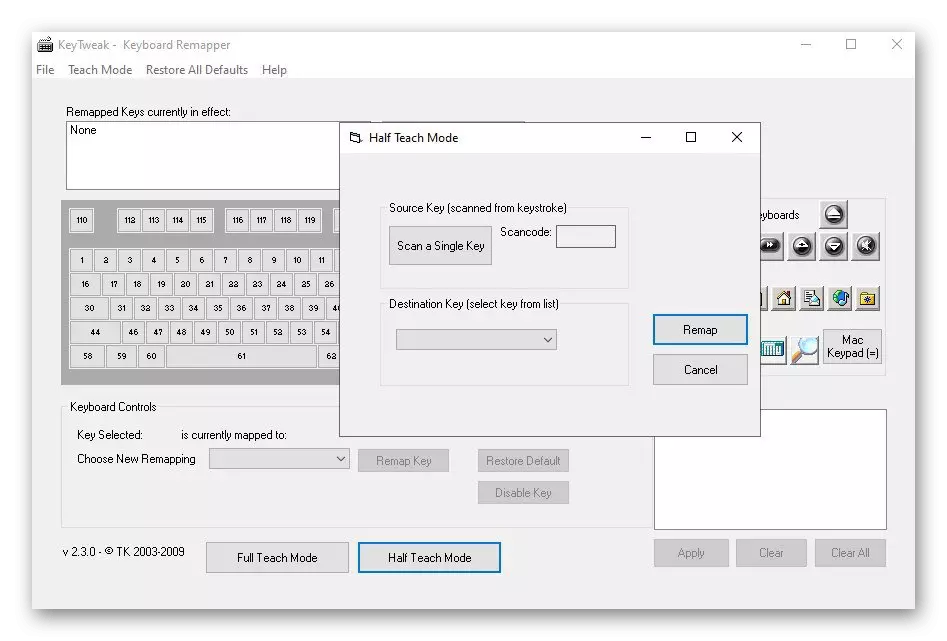
Keytweak supports special switches, such as multimedia control. If you pay attention to the image above, then notice that such keys are displayed to the right of the total block. They are configured in exactly the same way as all the main characters, including functional. The disadvantage of this solution is only a restriction in the creation of hot keys and the impossibility of changing the Pause / Break due to the characteristics of the registry key responsible for this action. The rest of the Keytweak copes perfectly with its task and is available for downloading for free on the official developer page. There you will find explanations of the principle of operation of software and all important information about the registry keys involved when setting up the symbol replacement.
Download keytweak from the official site
Key Remapper.
The following two programs that we want to talk today are the development of Antsoft and provide the user with the functionality of different levels. To begin with, take a simpler solution called Key RemaPper. The main task of this software is to reassign the keys, the mouse buttons and scrolling the wheels. Initially, the user creates a new profile, where the necessary keys change in the tree view menu. Such profiles can create an unlimited amount with different settings, which will optimize layouts for specific situations and quickly switch between them. Additionally, a double click of the mouse button or keys on the keyboard is present in Key RemaPPER.
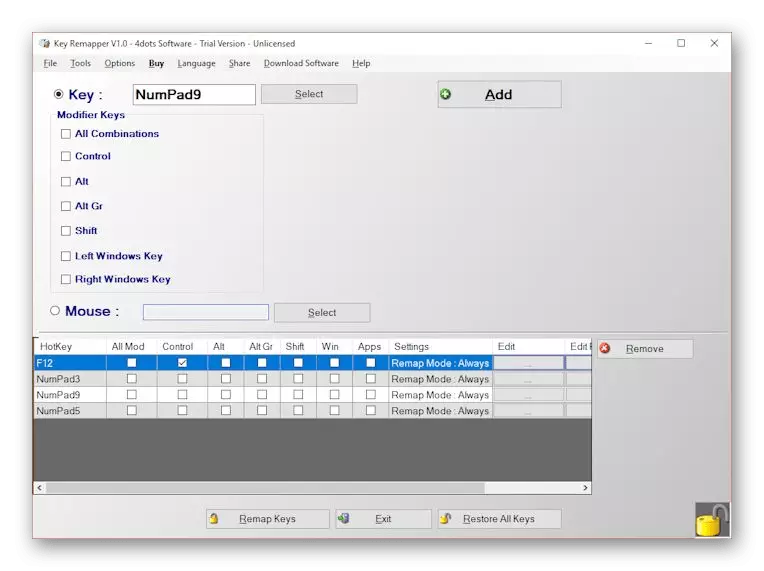
From the options that are associated with the hot keys, there is only a parameter that allows you to assign one of the standard combinations to one of the keyboard switches. You can also block the press of certain characters, if there is a need. These were all the features of Key RemaPper. If you want to explore this solution and decide whether to purchase it, read the instructions on the official website and download the demonstration evaluation version to make the final verdict.
Download Key Remapper from the official site
Key Manager.
Key Manager is a more advanced and expensive solution. The main functions of this application are focused on interaction with the keyboard, that is, you can reassign the keys, block them or configure certain combinations. Additionally, there is a tool that allows you to record macros. It is capable not only to take consistent pressing, but also allows you to set a delay between each press, which allows you to create more flexible configurations. Key Manager has an option to create profiles. However, it works on a more advanced level. You can easily assign any combination or reassign the keys to one or more applications, while saving the standard settings for another software and the entire operating system. The same thing happens with the mouse buttons. They act as part of the combination or their values can be reassigned.

As for additional options, there are many in Key Manager. You can start, for example, from the mouse pointer to memorize. If you record the appropriate macro, then in the future, during its execution, the cursor will return to the initial position. In parallel with this, nothing bothers write and actions aimed at clicks with the buttons. Such settings can be useful in some situations, therefore it is sometimes important to have a means of implementing them at hand. Even Key Manager supports the instantaneous creation of an email with pre-prepared templates or from scratch, and also knows how to control the power of the computer, monitor and the volume state. In more detail with all this, we suggest to understand the free demo version of this solution by downloading it by clicking on the link below.
Download Key Manager from the official site
Multi Task Tool
The following program is called Multi Task Tool. It copes perfectly with its functions, but we put it in this place due to difficulties in management. It is definitely not designed for novice users who have never come across the need to create macros and do not represent what structure they should have. However, the Multi Task Tool has a number of auxiliary options that will allow slightly speed up the process of creating a configuration. This tool was originally designed to display the Mouse Move Trajectory, but many other useful options were added in the future. Now MULTI TASK Tool allows you to record various macros, automates the execution of mathematical operations and it will be useful if you need to reassign the keys on the keyboard. It is because of the last option, we mention this software in our article.
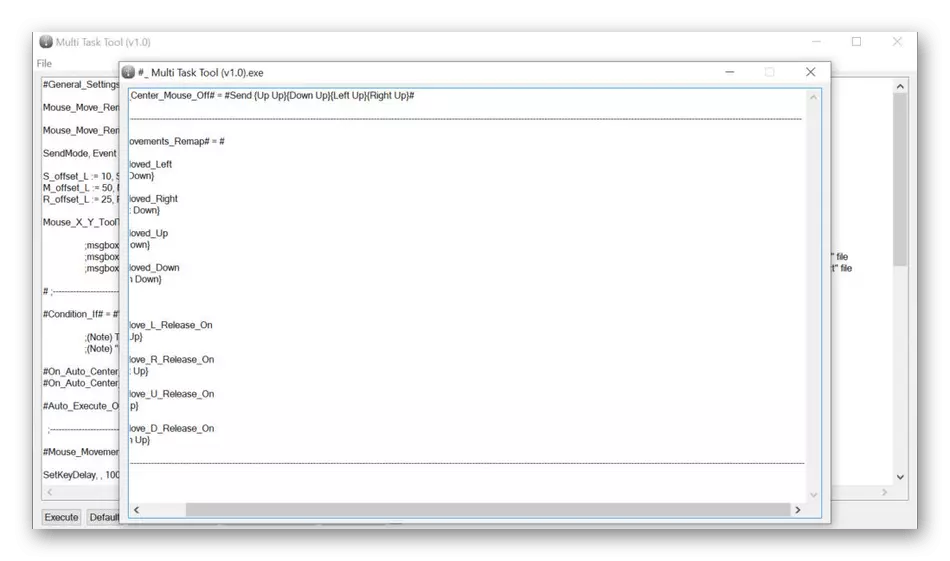
Multi Task Tool is distributed as a portable version, that is, after the download is complete, you do not have to install the executable file, but it will be enough to run it to immediately go to the program setting. Unfortunately, in free access there is a limited number of official and user materials, allowing more detailed to study the MULTI Task Tool, which is the main disadvantage of this software, since it will be very problematic on their own.
Download Multi Task Tool from the official site
KeyMapper.
KeyMapper is one of the most convenient applications that we want to talk within the framework of today's material. Its feature is to implement the virtual keyboard, which is located in the main software window, which you can see on the screenshot below. This allows you to quickly and easily select one or more keys, and then immediately reassign them to another switch. Those symbols, change that will not work, are marked with a separate color, and there are only three of them - Print Screen, Capslock and Backspace. If multimedia or additional keys are present on your keyboard model, you cannot configure them through KeyMapper, you will also have to contact one of the previous tools.
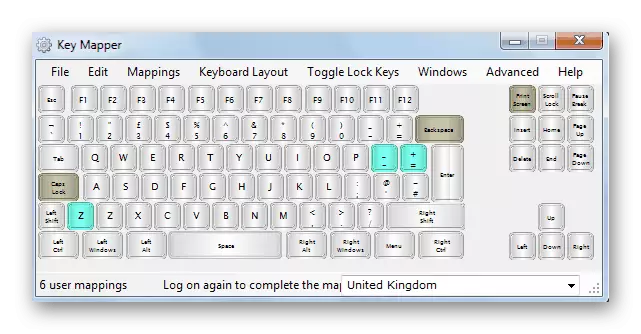
Now KeyMapper is distributed free of charge and is available for download on the GitHub website. There, the developer described in detail the principle of action of his instrument and spoke about some nuances that are related to the use of the program in the new versions of the Windows operating system. If you are interested in this solution, use the link below to download it.
Download keymapper from the official site
Microsoft Keyboard Layout Creator
Microsoft Keyboard Layout Creator is a formal solution from Windows developers, which is intended to change the keyboard layout. This is the main feature of the application, since the preferential majority of functions are related to the editing of the existing layout or the creation of a new one, which is not supported by the operating system by default. However, in this software there are options, due to which Microsoft Keyboard Layout Creator and hit our today's article. Use the virtual keys in the main window twice with them to reassign them to other characters or configure combinations. Before starting, it is recommended to create a profile to which the subsequent settings will relate. This will allow switching between configurations at any time, adapting to specific situations.
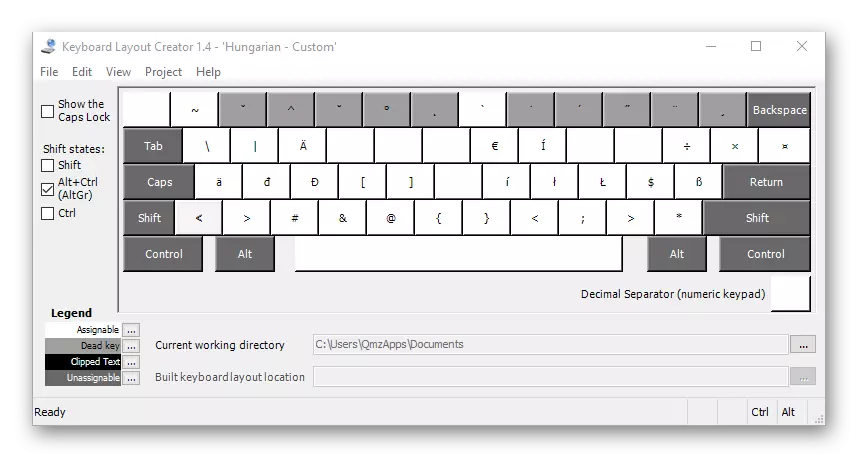
Unfortunately, in Microsoft Keyboard Layout Creator there is no Russian interface language, but it is intuitive, as well as on the official site there are guides from developers, which will help start-up users to quickly master the software. This software is distributed through the official website, the link to which you will find below. After starting, you can immediately move to creating a new profile and editing it. Do not forget that all changes at any time can be returned if something went not according to plan.
Download Microsoft Keyboard Layout Creator from the official site
Sharpkeys.
Sharpkeys is the last program for today. It was created by one person and is in open access. Its functionality is focused on changing the registry keys, which is carried out in automatic mode when controlling the GUI from the user side. This allows you to reassign all available characters on the keyboard to convenient, without excluding the function keys and some optional. As you already know, all actions are carried out through the graphical interface, which should not cause any difficulties even from the most novice users.
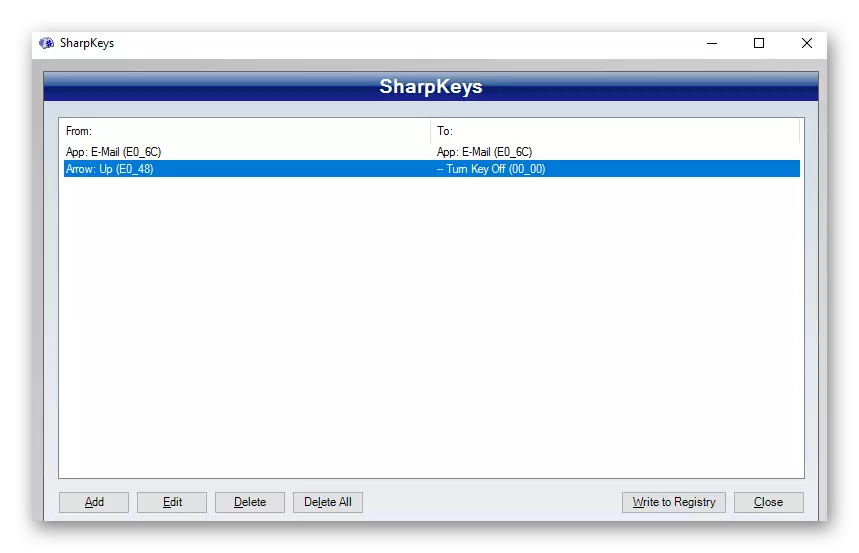
All actions in SharpKeys are performed in one menu window, where there is a list of all available characters and keyboard keys. After making changes, they will be displayed in a separate table. This will allow you to quickly go to edit or delete one of the records in the case when it is no longer needed. The "Delete" option not only deletes the record in the program itself, but also restores the standard registry state, so you can confident that Sharpkeys will not cause any harm to the operating system.
Download SharpKeys from the official site
These were all programs that allow the user to independently reassign the keys on the keyboard. As you can see, they perfectly cope with the task, but have certain features and unique features. It is from this that should be repelled when selecting such applications, and no difficulties should arise with the change in symbols themselves.
