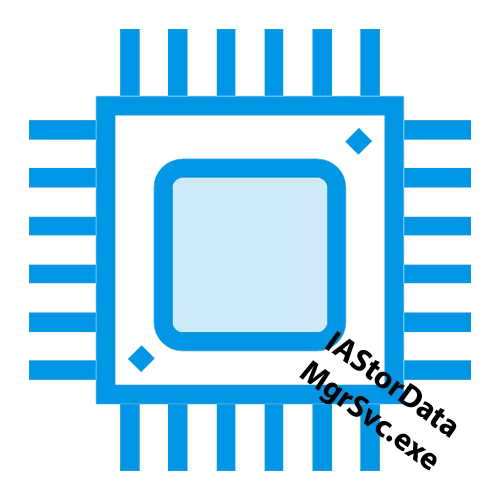
A variety of applications, especially working with drives, are designed to improve system performance and provide a comfortable user operation. Alas, due to failures or damage, they can begin to act in the opposite direction: lead to braking PC and create significant difficulties in the interaction of the user with its computer. One such applications is IASTORDATAMGRSVC.exe, and within this article will be considered why it loads the processor, as well as how to fix it.
Intel Rapid Storage process loads CPU
The application itself is not harmful in nature: this is an executable software process that interacts with drives - Intel Rapid Storage. It is able to create RAID arrays, as well as optimize hard and solid-state discs. However, malfunctions, damage or virus disguised as a useful software can be caused by why this software loads instead of accelerating it. Treatment, so to speak, from the brakes, it may be the most primitive, from the restart of the system, and a little more complicated, in the form of a partial or complete trip of the program with its removal. Additionally, it is worth considering both the option when the process is a cover for the virus.
Note for rapid orientation: it is possible to understand the virus or not, you can, if you have an Intel Rapid Storage program, because if it is not, then the associated processes, including IASTORDATAMGRSVC.exe, do not have to arise, and therefore it is malicious software which is thus disguised. Check out the availability of software in the panel "Applications and Features" , and if there is - act in succession, starting from the first method, and if not, scroll immediately to the last.

Method 1: Restarting System
Operative and simple, but with the effective, what you can do is restart PCs. With an unknown or only arise, this method has failed. Click on the Start button, click on the shutdown icon with the left mouse button and select Restart.
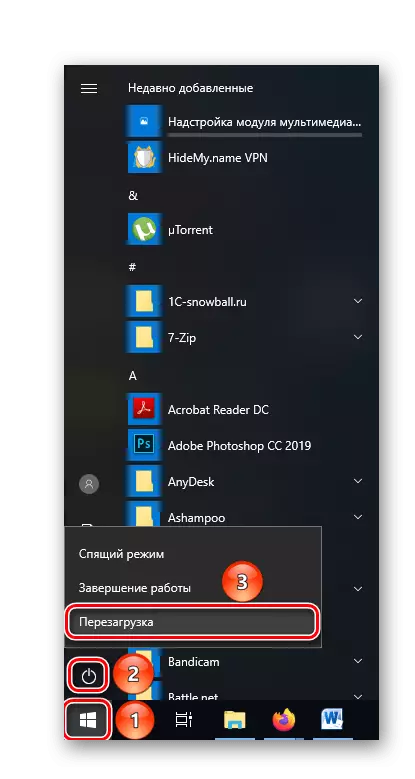
We do not claim that this will solve the problem, however, with a reboot, it is worth starting to start at least in order to exclude the factor of one-time and only small error that disappears with the new launch of the PC.
Method 2: Completion of the process
Alternatively, a quick and guaranteed solution, you can simply turn off the processing system process. Since it is not systemic or critical for disk operation, its shutdown will occur if not unnoticed, then as painlessly it is possible. In order to complete it immediately:- Open "Task Manager" in a convenient way: through the search or combination of the "Ctrl + Alt + Esc" keys, followed by pressing the same string.
- In search of the "Start" panel, find the settings of the "Install and Delete Programs" system, and then open them by clicking on the corresponding icon or the Open button.
- In the local search bar, enter the name of the program (you can by the word "Rapid"), and then click on the record of the detected application and click Delete.
- Confirm deletion, in the pop-up window, clicking on "Delete".
- In the Intel ® Installation Platform window that opens, click on the Next button.
- Wait until the application is uninstalled.
- Check the box next to the row "Yes, I want to restart this computer now" and click Finish.
Thus, you immediately stop the loading application and you can continue to work without braking the system. If you have a small failure failure, the problem will be fixed when the computer is turned on, if not, you will have to turn off the process every time or go to more radical actions.
Method 3: Removing the program
To solve the problem once and for all, you can simply remove the Intel Rapid Storage as an application, from your computer. This most you destroy the root of the process creating an excessive load on your CPU. To solve the problem, use such an algorithm:

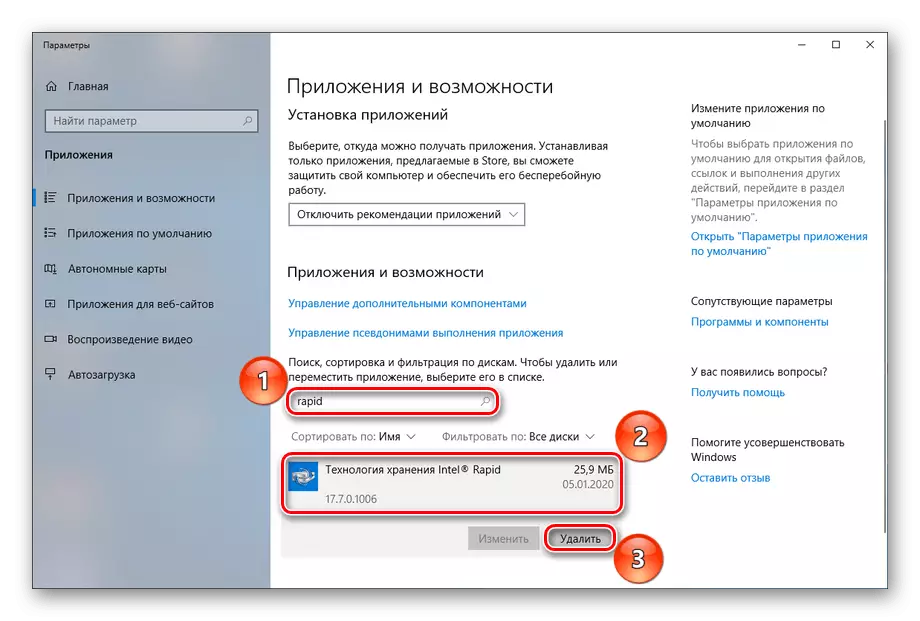

Note: Windows may require the latest confirmation from you. The system will turn to you with a question: "Allow this application to make changes on your device? "What answer "Yes" , To start the removal procedure.
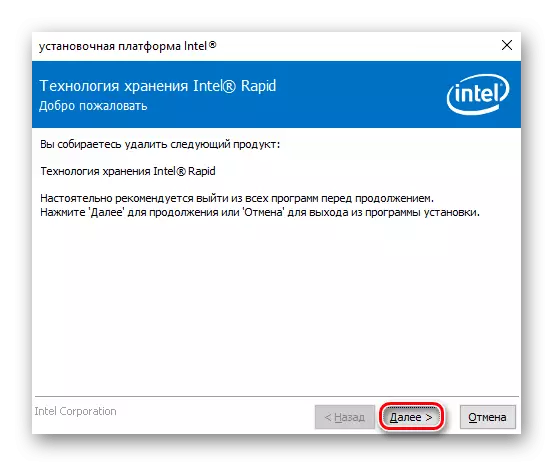


After rebooting the computer, the IASTORDATAMGRSVC.EXE process will no longer disturb you because of its absence. This method is effective if there is an incompatibility of any, even the new version of the software under consideration, with your equipment.
Method 4: Driver Update
In the case when you do not want to delete the program and / or you need it, it is necessary to solve the problem by updating software and related drivers drivers.Read more: How to update drivers on the computer
However, it should be noted that even in the latest versions there may be failed and unreasonable load on the processor. The reason for this is incompatibility with specific equipment.
Method 5: Search for viruses and system restoration
If the Intel Rapid Storage on your computer is in principle, but the processes allegedly load the CPU, the presence of a virus on your PC should be installed.
Assuming that your regular antivirus did not cope with its task and missed malicious software, we recommend that you use third-party utilities for searching and removing intruder programs, as well as to conduct registry restoration events and system.
Read more:
Combating computer viruses
Registry Cleaning with CCleaner
Use and restore the integrity of system files in Windows 10
In the article, we looked at why IASTORDATAMGRSVC.exe ships the processor and how to deal with it. The solution to the problem can be both a banal reboot and partial shutdown, a complete deletion of the program or its update with the associated drivers. Do not forget about the possible viral infection that needs to be heal, and after restoring system files and records.
