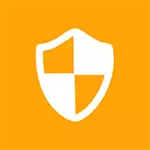
Once again I warn that if you decide to turn off the UAC, you thus reduce the level of security when working at a computer, and to a sufficiently large extent. Do it only if you know exactly why you need it.
As a rule, the desire to completely disable account control is caused only to the fact that every time the programs are installed (and sometimes at startup), the user request "Do you want to allow the program of an unknown publisher to make changes on this computer?" And it bothers someone. In fact, it happens not so often, if everything is in order with the computer. And if this message, the UAC often appears and in itself, without any actions on your part, that this is probably the case when you need to look for malicious programs on your computer.
Disable UAC in Windows 7 and Windows 8 through the control panel
The easiest, visual and provided Microsoft way to disable account control in the last two versions of the operating system - use the appropriate control panel item.
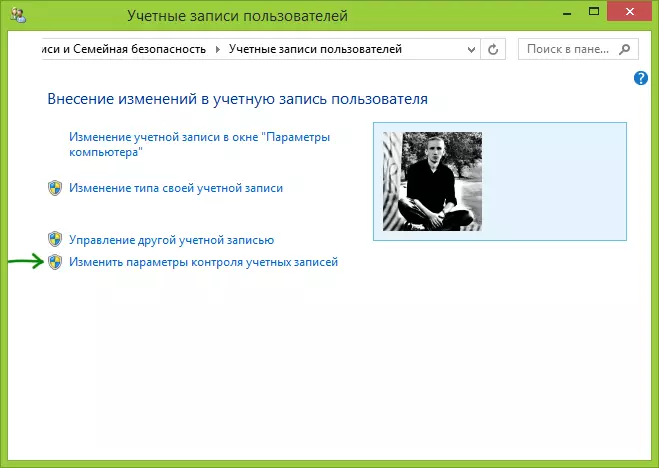
Go to the Windows Control Panel, select "User Accounts" and in the Opened Options Select the "Change Account Settings" link (for their configuration you must be an administrator of the system).

Note: You can quickly get into the account control settings, you can press the Windows + R keys on the keyboard and entering the userccountcontrolsettings.exe to the "Run" window.
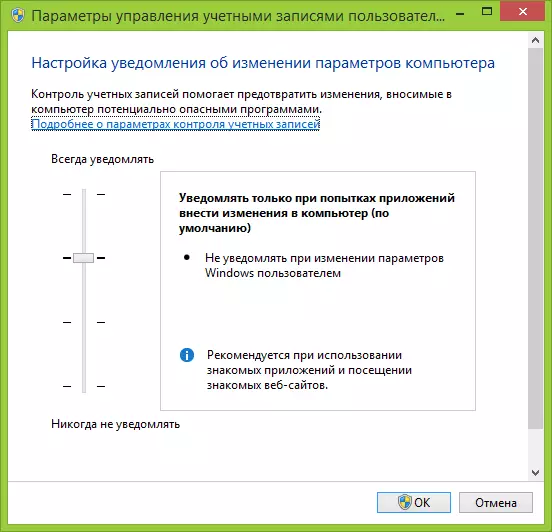
Set the desired level of protection and appearing notifications. Recommended setting - "Notify only when you try to make changes to the computer (default)." In order to disable the UAC, select "Never Notify".
How to disable uac using the command line
You can also disable account control in Windows 7 and 8, running the command line on behalf of the administrator (in Windows 7, locate the command line in the Start - Standard menu, right-click and select the item you want. In Windows 8 - Press the Windows + X keys, and select the command line (administrator)), then use the following commands.Disable uac
C: \ Windows \ System32 \ cmd.exe / K% WINDIR% \ System32 \ reg.exe Add HKLM \ Software \ Microsoft \ Windows \ Currentversion \ Policies \ System / V EnableLua / T reg_dword / d 0 / fEnable uac
C: \ Windows \ System32 \ Cmd.exe / K% WINDIR% \ System32 \ reg.exe Add HKLM \ Software \ Microsoft \ Windows \ Currentversion \ Policies \ System / V EnableLua / T reg_dword / d 1 / fAfter enabling or disabling account control in this manner, a computer restart is required.
