
Changes in some time zones of 2014 in the Russian Federation influenced the definition of the correct time in the Windows 7 operating system. In this regard, Microsoft has released a small update that corrects emerging problems. Install it if the time on the computer is shown incorrectly.
New changes in time zones on Windows 7
The developers of their patch added new time zones for the Russian Federation, updated seven existing and united two. The belts 1, 2, 4, 5, 6, 7 and 8 were updated, so users will be automatically redirected to new versions. Pay attention to the table below. In it, you will find detailed information about new changes.

In the time when you are in new added time zones, they will be needed manually after installing updates or to synchronize. Read more about time synchronization in Windows 7, read in our article by reference below. The table contains detailed information about innovations.
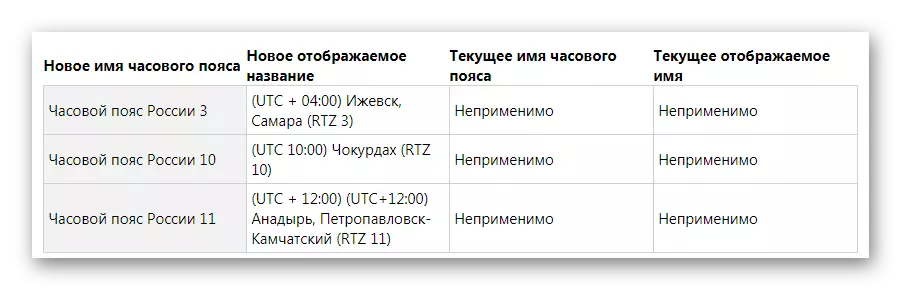
Read more: Synchronizing time in Windows 7
Vladivostok and Magadan cities were combined in one time zone. After installing the updates, the transition will be executed automatically. Let us consider in detail the process of installing a new patch.
Install an update for time zones in Windows 7
All Microsoft updates should be downloaded only from the official website, so you will protect yourself from advertising and malicious software. In download and install the patch, there is nothing complicated, you only need to perform a few more simple actions:
Download time zone update for Windows 7 x64 from the official website
Download time zone update for Windows 7 x86 from the official website
- Select a suitable language, read the items and installation instructions, and then click the "Download" button.
- Run the downloaded file, wait for the update check and confirm the installation by clicking Yes.
- The setup window will open, you will only wait for the completion of the process and close the window.
- Restart the computer, after which the automatic setting and the use of new time zones will be performed.
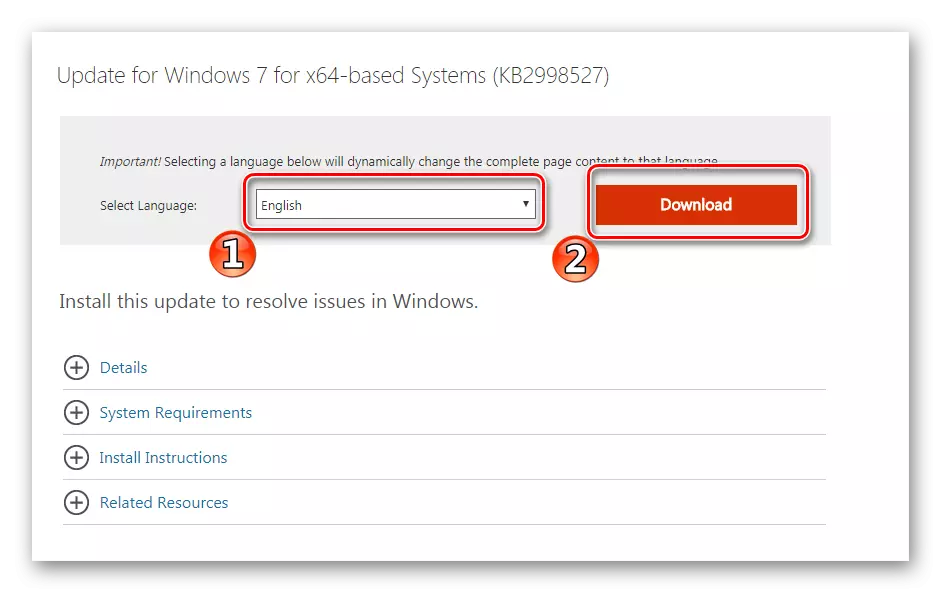
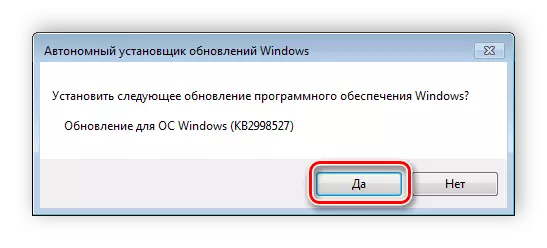
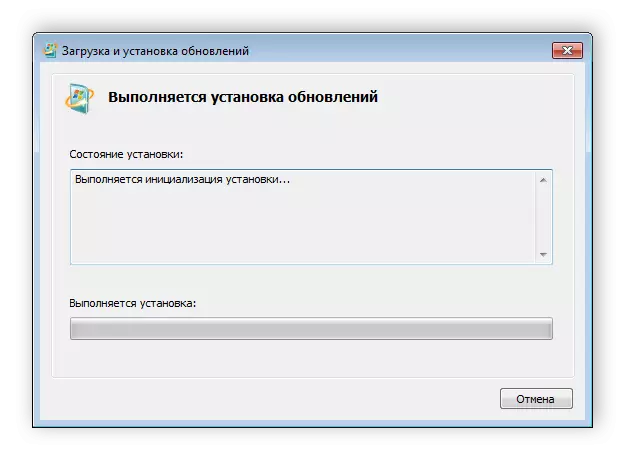
After installing the modified time zones, the operating system will work correctly and correctly display the current time. We recommend updating immediately if you have not yet done. The process is not difficult and takes only a few minutes.
