
The need to install two WhatsApp instances in one smartphone may occur many active users of the messenger, because the delimitation of huge information flows that come every day to a modern person are primary and not very important is the urgent task. Consider methods of obtaining two simultaneous copies of the application in the environment of the most popular mobile platforms - Android and iOS.
Methods for installing a second instance of whatsapp
Depending on the detailed device, or rather, the operating system is running on which it works (Android or iOS), various methods and software instruments are used to obtain two watzaps on one smartphone. Create an operation to create a duplicate of the messenger is somewhat more easier for users of Android smartphones, but also the owners of the iPhone can carry out it by resorting to unofficial methods.Android
Due to the openness of the operating system, there are many methods for receiving the second instance of Whatsapp for Android. Consider the simplest solutions of the problem.

Before using any of the following ways to create a duplicate, install the messenger to the phone, acting according to standard instructions.
Read more: WatchApp installation methods in Android smartphone
Method 1: Android-shells
Some manufacturers of smartphones on Android equip their devices upgraded and even completely revised in relation to functional and interface with software shells. Among the most famous variations on the topic of Android - operating system Miui. from Xiaomi I. Flymeos. Developed by Meizu.

Using the example of the two above systems, we will consider the easiest way to obtain an additional instance of WhatsApp on the smartphone, but the owners of devices of other manufacturers and users of custom firmware also initially pay attention to the presence of a similar feature described below in their phone.
Cloning applications in MIUI
Starting with the eighth version of MIUI, the "Cloning" function is integrated into this Android-envelope, which allows you to create a copy of almost any program in the system, including WhatsApp. It works very simply (shown on the example of MIUI 9).
- We open the "Settings" on the smartphone and go to the "Applications" section, the latch of the list of options down. We find the item "Cloning of Applications", tapa for its name.
- In the list of installed and accessible copies of programs, we find "WhatsApp", activate the switch located next to the name of the means. We are waiting for the completion of the process of creating a clone program.
- Go to the desktop and state the appearance of the second Icon of the VATSAPP, equipped with a special mark, meaning that the program was cloned. There is no difference in the work of the "clone" and "original" messenger, the copies are absolutely independent of each other. Run a copy, register, use all the possibilities.
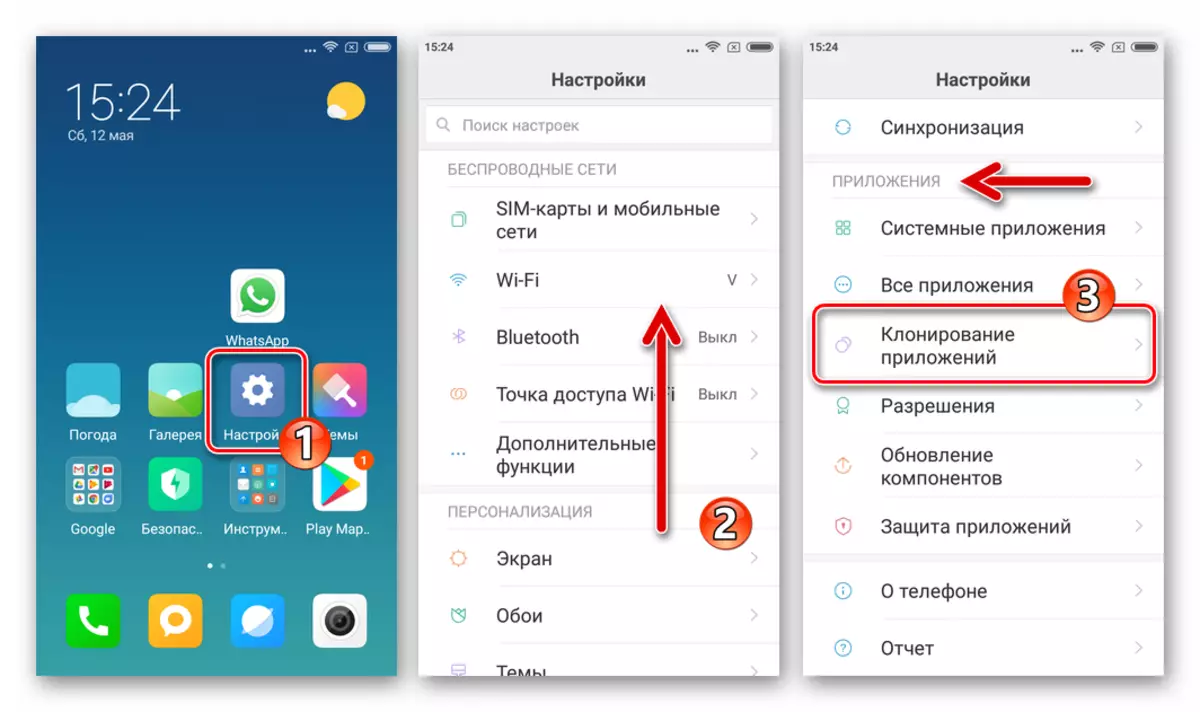
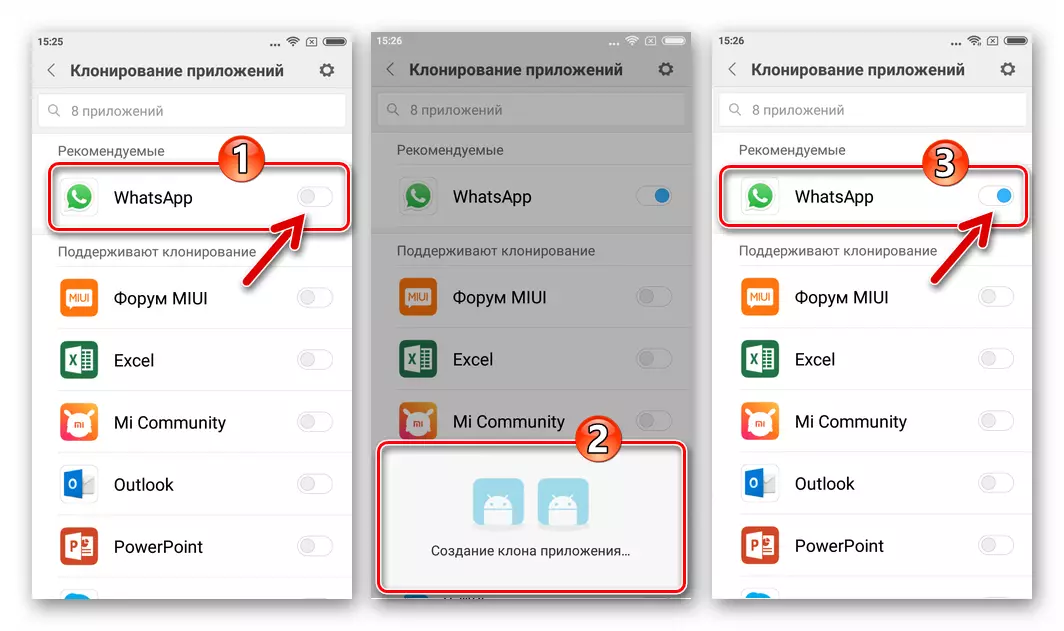
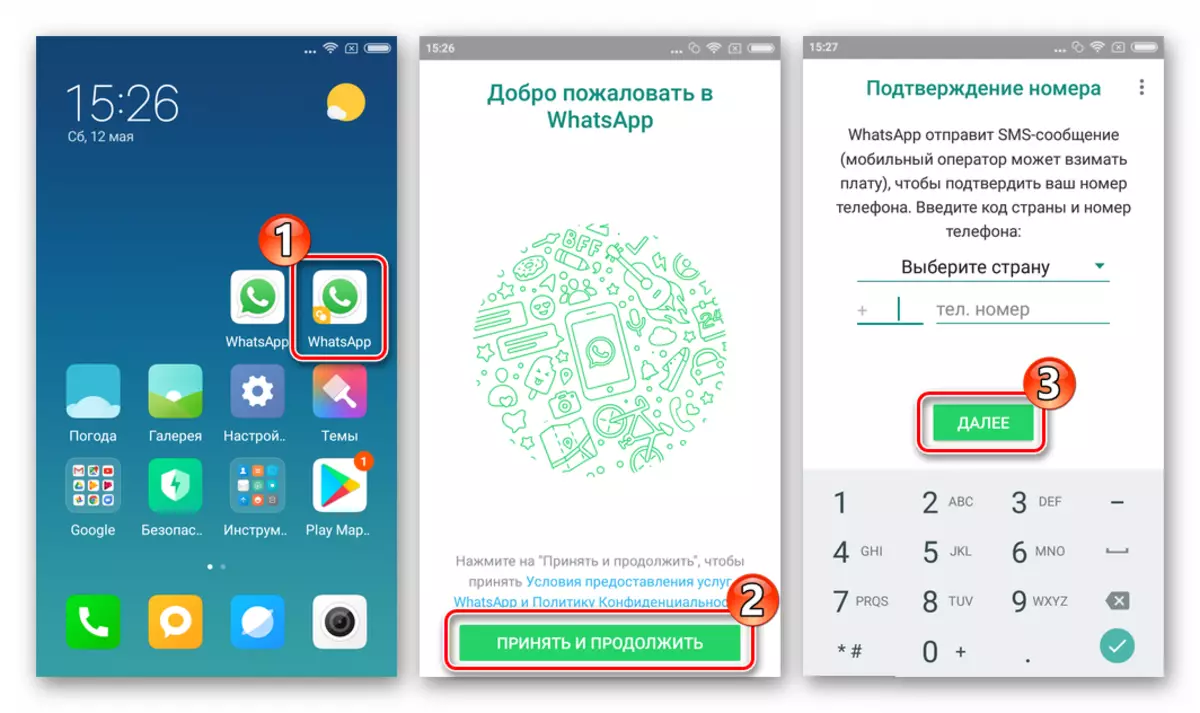
Clones by Flymeos
The owners of the MEIZU manufacturer smartphones operating under the control of Flymeos, starting with version 6, too, can be considered lucky with respect to the possibility of using multiple instances of android applications on one smartphone. In many buildings, the Flymos integrated the function called "clones of software". Several touch on the screen - and the second instance of WhatsApp will appear in the list of installed programs.
- Open the "Settings" Flymeos and the list of the list before finding the "System" section. Tabay "Spec. possibilities".
- Go to the Laboratory section and call the option "Clones of By". We detect WhatsApp in the list of applications for which a duplicate can be created, activate the switch located next to the name of the messenger.
- After executing item above, go to the desktop Flymos where we find the second WATSAP icon highlighted by a special mark. We launch the messenger and use, - no differences from the "original" version in the process of using a duplicate is not observed.
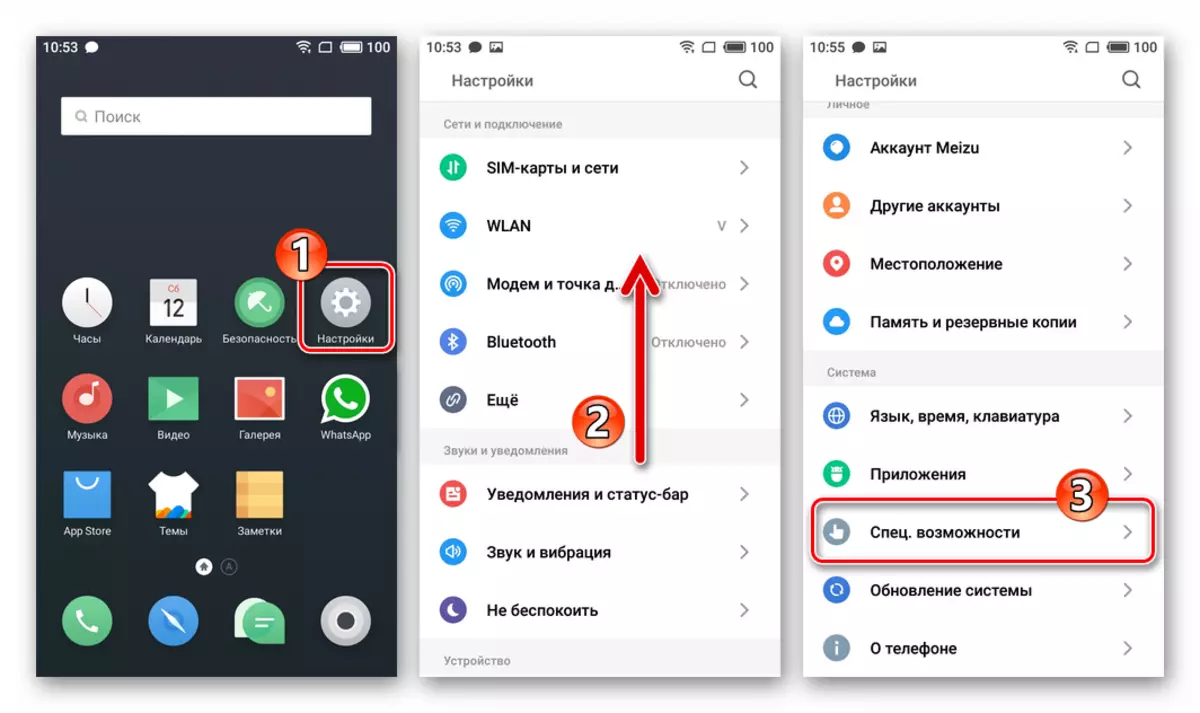
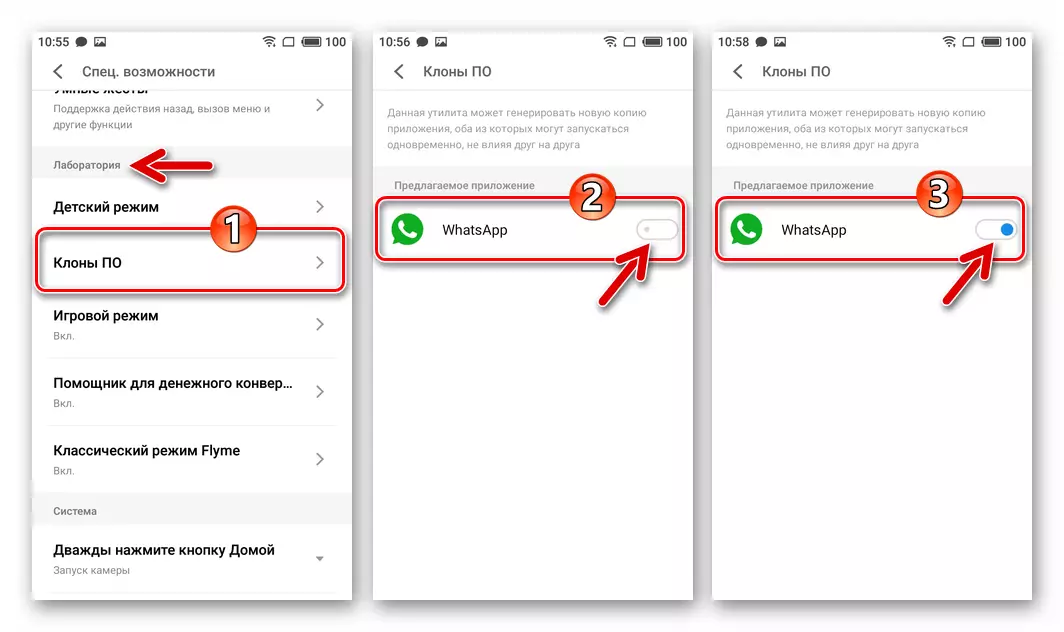
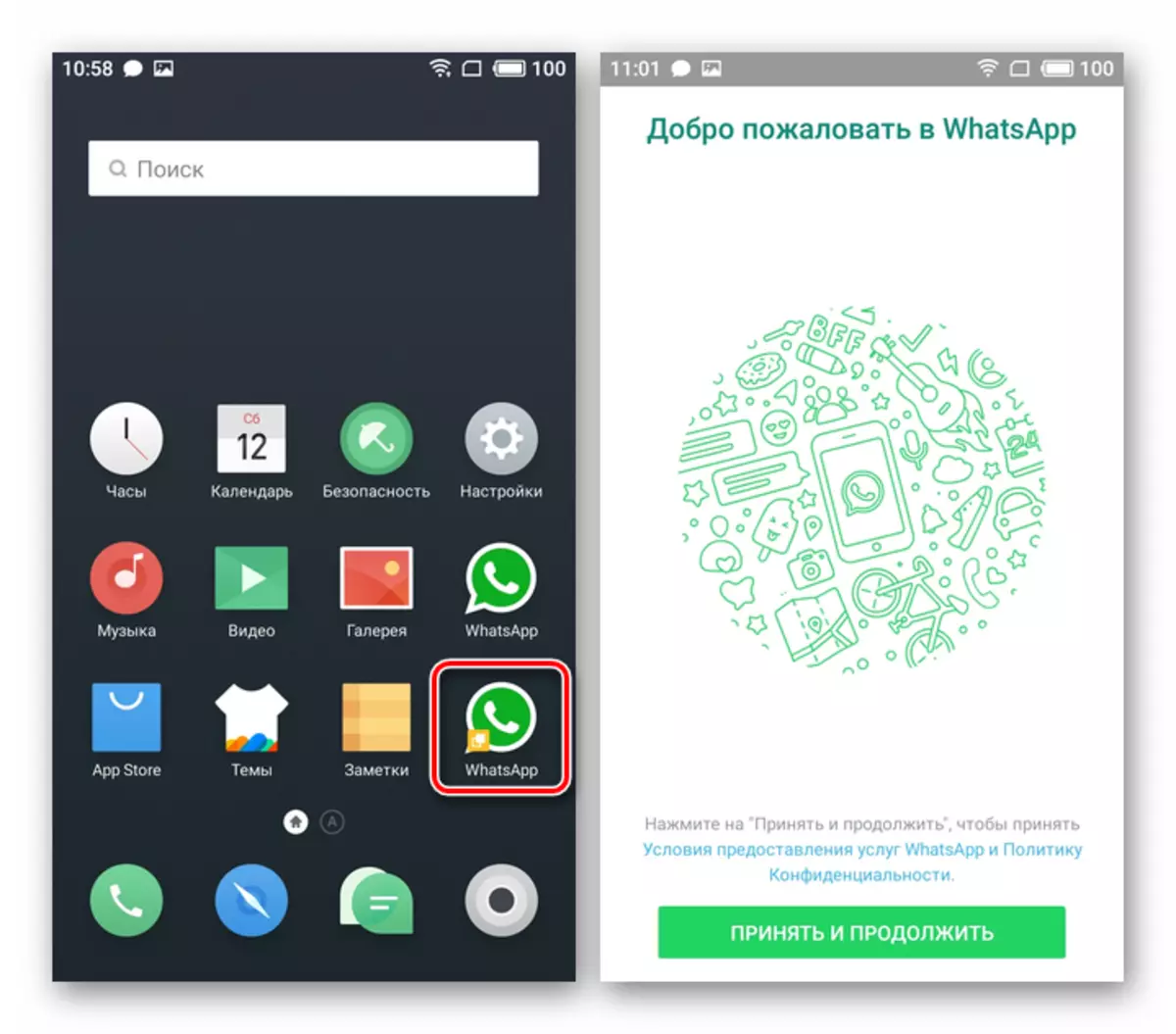
Method 2: Whats App Business
In fact, Vatsap for Android is produced in two editions: "Messenger" - for ordinary users, "Business" - for companies. The main functionality inherent in the version for a wide audience of users is maintained in the version of the messenger for the business environment. In addition, no restrictions for the installation, activation and use of whats app business is not ordinary person.
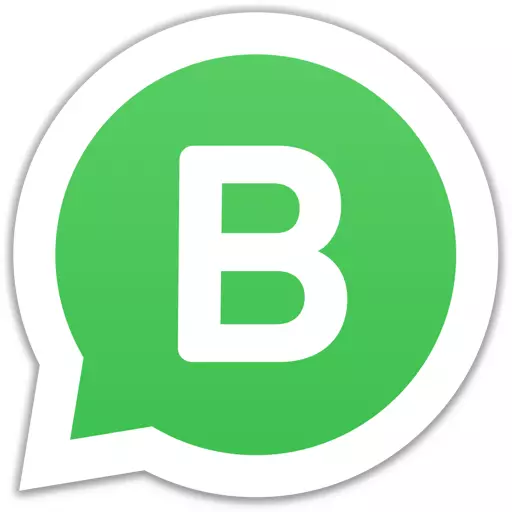
Thus, installing the application-client application in the editorial office of Business, we get a second full-fledged Vatsapa instance on your device.
Download Whats App Business from Google Play Market
- Go on the link above from the smartphone or open Google Play Market and find the Whats App Business application page through the search.
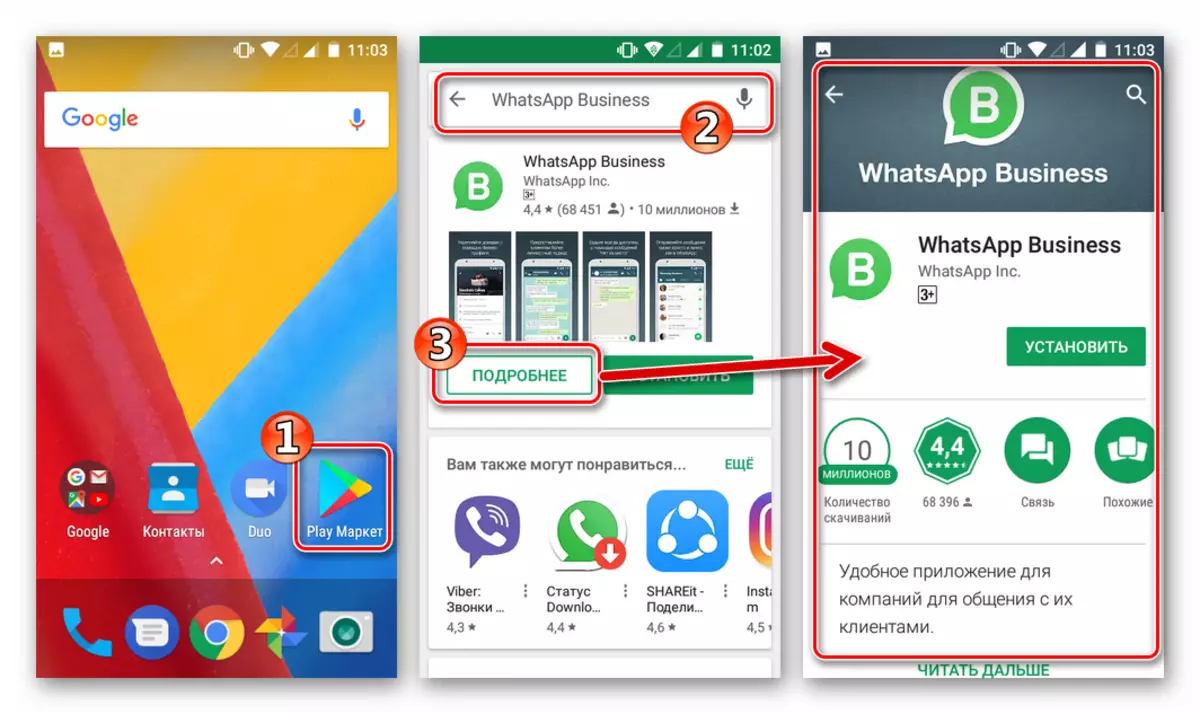
- We download and install the WATSAP assembly with advanced business opportunities.
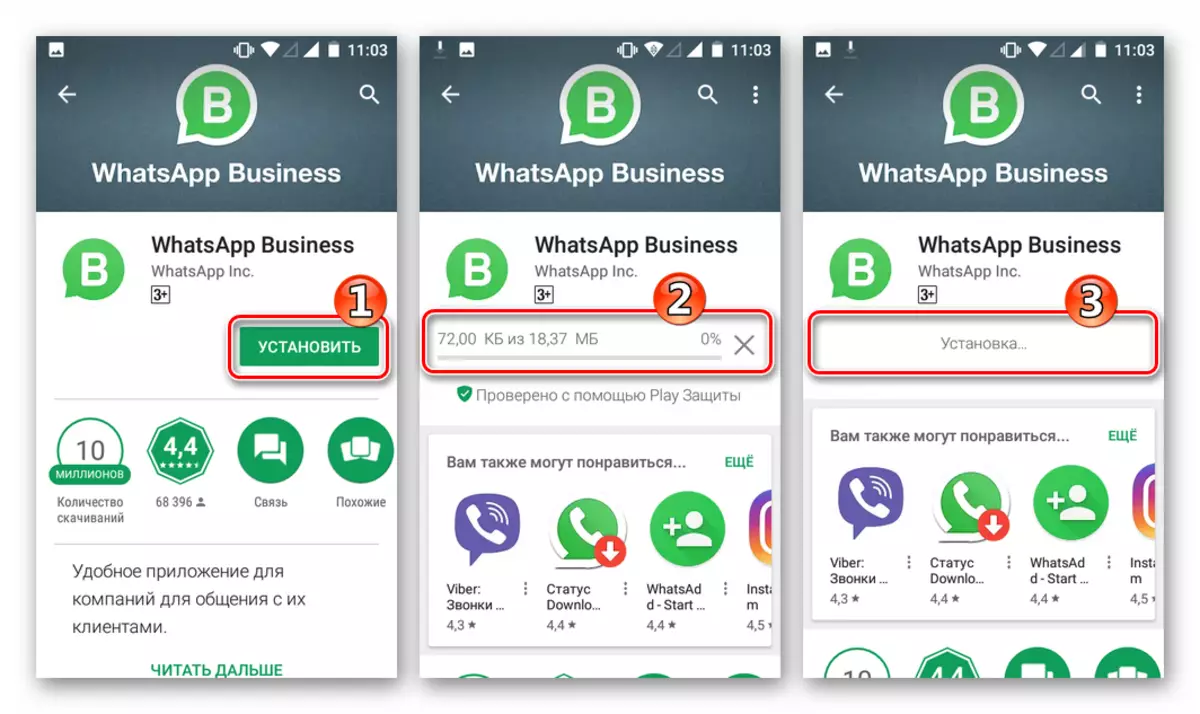
Everything is ready to use two Watsappa accounts at the same time on one phone!
Method 3: Parallel Space
If the creator of the smartphone did not take care of the integration of the means to create duplicate programs to the installed firmware, to get a copy of VATSAP, you can use specialized tools from third-party developers. One of the most popular solutions of such a plan was called Parallel Space.
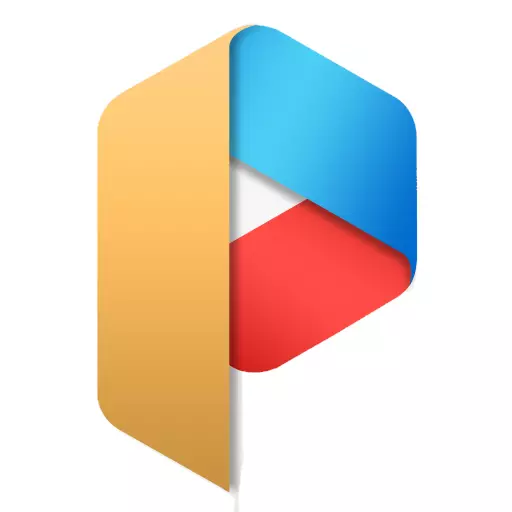
When you start this utility in Android, a separate space is created, inside which you can copy the already installed messenger and further use the obtained duplicate for the purpose. The disadvantages of the method should include an abundance of advertising shown in the free version of the program, as well as the fact that the Vatsap clone will be deleted when uninstallation of Parallel Space.
Download Parallel Space from Google Play Market
- Install the parallelspa from the Google Play store and run the tool.
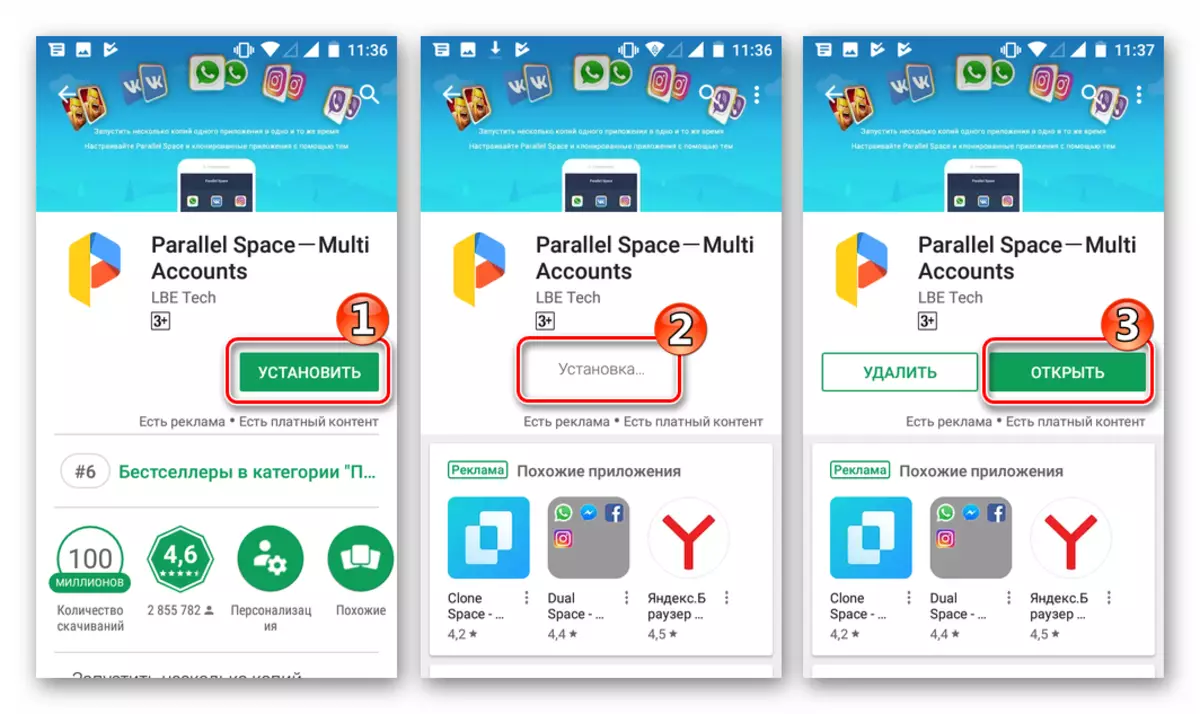
- Go to creating a copy of the messenger can be immediately after downloading the main screen Parallel Space. By default, when you start the tool, all the tools for which the creation of a duplicate is available. We free from the marks of the program icons, the cloning of which is not required, the WhatsApp icon must be highlighted.
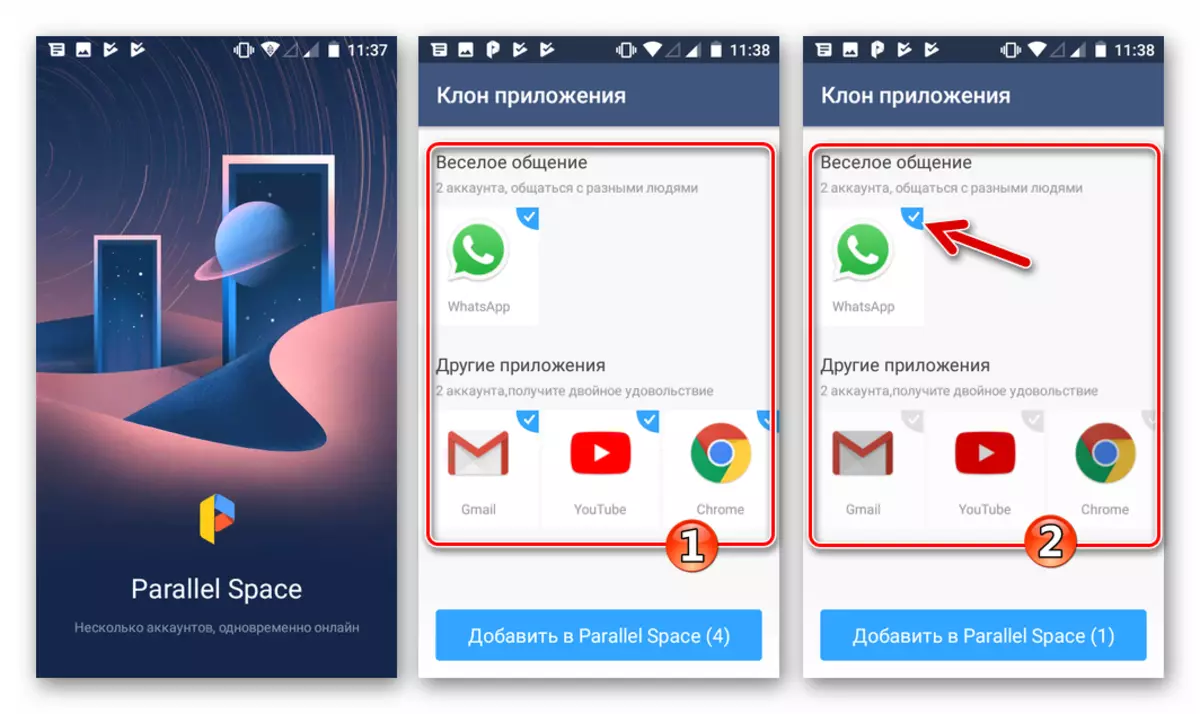
- We touch the button "Add to Parallel Space" and provide the means access to the log, taping "Accept" in the appeared by the request window. We are waiting for the completion of the creation of a copy of VATSAP.
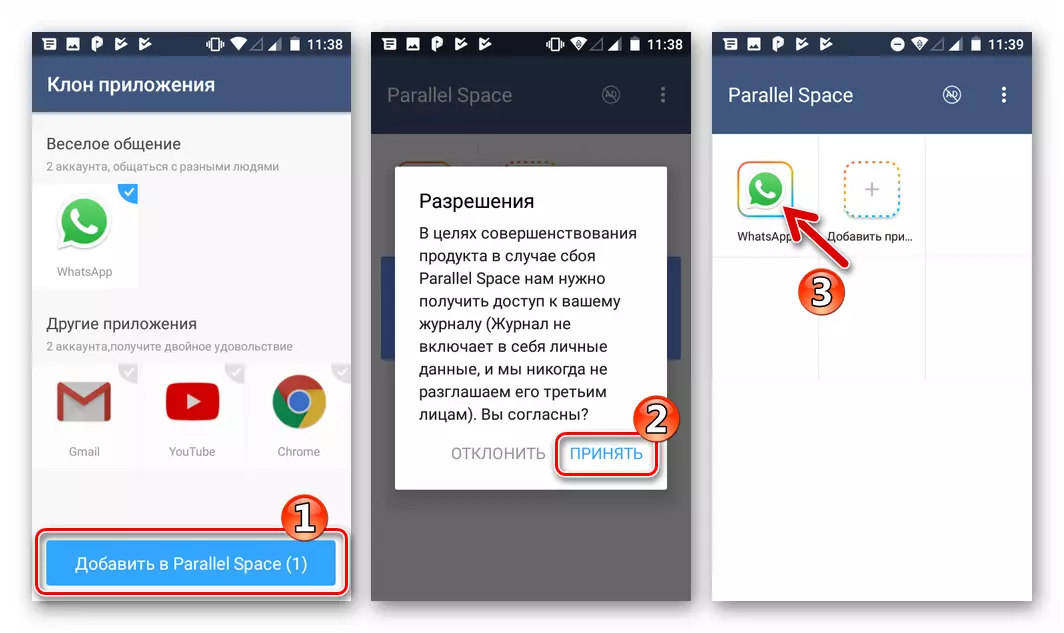
- The launch of the second instance of VATSAP is carried out through the parallelspa. To do this, you need to open the utility itself, tapping on the directory created on the desktop, and touch the messenger icon on the Parallel Space screen.
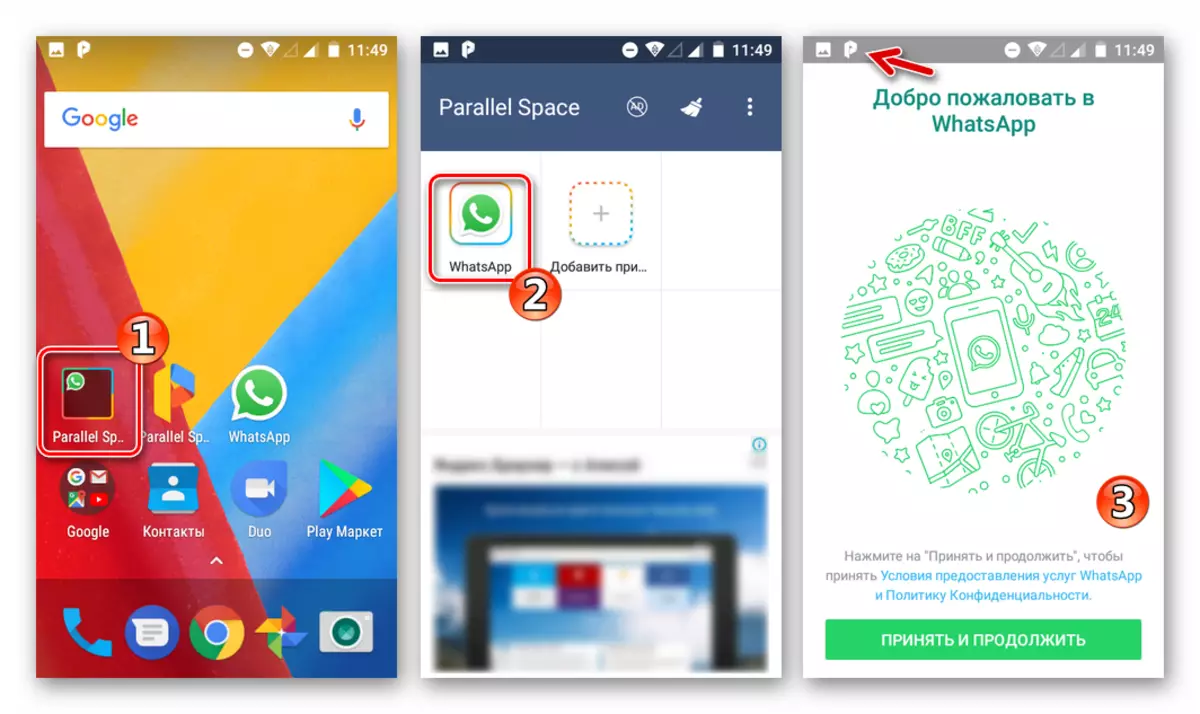
Method 4: App Cloner
More functional than the above-described Parallel Space, a tool that allows you to create a copy of the messenger in the smartphone, is the App Cloner. This solution works on the principle of creating a clone with a change in the name of the package, as well as its digital signature. As a result, the copy is a full-fledged application that does not require a clone for its launch and operation installed.
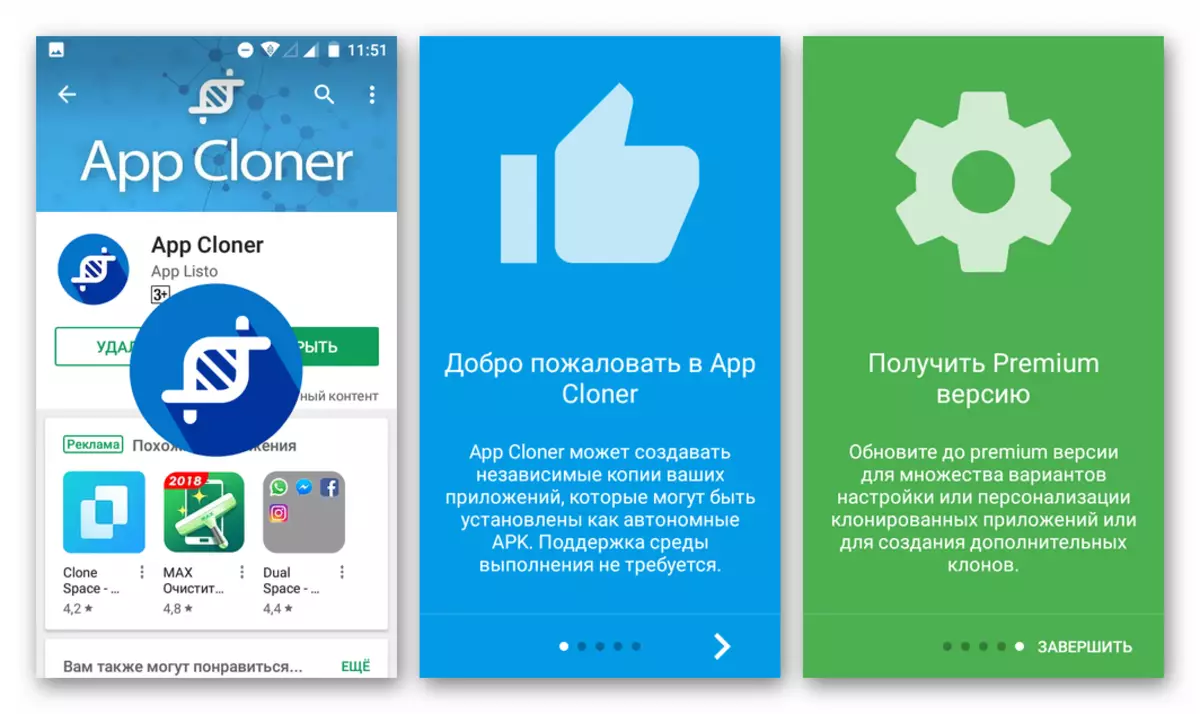
Among other things, the App Cloner provides many settings that allow you to fully monitor and optimize the application cloning process. Of the shortcomings, work with many popular programs, including WhatsApp, is supported only in the paid Premium version of the APP clone.
Download App Cloner from the official site
Download App Cloner with 4pda
- Before you start working with the App Cloner, you need to go to the "Security" section of the smartphone settings and provide the system permission to install APK files from unknown sources. In this key, the Android OS and will be perceived by the execution of the following steps a copy of VATSAP.
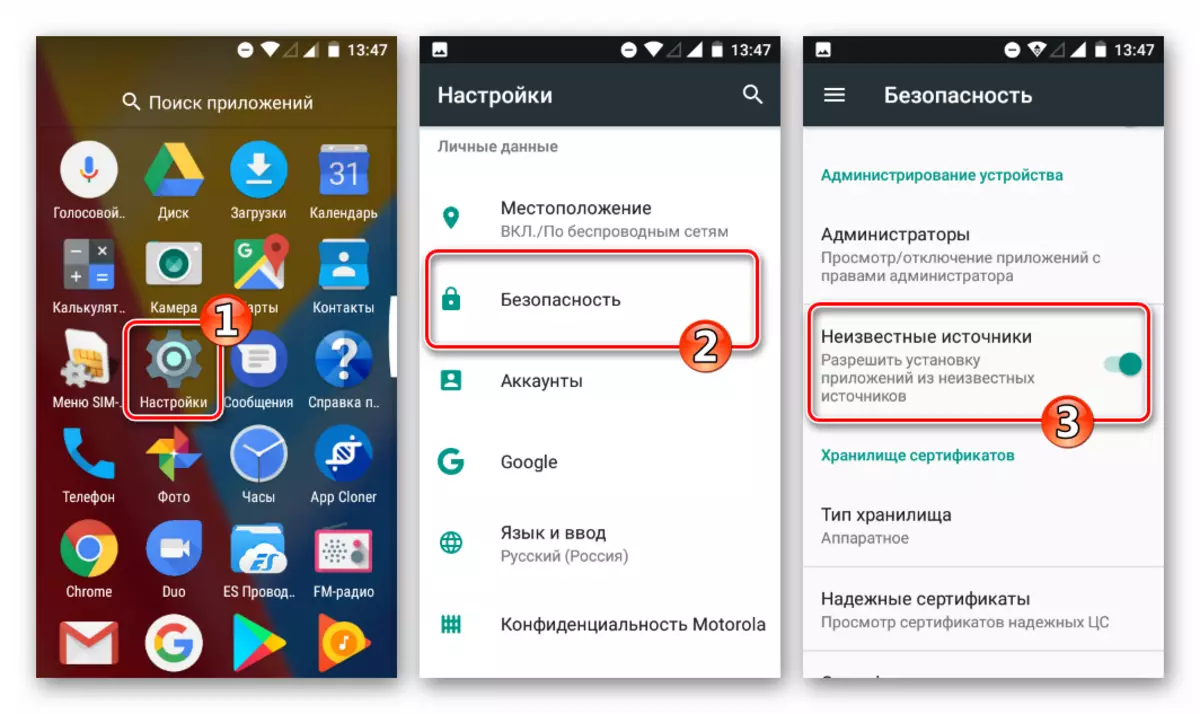
- We load and install the APP cloner from Google Play Market, launch the tool.
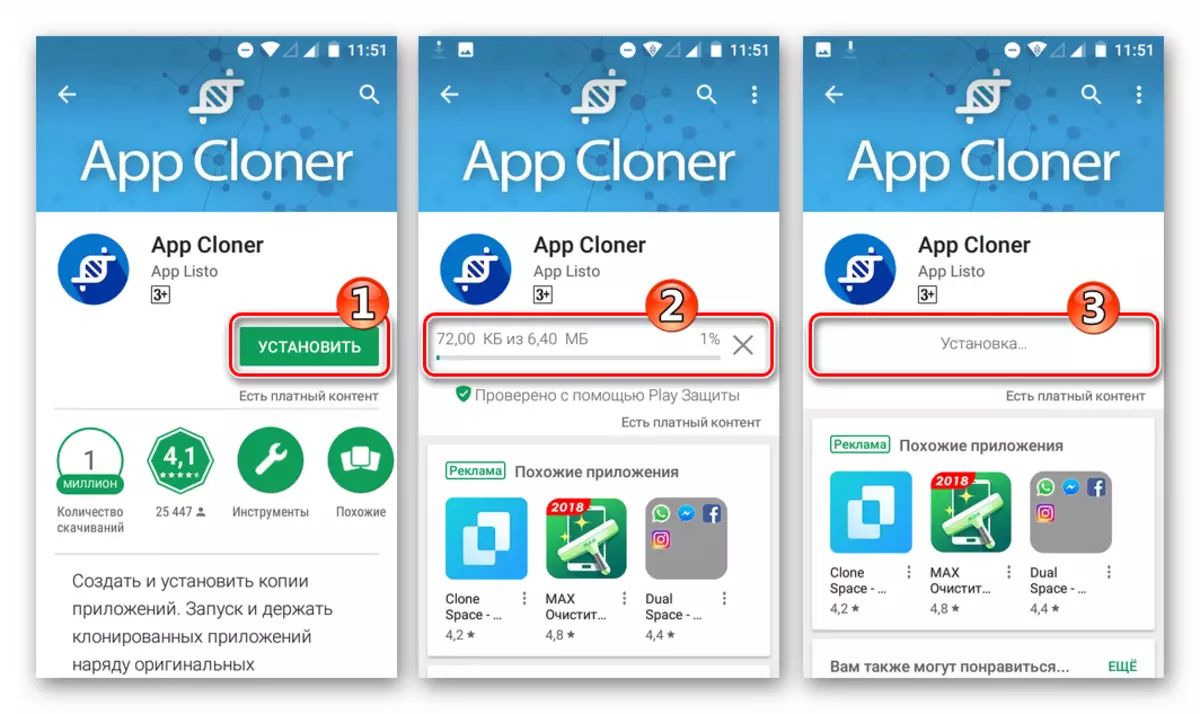
- Select WhatsApp from the list available to copy applications, taping on its name. On the next screen it is recommended to change the appearance of the future of the Messenger duplicate icon to avoid confusion between copies of the program. For this purpose, the option "Application icon" section are designed.

Most sufficiently activate the "Change icon color" switch, but you can use other conversion features of the icon of the future copy of the program.
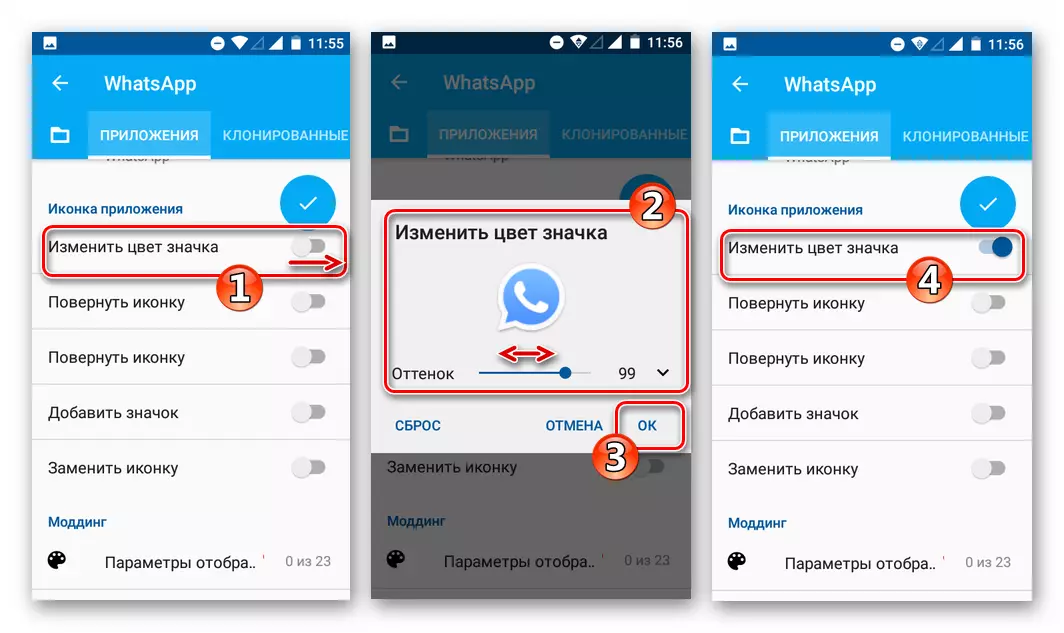
- Press the round area of blue with a check mark inside - this element of the interface launches the process of creating a copy of the APK file of the messenger with a modified signature. Confirm the reading of warnings about possible problems when using a clone by clicking "OK" on request screens.
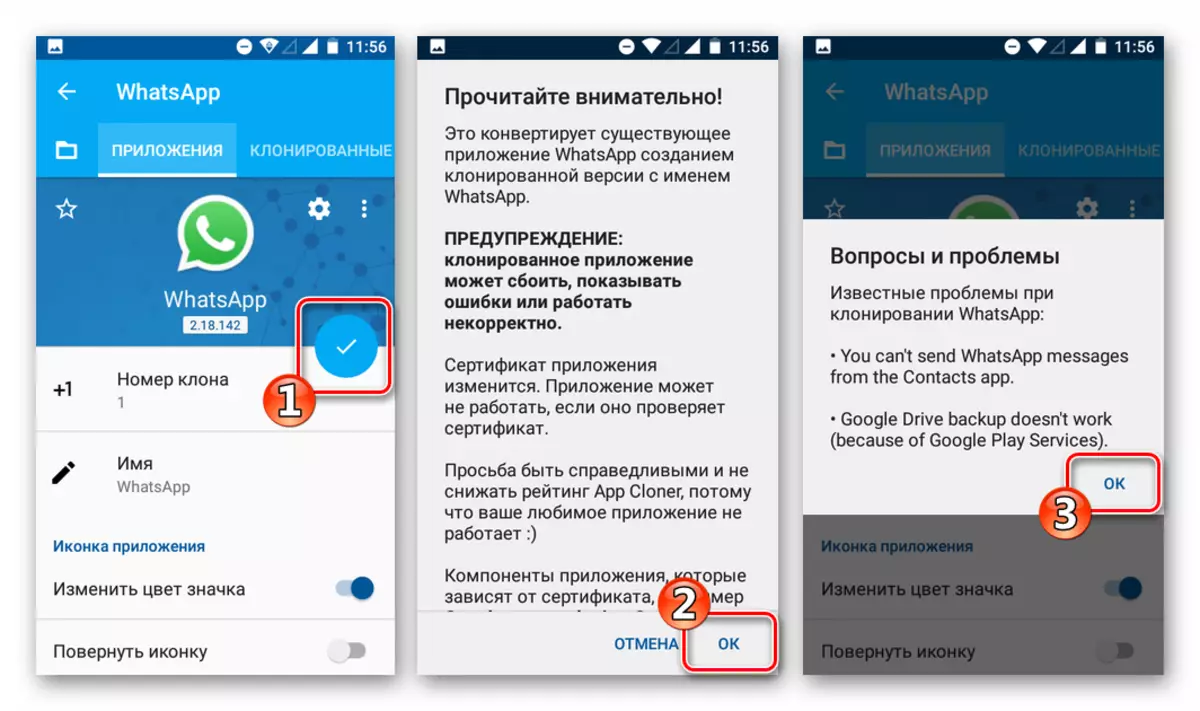
- We expect the completion of the work process of the App Cloner to create a modified APK file - the appearance of the notification "WhatsApp cloned".
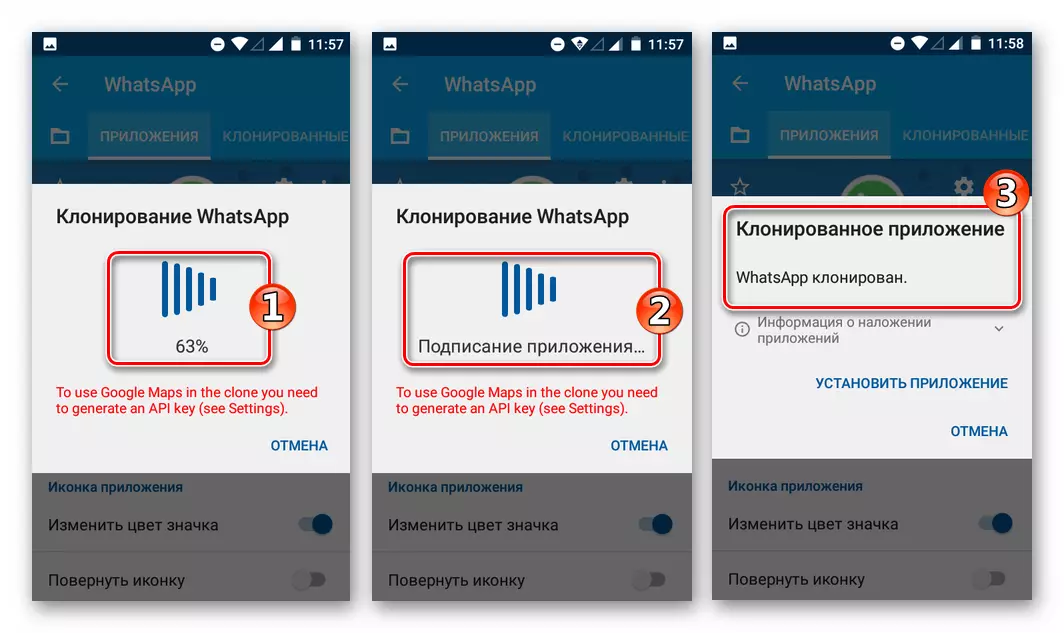
- Tabay on the "Install application" link under the message described above, and then the same-name button at the bottom of the package installer screen in Android. We are waiting for the completion of the installation of the second instance of the messenger.

- As a result of the execution of the above steps, we get a full-fledged copy of the VATSAP ready for launch and operation!

iOS.
To get the ability to use two Messenger Accounts on the same Apple smartphone, WhatsApp users have two ways for the iPhone.

Method 1: WhatsApp Business
The most simple, efficient, and most importantly, the safe method of obtaining a second instance of the considered messenger on the iPhone is the installation of a separate editorial board of the service for iOS - Whatsapp business . The application has become available in the App Store in April 2019, and it is worth noting, significantly simplified the owners of the smartphones from Apple way to solve the task from the header of the article.
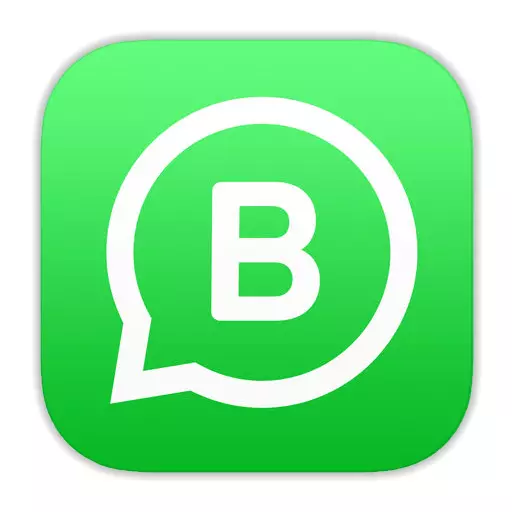
Download WhatsApp Business for iOS from Apple App Store
- Go with the iPhone by the link above or run on the Apple App Store on the smartphone, we tap "Search", enter the request "WhatsApp Business", click "Search".
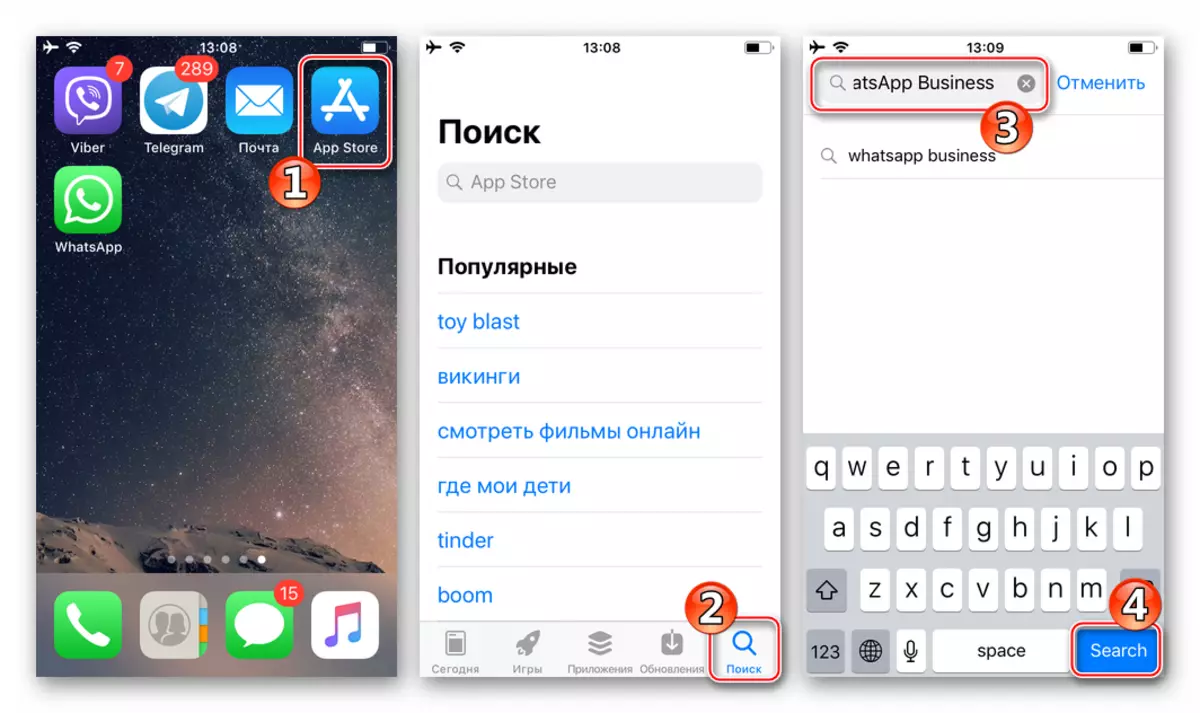
Open the program page in the store.
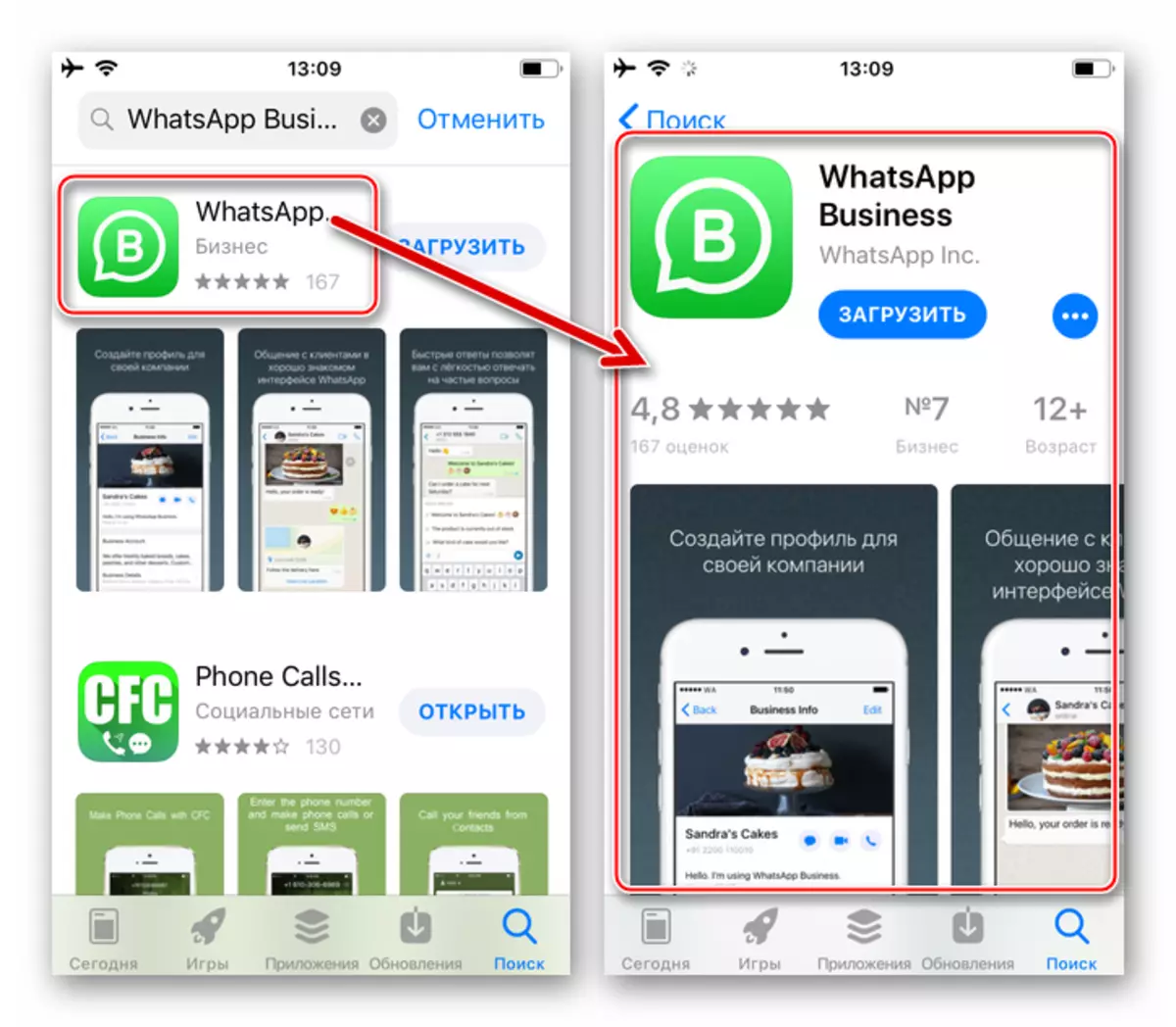
- Click "Download" under the name of the application, and then "set" in the area appeared at the bottom of the area. If the system needs, enter a password from your Apple ID, tada "Log in".
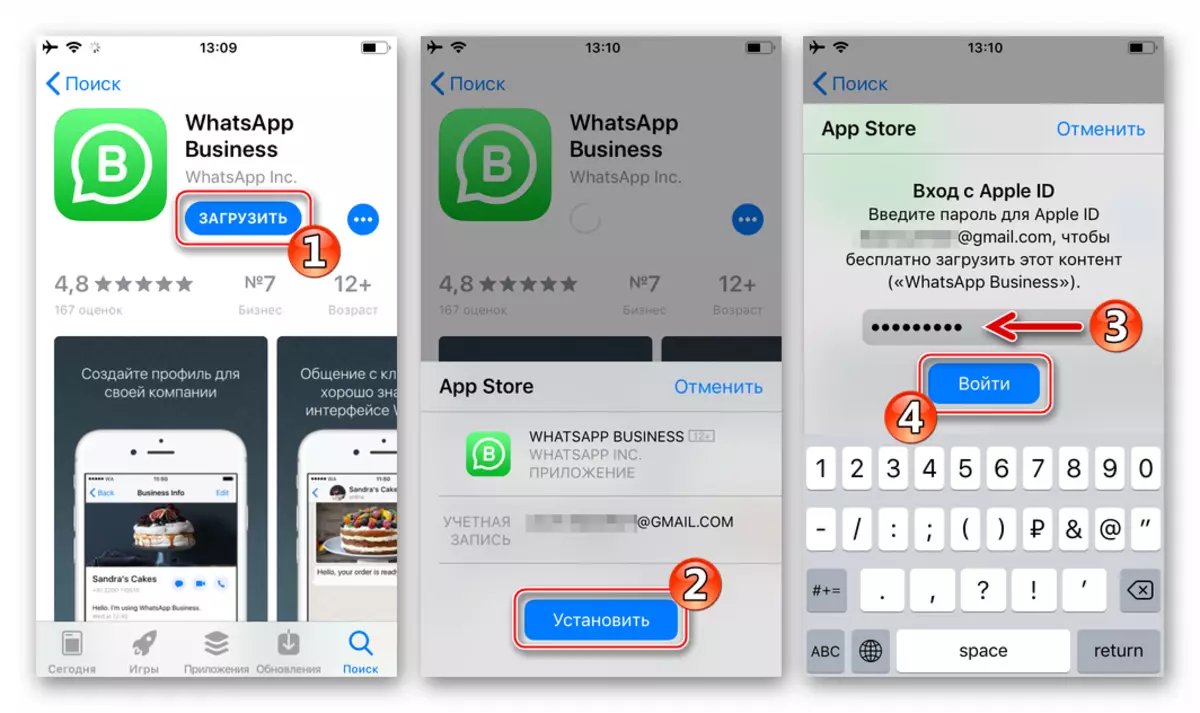
We expect a package with the application components will be obtained from the Apple server, and then automatically installed.
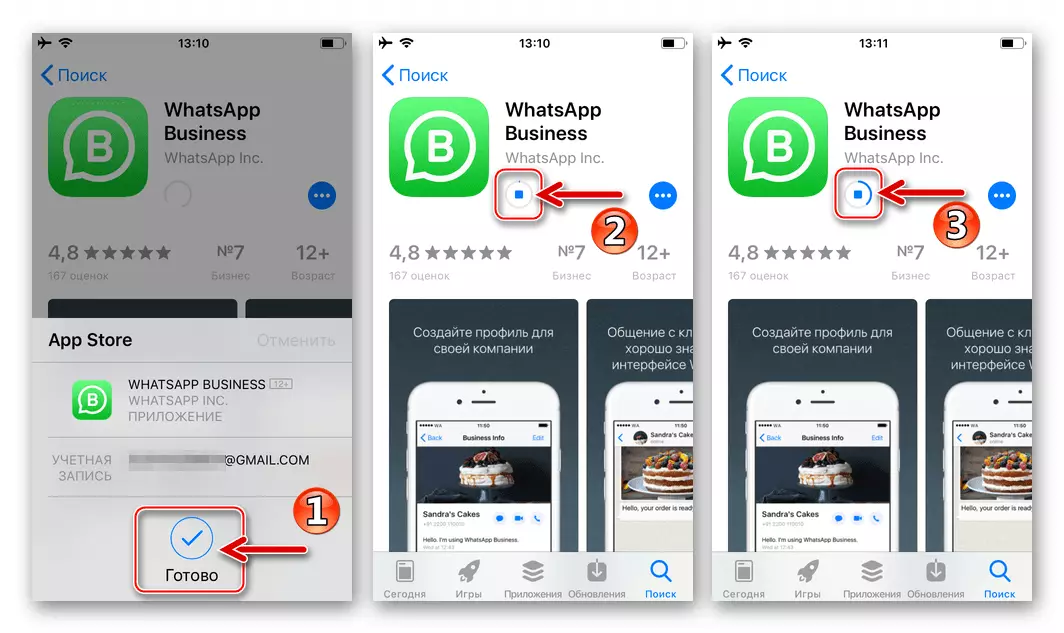
- We launch Watsappa business for Iyos, touching "Open" on the Fund page in the APP Stor either tapping on the iPhone's desktop Wa Business.
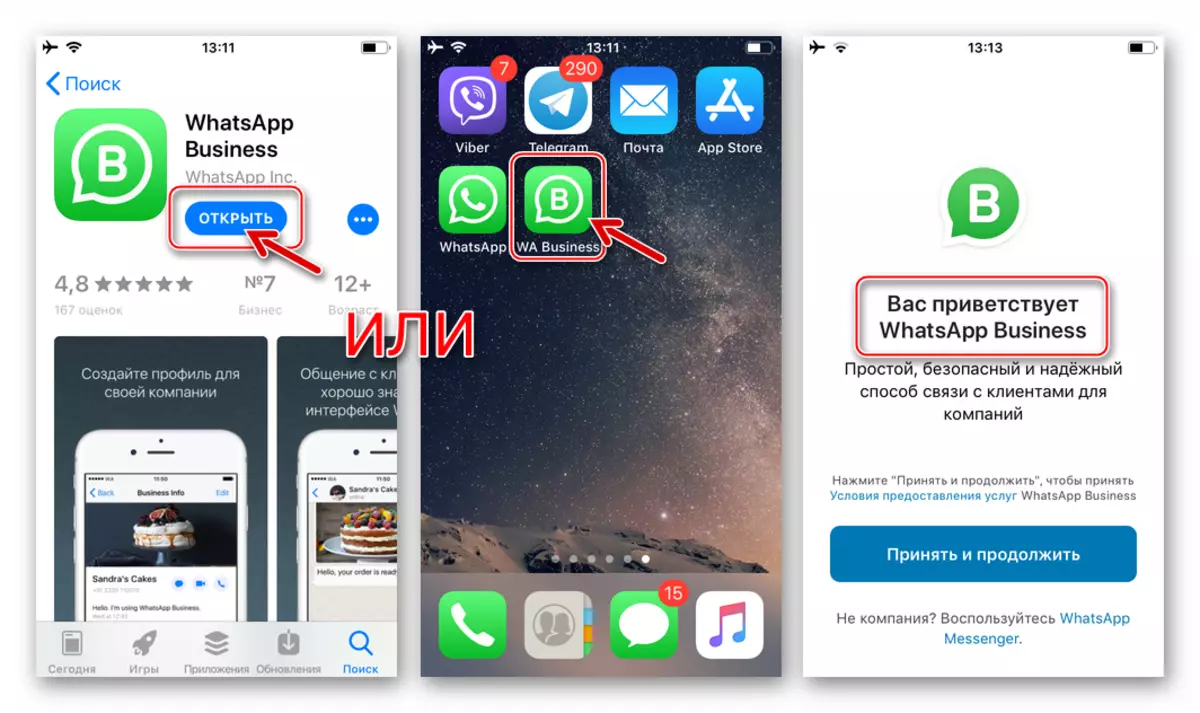
- If the WhatsApp account assumes the use of a not yet registered mobile identifier, create an account in the same way as it is done in the standard messenger client.
Read more: How to register in whatsapp with iPhone
When there is a need to enter the already existing WATSAPP account, we act as follows:
- After making the "Terms of Service" and issuing permits for access to "Contacts" tapare "Use another number".
- We enter the identifier and tapam "Ready". In the window with a proposal to transfer the number from the "normal" messenger account in WhatsApp Business Click "Continue". Next, we expect SMS with the verification code.
- We introduce a secret combination from the message sent by the service.
- The next step is to restore information from the backup, if it was created when using an account in the messenger earlier. We relate to "restore from the copy", we expect the completion of the procedure, after which the "Next" is taped.
- We draw up your profile in VatsApp. We establish an image avatar, we introduce information in the "Name of your company" field (we write your name or alias in the messenger). In the "type of activity" drop-down list, they choose "not a company" and confirm the loyalty of the data entered by pressing "ready."
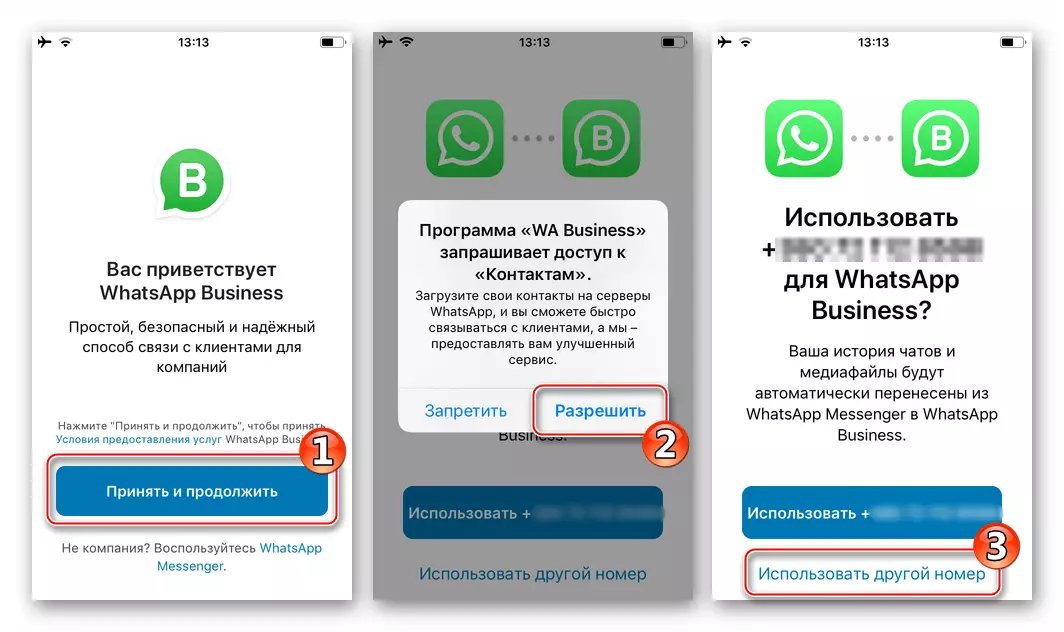
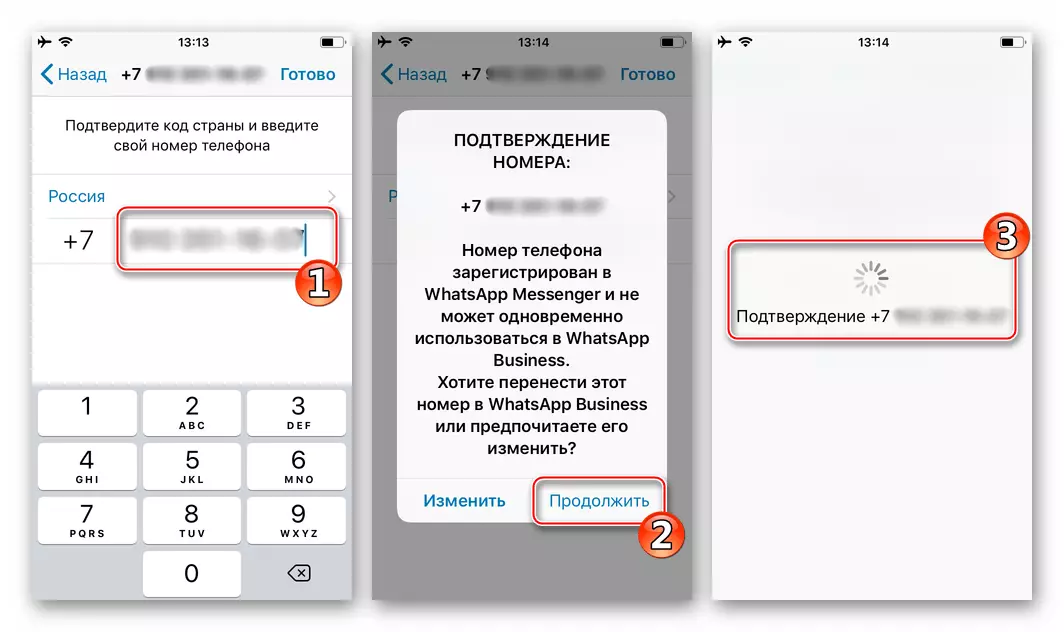
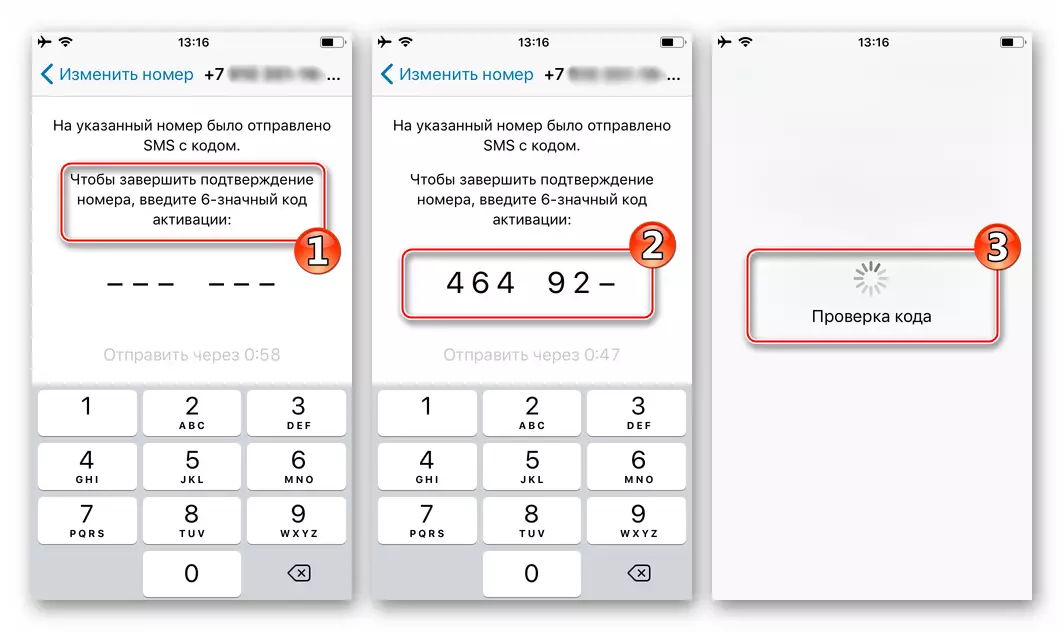
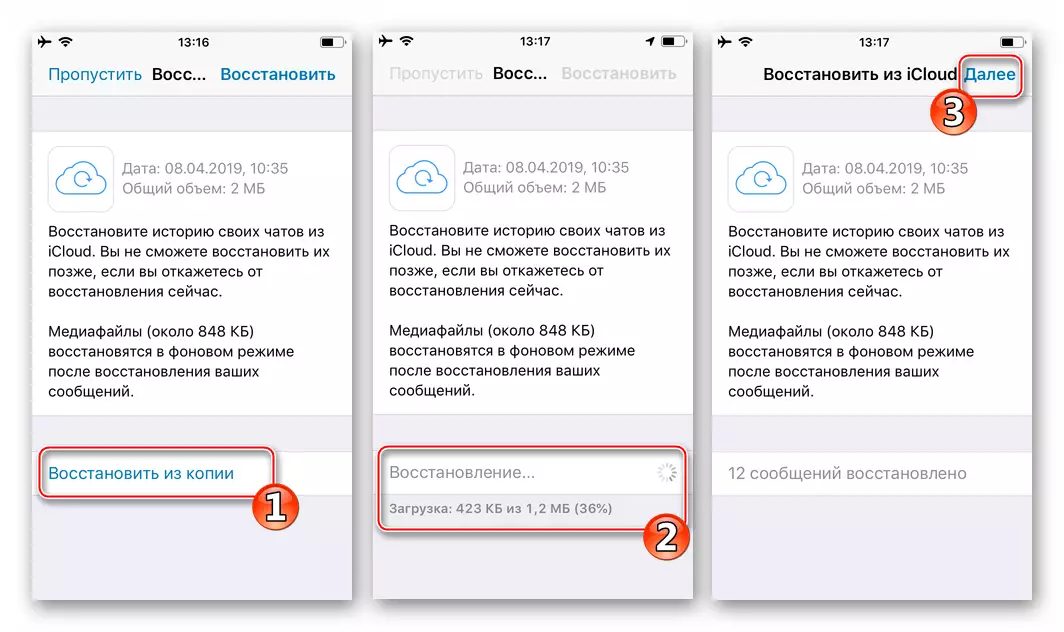
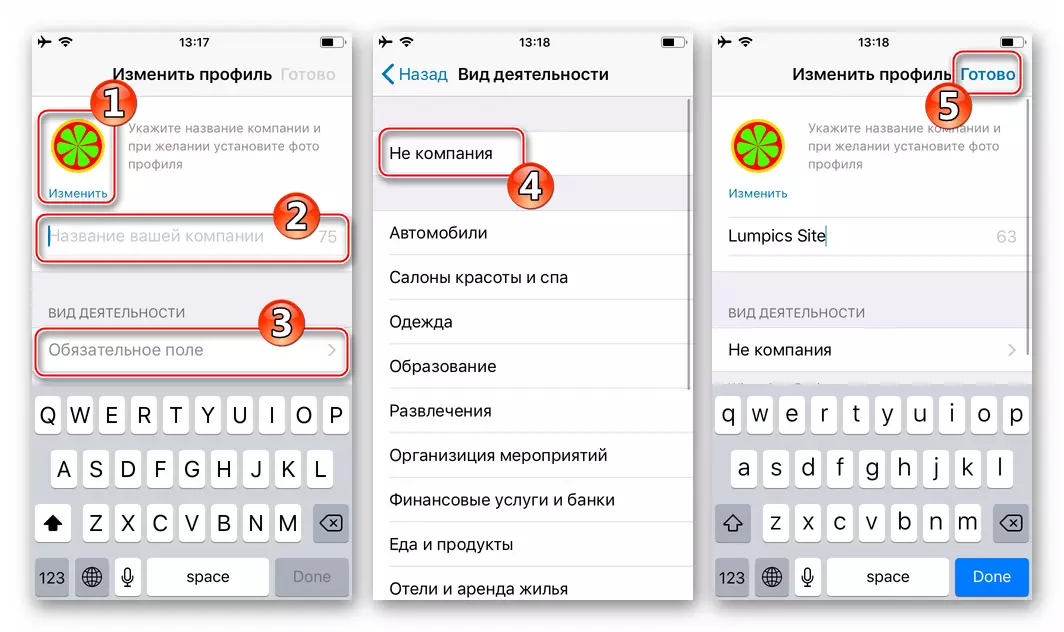
- On this, everything is in the iPhone now there are two messenger applications completely independent from each other, which makes it possible to simultaneously use two service accounts on one smartphone.
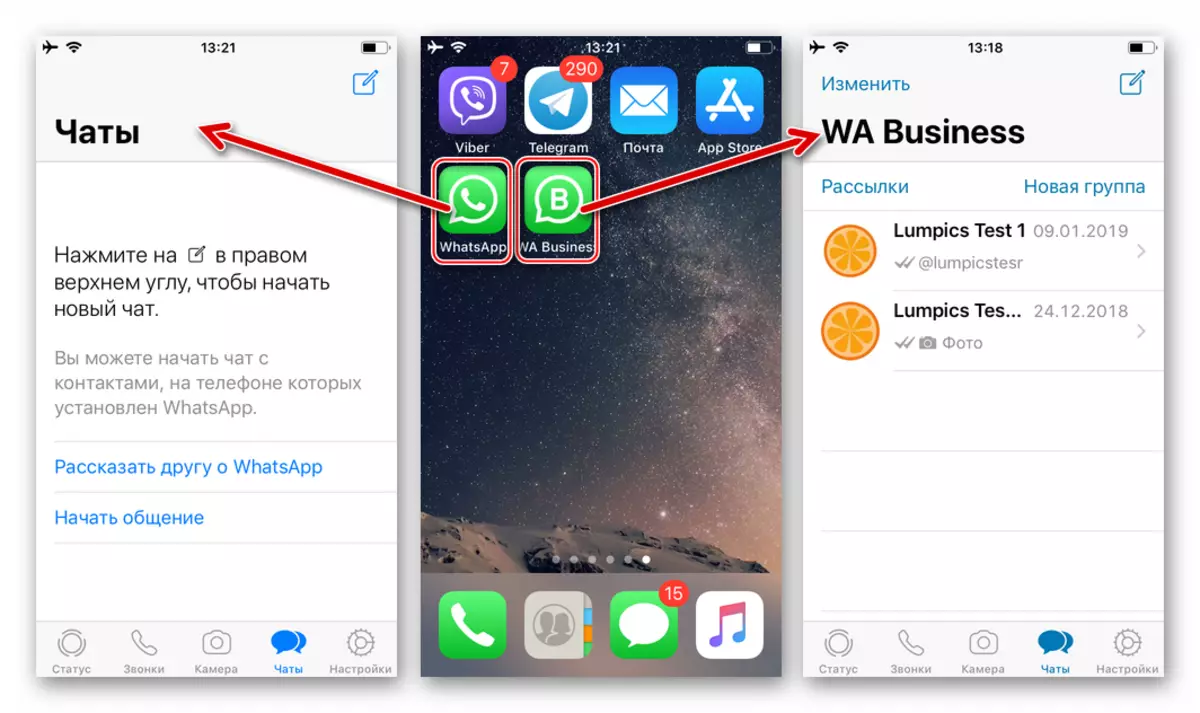
Method 2: Tools from third-party developers
In addition to the above method of obtaining the second WhatsApp on the iPhone, uniquely recommended for use, there is at least two unofficial solutions to the task in the IOS environment. However, you need to consider the following:
Using Apple not proven software solutions can theoretically lead to loss of user personal data! The author of the article and the Lumpics.ru administration is not responsible for any consequences of applying informal ways to install WhatsApp! The instructions below in the article are demonstration, but not a letter of recommendation, and the decision on their implementation is made exclusively by the user and on its fear and risk!
Option 1: Tutuapp
TutuApp is an alternative application store containing modified variants of various IOS software tools in its library, including the VATSAP messenger.
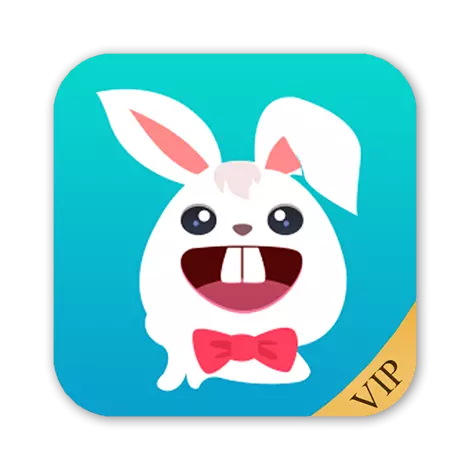
Download tutuapp for iOS from the official site
- Go to the iPhone on the above link or open the Safari browser and write a "tutuapp.vip" query in the address bar, then open the site of the same name, touching the "GO".
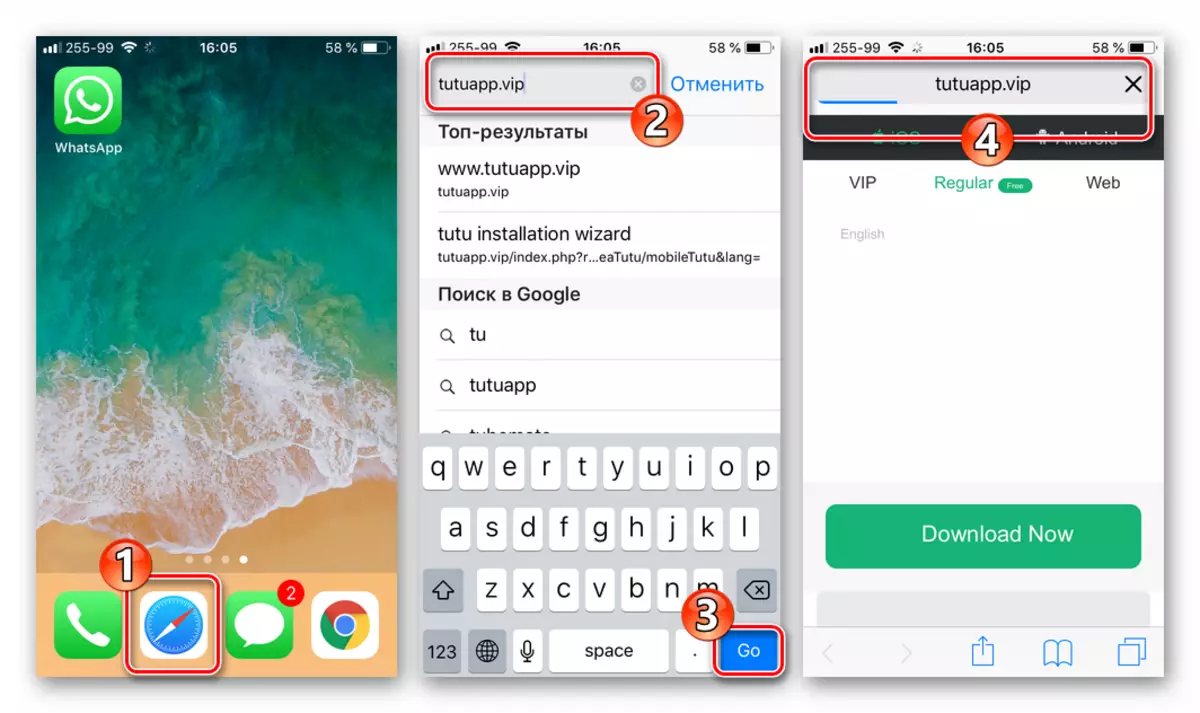
- Click the "Download Now" button on the TukaP program page. Then I tap "Install" in the window-request for the beginning of the Tutuapp Regular Version (Free) installation procedure.
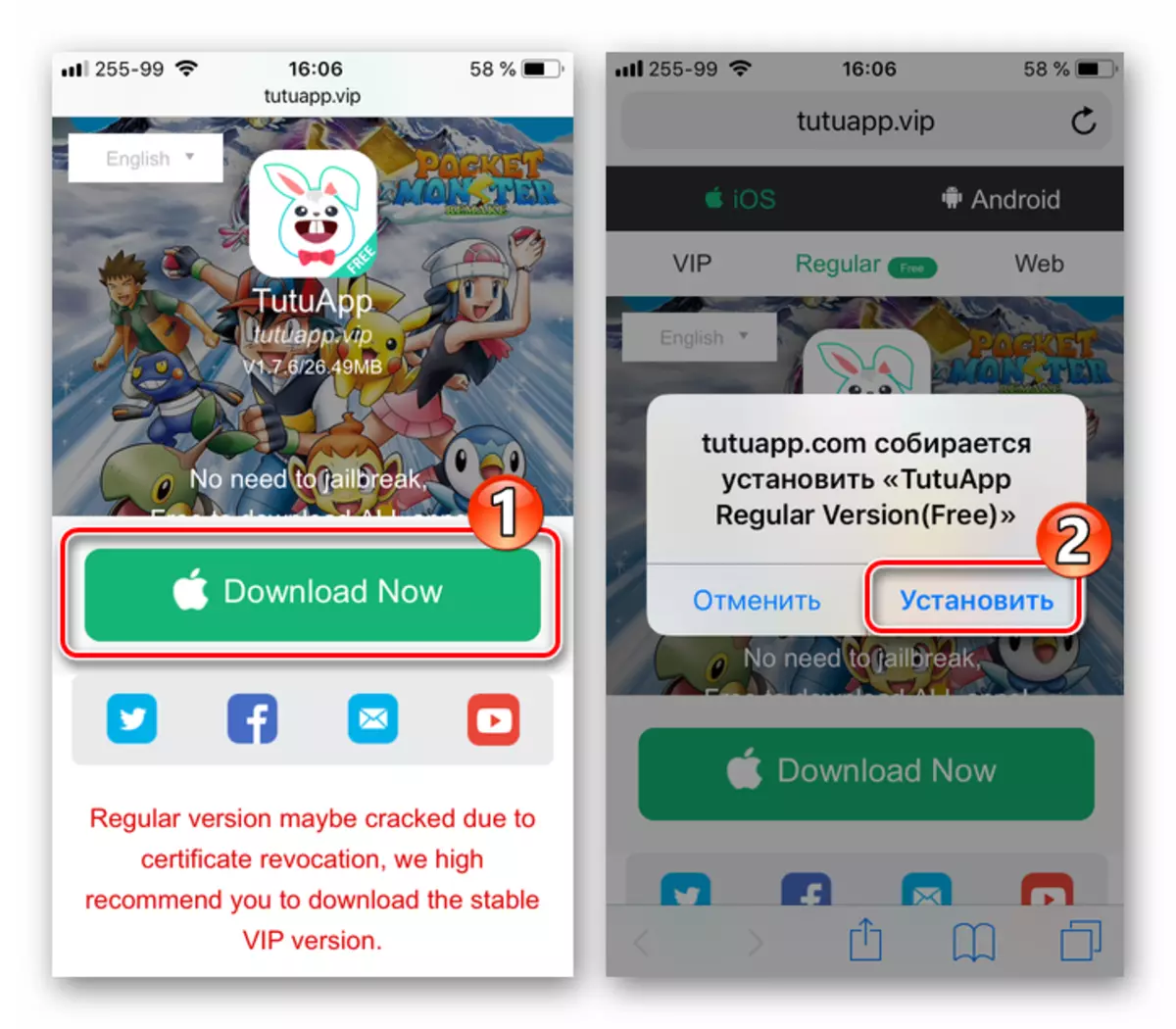
Next, we look forward to installing the means - the application icon will appear on the desktop iPhone.
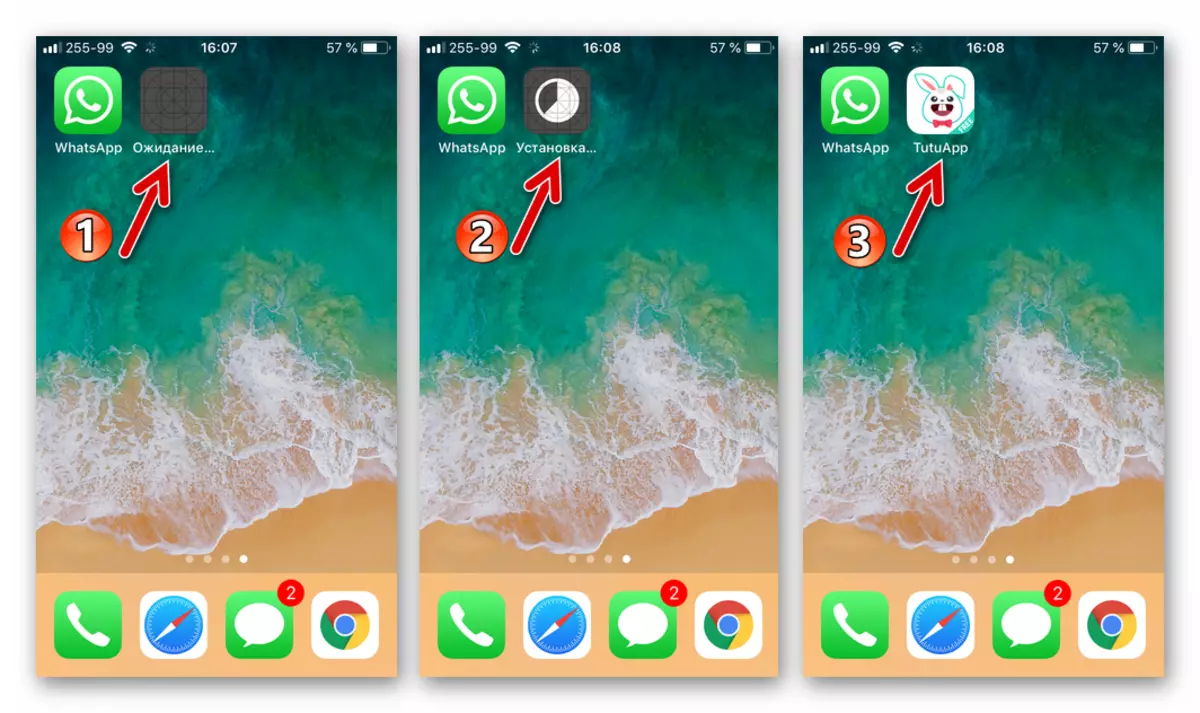
- We touch the TUTUPP icon and get a notification of the ban on the launch of the means due to the unconfirmed of the reliability of the developer on a particular iPhone. Click "Cancel".
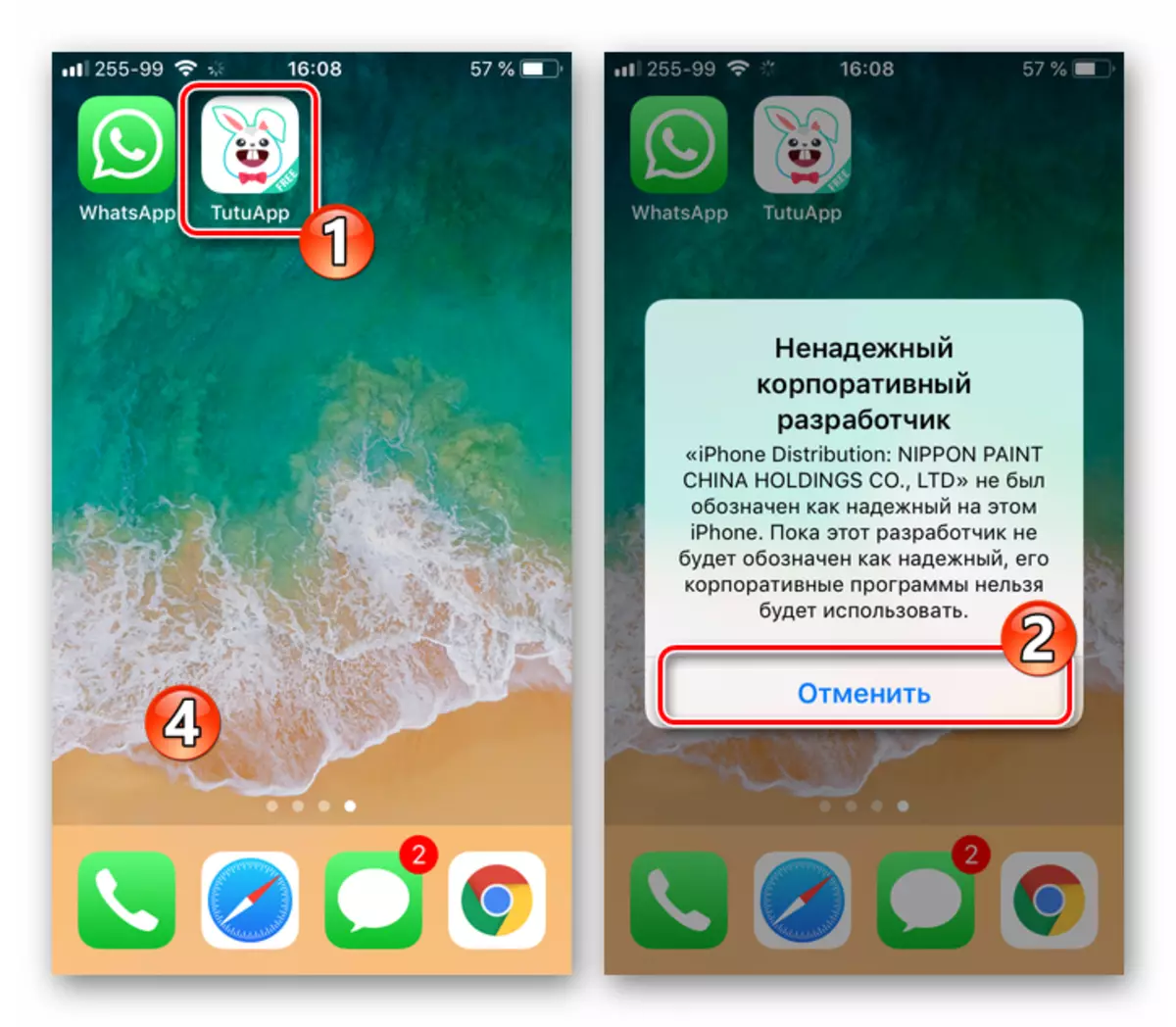
To obtain the ability to open the program, go along the way: "Settings" - "Basic" - "Device Management".
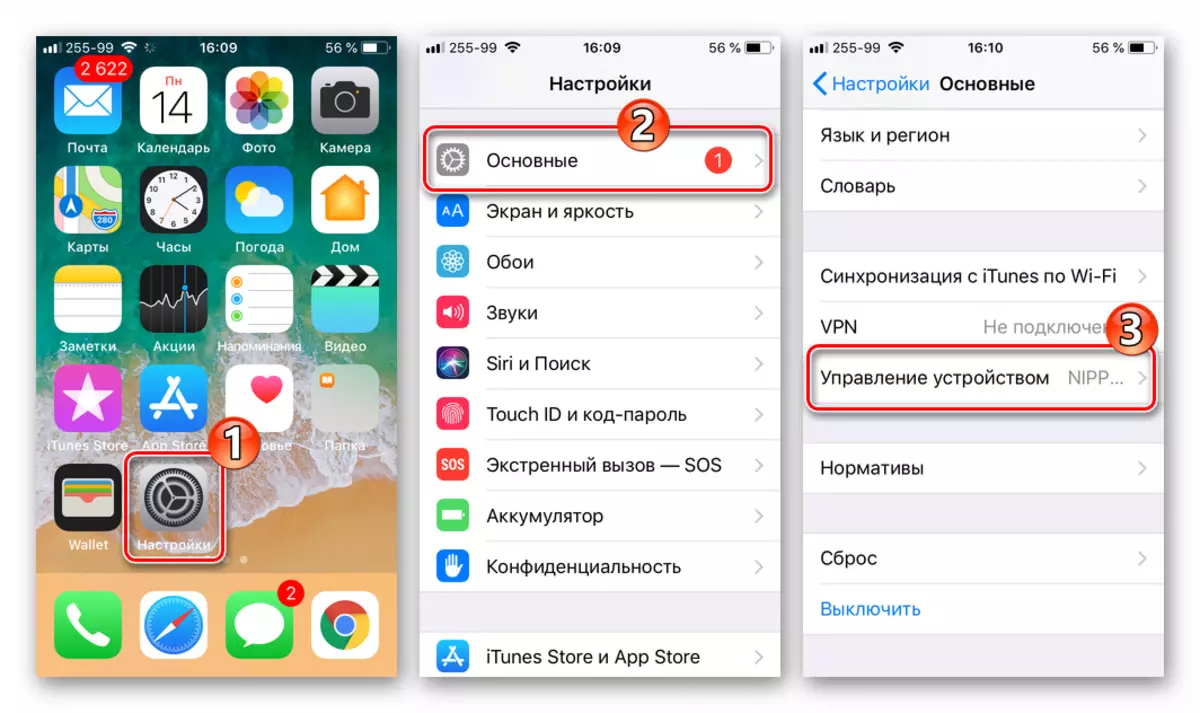
Next, we tap the name of the profile "Nippon Paint China Ho ..." and on the next screen, click "Trust ...", and then confirm the request received.
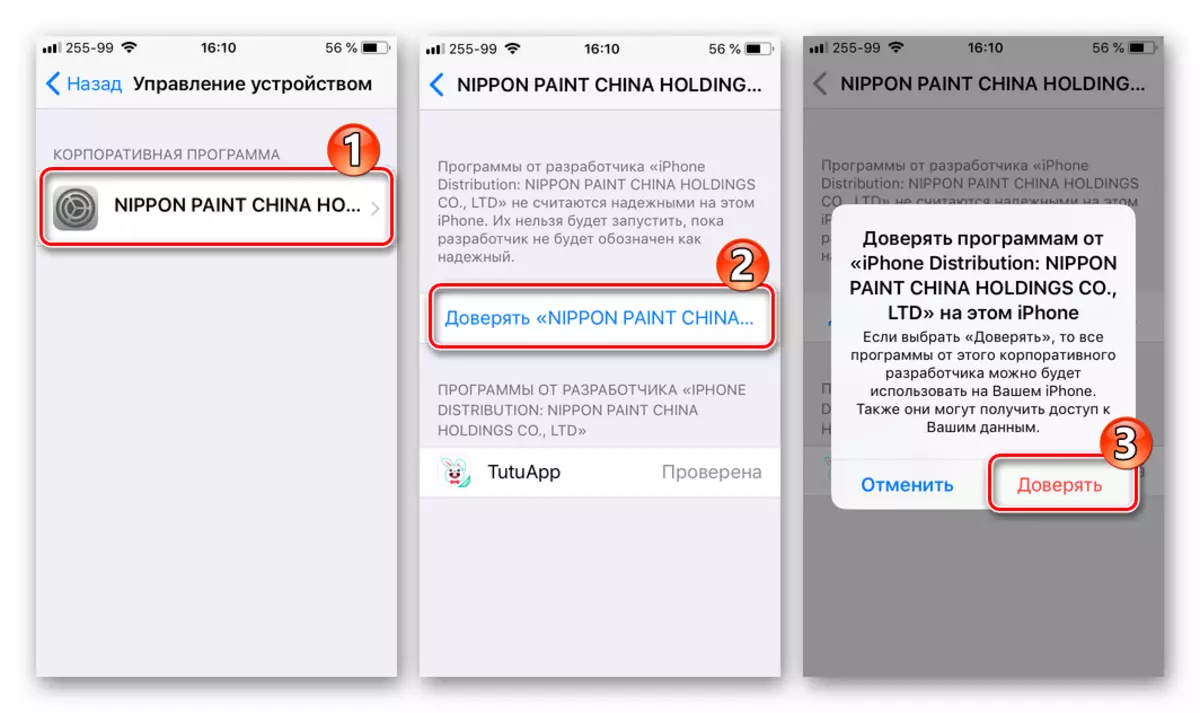
- Open Tutuapp and detect the interface very similar to Apple App Store.
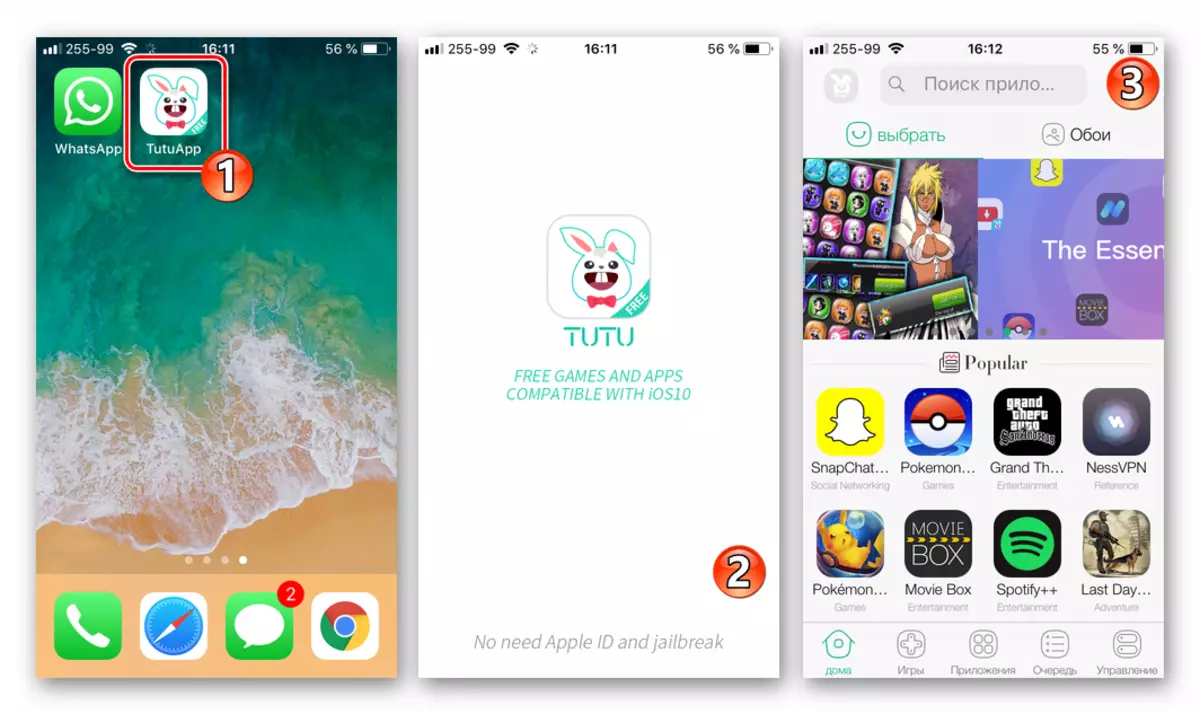
In the search field, we enter the query "WhatsApp" request, taping on the first in the list of derived results item - "WhatsApp ++ duplicate".
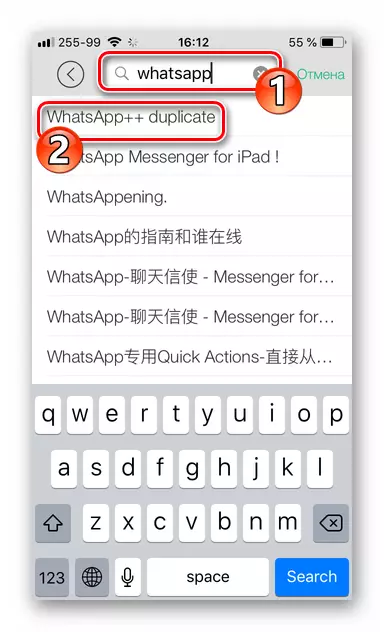
- We touch the Vatsap ++ icon and on the currently opened page of the modified client click "Free Download the original." Then wait for the package loading.
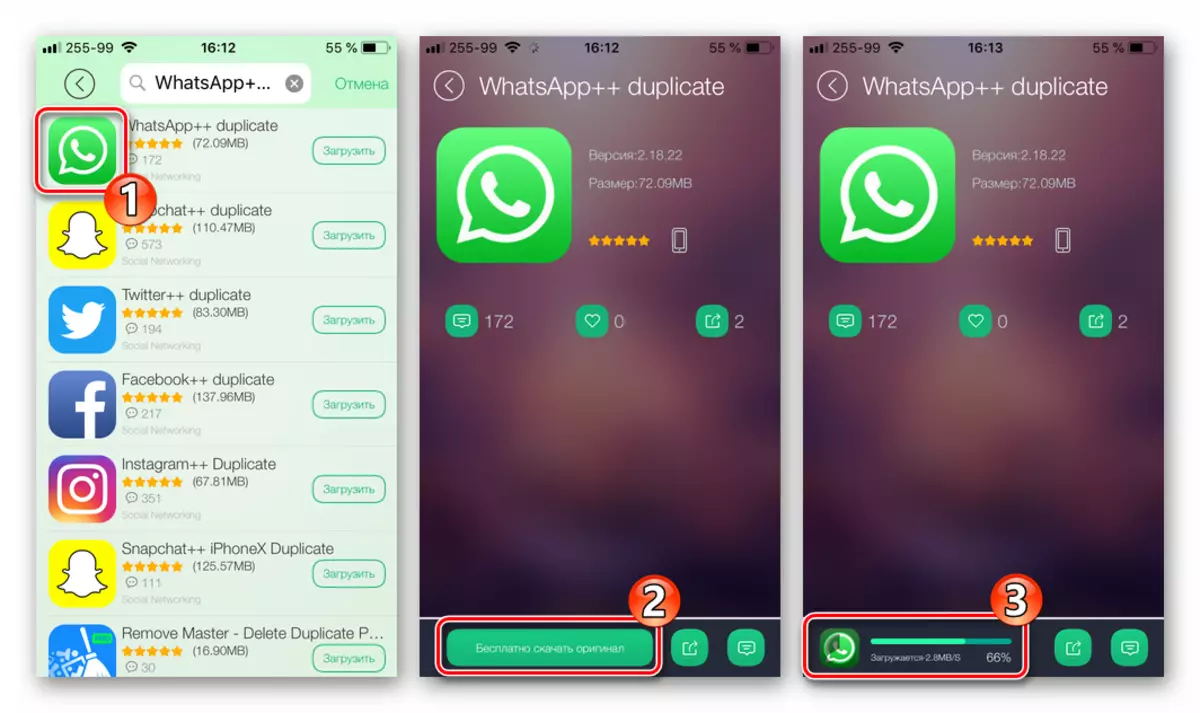
Tabay "Set" in response to the IOS request about an attempt to start installing a copy of the messenger. Go to the desktop iPhone, we wait until "WhatsApp ++" is installed to the end.

- We run the application - the second instance of the messenger is ready for use.
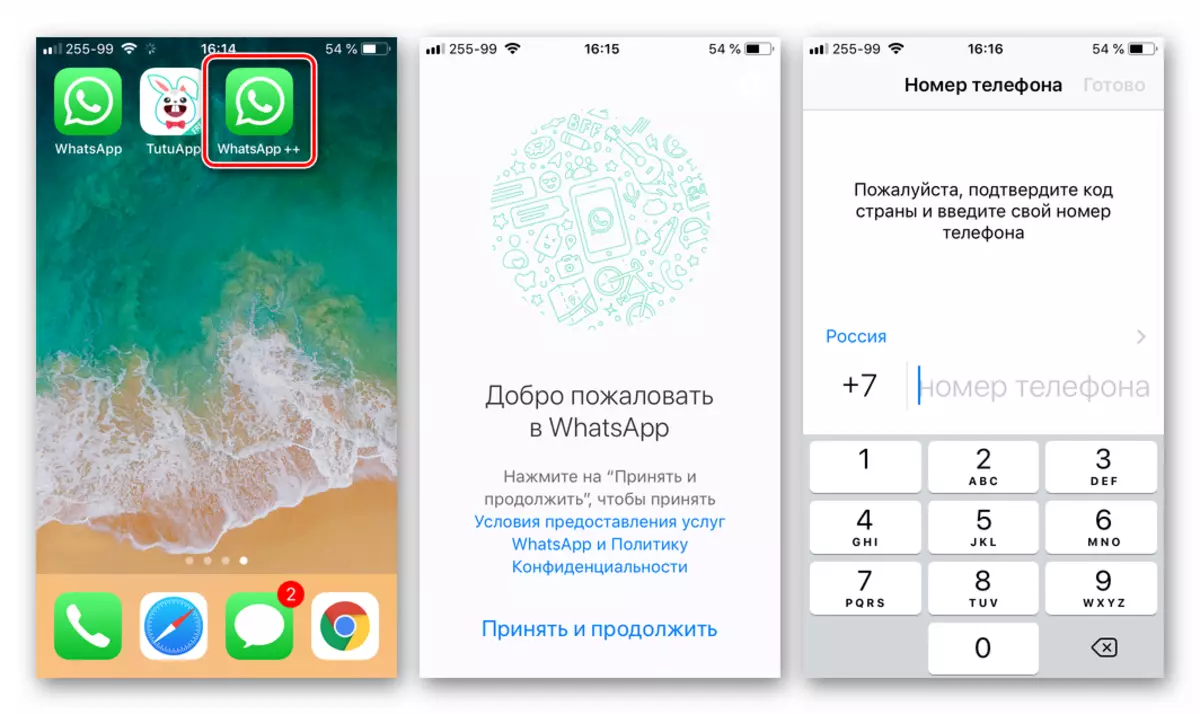
We carry out authorization or by registering a new account and get full access to duplicated from now on the capabilities of the popular medium for communication.
Conclusion
Despite the obvious benefit of the possibility of installing and the further use of two copies of VATSAP on one phone, neither the developers of Android and Ayos nor the creators of the messenger formally provide such an option. At the same time, the issue of the issue exists and implemented by each user of almost any modern smartphone.
- Install the parallelspa from the Google Play store and run the tool.
