
This article - a brief overview of the program, with which you can use any of your own images to create tiles on the home screen of Windows 8 (and Windows 8.1 - tested, working), replacing standard icons on whatever he wants. In addition, the tiles can start not only programs, but also to open sites, games in Steam, folders, Control Panel items, and more.
What is needed for the program to change the Windows 8 tile and where to download it
For some reason, once considered the official website of the program OblyTile now closed, but all versions are available and can be downloaded for free on the program page on XDA-Developers: http://forum.xda-developers.com/showthread.php? t = 1899865
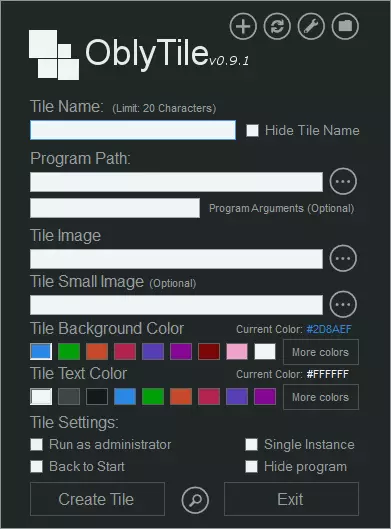
Installation does not require (or, rather, is transparent) - just run the program and start creating your first icon (tiles) for the initial screen of Windows 8 (assuming that the graphic image that you want to use you already have or you know how to draw it) .
Create your tiles Windows 8 / 8.1 home screen
Make your tile is not difficult for a start-up screen - all fields are intuitive, despite the fact that the program is no Russian language.
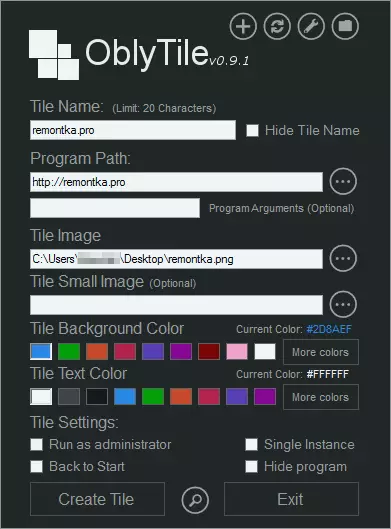
Creating your own tiles Windows 8 start screen
- In the Tile Name, enter the name of the tile. If you check «Hide Tile Name», this name will be hidden. Note: not supported Cyrillic input in this field.
- In the Program Path, enter the path to the program, folder, or website. If necessary, you can set the parameters of the start of the program.
- Under The Image - specify the path to the image that will be used for the tiles.
- The remaining options are used to select the tile color and text on it, and run the program as an administrator, and other parameters.
- If you click on the magnifying glass at the bottom of the program window, you can see the pre-tile window.
- Click Create Tile.
This completes the process of creating the first tile is complete, and you can watch it on the home screen Windows.
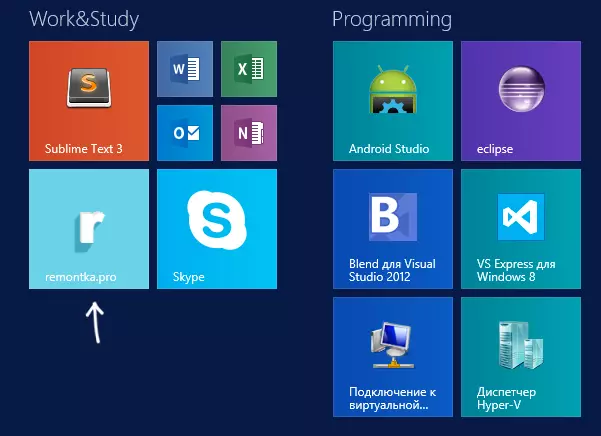
Established tiles
Create tiles for faster access to system tools of Windows 8
If you need to create a tile to turn off or restart a computer, quick access to the control panel or the registry editor and perform similar tasks, you can do it manually, if you know the necessary commands (they will be needed to enter the Program Path field) or what is easier And faster - use the Quick List list to Oblytile Manager. How to do it, you can see in the picture below.
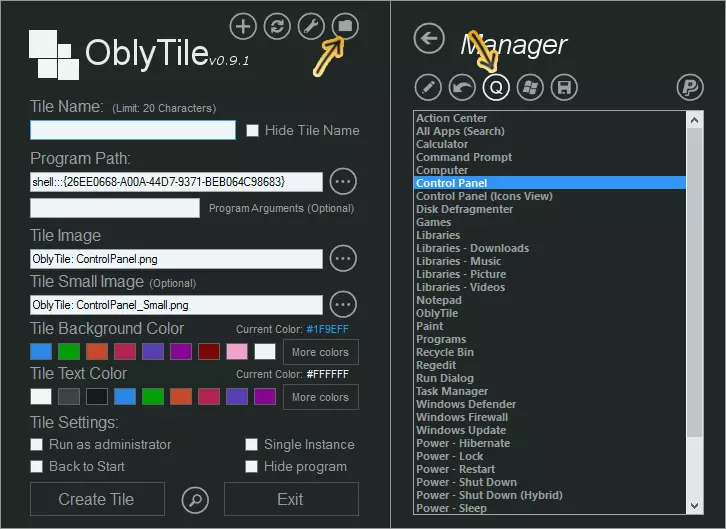
After one or another, or the Windows utility is selected, you can independently configure colors, images and other parameters icons.
In addition, you can create your own tiles and to start Windows 8 Metro applications, replacing standard. Again, pay attention to the image below.
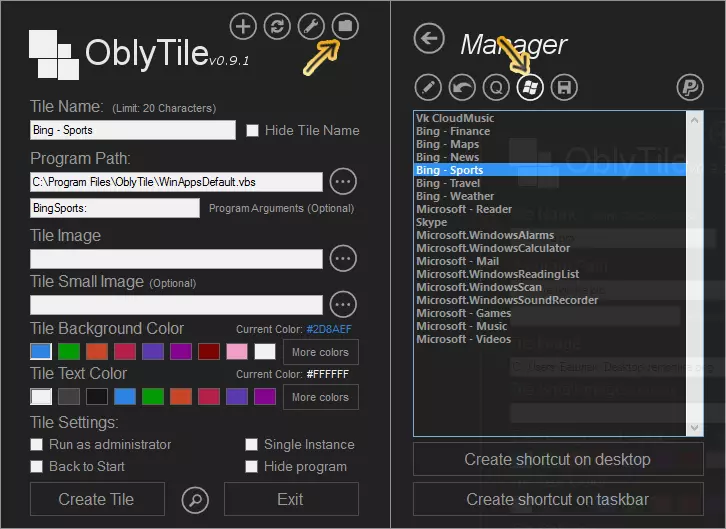
In general, it's all. I think someone will come in handy. At one time I really loved to repaint standard interfaces completely on your own way. Over time passed. Older.
