
The EPSON L110 printer, like any other device of this type, will correctly interact with the computer only if the drivers installed in the operating system. In most cases, these drivers you have to select yourself by using one of the available methods. There are many such options, and the principle of their choice depends on the personal preferences of the user and the circumstances.
Download Drivers for the Epson L110 printer
Before the start of the analysis of the basic instructions, we want to clarify that in the Epson L110 printed equipment box, the disk on which all the necessary drivers and software are already recorded. If you have such a drive, and also built into the computer drive, simply insert it, run the executable file there and follow the instructions displayed on the screen to quickly cope with the task. Otherwise, go to familiarization with the following methods.Method 1: Official site Epson
The Epson L110 printer is still supported by the developers, and therefore, on the official website, you can easily find its page where all the required drivers files are located. This method is considered the most reliable and efficient, since the creators independently check the software and ensure that it does not cause any harm to the computer.
Go to the official website Epson
- All actions will be made on the Epson website, so first you need to go there by using the link above or entering the address yourself through the line in the browser. On the main page, move to the "Drivers and Support" section.
- You can quickly find the device by name by writing it in a specially designated string. After that, the list of coincidences will appear. Click on the appropriate result to go to the product page.
- It is interested in the "Drivers and Guidelines" section.
- Now go down the tab and expand the "Drivers, Utilities" section.
- In mandatory, specify the appropriate version of the operating system and its discharge, if it does not happen automatically.
- For Epson L110, only one driver is available, so start downloading it by clicking on "Download".
- Expect the end of the archive download, and then open it in a convenient method.
- It will be only one EXE format file. It can not even unpack it, but simply open.
- The model of the connected printer will be determined automatically. If you want printing tools immediately choose this printed equipment when creating a form, check the "Use By Default" item.
- In the next window, set the optimal interface language by turning the pop-up list.
- Confirm the terms of the license agreement, marking the relevant item, and then go further.
- Wait until the driver is installed.
- During this process, the Windows Security popup window will appear on the screen. In it, click on the Install button to confirm the installation of software for Epson L110.
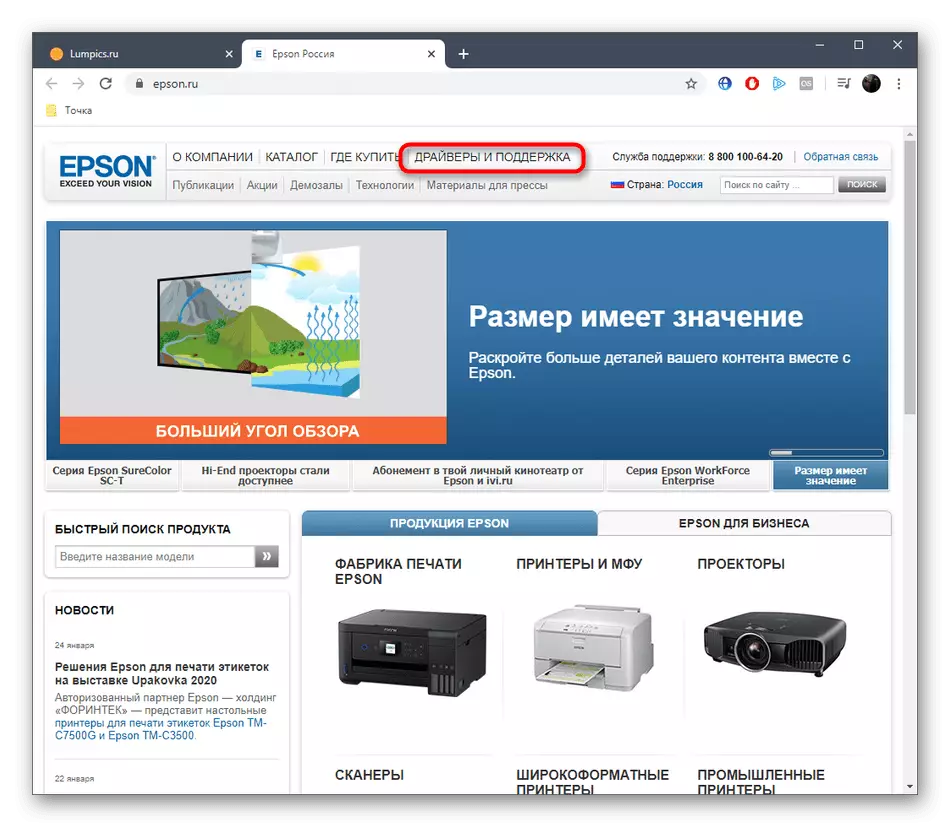
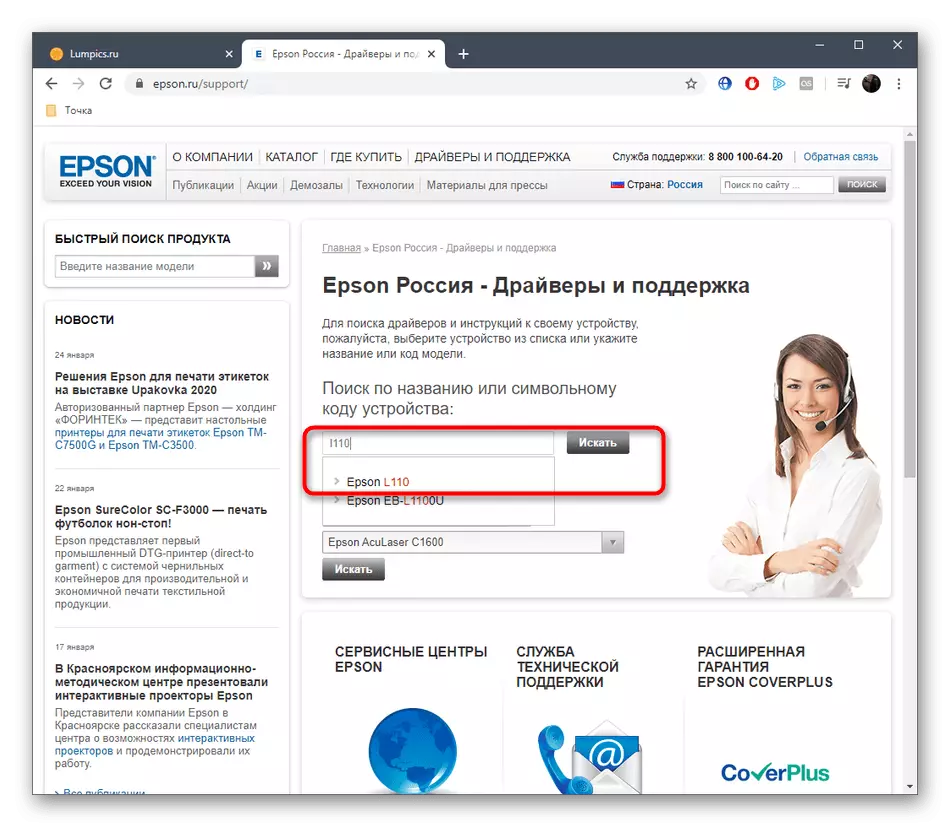
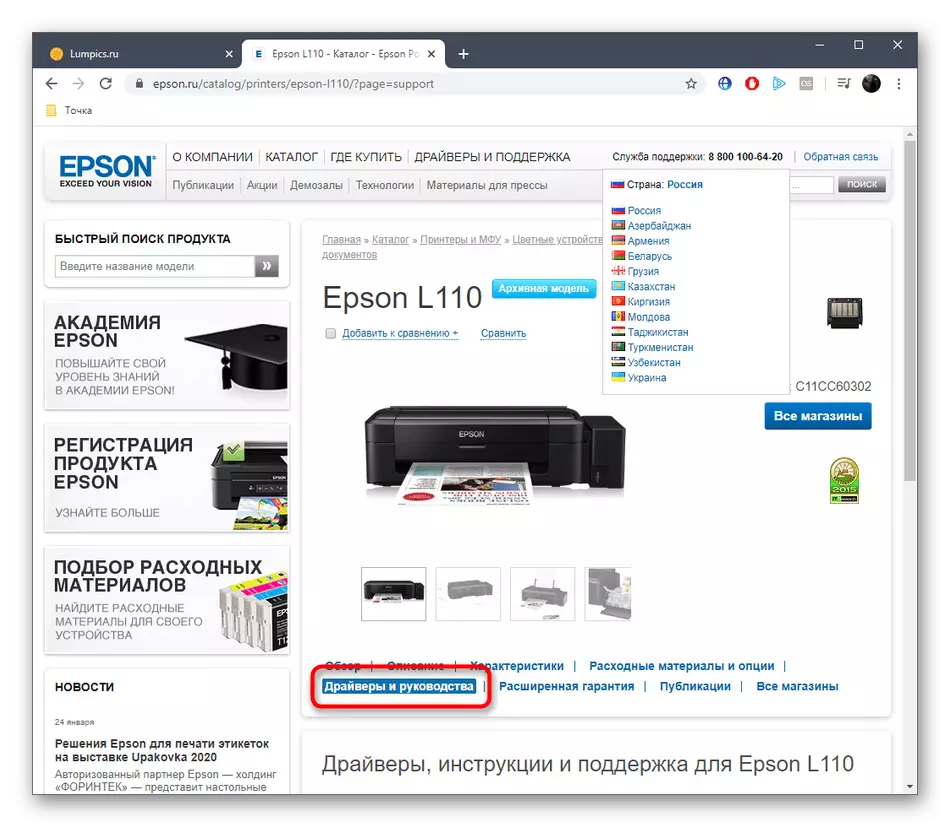
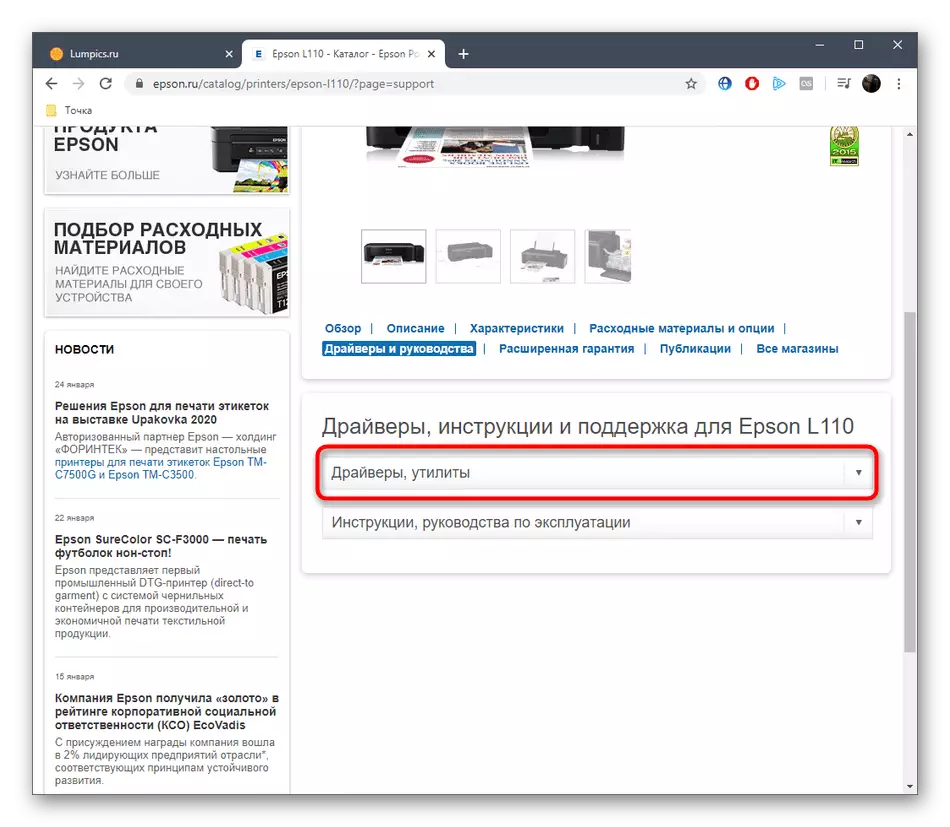

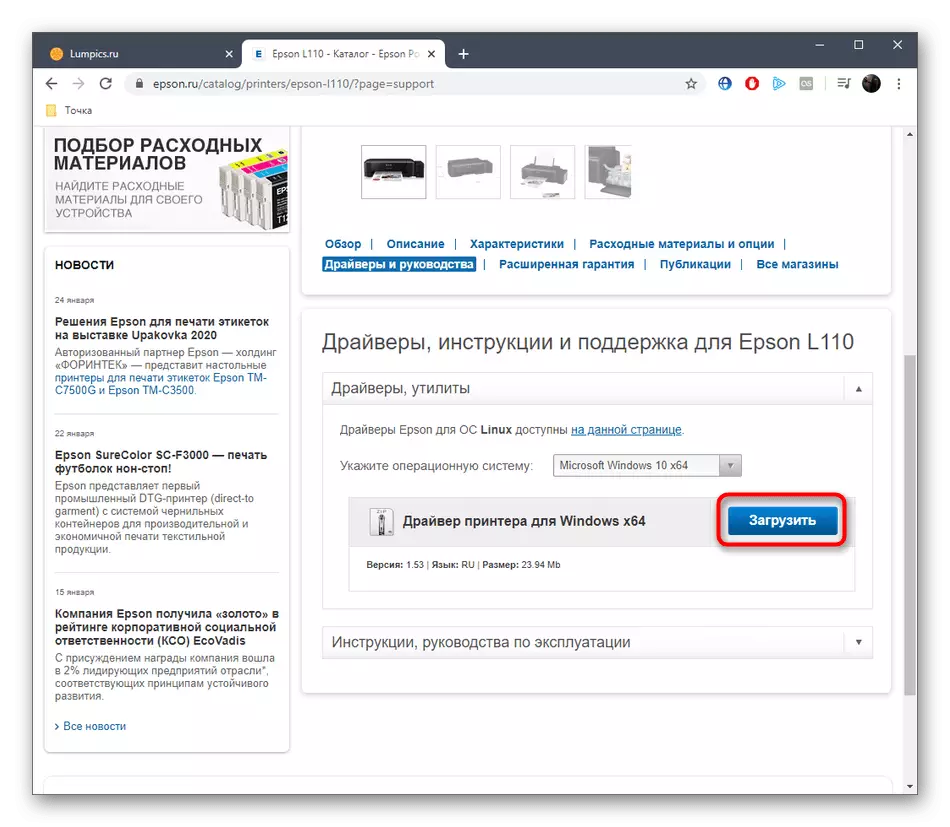
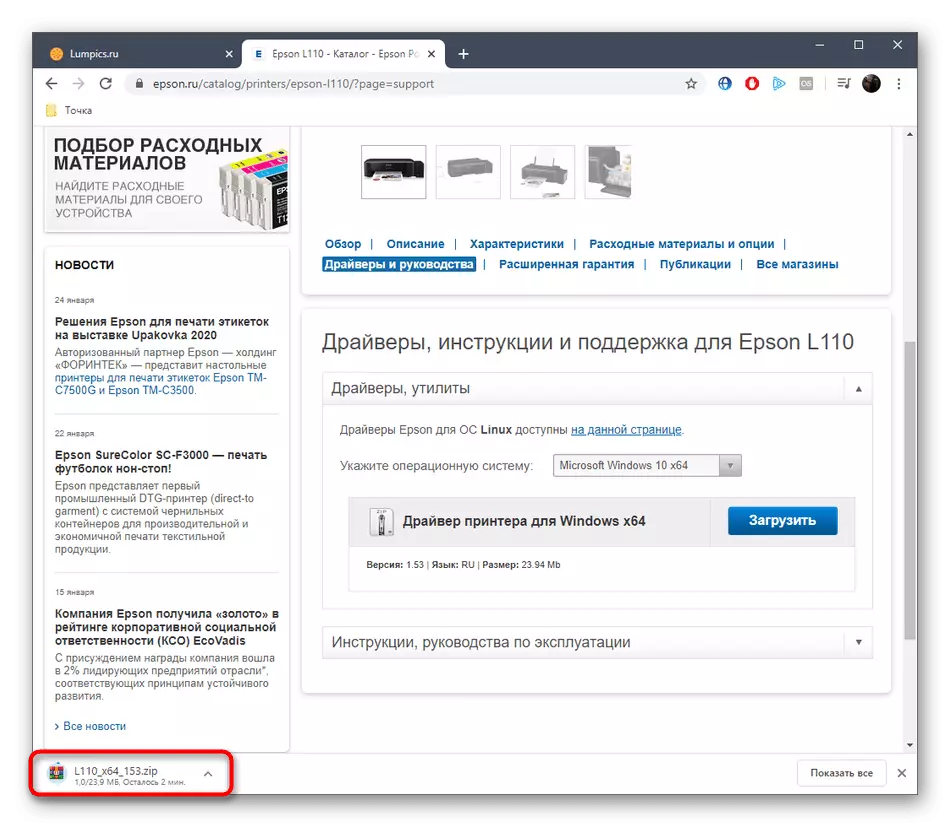
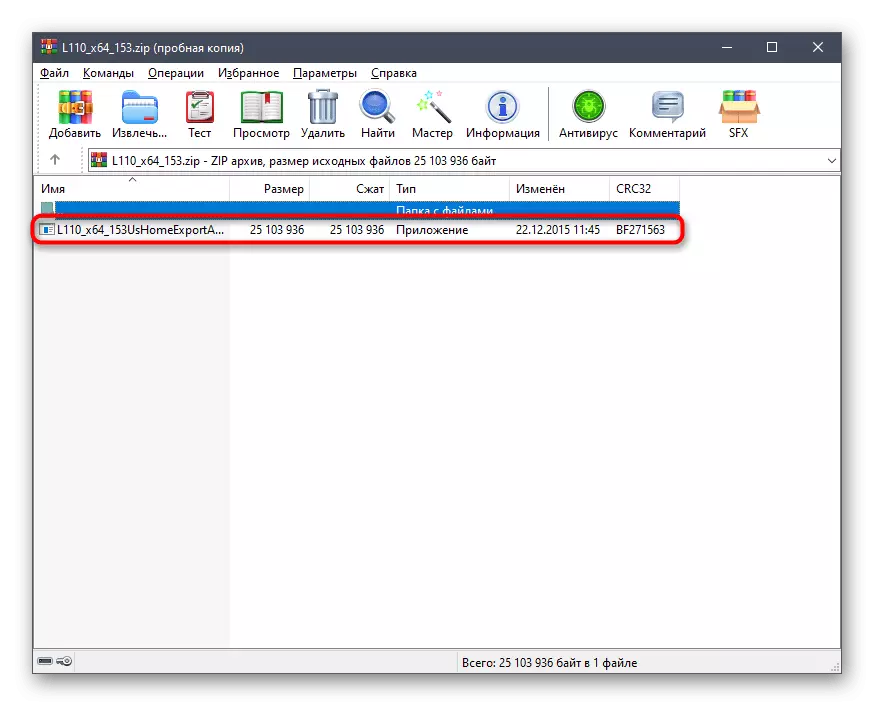
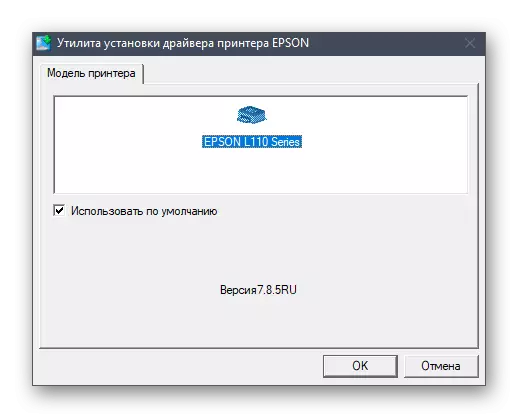
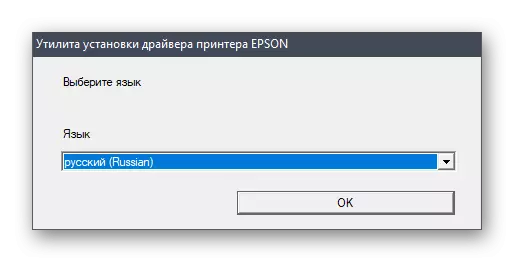
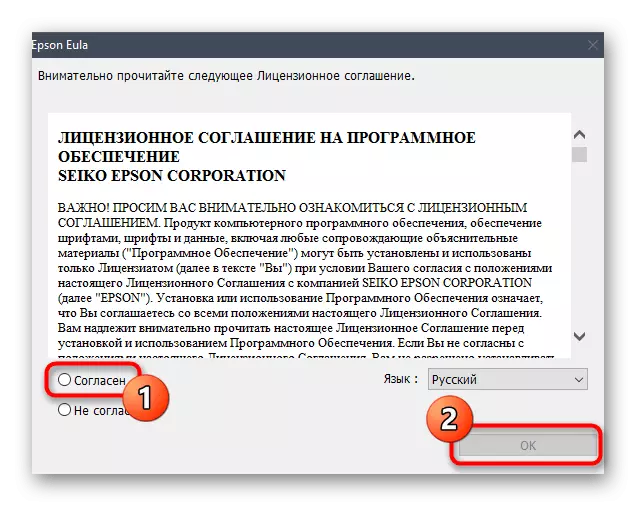
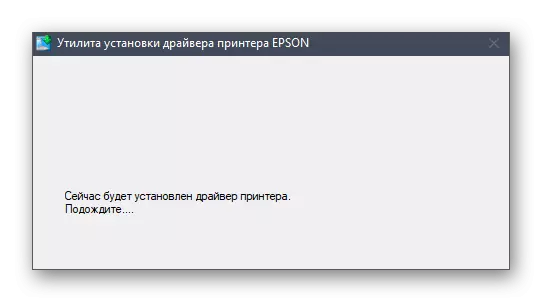
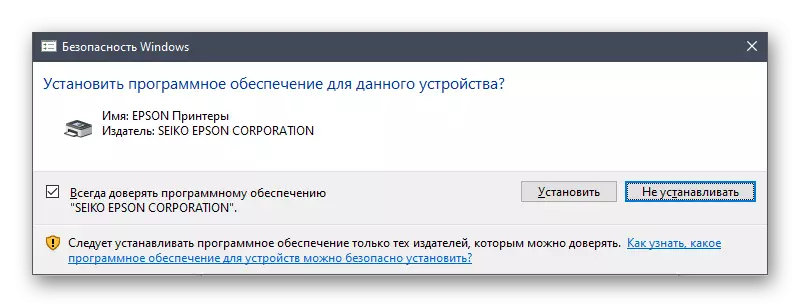
After successfully completed, it is recommended to restart the printer or re-connect it to the computer so that all changes take into force, and then you can already start taking test printing and performing other tasks.
Method 2: Branded utility
For some users, previous instructions seem difficult or they want to always maintain the current state of printing equipment. In such situations, it is best to use the proprietary utility that at any time will allow you to check for new drivers and immediately install them. However, first this application will need to download and install what happens like this:
Go to download Epson Software Updater from the official site
- Follow the link to get to the Epson Software Updater download page. There, select the version for Windows and click on "Download".
- Expect the end of the EXE file download, and then run it.
- Confirm the terms of the license agreement to move further.
- Wait a few seconds that the Windows installer is prepared for unpacking new files.
- After the installation itself, Epson Software Updater must start automatically. In the list of devices, make sure that Epson L110 is selected there.
- After that, mark the components you need to download and click on "Install".
- Re-confirm the license agreement directly related to the drivers.
- Follow the instructions displayed on the screen.
- After downloading and installing the software, you can exit this window by clicking on FINISH.
- You will be notified that the installation has passed successfully.
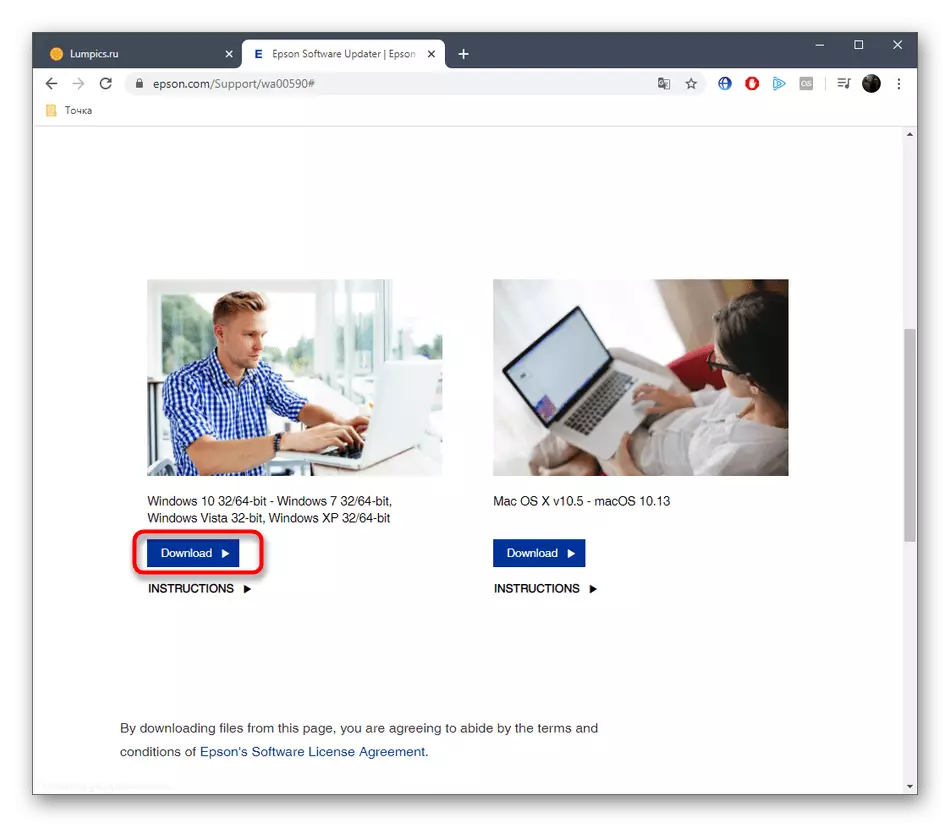
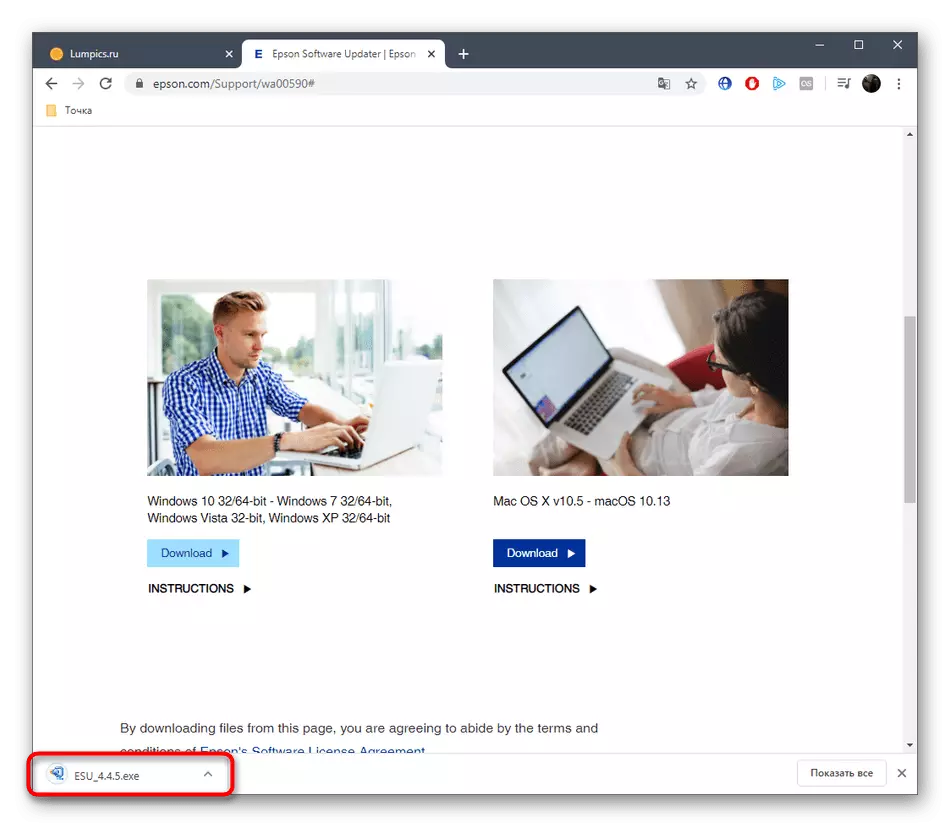
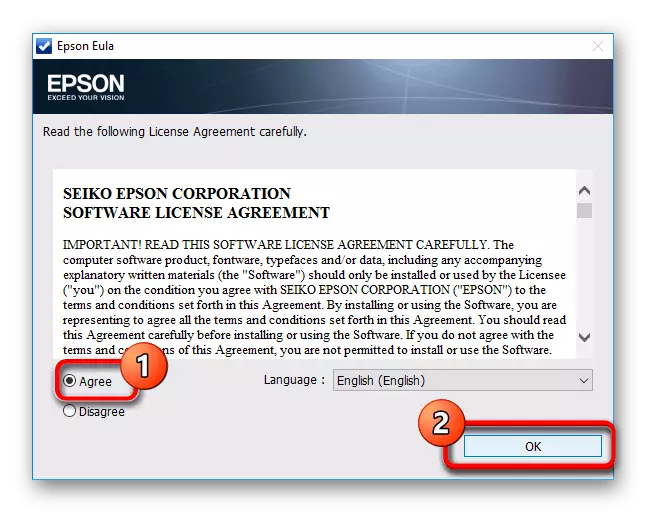
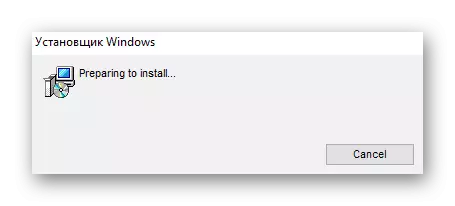
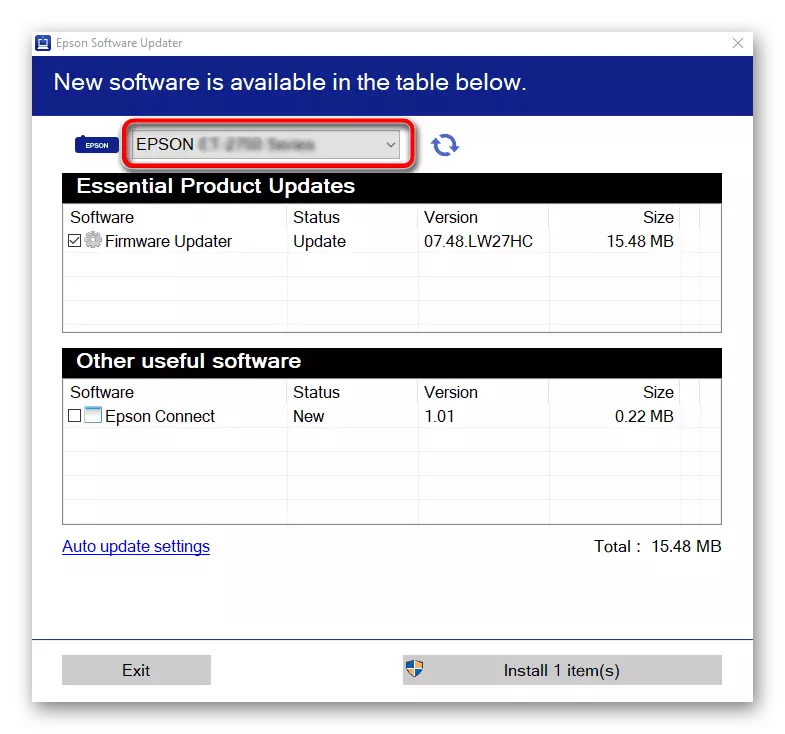
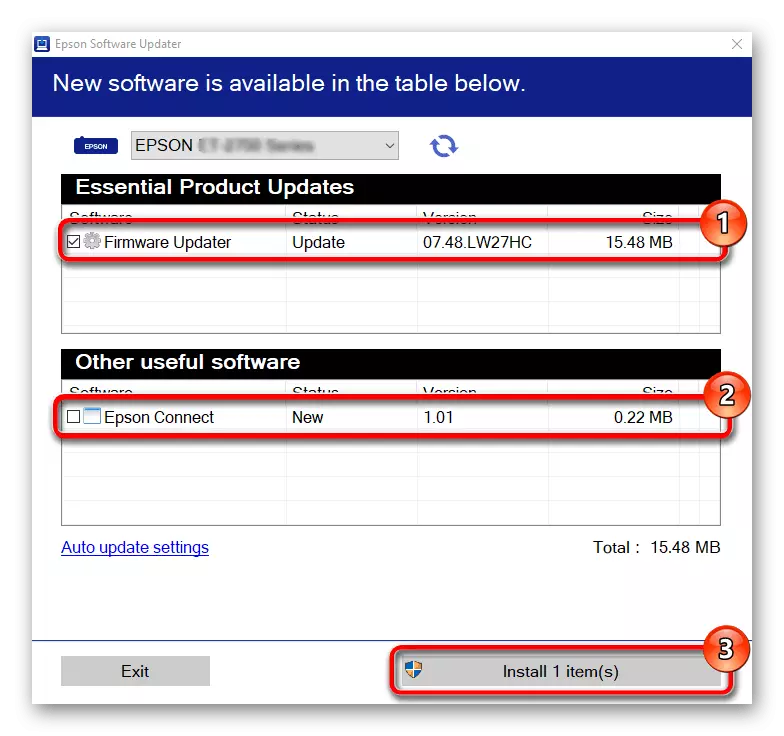
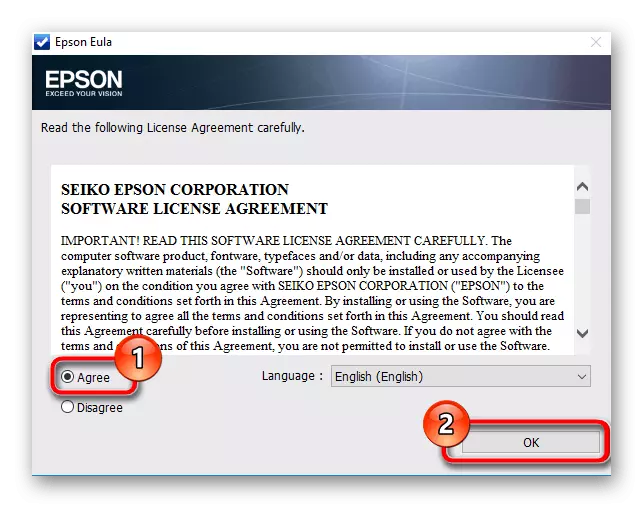
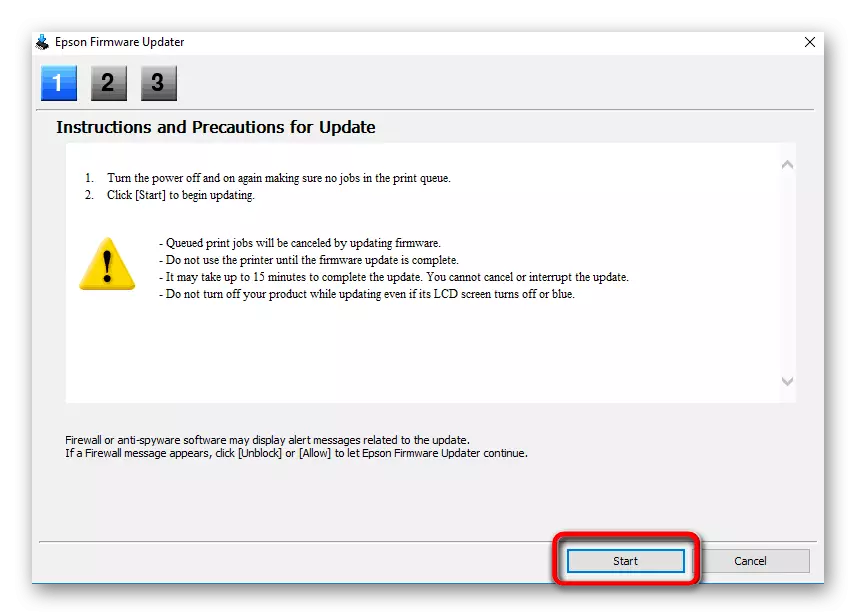
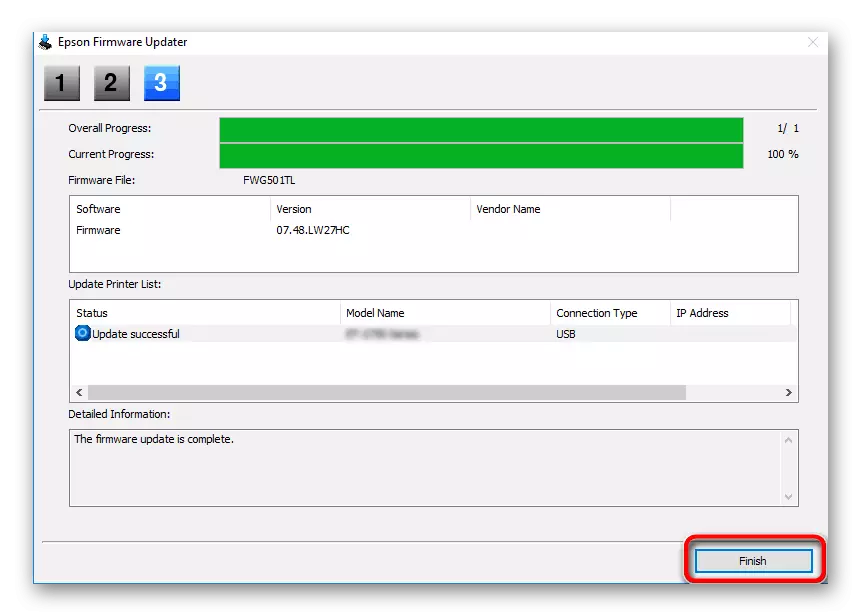
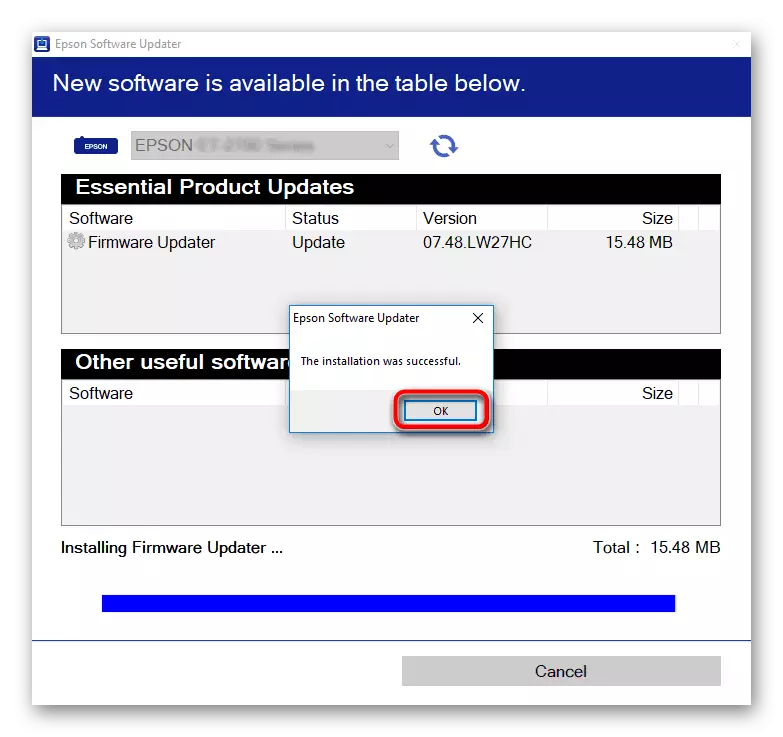
In the future, you can run this utility at any time to check for updates. If they are found, the installation is performed exactly by the same algorithm that we have considered earlier.
Method 3: Applications from third-party developers
Now many third-party developers are engaged in the production of various auxiliary software that automatically performs the actions that previously needed to carry out the user on their own. The list of such applications contains both tools for searching for drivers. Almost all of them function in approximately the same principle, and also correctly interact with the peripheral devices, but before starting the scan, you need to not forget to connect. Installing drivers through such software is presented in another article on our website on the example of Driverpack Solution.
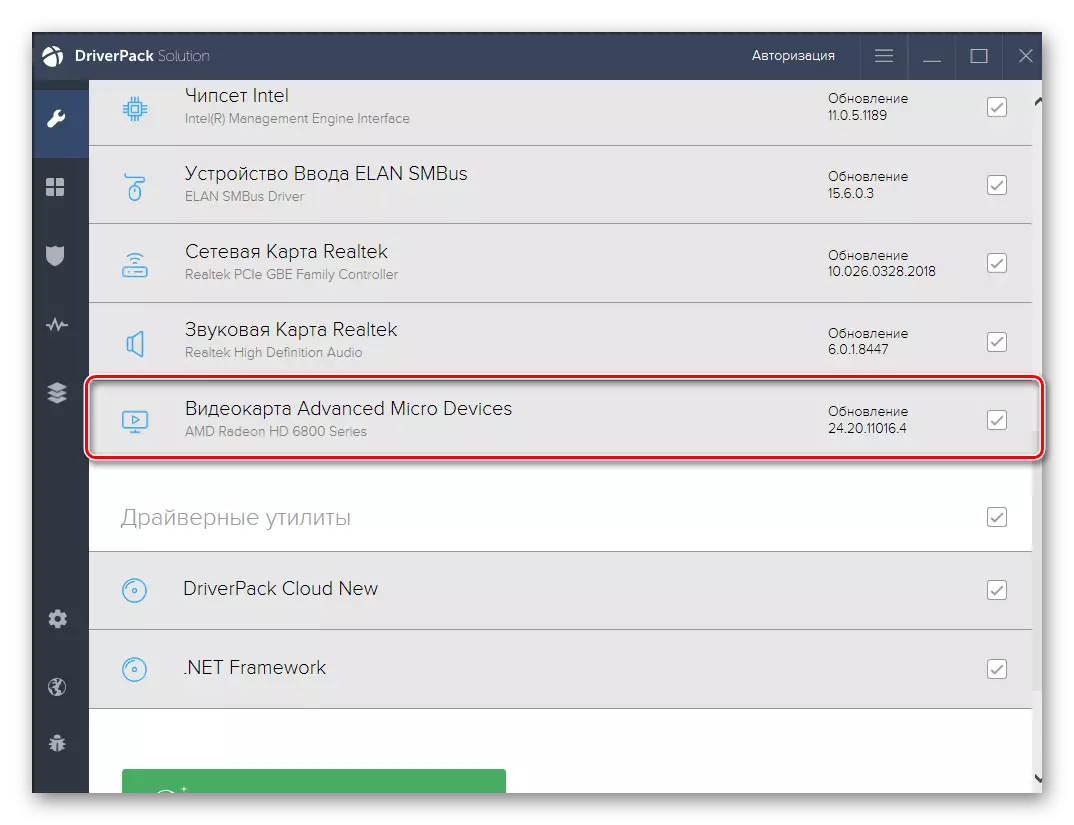
Read more: Install drivers via DriverPack Solution
You can safely use the above application to cope with the task, or use a separate review by clicking on the link located below where there are many representatives of such software. In it, you will definitely choose the best option to quickly install the driver for Epson L110.
Read more: The best programs for installing drivers
Method 4: Unique Epson L110 identifier
This version of our material will be dedicated to the unique printed equipment identifier and special sites that allow you to find compatible drivers on this code. You only need to find out this code through the device manager, however, we simplify this operation, submitting the corresponding ID further.
USBPRINT \ EpsonL110_Series5F53.
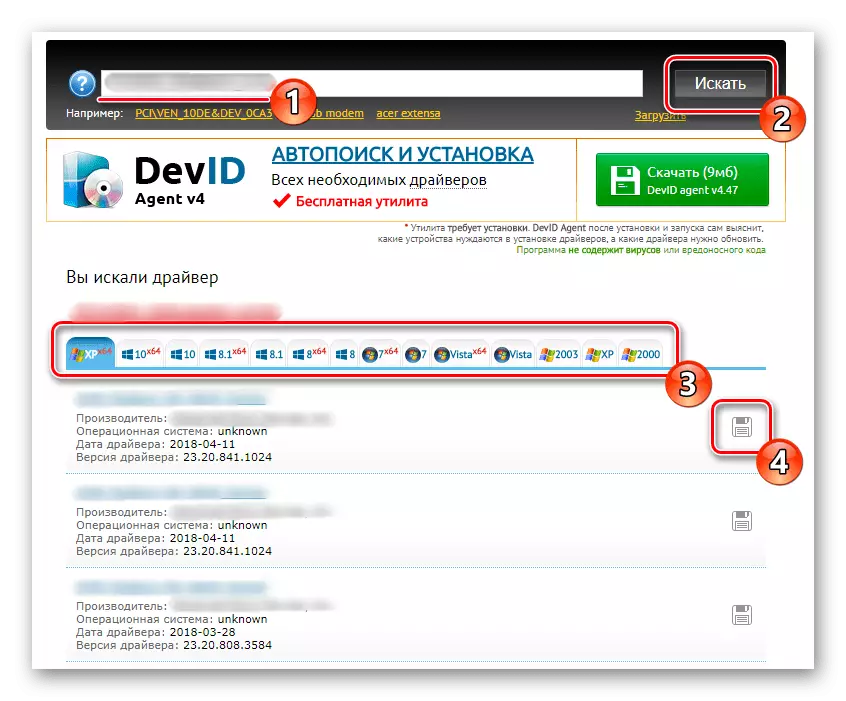
Now that the unique Epson L110 identifier is found, it remains only to find the site where you can find and download suitable drivers through the search. To understand this topic will help more detail another article on our website. Navigate to familiarize yourself with it by clicking on the header further.
Read more: How to find a driver by ID
Method 5: Standard OS
The user has the opportunity to do without various third-party programs and official sites, using the Epson L110 driver's standard operating system driver. However, in this case, only the driver itself will be installed without an auxiliary software with a graphical interface that can be useful during printing or scanning. If this option is suitable, the implementation of it occurs in this way:
- Open "Start" and go to "Parameters".
- Here you are interested in the section "Devices", where you move to the "Printers and Scanners" tab.
- Run the equipment search by clicking on "Add Printer or Scanner".
- After a few seconds, the inscription "The required printer is missing in the list" will appear. Click on it to go to manual file installation.
- Mark the last selection item and proceed to the marker.
- Use the current port or create a new one if you want.
- Initially, the required device will not be displayed in the list of available, so you have to start the scan by clicking on the Windows Update Center.
- This operation will take several minutes, and after the "Manufacturer" section, select Epson and the corresponding model in the list of printers.
- Before installing the drivers, set an arbitrary name to be displayed in OS.
- Wait for installing installation. Usually this procedure does not take more than a minute.
- You can configure sharing for Epson L110 or go to test print if necessary.
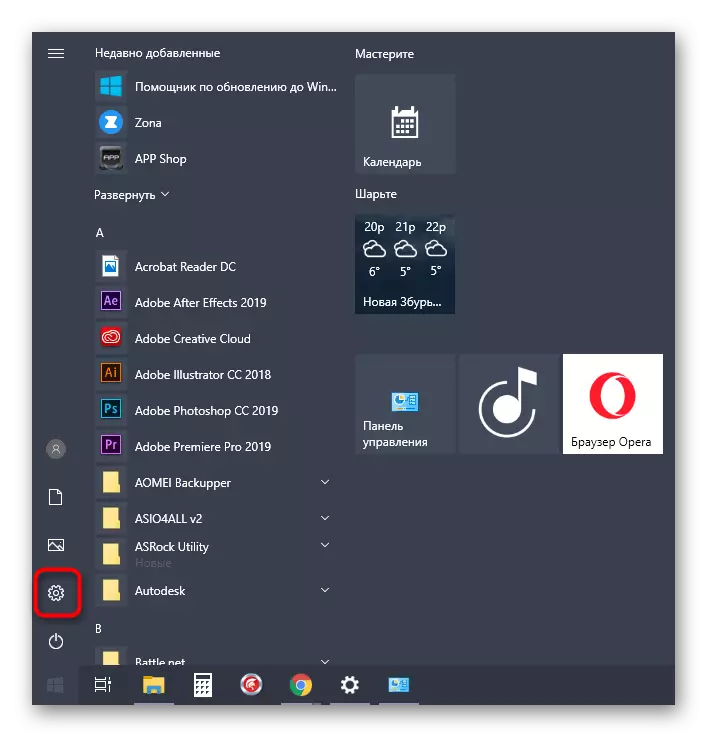
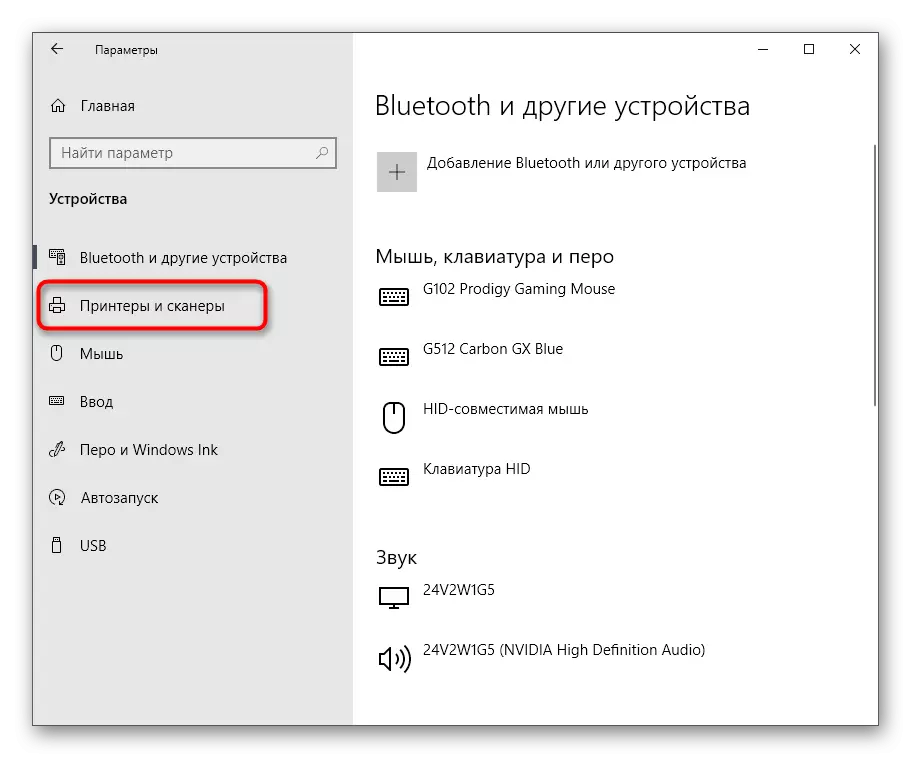
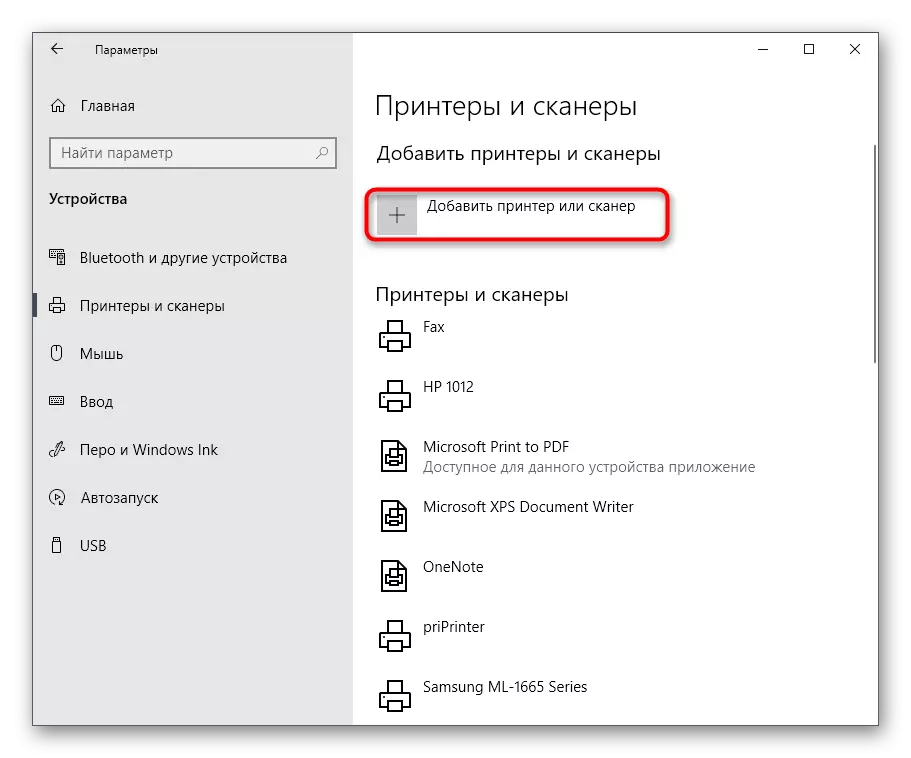
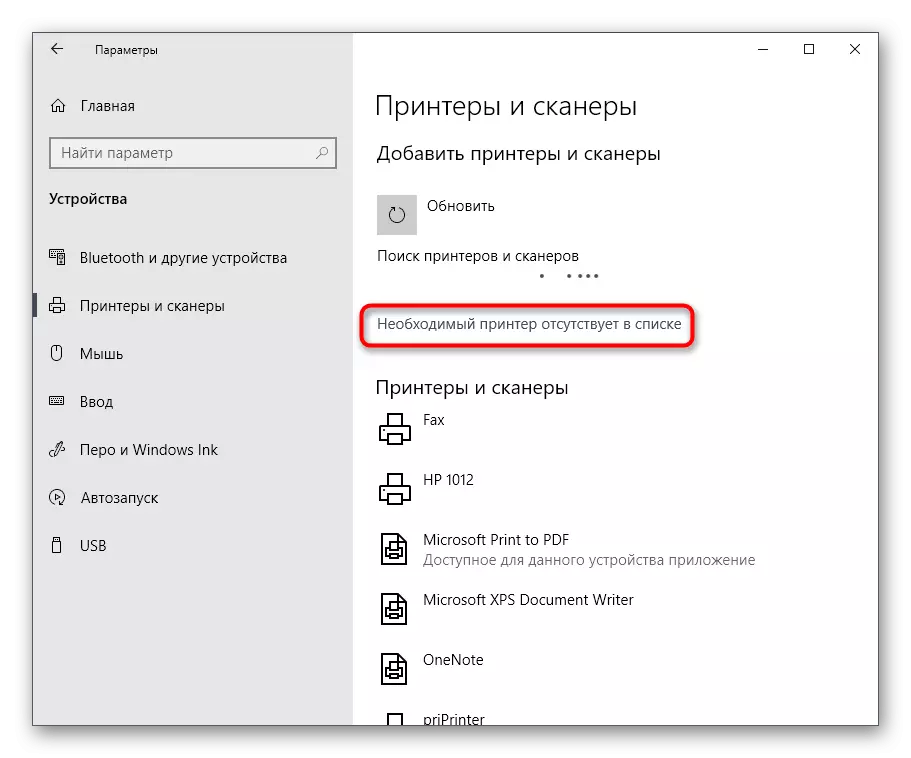
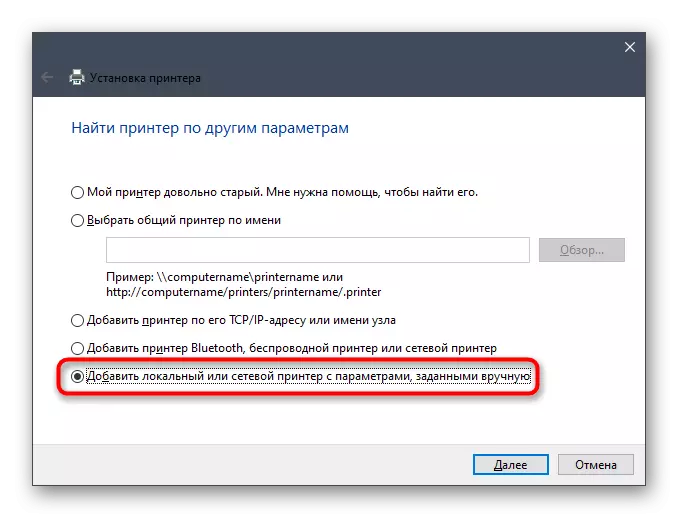
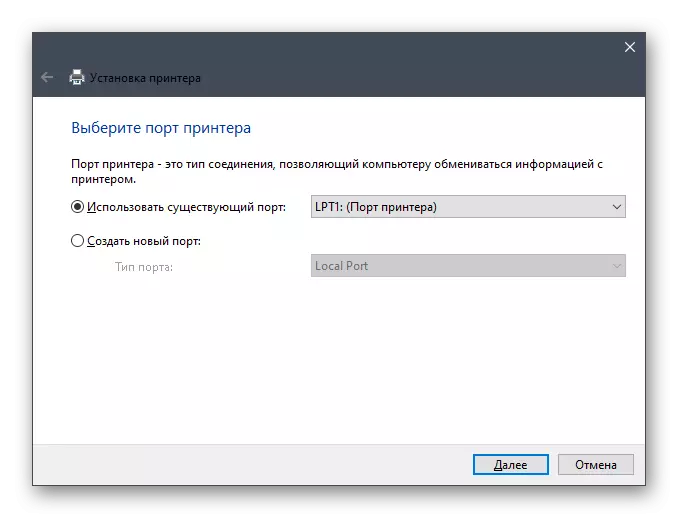
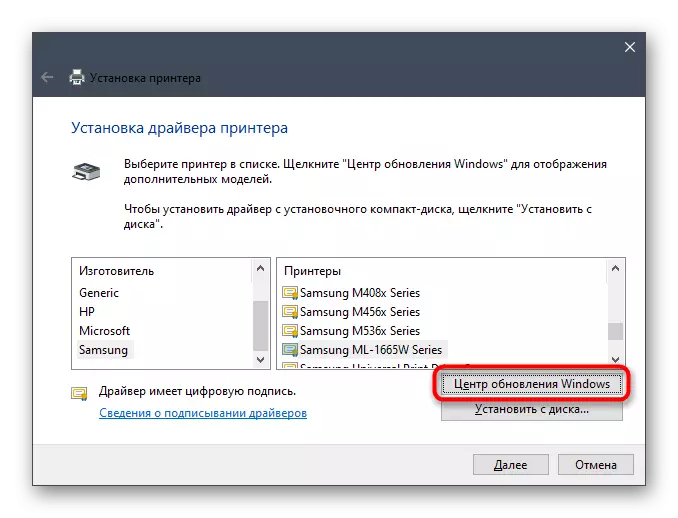
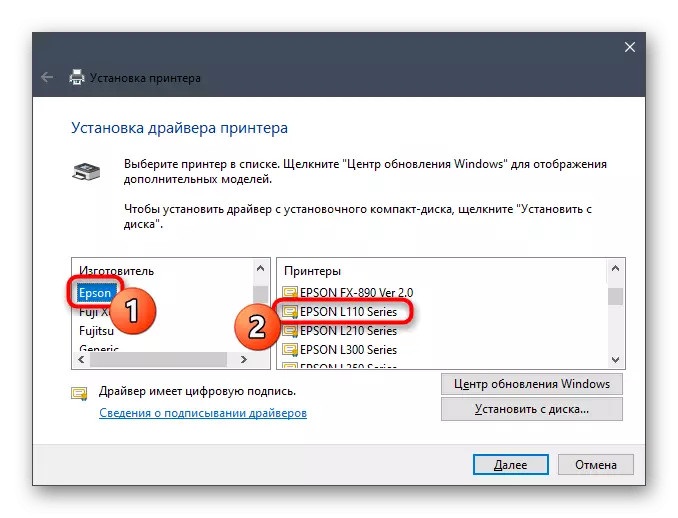
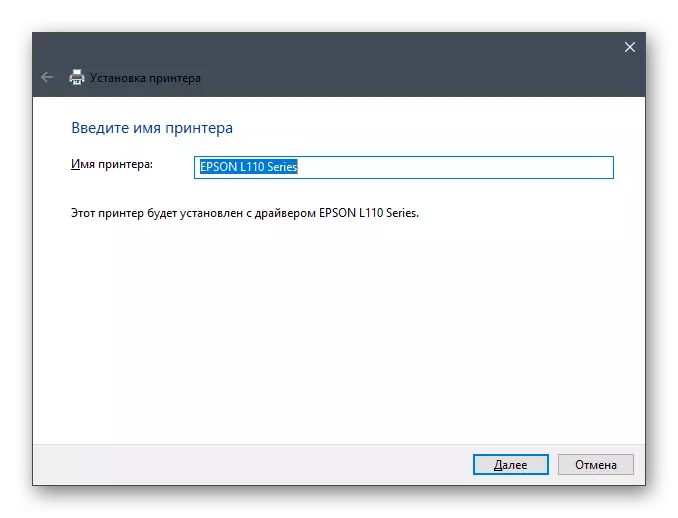
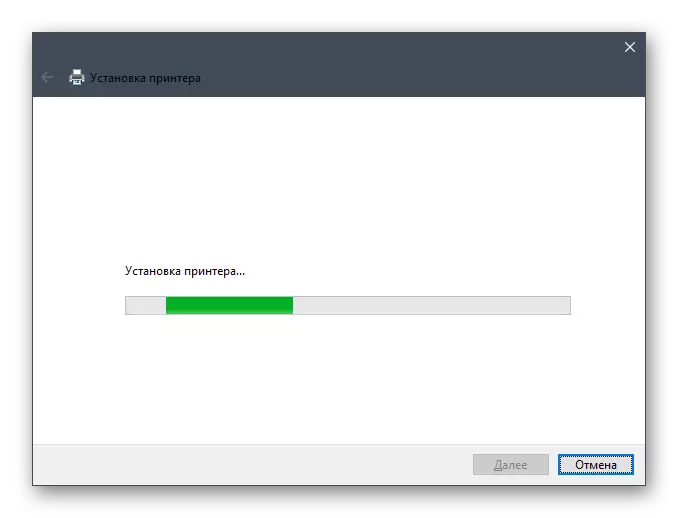
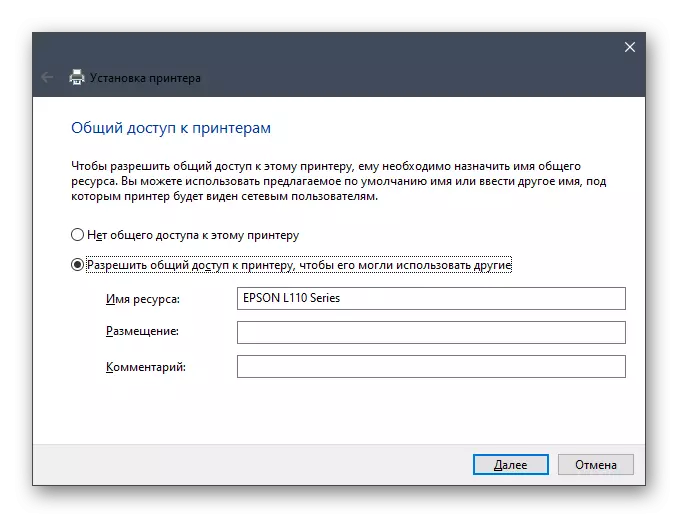
As part of today's article, you have learned about five available drivers installation methods for the Epson L110 printer. Use instructions to simplify the implementation of this task and cope with it without the appearance of any unexpected difficulties.
