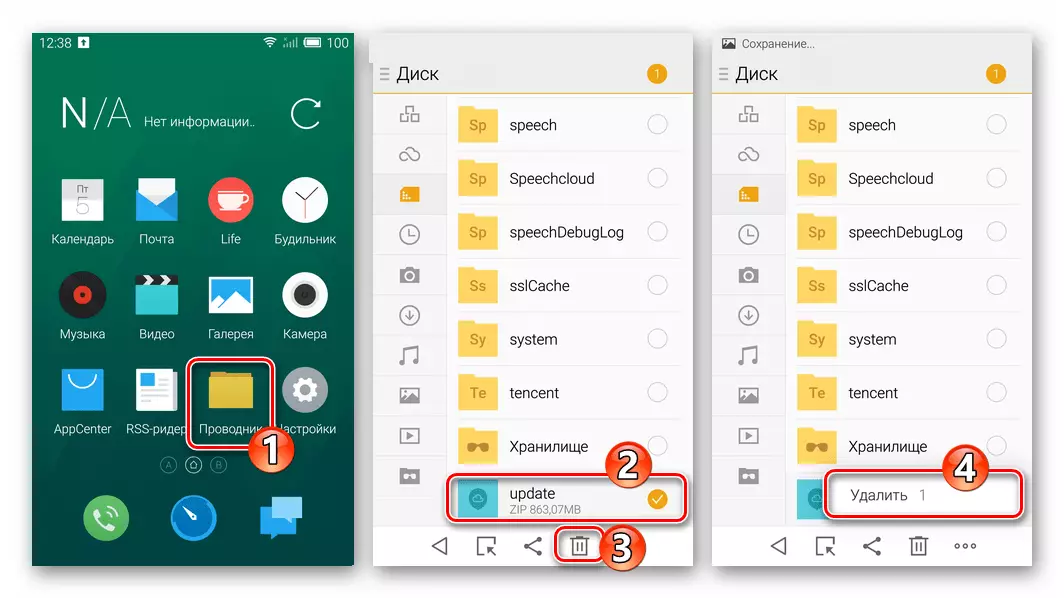Meizu smartphones that have been widespread in our country, like all other Android devices, after a certain operating time may require maintenance, recovery, and sometimes the replacement of the mobile OS. In the material, instructions suggested as a result of their execution reinstalling the official firmware of the MX4 model, the transition from one type of Flyme OS to another and installation of customs.
Regarding how precisely the user follows recommendations to interfere with the system on a mobile device, such operations are always characterized by a certain degree of risk! All manipulations are performed by the owner of the model at its own discretion and with full adoption of responsibility for their consequences, including negative!
Preparatory stage
For reinsurance from losing information and trouble-free implementation of the OS installation in the smartphone model under consideration, before proceeding to the intervention in system software, several aspects of the procedure should be studied and conduct some preparatory operations.

Hardware modifications and firmware
MEIZU MX4 telephone was produced in two variations: M460 (for sale in China) and M461. (for the international market). Accordingly, the devices initially function under the control of different versions of firmware. "A" Systems (without the possibility of switching the interface into Russian) for "Chinese" modifications, G "-Clicks for international. On the M461 model it is possible to establish "a" and "g"-collecting, but on M460 the installation of "global" options for Flyme OS is not possible without using certain bypass pathways.

In any way to distinguish the specified modifications MX4 is not possible, the only one - on the packaging of the international version of the phone there are no Chinese characters, and the global firmware is not installed on the manufactured manufacturer (however, the global firmware methods (however, without any risk for the phone).

In the examples from the article reviewed work with modification M460 on which official firmware with the latter index will be installed for the version model; The modified Flyme OS "A" with the Russian-speaking interface is integrated; Using third-party tools, the "SYSTEM" section of the "G" system is embedded. All the necessary files are presented by references in the descriptions of methods for reinstalling the OS on the machine.
Modifications owners M461. Can use official recommendations for firmware No. 1-3 for their phones, but applying packets with OS, characterized by the "G" index. The archive of these solutions is available on the following link:
Download "G" -Clicks for the global version of the MEIZU MX4 smartphone (M461) C 4PDA
In addition, the integration of the custom firmware described in the instructions No. 6 from the article can be carried out regardless of the regional binding of a particular MX4 instance from Meizu.
Drivers
Since to reinstall or replacing the system software on Meizu MX4, any Windows tools do not apply, all drivers that must be present in the desktop OS for successful manipulations according to the instructions below in the article are components that ensure the functioning of various types of USB connections (in Mainly MTP) to copy files to install in the device's memory, as well as extract important data from a smartphone.
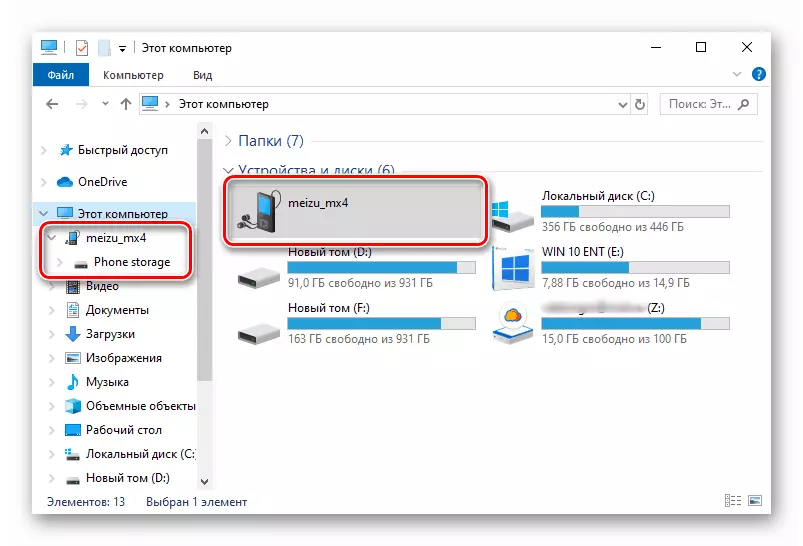
Additionally. In some cases, for full access to the possibilities directly depending on the availability of the superuser rights on the model under consideration, the SuperSU privilege manager will need. It is recommended to familiarize yourself with the principles of the functioning of this tool described in the material according to the following link.
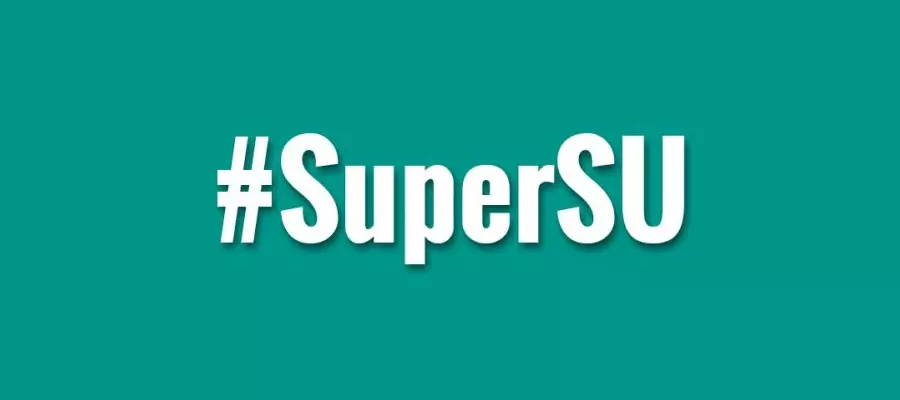
To restore information on the smartphone, we are subsequently visible in the same way as when it is saved. We place the backup files into the phone's memory, if they moved from there.
- Open: "Settings" - "ABOUT PHONE" - "Storage".
- Click "Backup and Restore", taable by the date of creating a backup, information from which will be transferred to the system. Click "Restore".
- We expect the end of the recovery process, after which the device is desirable to restart.
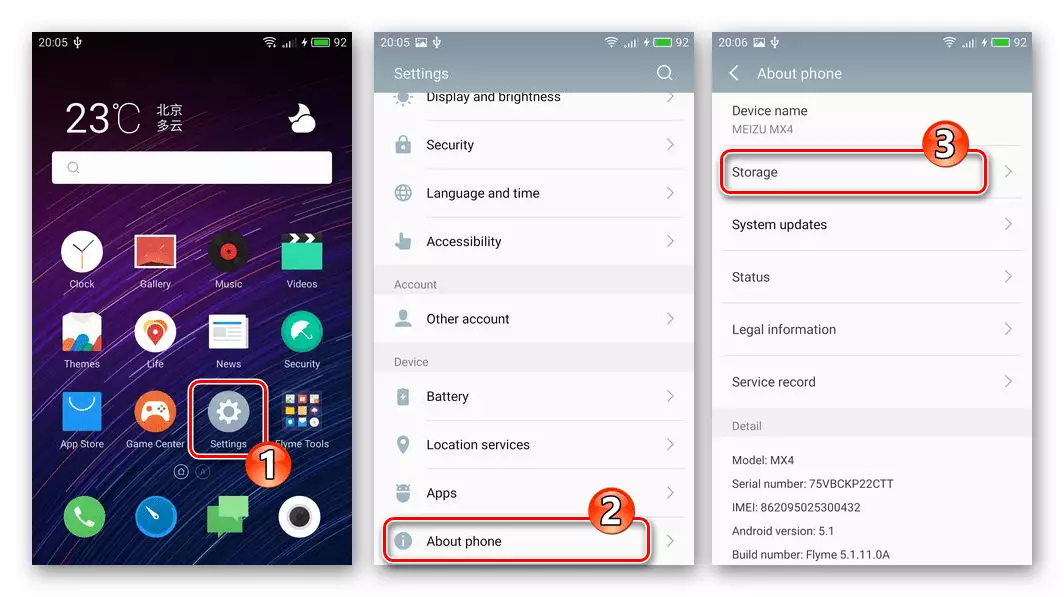
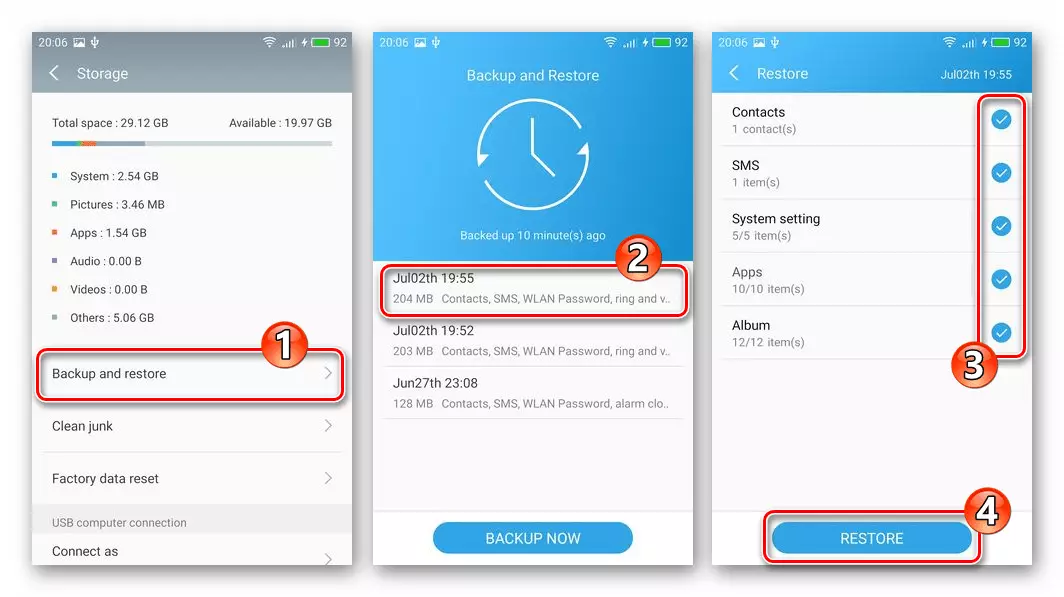
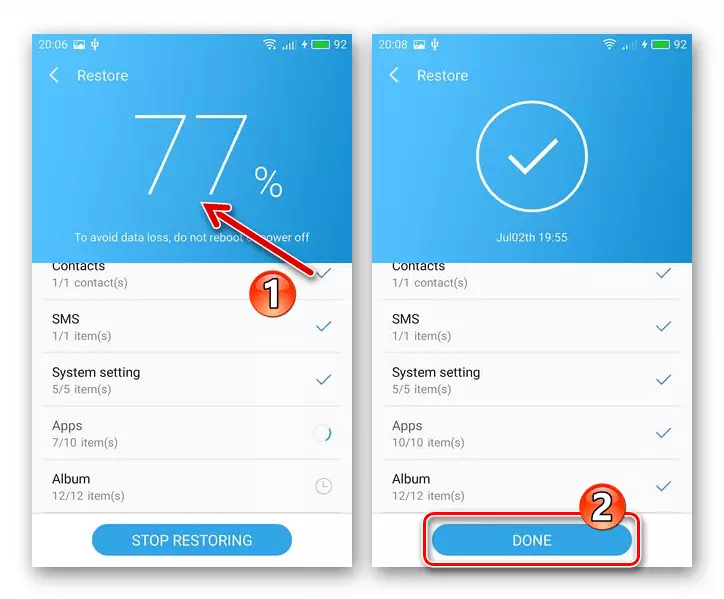
Entrance to recovery
Most ways to reinstall Android on Meizu MX4 for their implementation require a recovery environment (recovery). Run this software module integrated in each model instance is easy.
- Fully turn off the device. Next, press the key, in the normal mode of operation of the smartphone, which is used to increase the volume level. Hold "Vol +" and we affect the "Power" key.
- Pressed buttons should be held to the sensation of vibration, after which the nutrition is released. As a result, the menu appears on the screen - this is the MEZ recovery environment. To exit the recovery and loading the device in Android tapam on the "RESTART" button.

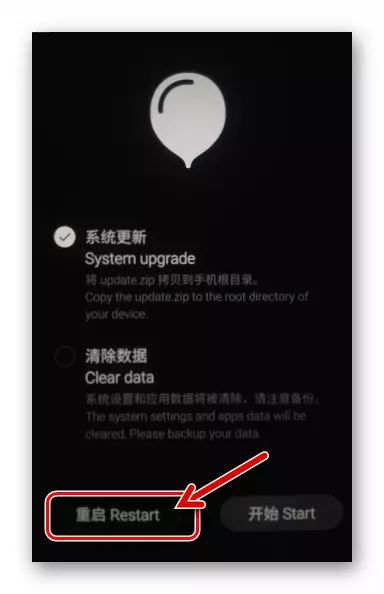
Firmware Meizu MX4.
The first three instructions suggested below are essentially documented by the manufacturer using Android on Meizu MX4. For users from the Russian-speaking region, it is extremely important to obtain the usual language of the interface and the necessary services, which is also achievable on the devices released for sale in China - this is described in the recommendations "Method 4" and "Method 5". On installation on the device of custom firmware, as well as a safe return after installing informal systems to Flyme OS, described in the description of the last two methods of interaction with the model of the model from this material.
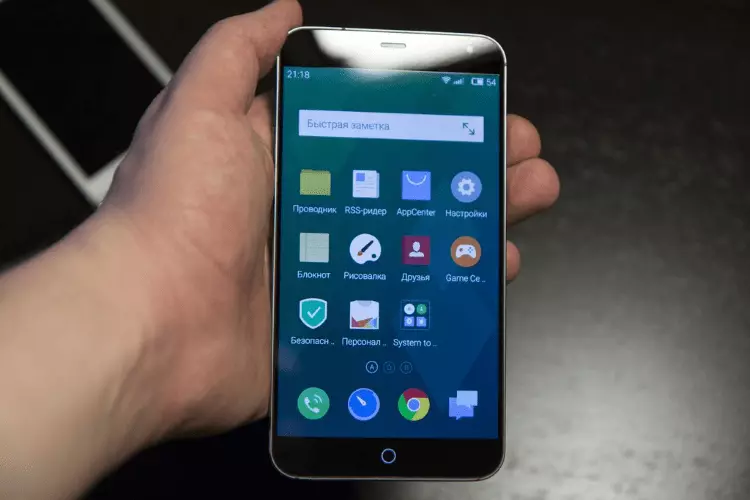
Method 1: OTA-update
If any serious problems with the MEZ4 MEZ4 are not observed, and the user is only obtaining a new version of the firmware from the manufacturer offered by the manufacturer, the best solution will be used in the Flyme OS to receive updates (in Example below Flymos 5 updated to system 6 of the last version. ).

If the root rights are activated on the smartphone, the instruction described below to update OC is not applicable!
- We charge the battery of the smartphone, preferably completely, but not less than 30%. Connect to Wi-Fi network.
- Go to the device in "Settings", leafs a list of parameters to the bottom, taping "About Phone" and open "System Updates".
- Next, the system automatically determines the ability to update and gives the appropriate notification request if it is present. At the bottom of the screen, under the description of the new version of the OS, it is necessary to touch back "Download Now".
- The next step is to wait for the package download with the updated components of Flyme OS with Meizu servers. During the procedure, the smartphone can be continued to operate as usual. When the process is completed, the Update Now button will appear - click it.
- After briefly verifying the firmware package, the phone will reboot and
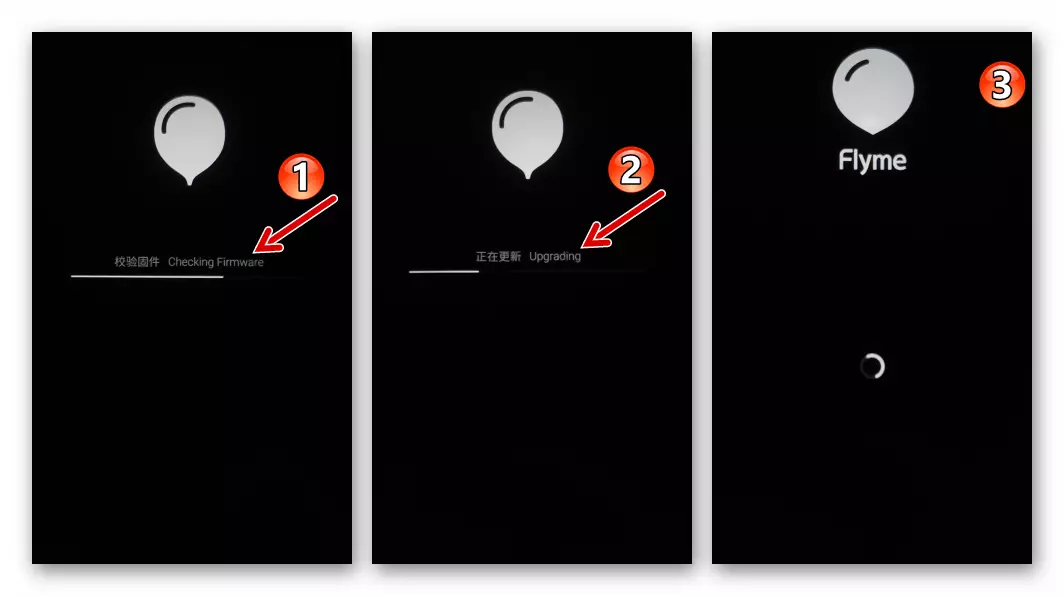
Consider all the necessary manipulations for installing the updated OS automatically.

- The end of the above-described update procedure is marked by a graphic demonstration of the updated system features,

And then the appearance of the Flyme OS desktop with the "Updated SuccessFully" notification.
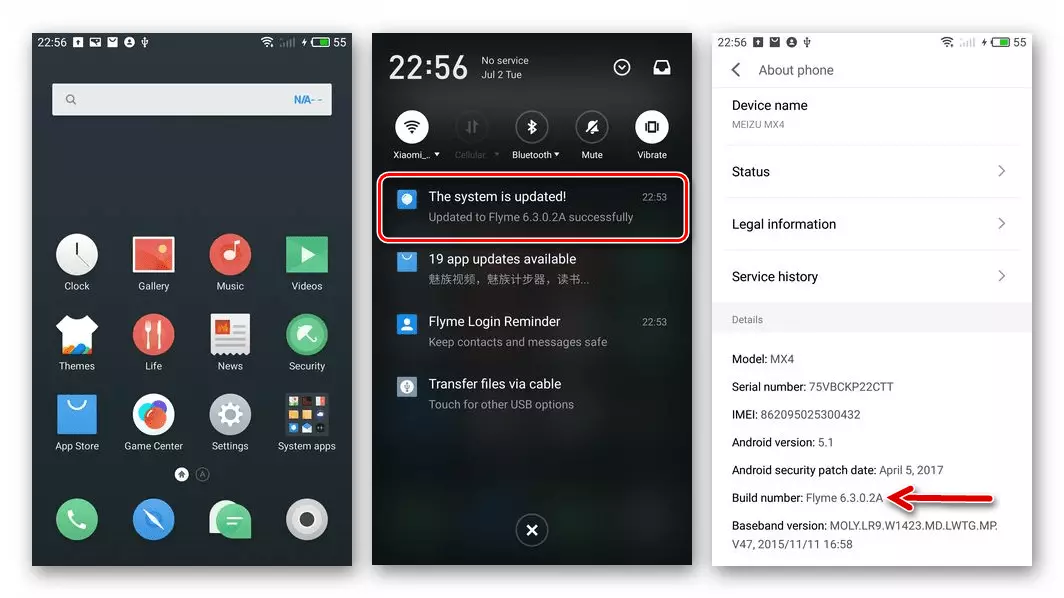
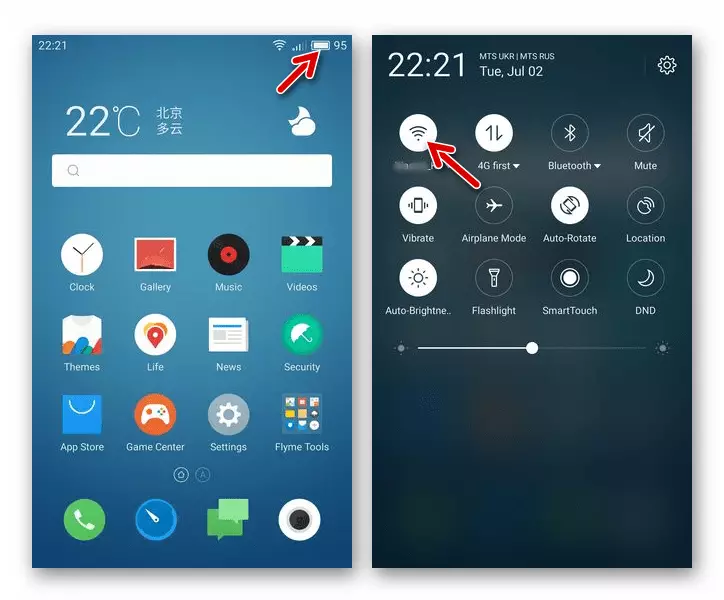
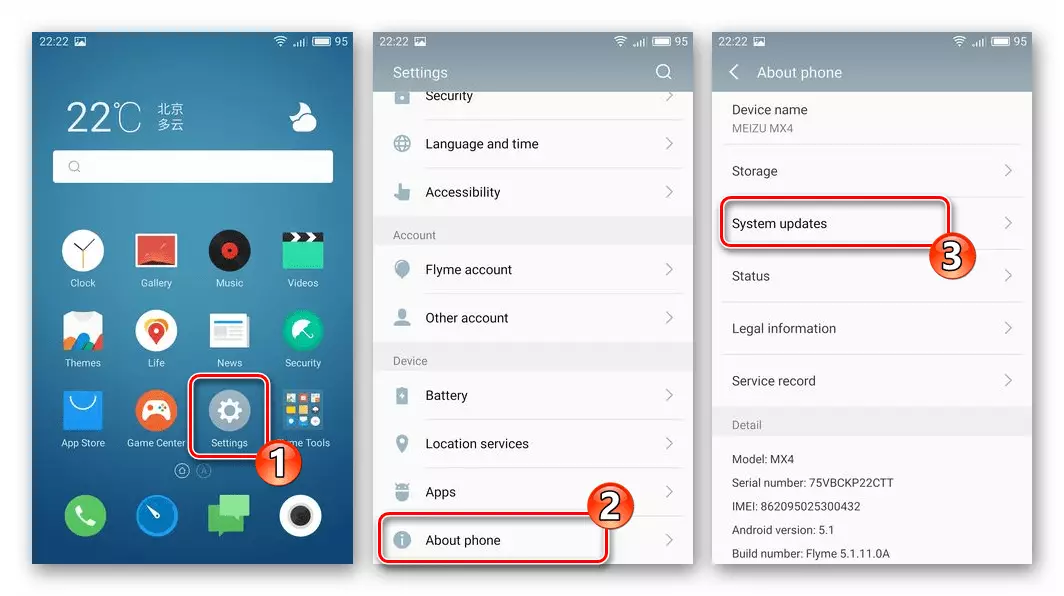
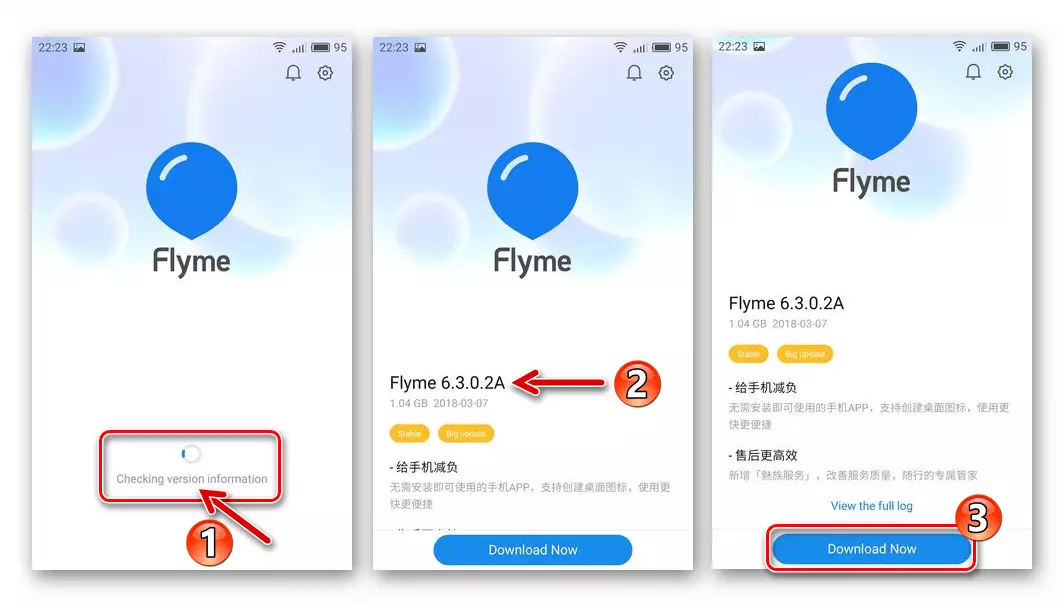
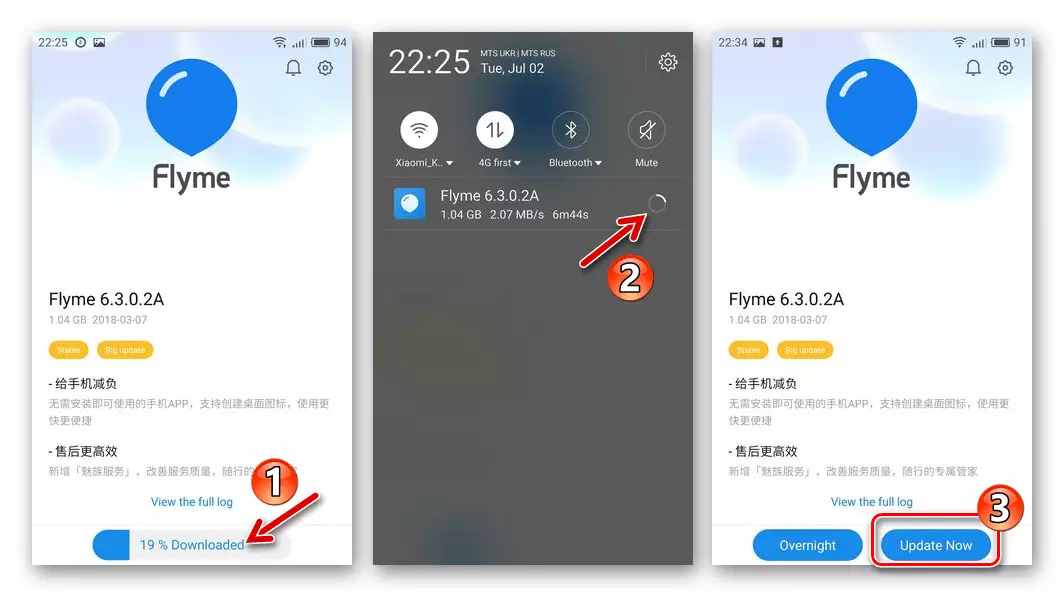
Method 2: Update.zip file
The following method of installing system software in Meizu MX4 is one of the easiest to implement the user of the smartphone. The instruction can be used to enhance the Flyme OS version, possibly with data cleaning, as well as to roll back to previous versions of firmware with various purposes. In the example, we reinstall the Operations Assembly received by the previous way. 6.3.0.2A..

Download FLYME OS 6.3.0.2A MEIZU MX4 smartphone firmware
The use of the method, if the user does not want other, does not require the removal of data from the memory of the smartphone, although this manipulation is desirable and recommended!
- Download the zip-package with the firmware of the desired version to the computer disk. File containing system components should be called Update.zip. If it is not so - renamed.
- Without unpacking, copy the file "Update.zip" to the internal storage of the smartphone, in the root directory.
- Using the file manager, pre-installed on the smartphone, proceed to view the contents of the internal memory.
- Next, we find the "update.zip" file, copied in memory earlier, tapa on the name of the package.
- The system determines that the Flyme OS update is displayed in the ZIP file, demonstrates confirming the ability to install the window. Although the cleaning procedure is not mandatory, in our example we will set the mark near the Wipe Data item. This will make it possible to avoid in the future problems related to the availability of residual information, as well as possible "clogging" of the old assembly of the OS. Tabay on the "Update Now" button. Almost immediately Meizu MX4 will reboot.
- The next step is made automatically - the system will check, unpacks and finally installs the file "Update.zip".
- Upon completion of the installation of the package with the OS procedure, it is carried out without user intervention, you just need to wait for the Flyme OS greeting screen (desktop boot, if the settings and cleaning are reset).
- Thus, everything is really very simple and literally in 10 minutes you can get the firmware of the desired version on MEZ4 MES4!
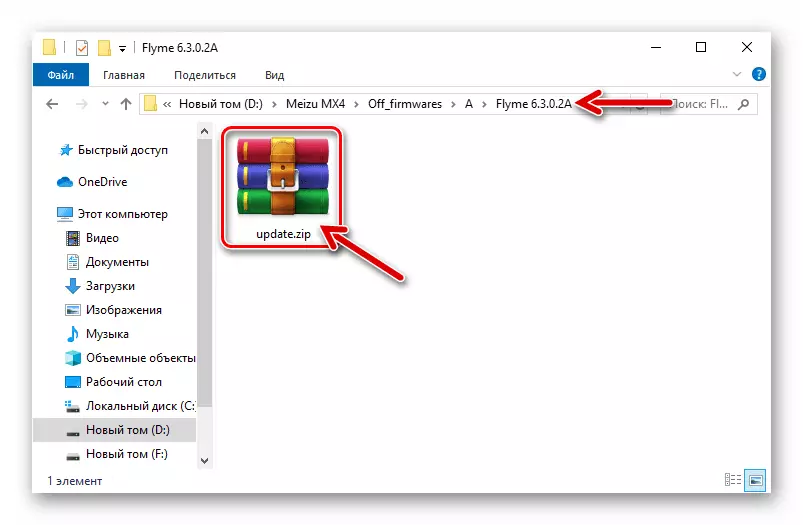
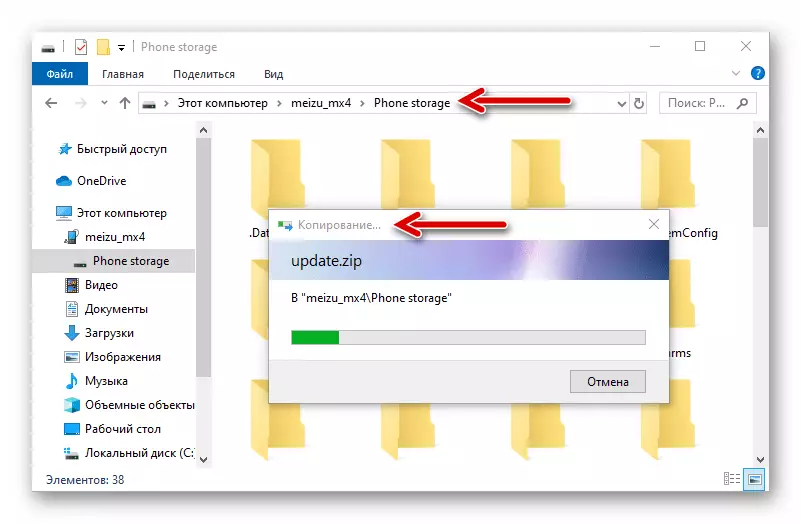
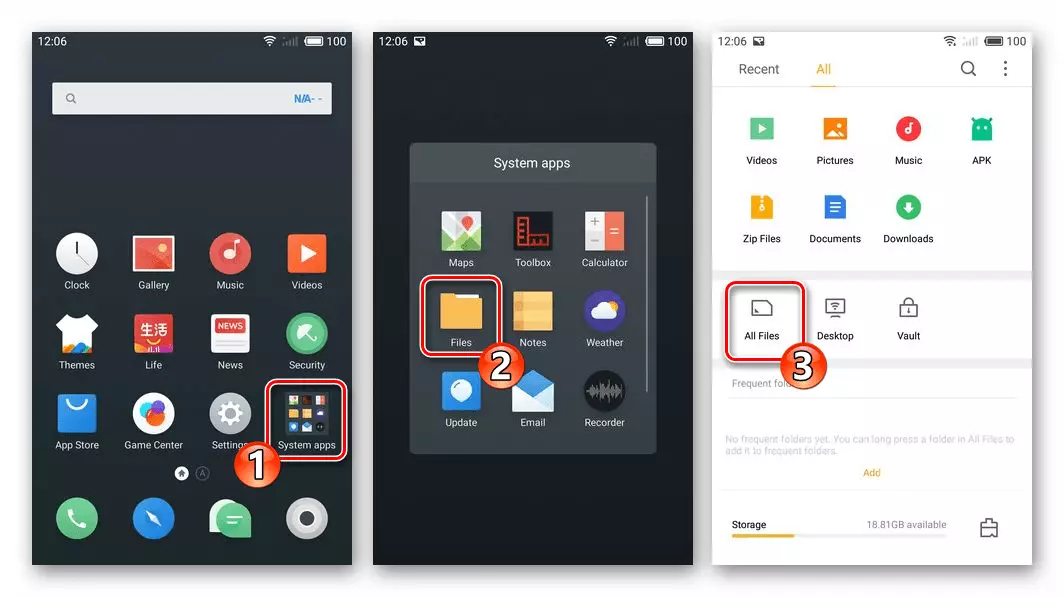
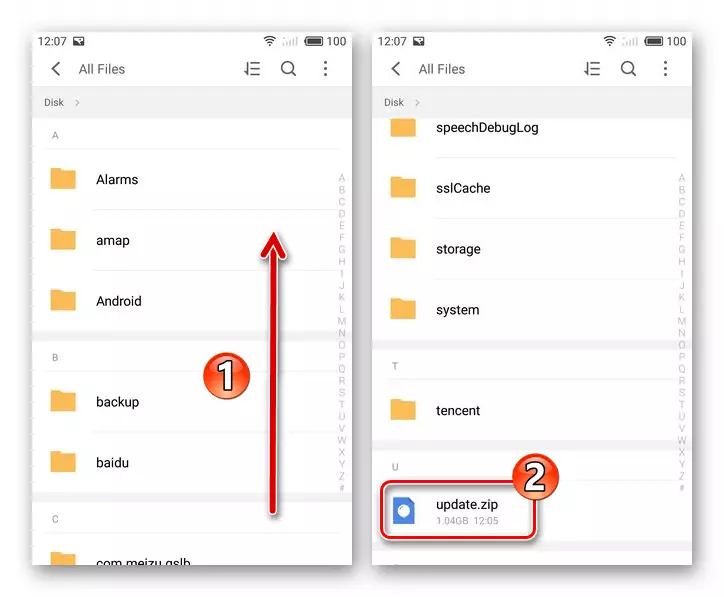

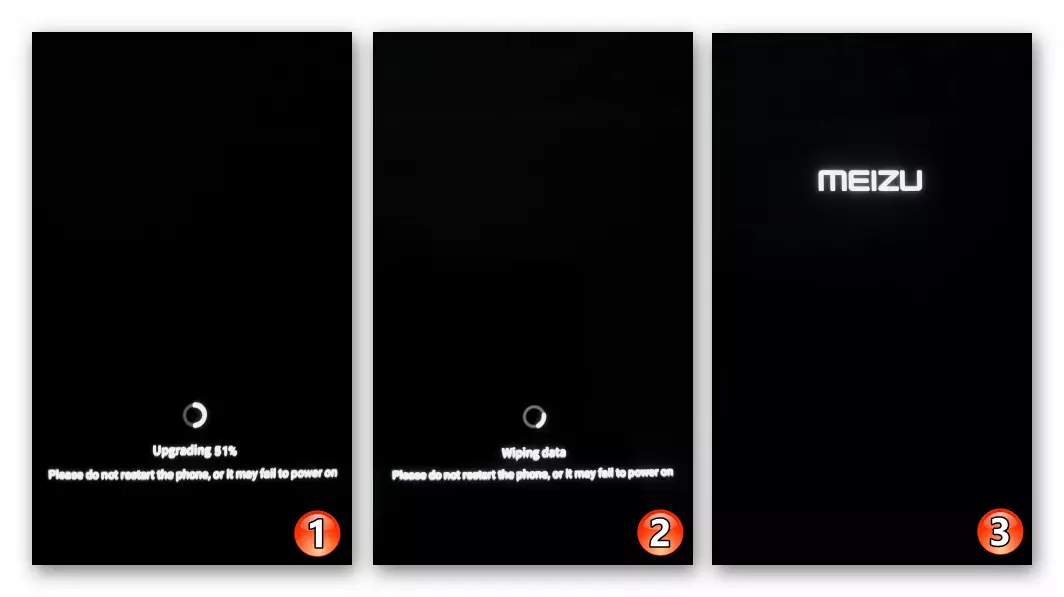

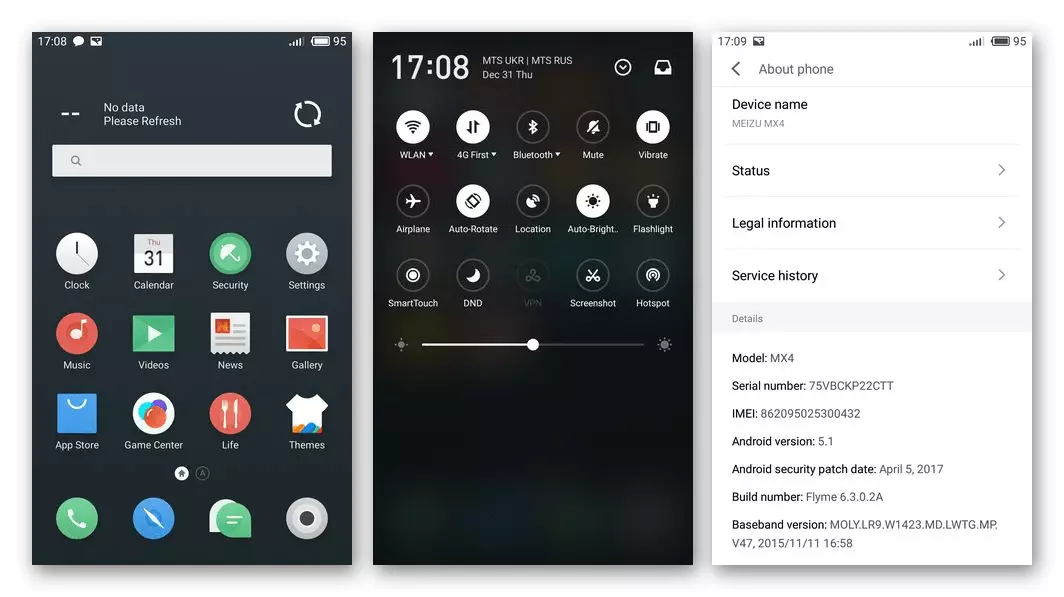
Method 3: Recovery
Another instruction that we will consider is the official decision of the installation in Meizu MX4 packages with firmware and allows you to fully reinstall the device OS, update or lower the Flyme OS version, as well as restore the normal launch of the device after seriously damage to its system software. The following example produces a rollback of OS 6.3.0.2A, obtained on a smartphone as a result of executing one of the previous instructions from this article to the extreme version of Flyme OS 5 - 5.1.11.0a.
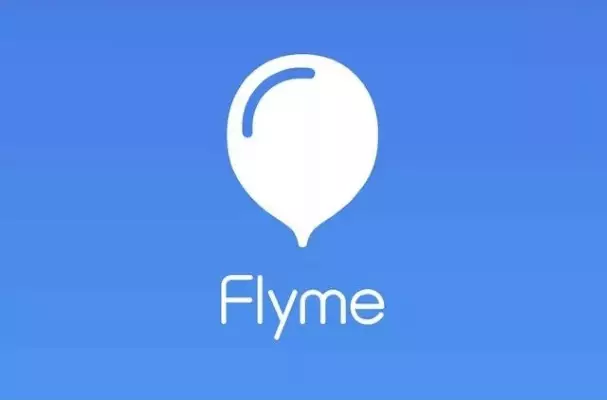
Download Flyme OS Firmware 5.1.11.0a for MEIZU MX4 smartphone
- We load a Zip-Package with a computer with the desired Flyme OS assembly.
- Run MX4 MEZ4 in the recovery environment (recovery) mode.
- Connect your smartphone to the computer. As a result, Windows detects the Recovery disk.
- Copy the zip file to the removable "recovery" drive, after which we disconnect the USB cable from the device.
- We carry out the reinstalling of the flamymos with pre-cleaning memory (when the version of the OS version is lowered - this requirement is required!). Install the mark near the Clear Data item (the second line of the recovery menu).
- Tabay on the "Start" button (at the bottom of the screen on the right), which initiates the start of the processes first check the package with the components of the OS, and then its integration into the phone.
- We expect to complete the installation process of the OS fly, after which the device will automatically restart. It remains to wait until the components of the Operations are initialized and the welcome screen android envelope will appear.
- Select the main parameters of the installed mobile OS,
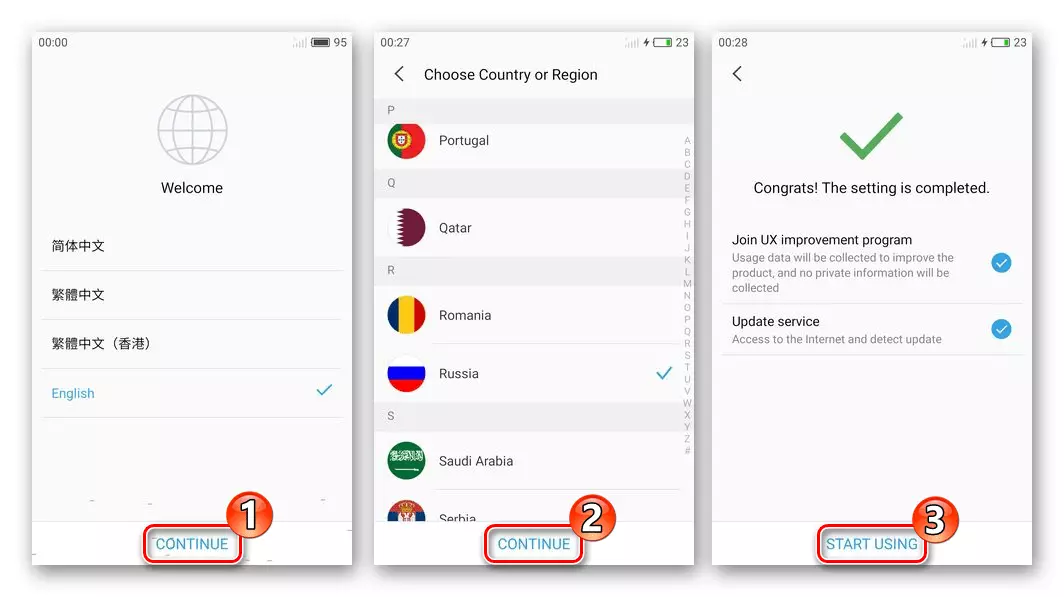
After that, the firmware can be considered completed.

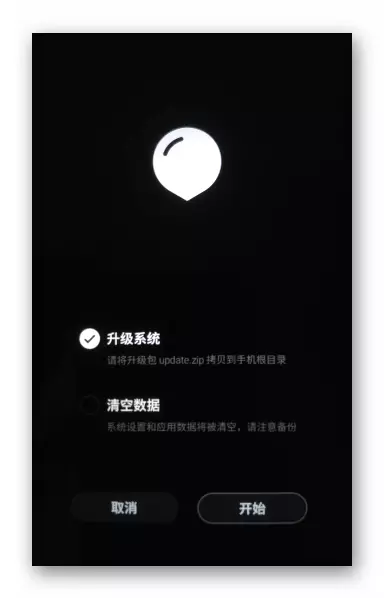


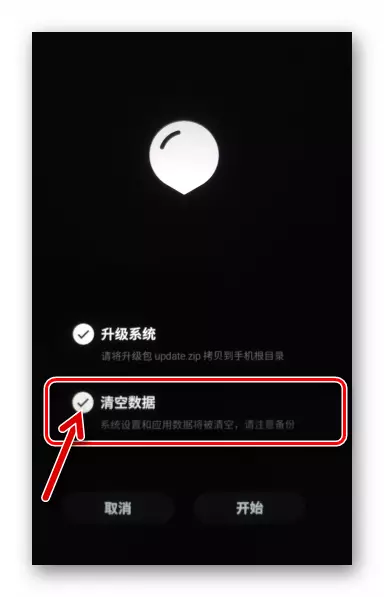
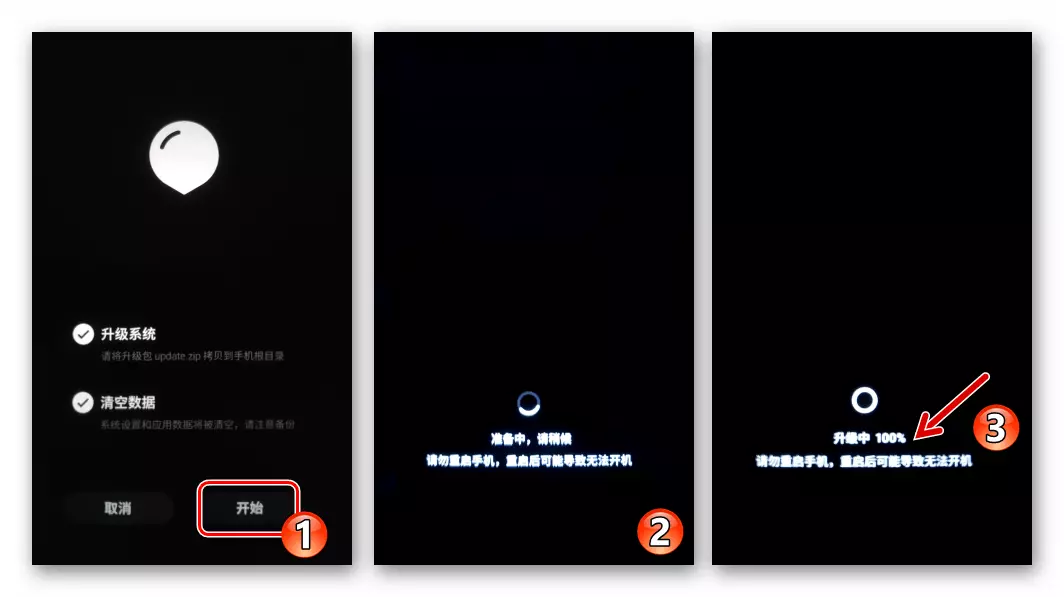
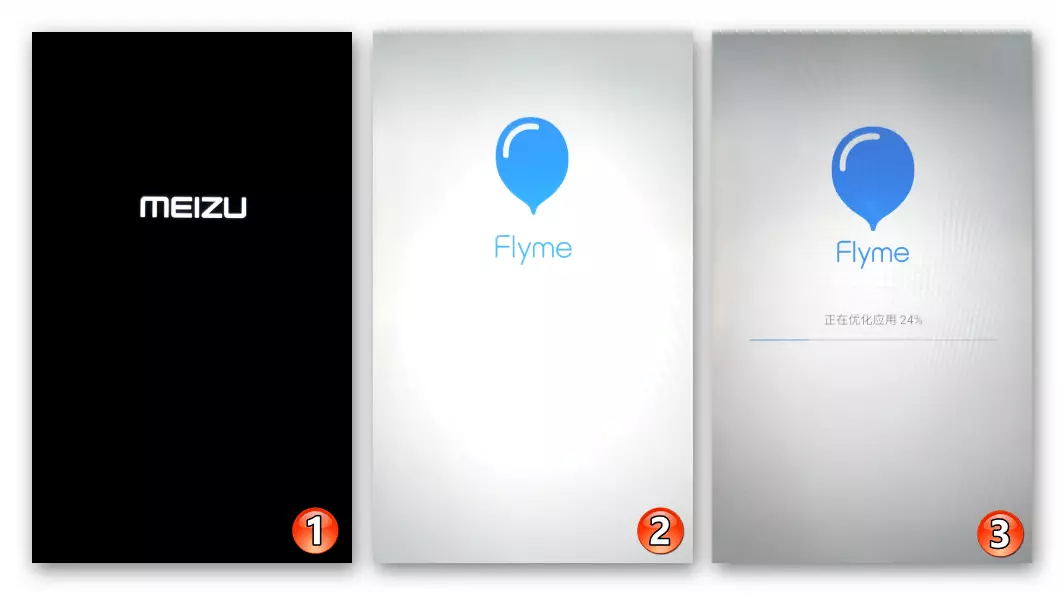
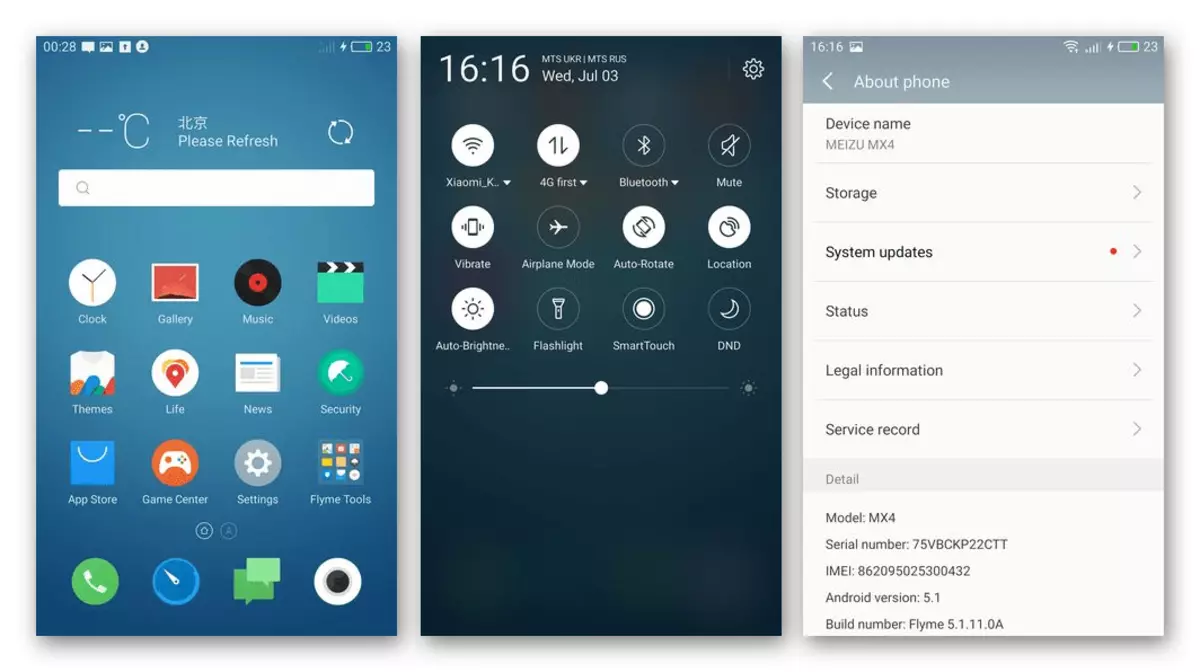
Method 4: FlashFire
One of the simple ways to bring the MX4 Meizu software part created for sale exclusively in the China market, to the state of the appropriate users from the Russian-language region, is to set the user modification of Flyme OS. In this system, the author introduced Russian and many modules from the "global" firmware. To solve this problem, a rather powerful Android tool called Flashfire..

- We install on the phone with the cleaning of data "Ordinary" Chinese firmware 6.1.0.1A. (The package can be downloaded by reference below) in the manner 2 or 3, proposed above in the article - for no other assembly, the transition to a Russified modification is impossible!
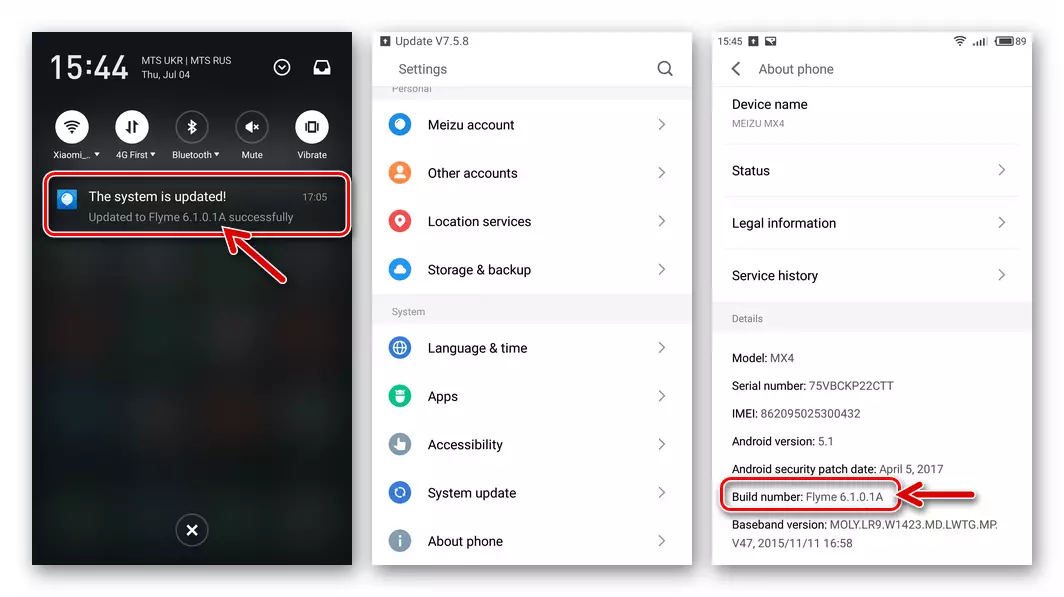
Download firmware 6.1.0.1A for MEIZU MX4 smartphone
- Log in your Flyme account.

- We get the privileges of the superuser
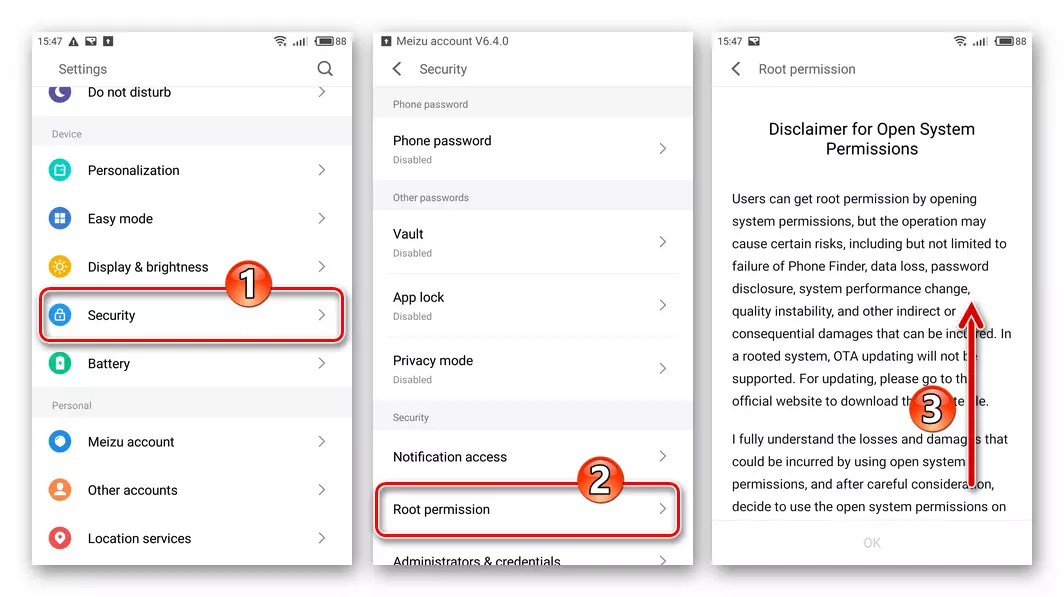
Flyme OS.

- Install the SuperSU Ruttle Ruth Manager 2.79. (This is this version). APK file to install the tool can be downloaded from the following link.

Download APK file application SuperSU 2.79
- We install on the phone by deploying an APK file of the Android application FlashFire.

Download APK file application FlashFire to install modified firmware on MEIZU MX4 smartphone

- We download the following link and copy the file. 6.1.0.1A_rus_mod.zip. In the internal storage of the smartphone (in the root).
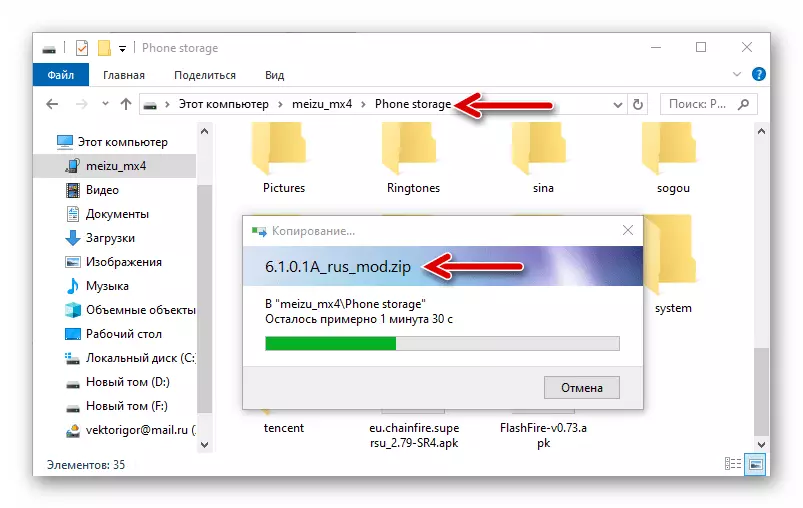
Download modified firmware with a Russian Flyme OS 6.1.0.1a interface for a MEIZU MX4 smartphone

- Open Supersu, providing a root privilege manager.

Next, we update the binary file by the "Normal" method,
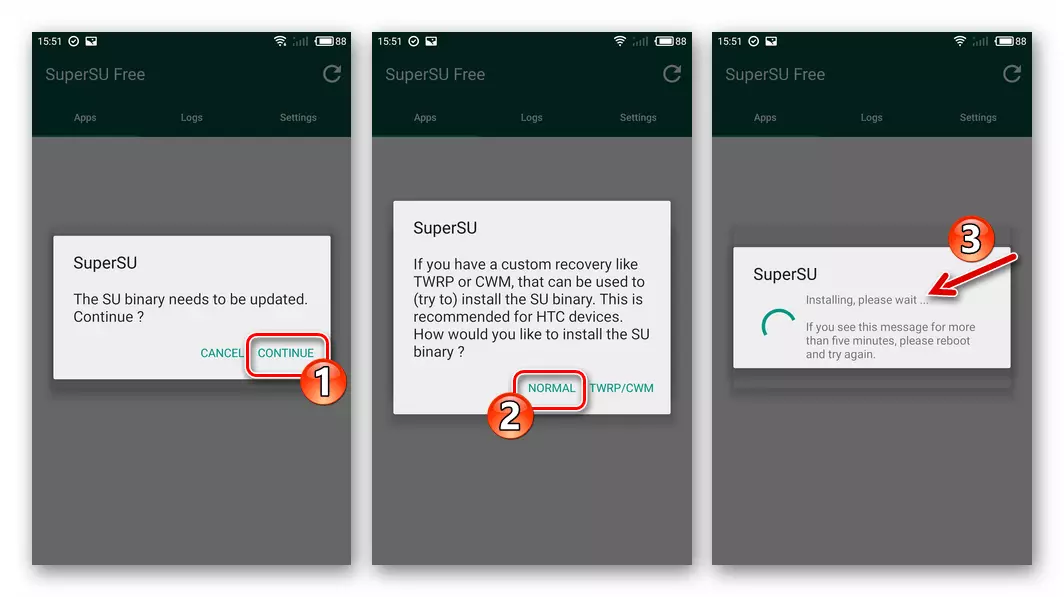
After that, the superst will require restart the device - concern "Reboot".
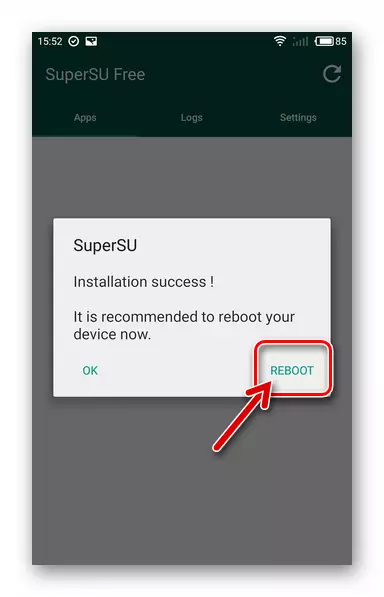
- We run the flash faucer, we provide the tool of the right superuser.

We accept warning about risks, tapping "Agree" under the request that appears.
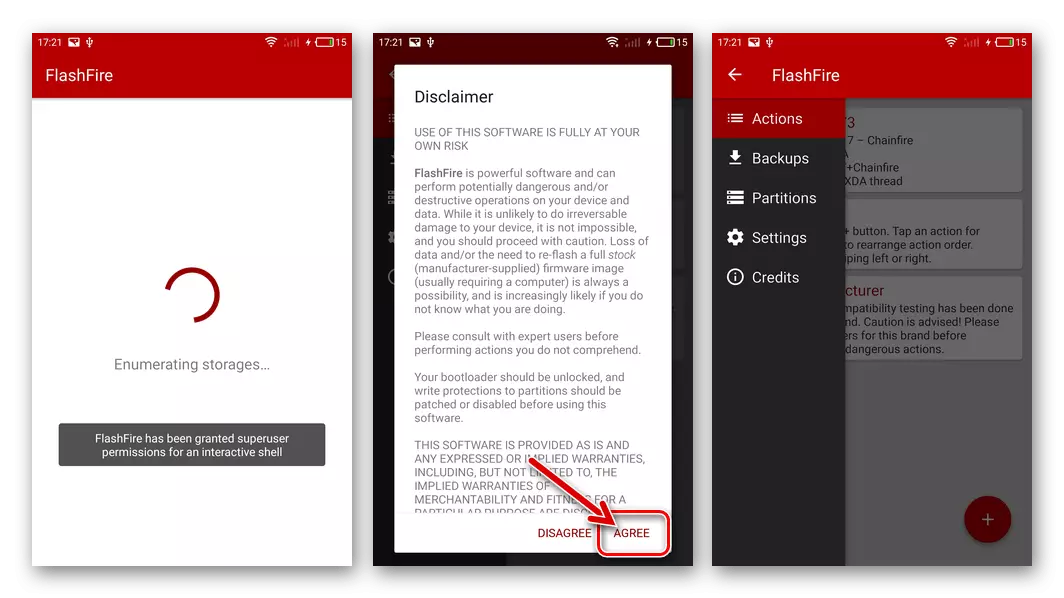
- We touch the round red button "+" at the bottom right, click on the "Flash Zip or OTA" icon. Next, in the list of directories and files opens, we find 6.1.0.1A_rus_mod.zip. And tapa on this item.
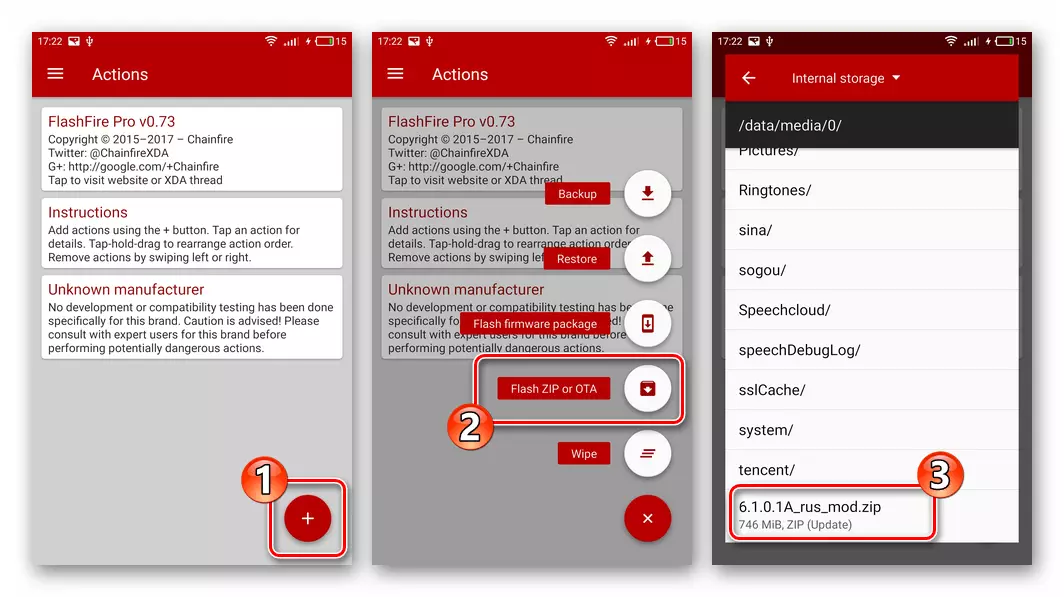
- We set the mark in the audit "AUTO-MOUNT" and then confirm the selection of parameters by touching the checkmark at the top of the screen on the right.
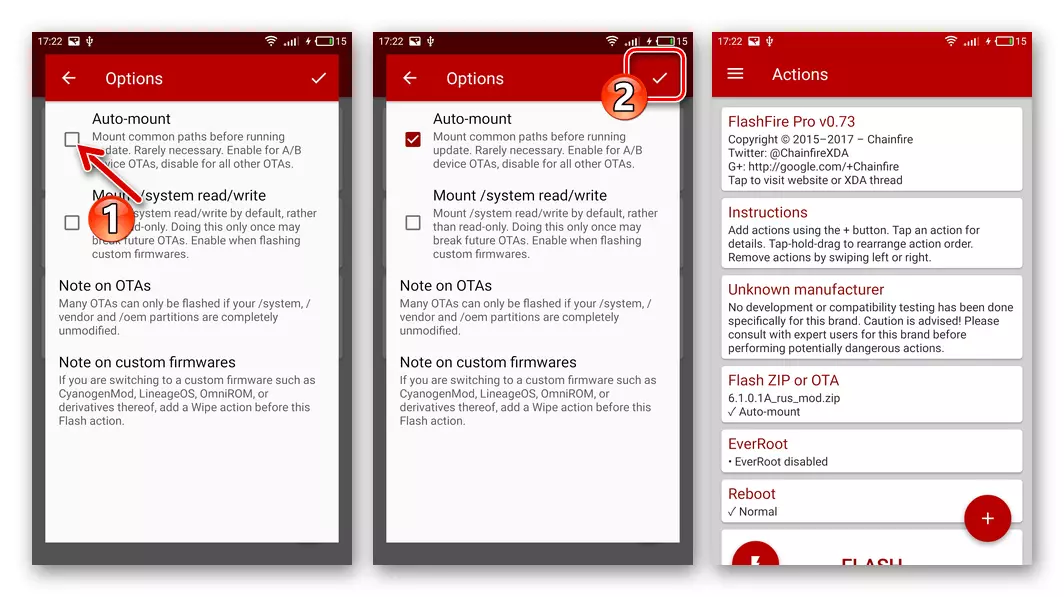
- Once again, press the round "+" button, touch the "WIPE" icon, add to the checkbox already available in the list in the Cache Partition (Wipe Cache Partition).
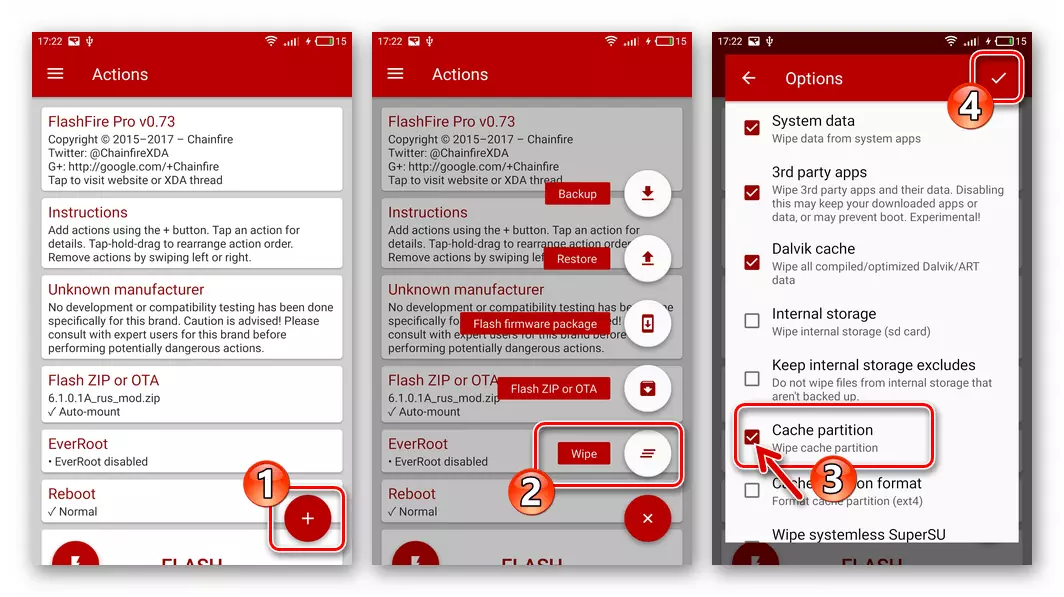
- Holding the area "Wipe" with your finger, dragging it up, above the "Flash Zip or OTA" item (should be in the screenshot).

- Initiate the installation of the firmware on the device by pressing the "Flash" button at the bottom of the screen, confirm the request received by the "OK" request.
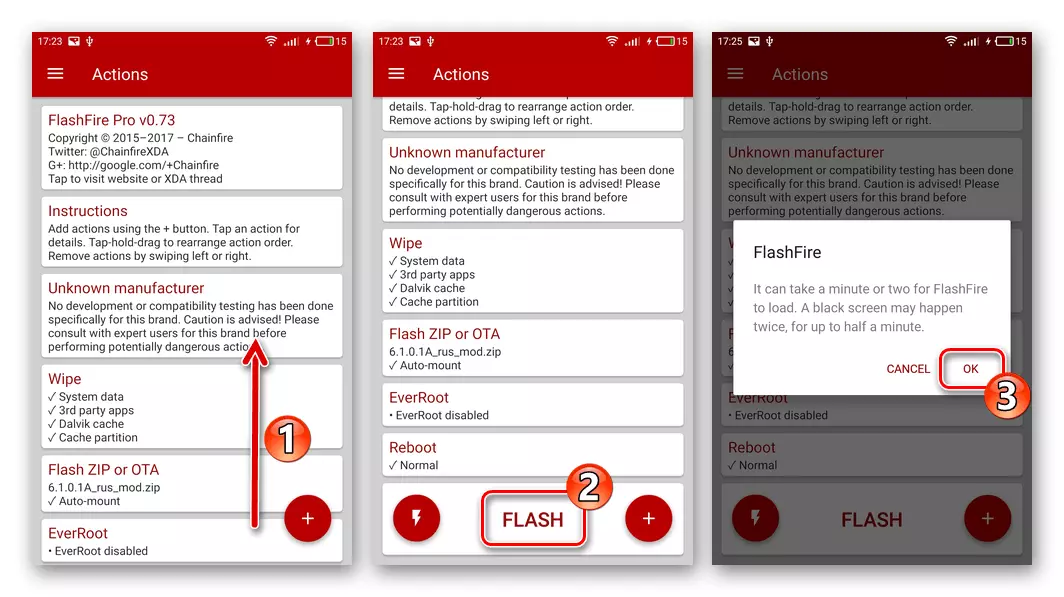
- Next, the MEIZU MX4 screen will go out and the Flash Faiter will start performing its work. Waiting for the completion of all processes, without doing anything, the device will reboot several times.

- As a result, the components of the modified OS are initialized and the device will be possible to configure.

- On this installation of the modified A-option Flyme OS,

The main advantage of which is the possibility of using a Russian-speaking interface,
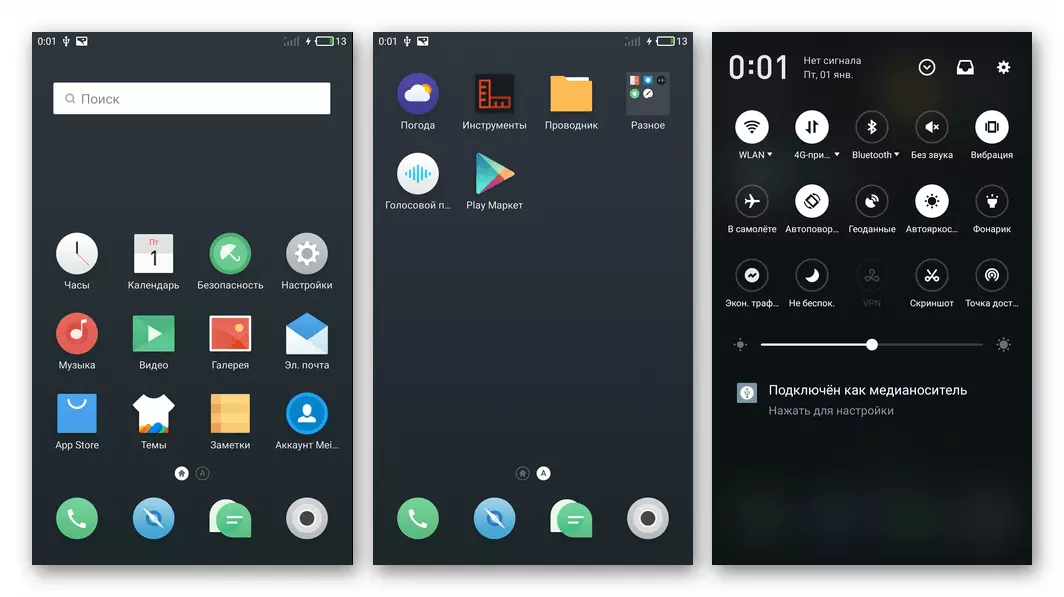
It is considered completed.
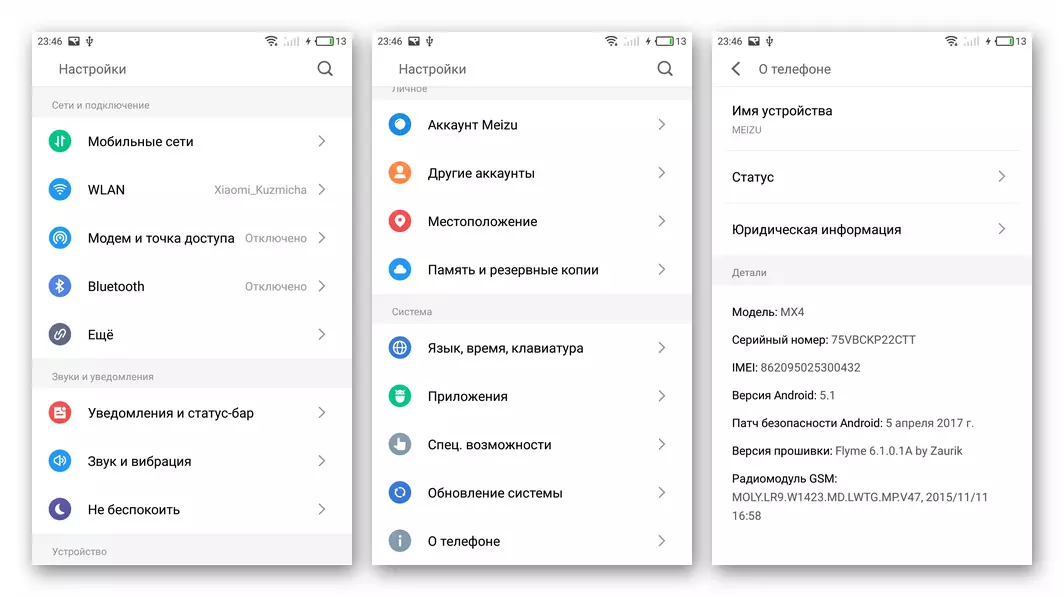

Method 5: Installation of the global firmware on the "Chinese" device
Of course, the Global System is more preferable for the owners of MAYZ MX4 from the Russian-speaking region than "Chinese". By completing the following recommendations, to equip the model of the operating system with the index "G" is quite possible, the only thing you need is to act very carefully.

The implementation of the algorithm below should be made scrupulously and thoughtfully, in order not to harm (sometimes irrevocably) the software of the device!
The first thing that will be needed for the "transformation" of the modification of M460 in M461, that is, the preparation of the international firmware in the first version is two Flyme OS packages, "A" and "G", and with the same assembly numbers. In our example, packages are used. 6.2.0.0 - both Chinese, and international versions download links:
Download Flyme OS 6.2.0.0 firmware for MEIZU MX4 smartphone
Download firmware Flyme OS 6.2.0.0G for MEIZU MX4 smartphone
- Install the assembly of the OS 6.2.0.0 The second or third way of the article proposed above.
- Load a package with software System-Converter. According to the following link. Unpack the archive into a separate folder on the PC disk.
- Package (Update.zip file) 6.2.0.0G. Unzatch in a separate directory on a computer disk.
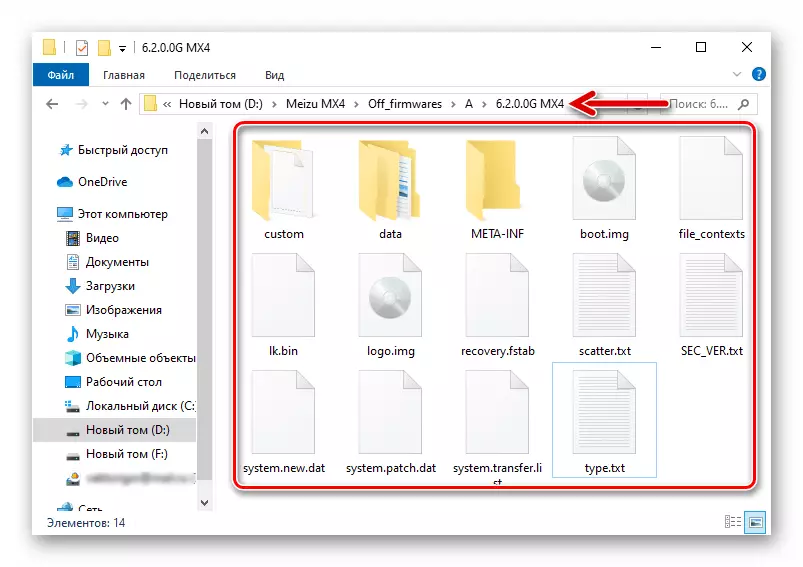
- Files and folders resulting from unzipping Update.zip. Firmware 6.2.0.0G. , put in the "In" directory

Directory "System-Converter".

- Run the System-Converter.cmd script
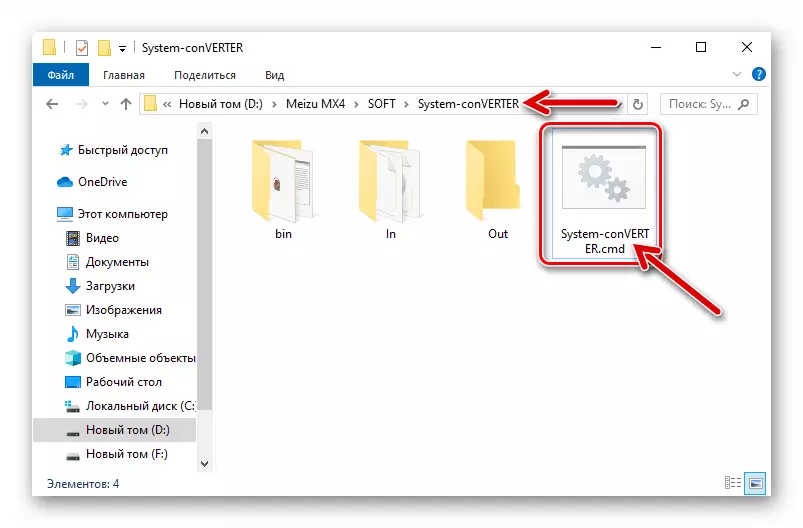
- In the Window window of the Windows Console, we enter "1", then press "ENTER" on the keyboard.
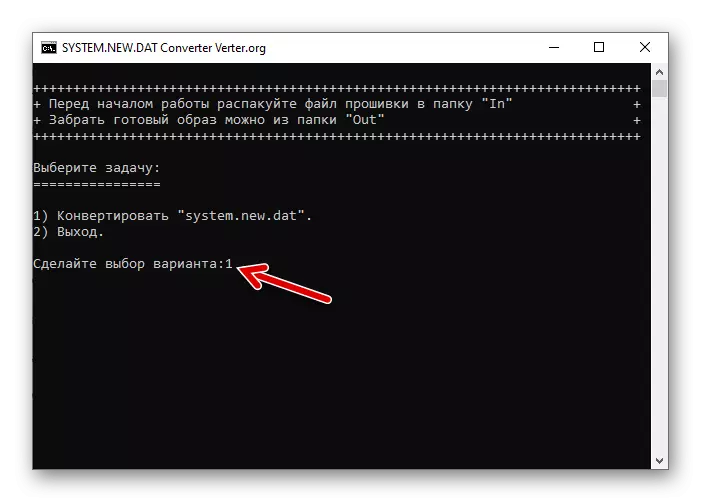
- Waiting for the completion of the converter script.
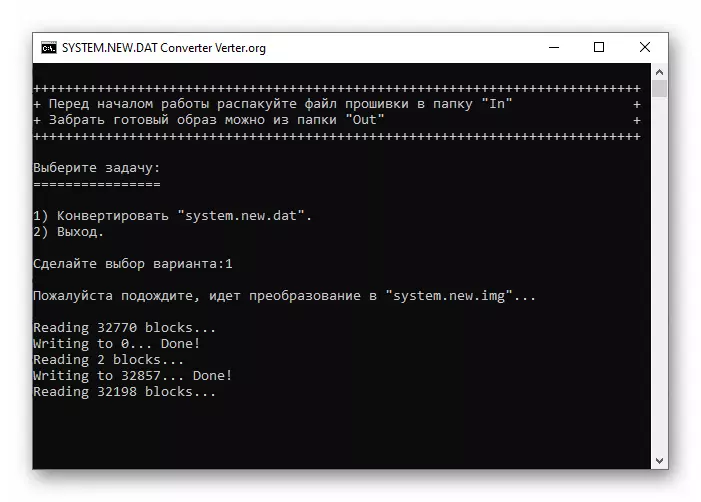
Upon completion of the operation, the command prompt will notify "Finish" and the invitation to click any key - we do this and close the command line.

- Open the "OUT" folder of the System-Converter directory,

Where we find the image System.img..
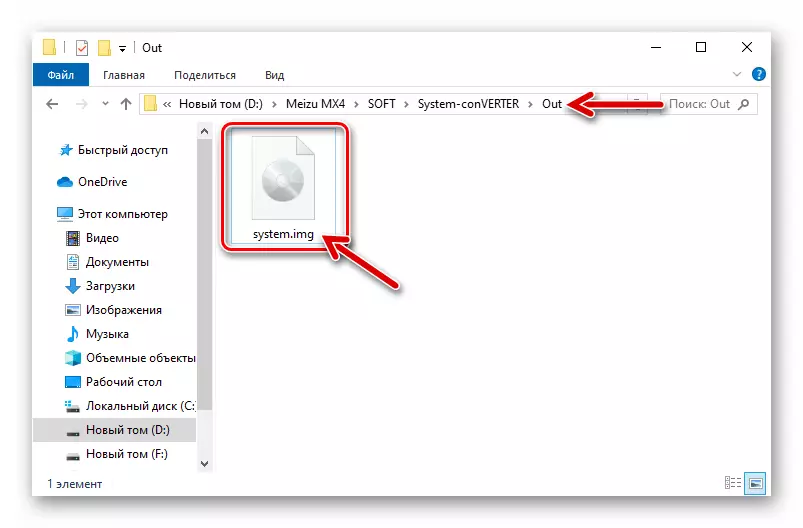
This file image must be copied to the internal memory of the phone.

- MEIZU MX4 is authorized in the Flyme account and get the privileges of the superuser.
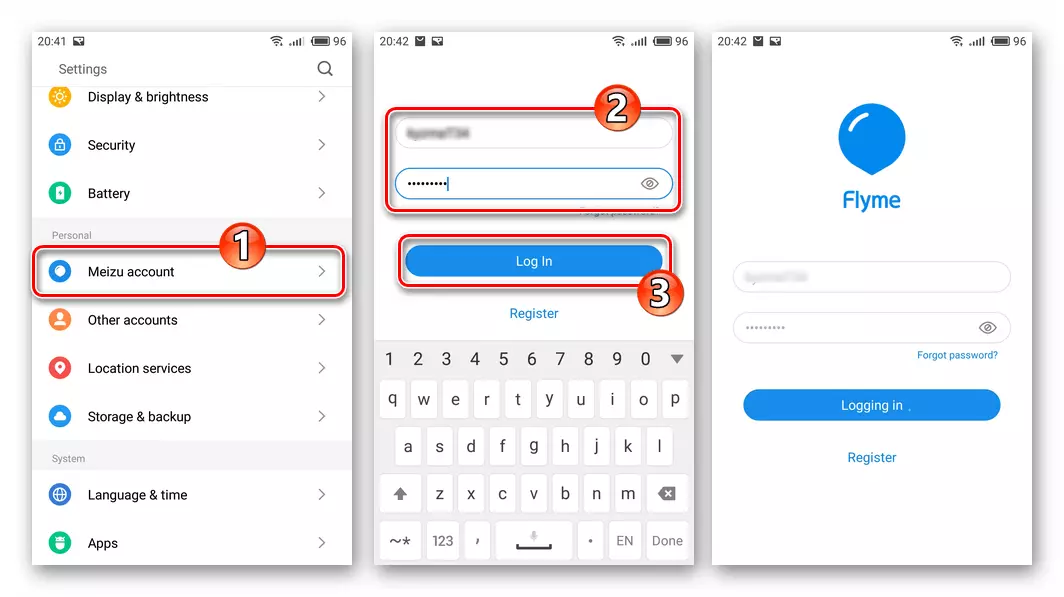
Recall the specified procedures are described in the first part of this article.

- Install SuperSu. 2.79. . APK file manager can be downloaded on the link below, after which it must be placed in the phone's memory and run.
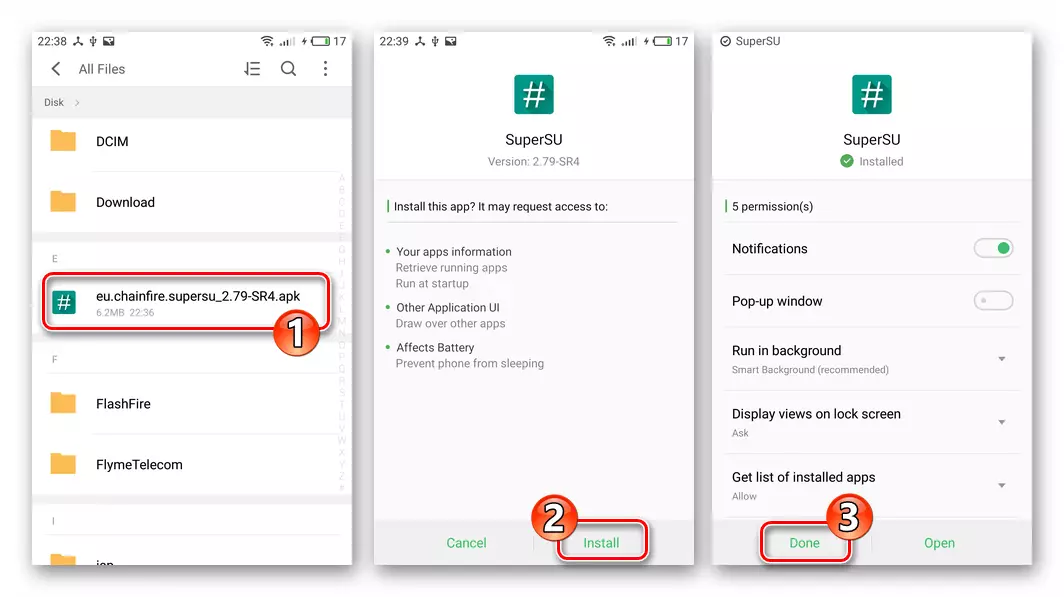
Download SuperSU 2.79 (APK file)
- Run the Super We update the binary application file. To do this, Tapack "Continue" under the query about the need to actualization, then click "Normal".

Next, we relate to "Allow" and "Stil Allow" in the windows with requests for the provision of root-privilege manager and expect to complete the installation of the updated SuperSU components.
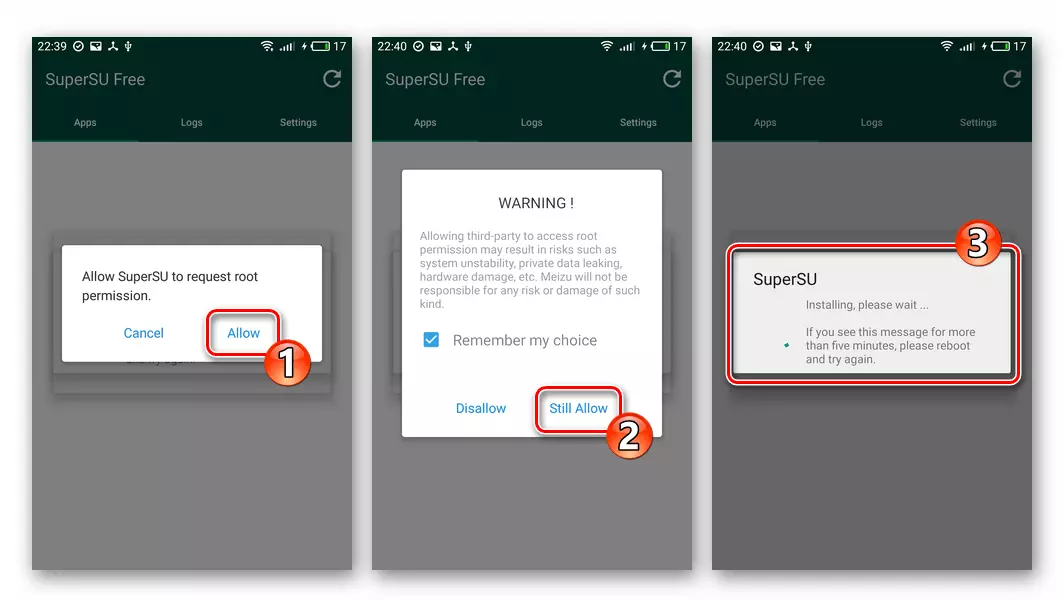
Restart your smartphone by clicking "Reboot" in the area confirming the success of the binary file update procedure.
- Download the following link and copy the file Terminal.apk. In the telephone store.

Opening it and install an "Emulator of the Terminal" appalling it.

Download APK-file Android Application Terminal

- We open "settings" on the machine, go to "Display and Brightness" regarding the name "Auto-Lock" option.
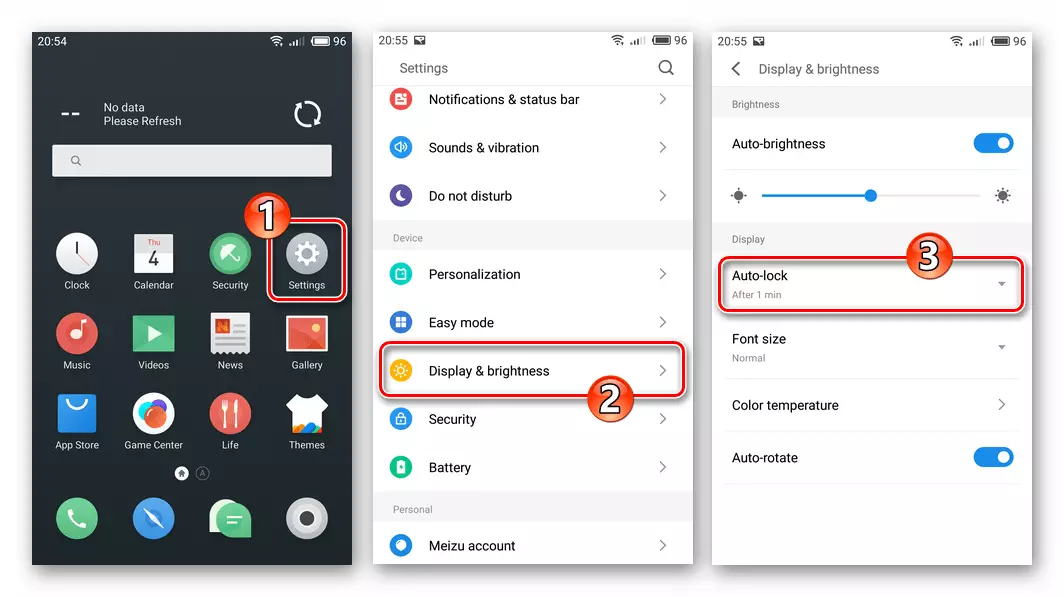
Set the value of the "AUTO-LOCK" parameter to "After 10 min".
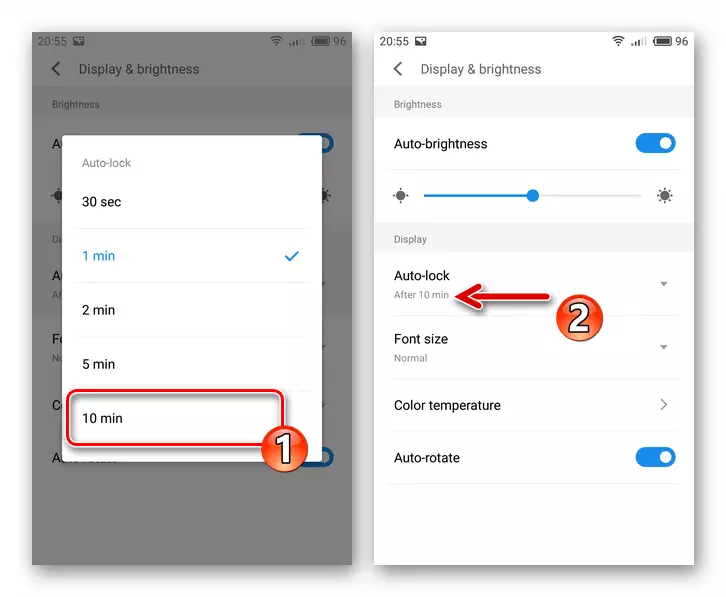
- We run "Terminal Emuliator" and write in its command line SU and then press "ENTER" on the virtual keyboard phone.
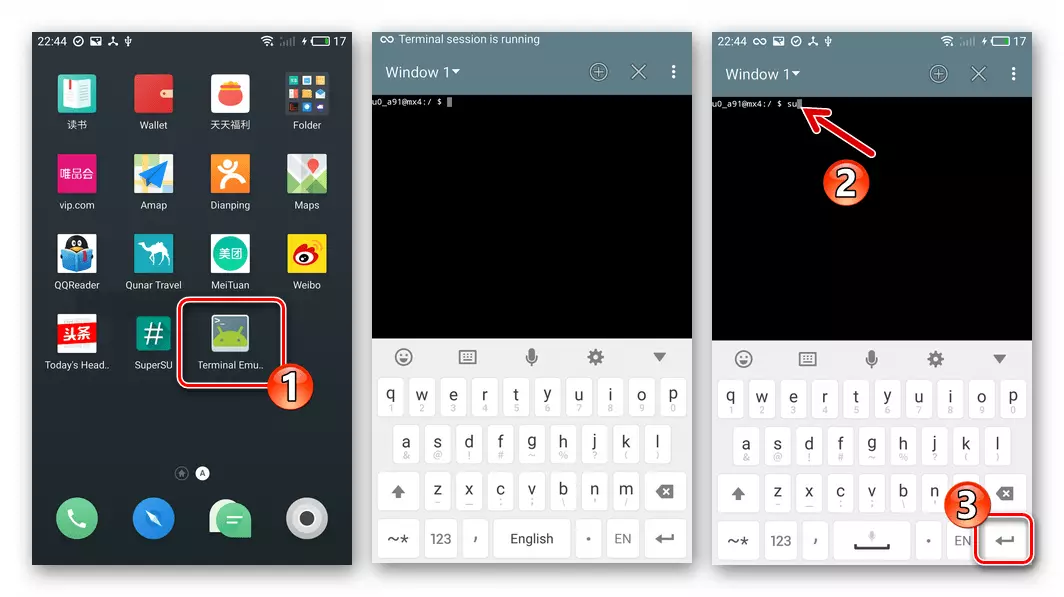
At the request of the system for the provision of superuser privileges, I answer the affirmative, touching "GRANT".
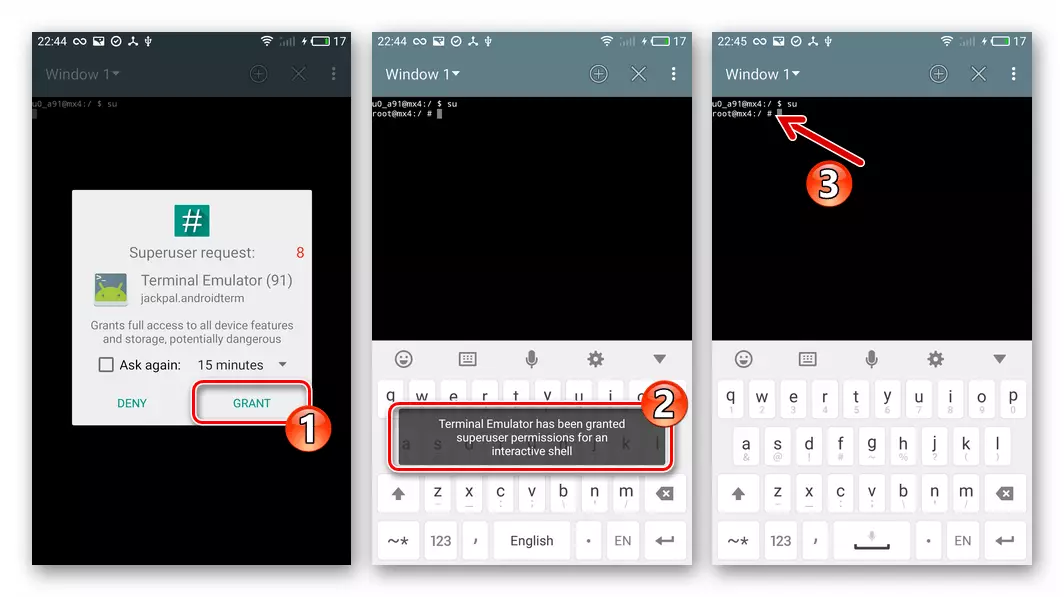
- Next, enter the following syntax to the terminal:
dd if = / sdcard / system.img of = / dev / block / platform / mtk-msdc.0 / by-name / system
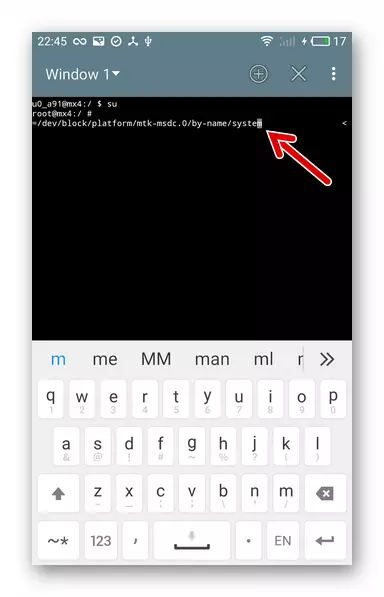
- It is preparing to expect about 10 minutes and press the virtual "ENTER". By doing nothing, waiting for the completion of data copying. The procedure is in no way visualized, it may seem that no processes occur, nevertheless they go. As a result, notifications of the completion of the procedure will appear, and the phone may depend on.

- Turn off (reboot) the phone in the usual way. If the device is hung, cluster the "VOL-" and "POWER" hardware keys at the same time, and hold them until the screen goes out. Then turn on the smartphone and expect (for quite a long time) android launch.
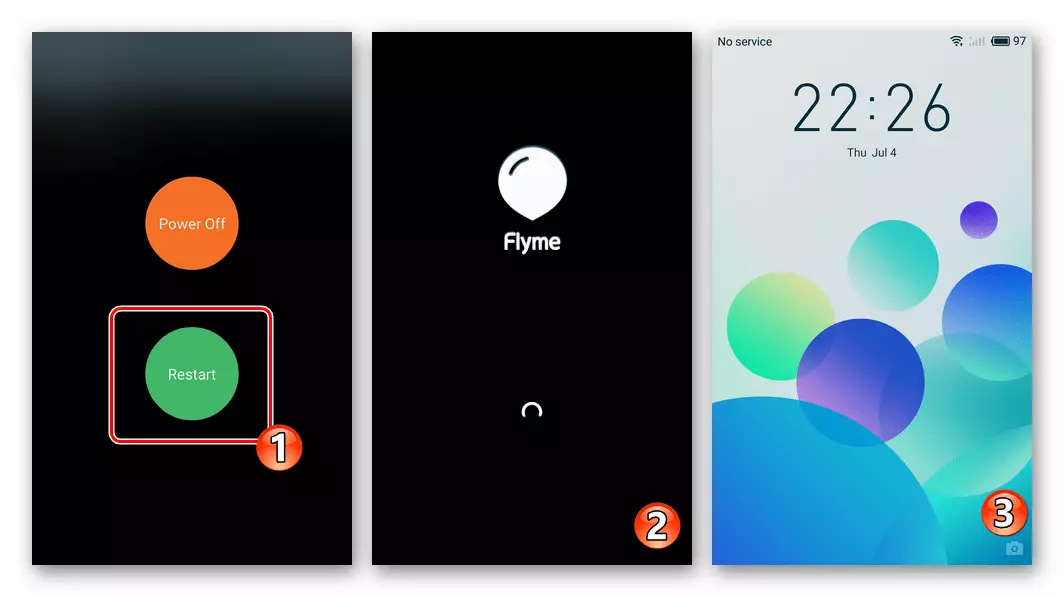
- Further, be sure to open "settings", moving to "Storage & Backup", select "Factory Data Reset".
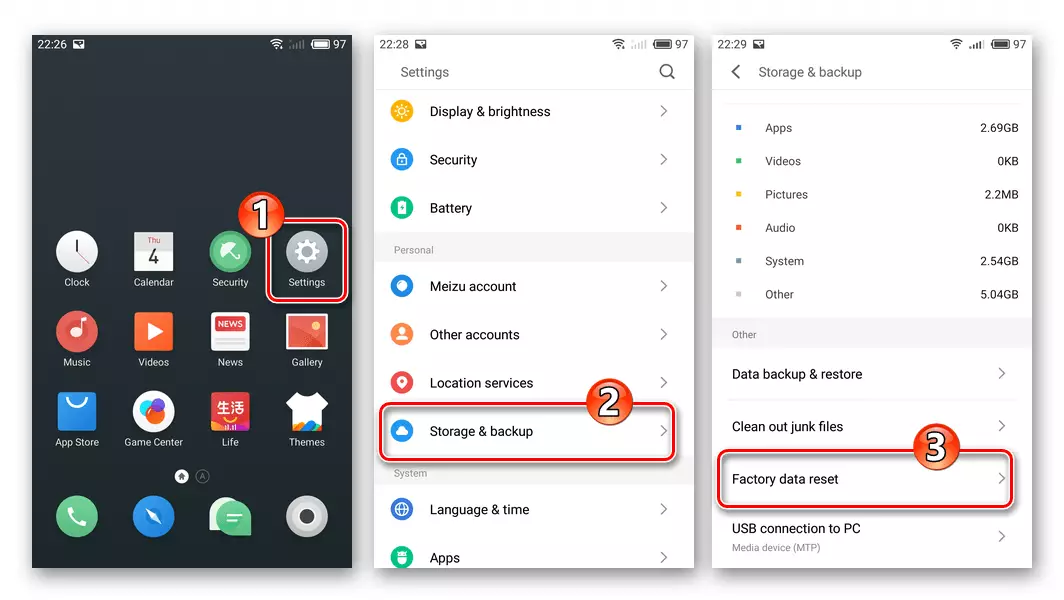
We set a mark in the first checkbox "Reset Phone to Factory Default", tapa "Start Resetting". Click "OK" under the request that appears.

- Waiting for the completion of the reset parameters, restart the device and, identifying the basic parameters of Flyme OS,

We can consider the installation task with the "G" index on MX4 (M460) from Meizu completed.

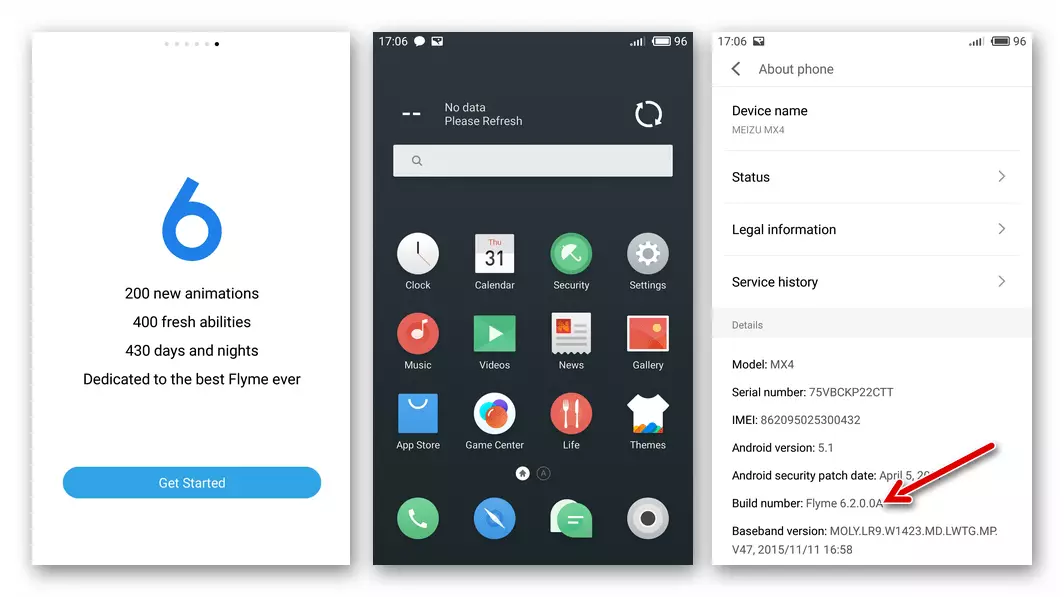

Download the System-Converter app to convert the MEIZU MX4 smartphone firmware


Additionally. The first action produced by most Android users after flashing and configuring the device is "hike" in Google Play Market for the necessary applications. In the Official MEIZU MX4 smartphone firmware, Google services are initially absent, and additional manipulations need to be carried out. About installing applications "Corporation of Good" on the device of the brand under consideration is described in a separate article on our website. We use the manual "Method 1" from the following material.
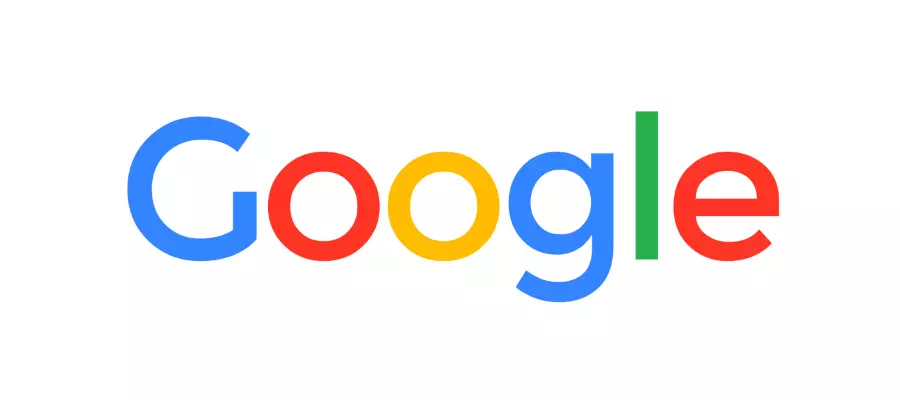
Read more: How to install Google Services on MEIZU smartphone
Method 6: Custom OS
On the MEIZU MX4, the MEIZU MX4, and independence from its hardware version (M460 or M461), it is possible to establish a firmware-caste firmware that is proposed by the Flyme OS manufacturer. There are many modified systems adapted for the model, and the instructions proposed below can be applied to install almost any of them. In our example, one of the most popular customs is integrated, having received a lot of positive feedback from the users of the model - CyanogenMod 13. on the base Android 6 Marshmallow..
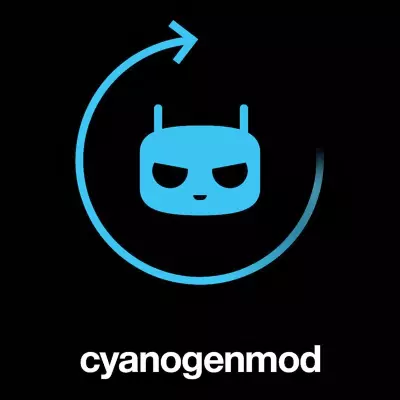
Download CyanogenMod 13 Custom firmware based on Android 6 Marshmallow for MEIZU MX4 smartphone
It is very important not to violate the installation algorithm and act strictly in accordance with the instructions!
NECESSARILY! Install on Meizu MX4 Assembly Flymos 4.2.8.2A. - Only in the environment of this assembly of mobile operating system it is possible to unlock the device loader! The features of the functioning of the system according to the model under consideration are such that immediately the target version of Flyme OS will not get, first install 4.5.7A. in way 3 through recovery and with data cleaning, then repeat the procedure, but already using the package you need 4.2.8.2A..
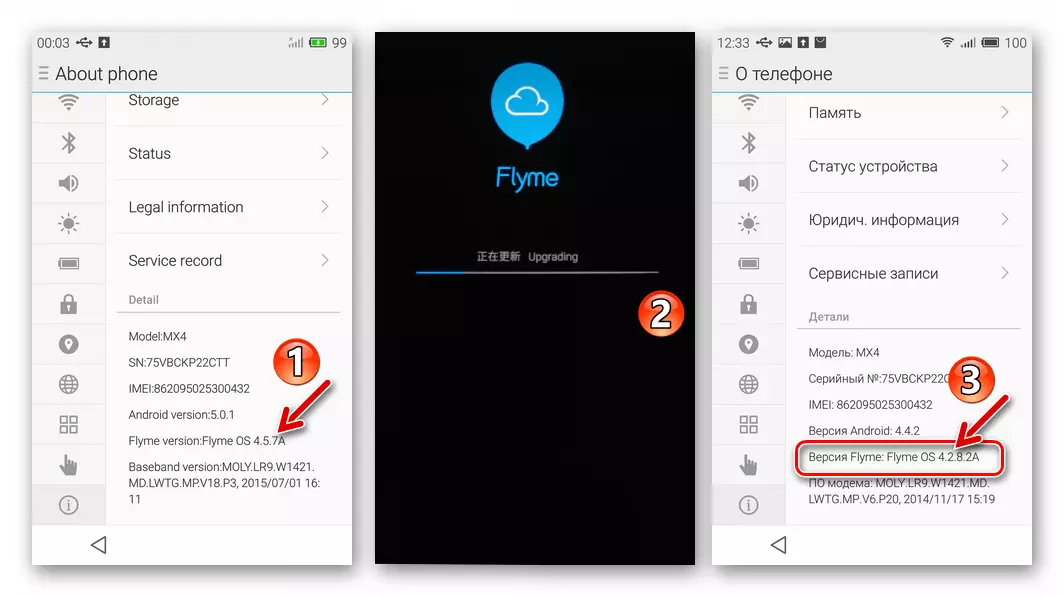
Both versions of the above OS for installation in MEY MX4 can be downloaded by links:
Download FLYME OS 4.5.7A Official Firmware for MEIZU MX4 smartphone
Download FLYME OS 4.2.8.2A Official Firmware for MEIZU MX4 Smartphone
- Uploaded to B. 4.2.8.2A. we get root-rights. The procedure is somewhat different from the Flym in the field of other assemblies:
- Open the "Settings", go to "Accounts". We enter the data of your Meizu account authorizes.
- Next, we tapack for your name on the screenshot screen and then touch the item "Open access to the system". Leafing appeared text-warning up.
- Install the checkbox in the checkbox "Accept", press "OK". We enter a password from the MEZ account, confirm the "OK" tape and wait for the phone restarting.
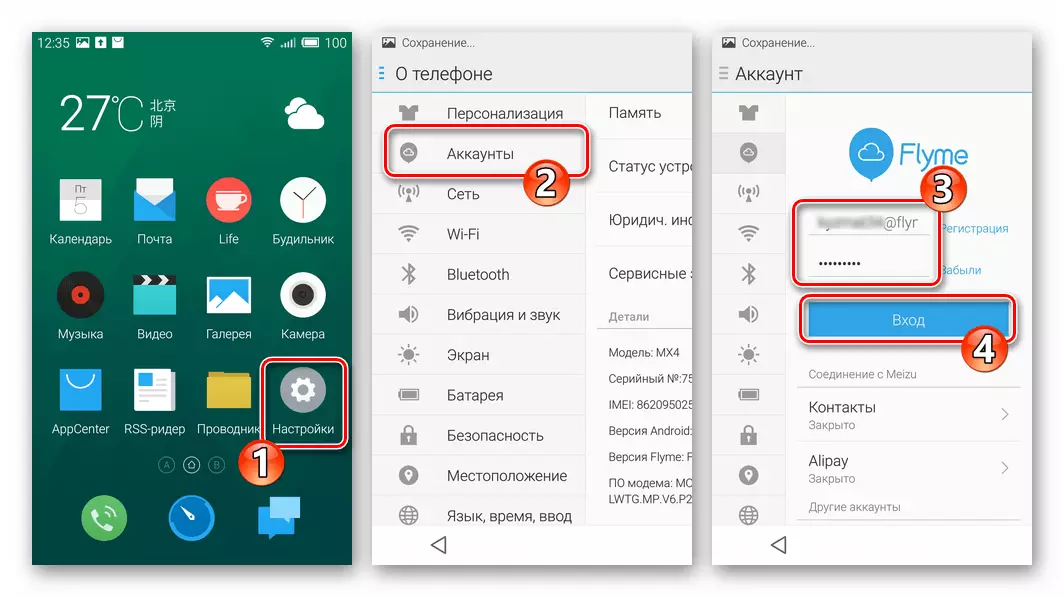


- Open the file manager pre-installed in the system and remove the file storage from the root Update.zip..
- Just in case we connect the phone to the PC and check that the package Update.zip. There is no internal memory.
- Download the link-file of the caste firmware before this instruction and place it in the phone storage.
- In addition to the Castoma itself, it will require a package with Google services to fully use the phone. On the installation of these components in the environment of informal options Android is told in the article on our website.

Method 7: Return to the official Flyme OS after Castoma
In a situation where the user MEIZU MX4, who has established a custom firmware on the above recommendations, decides to return to the official Flyme OS, it will need as follows, by the way, the only correct instruction.

Failure to comply with the following algorithm in attempts to return "everything as it was" (for example, an attempt to establish the official firmware through TWRP) can lead to "colrying" of the device!
- Download any official assembly of the Flyme OS, i.e. file Update.zip. (In the example further - assembly 6.2.0.0a) and put it in the memory of the device.
- We get in the Castoma Wednesday of Super User. If it is installed according to the above instructions CyanogenMod 13, you need to do the following:
- Open the "Settings", go to the "phone" by fast touchs on the "Assembly number" item activate the "for developers" mode.
- We return to the Main Menu "Settings", open "for developers". Next, we find the "superuser mode" item and tapam on it.
- In the list that opens, we translate the radio button to "for applications and ADB", confirm the request received by TAP OK.

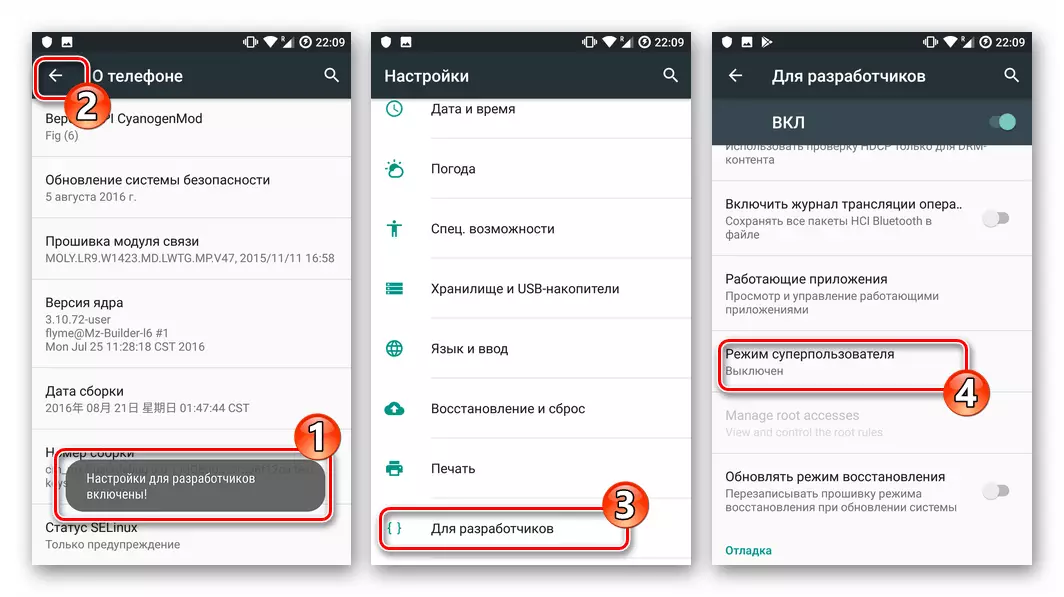
- Upload the image of the factory recovery, as well as the APK file Flashify on the following links. We put the smartphone received in memory.
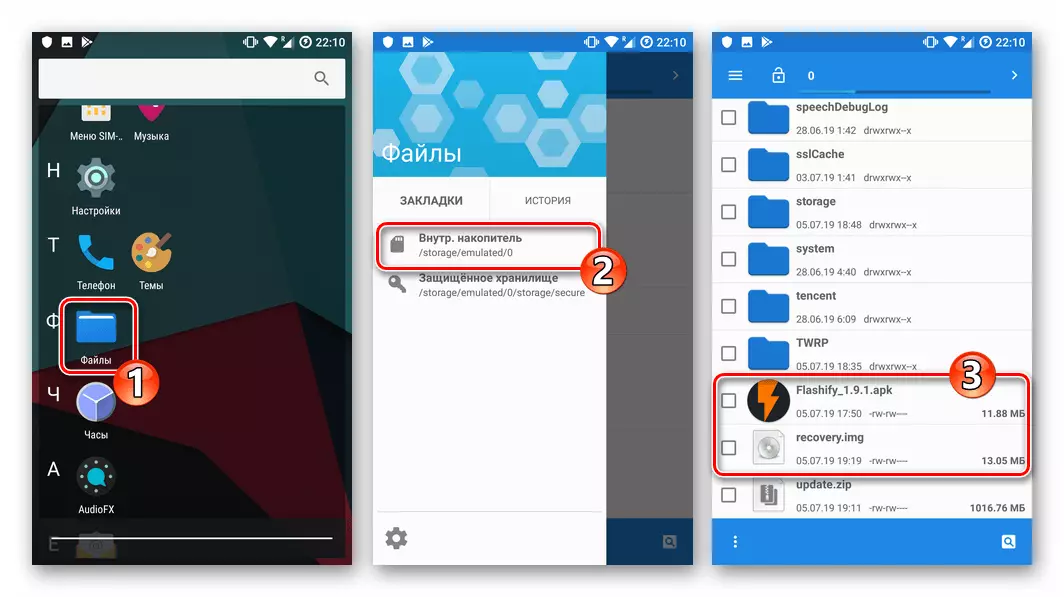
Download image of the factory recovery environment ("native" recovery) MEIZU MX4 smartphone
Download application Flashify to overwrite the recovery of the MEIZU MX4 smartphone
- Install

And launch Flashimi, we provide the root right app.
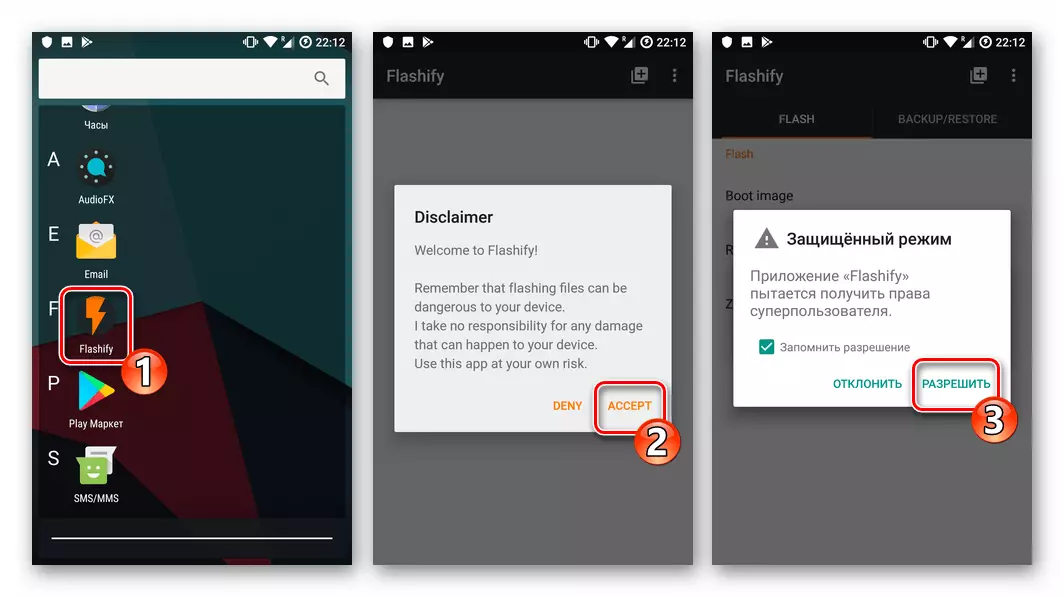
- In the mobile firmware, select "Recovery Image" - "Choose A File" - "Explorer" ("Files" in the Cianogenmod medium 13).

- We find the image of the factory recovery Meizu MX4 and tapa for its name. To start the integration of the recovery environment, click "Yup!".
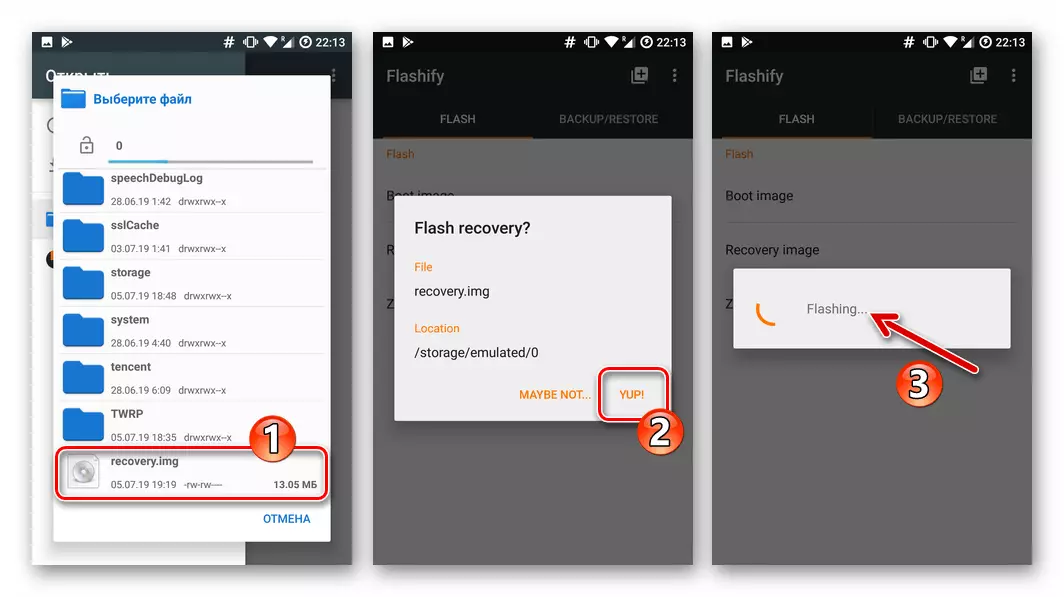
After overwriting the recovery environment section, we reboot into the "native" recovery, touching "Reboot Now".
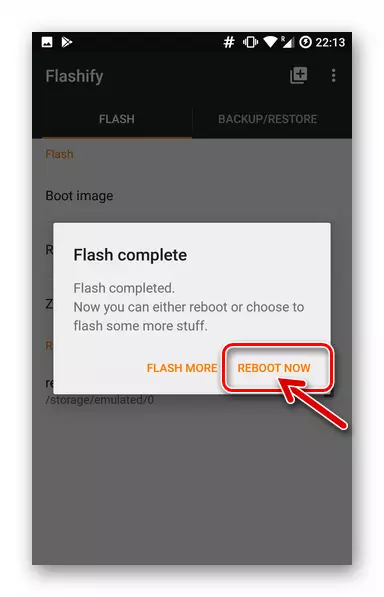
- Install the package with Flyme OS, already placed in the memory of the device earlier. Be sure to install the mark near the "Clear Data" concerning "Start" and expect the system to hold all the necessary manipulations.
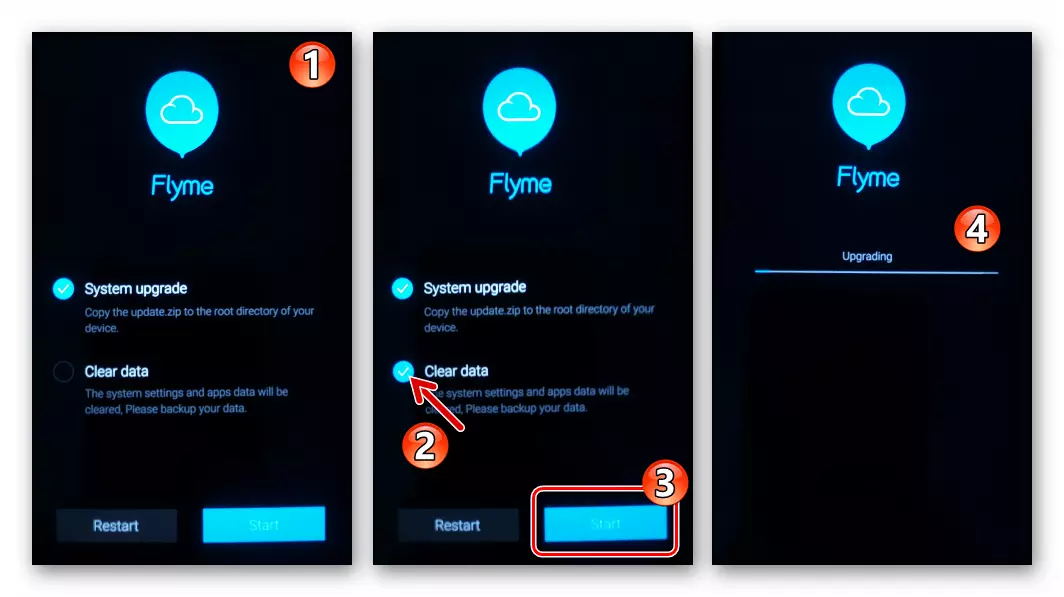
- If all of the above is done correctly and in full, after 15 minutes, the user receives MX4 mease in a state of "out of the box",
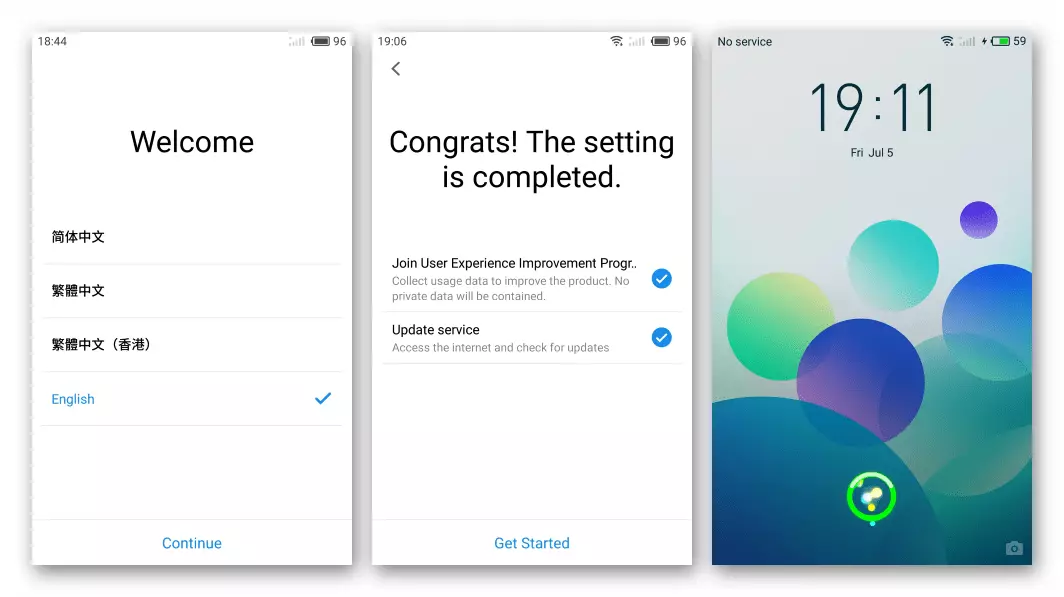
In any case, in the aspect of the system software of the smartphone.
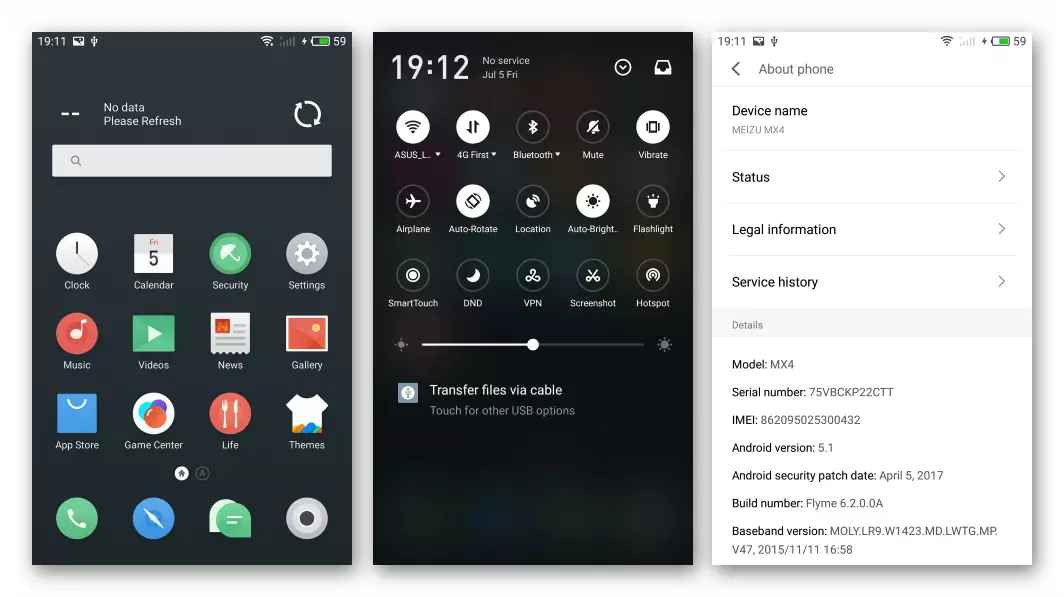

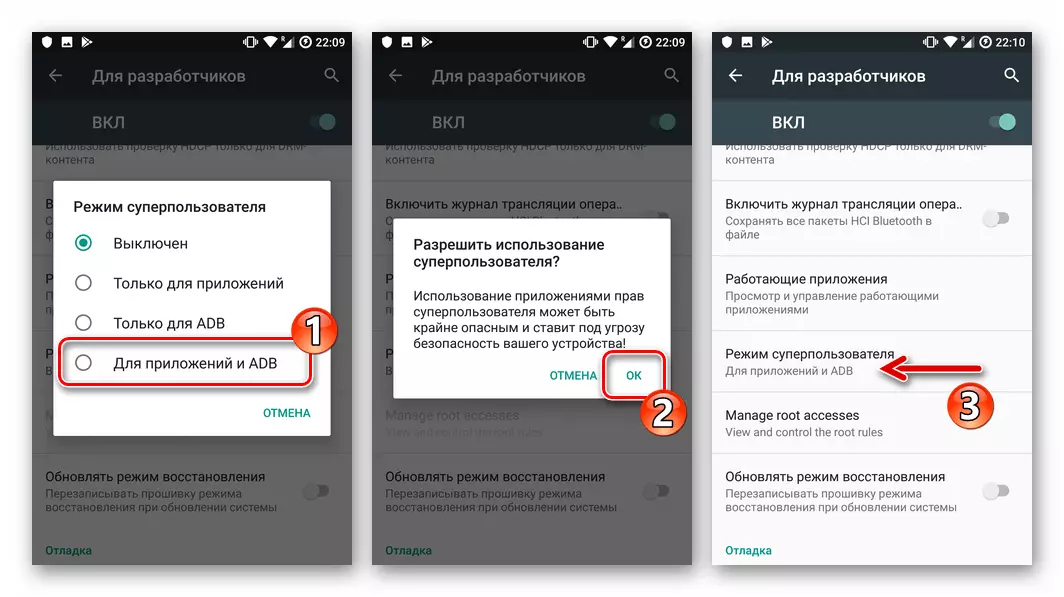
Conclusion
As we can see, the interaction with the system according to the MEIZU MX4 smartphone model is carried out not only in the manifotted manufacturer using the methods. Even an inexperienced user who has not encountered reinstalling mobile operating systems can provide an acceptable level of operability of its devices.