
With all its advantages in terms of the quality of applied hardware components and assembly, as well as innovations in the MIUI software solution, smartphones manufactured by Xiaomi may request from their user firmware or recovery. Official and, perhaps, the easiest way to firmware Xiaomi devices is to use the manufacturer's brand program - Miflash.
Xiaomi smartphone firmware via Miflash
Even a completely new Xiaomi smartphone may not satisfy its owner due to the unsuitable version of the MIUI firmware installed by the manufacturer or seller. In this case, it is necessary to change the software by resorting to the use of Miflash - this is actually the most correct and secure way. It is only important to clearly follow the instructions, carefully treat the preparatory procedures and the process itself.
Important! All actions with the device through the MiFlash program carry a potential danger, although the emergence of problems is unlikely. The user performs all the following manipulations on its own risk and risk responsible for possible negative consequences on their own!
The examples below uses one of the most popular Xiaomi models - the Redmi 3 C smartphone with unlocked loader. It is worth noting that the procedure for installing the official firmware through Miflash is generally the same for all brand devices that are built on the Qualcomm processors (almost all modern models, with rare exceptions). Therefore, the following can be applied when installing software on a wide list of Xiaomi models.

Training
Before switching to the firmware procedure, it is necessary to conduct some manipulations associated primarily with the receipt and preparation of firmware files, as well as the pairing of the device and PC.Installing Miflash and Drivers
Since the firmware in question is official, the Miflash application can be obtained on the site manufacturer's website.
- We load the latest version of the program from the official website by reference from the review article:
- Install Miflash. The installation procedure is completely standard and does not cause any problems. It is necessary only to start the installation package.
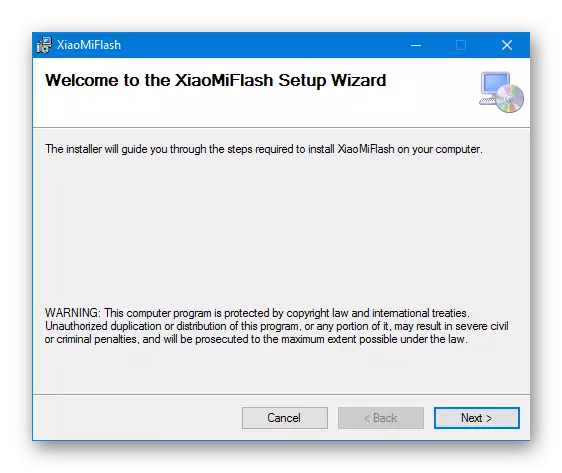
and follow the instructions of the installer.
- Along with the application installed drivers for Xiaomi devices. In case of any problems with drivers, you can use the instructions from the article:
Lesson: Installing Drivers for Android Firmware
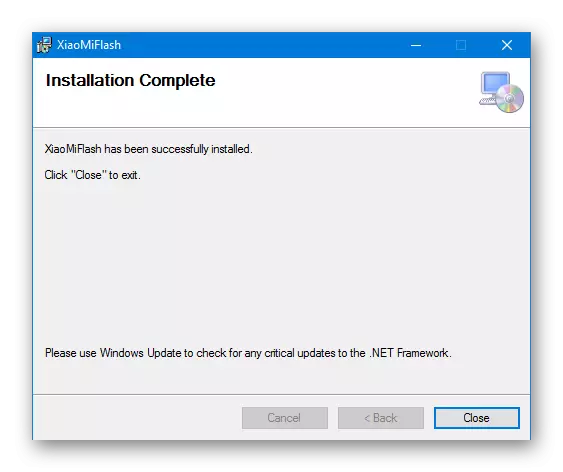
Loading firmware
To set the Xiaomi smartphone system via Miflash, you will need a special FastBoot firmware. Such solutions are file files in format * .tgz. Links to download which are "hidden" in the depths of Xiaomi web resources. As of the beginning of 2020, any page providing access to the download of firmware on models on the manufacturer's website is not provided, but the link to the desired package is quite easy to find on the official forum of MI Community and other devoted to work with the system for mobile resources. An example demonstrating the receipt of fastboot firmware:
- Go to the link below, which will open the topic "MIUI STABLE ROM DOWNLOAD LINKS COLLECTION" on the MI Community forum.
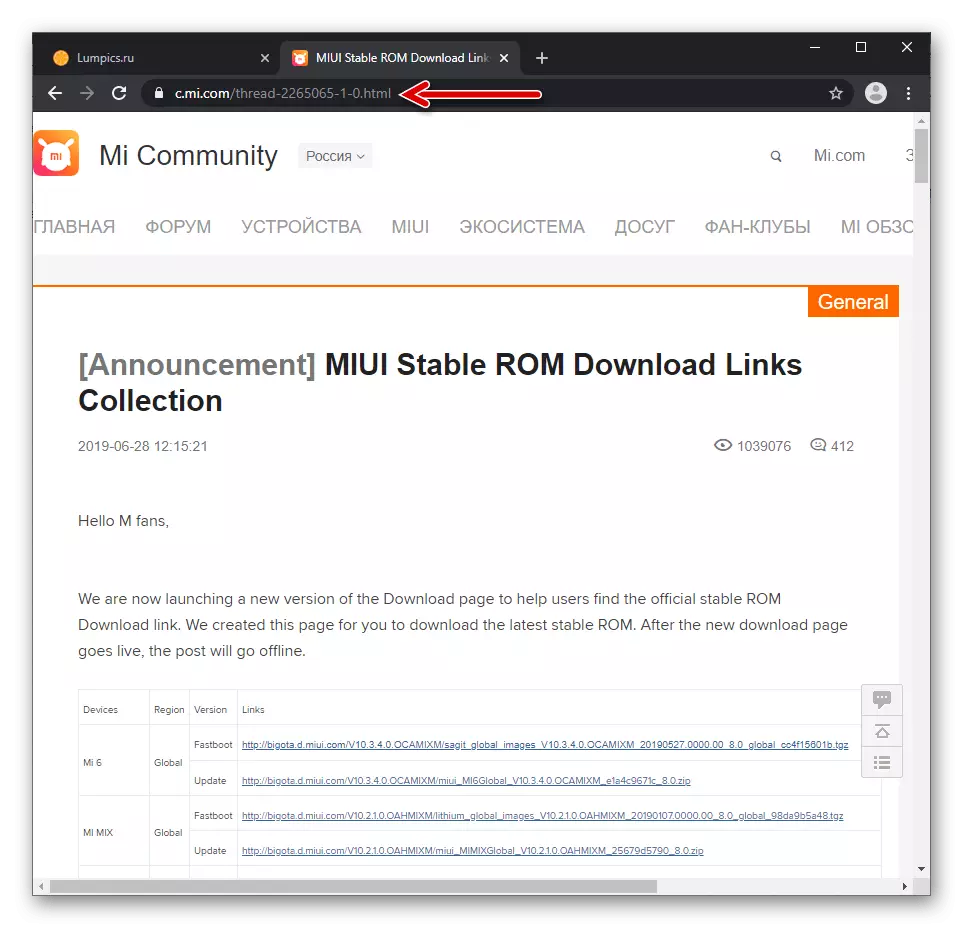
Open the Xiaomi Mi Community Community Website
- Spreading table with models of devices, we find the one that characterizes that requires flashing the device.
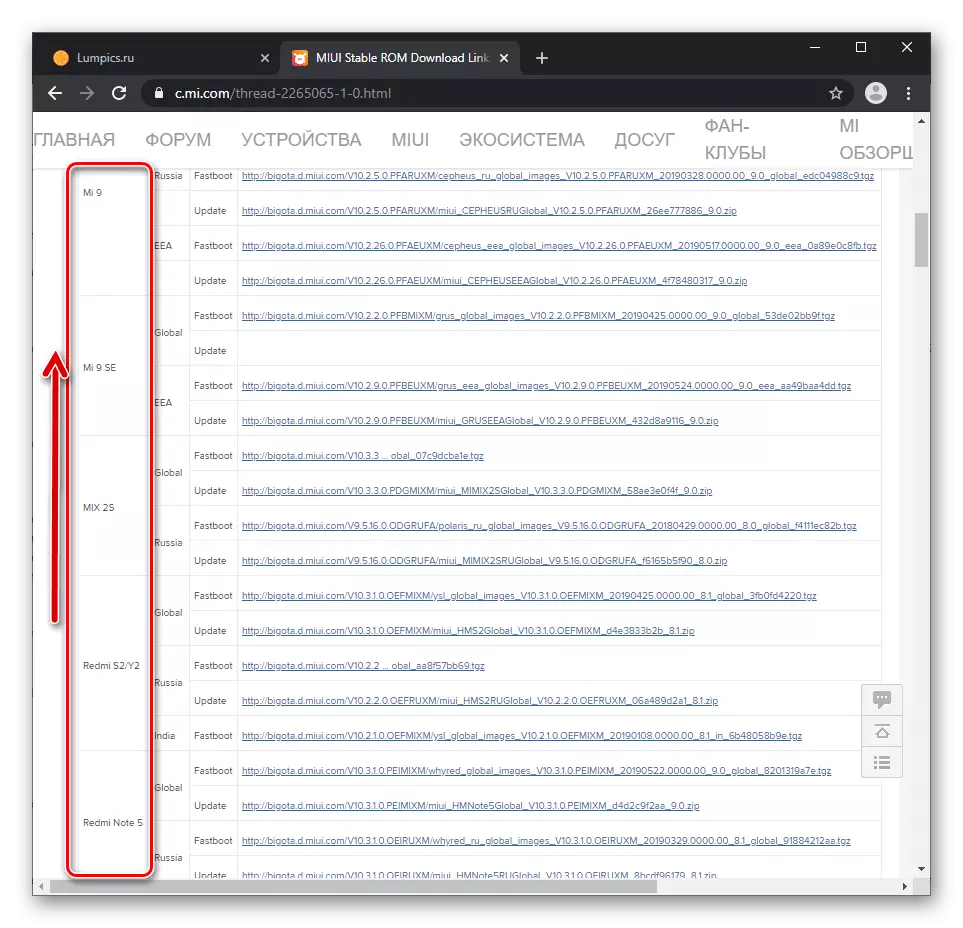
- Click on the address "FastBoot" address indicated opposity.
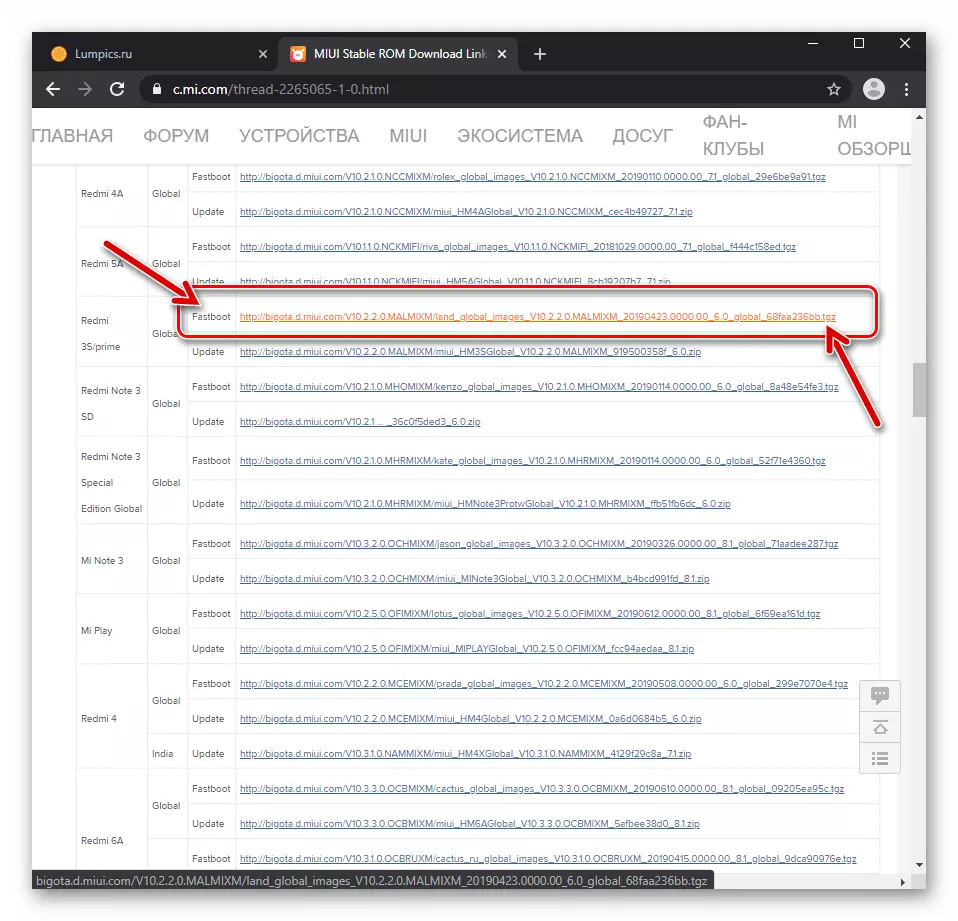
- After clicking on the link, the TGZ package is automatically started. It may be necessary to specify the place on the PC disk, where the archive will be placed if the browser does not specify the location of the downloadable files by default.
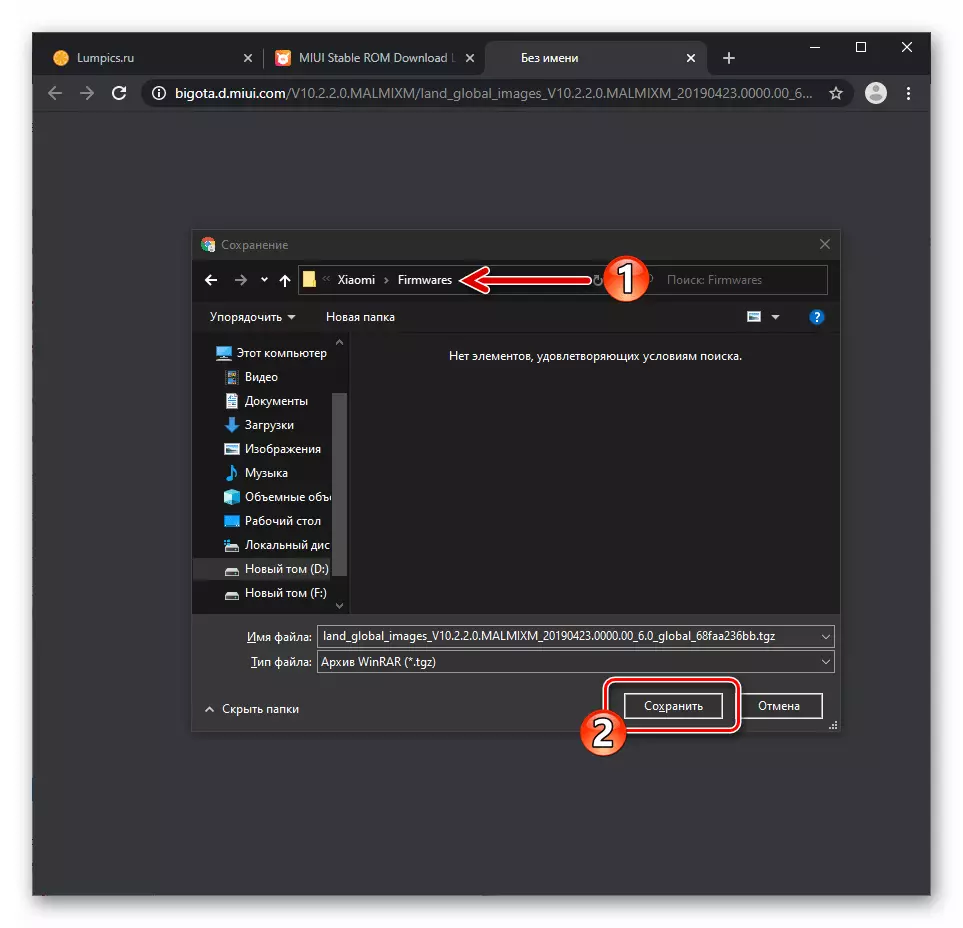
Upon completion of the download, the firmware must be unpaved by any available archiver into a separate folder. An ordinary WinRar is suitable for this purpose.
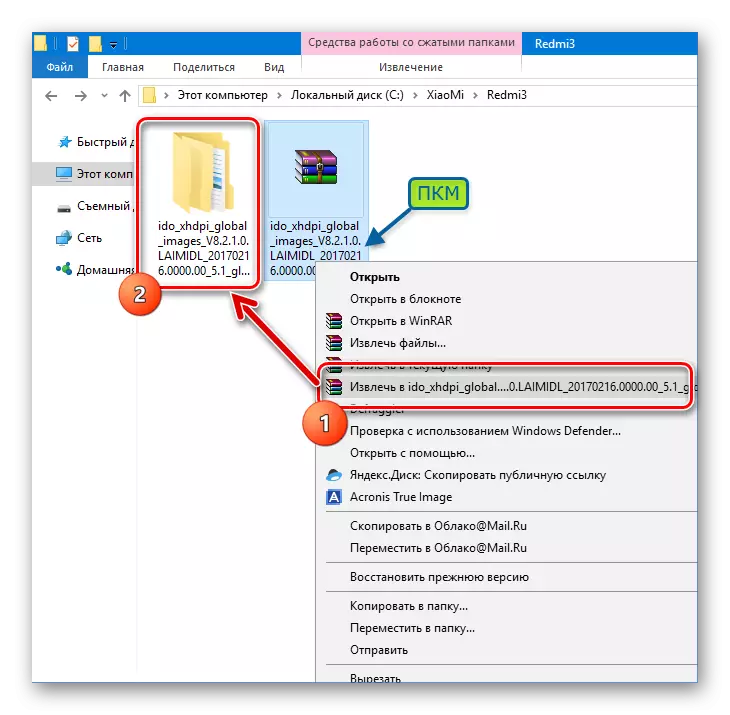
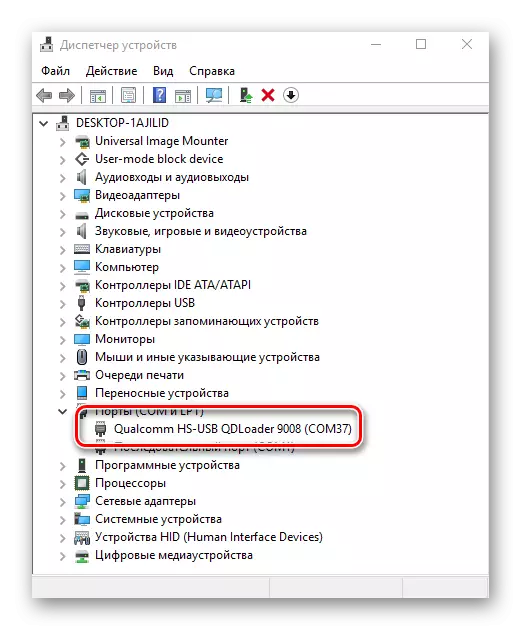
Firmware Procedure via Miflash
So, the preparatory procedures are completed, go to record data into the memory sections of the smartphone.
- Run Miflash and press the "SELECT" button to specify the program path containing the firmware files.
- In the open window, select a folder with a unpacked firmware and press the "OK" button.
- We connect the smartphone translated into the appropriate mode to the USB port and click the "Refresh" button. This button is used to determine the connected device in Miflash.
- At the bottom of the window there is a firmware mode switch, choose the desired:
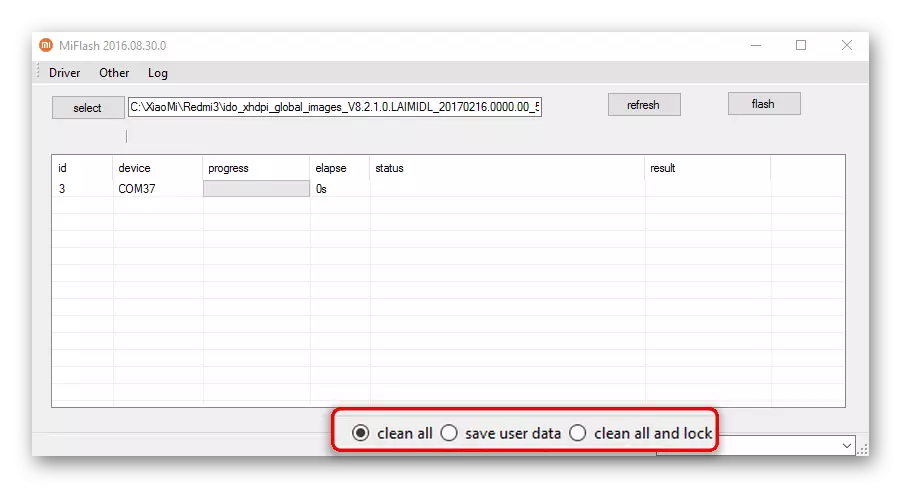
- "Clean All" - firmware with pre-clearing partitions from user data. It is considered an ideal option, but removes all the information from the smartphone;
- "Save User Data" is a firmware with user data saving. The mode saves information in the memory of the smartphone, but does not insure the user from the appearance of errors when working in the future. In general, we apply to install updates;
- "Clean All and Lock" - full cleaning of the memory sections of the smartphone and blocking the bootloader. In essence, bringing the device to the "factory" state.
- Everything is ready to start the data recording process into the memory of the device. Press the Flash button.
- We observe the filling indicator of the execution. The procedure can last up to 10-15 minutes.
- The firmware is considered completed after the appearance in the "Result" column "Success" on a green background.
- Turn off your smartphone from the USB port and turn it with a long pressing of the "Power" key. The power button must be kept until the "MI" logo appears on the device screen. The first launch lasts for quite a long time, you should be patient.
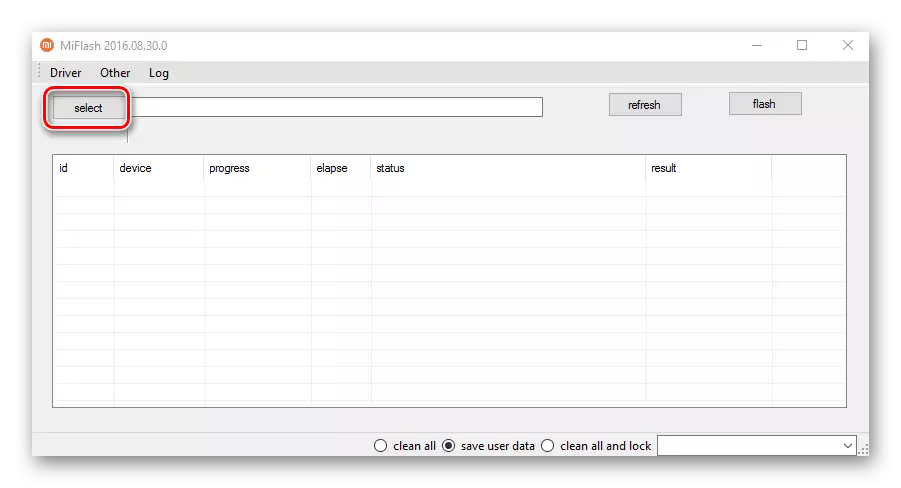
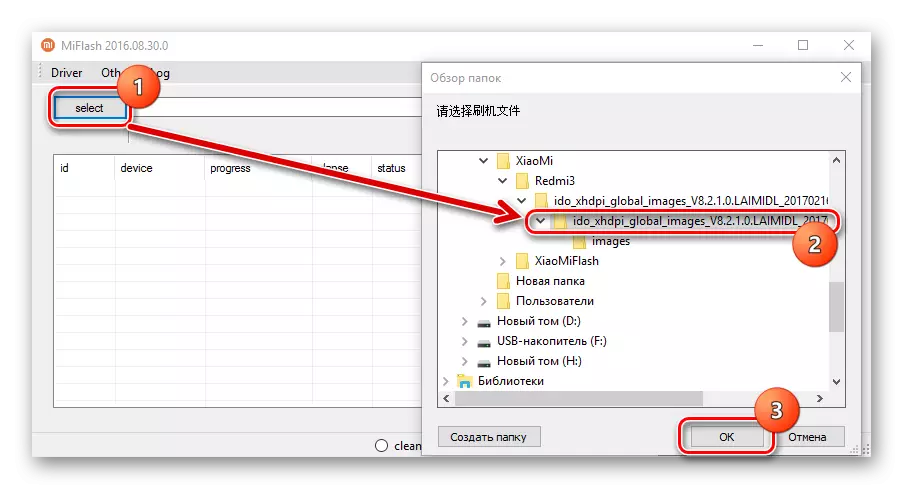
Attention! You need to specify the path to the folder containing the subfolder "images" obtained as a result of unpacking the file * .tgz..
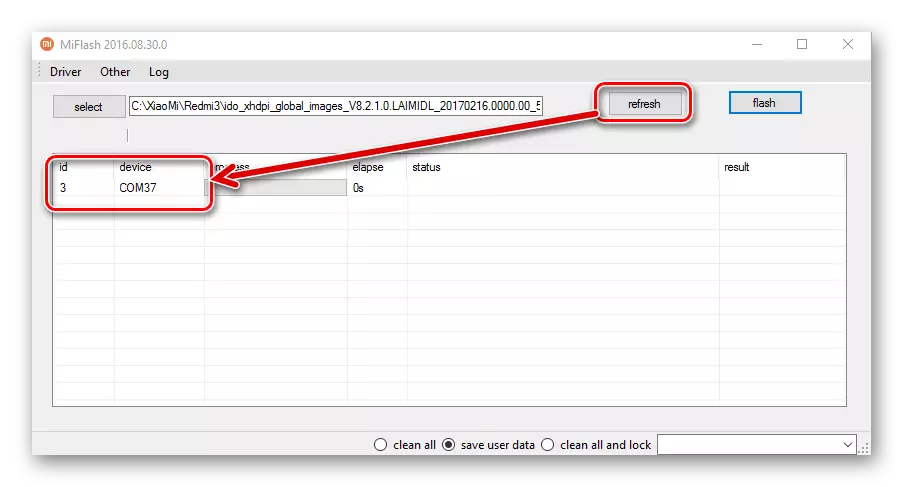
For the success of the procedure it is very important that the device is determined in the program correctly. You can make sure that you can see at the point under the "Device" header. There should be displayed "COM **", where ** - the port number on which the device has been determined.
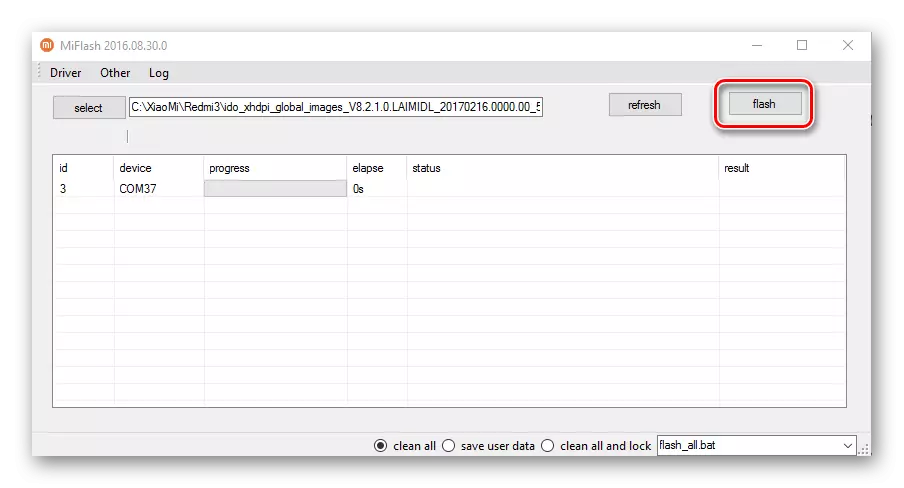
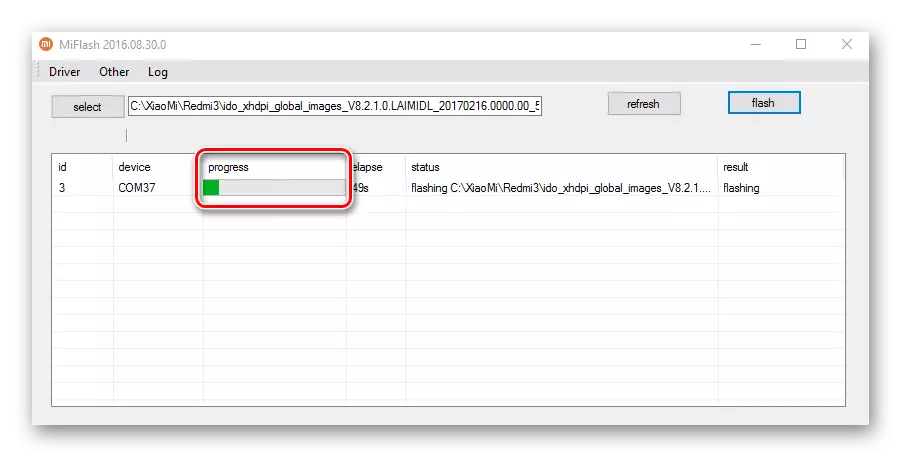
In the process of writing data to the device's memory sections, the latter cannot be disconnected from the USB port and click on it hardware buttons! Such actions can lead to device breakdown!
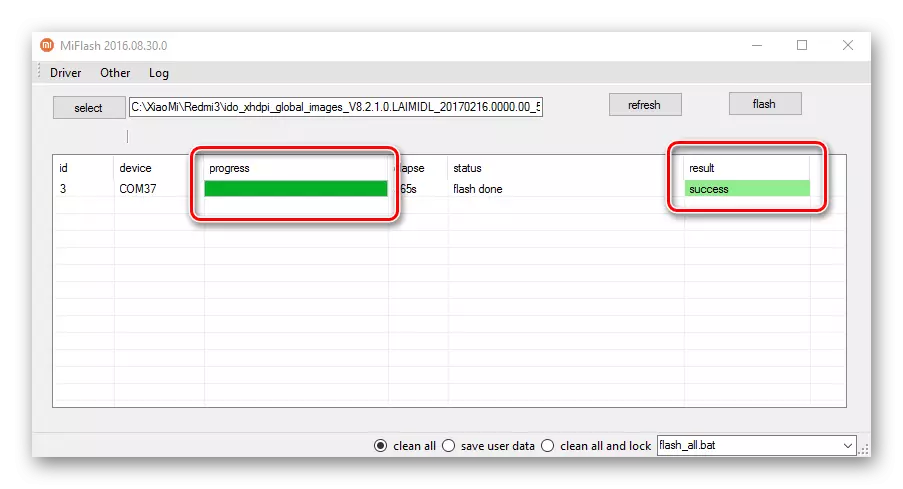
Thus, the firmware of Xiaomi smartphones using as a whole wonderful Miflash program. I would like to note that the considered tool allows you to in many cases not only to update the official on Xiaomi apparatus, but also provides an effective way to restore even, it would seem that completely non-working devices.
