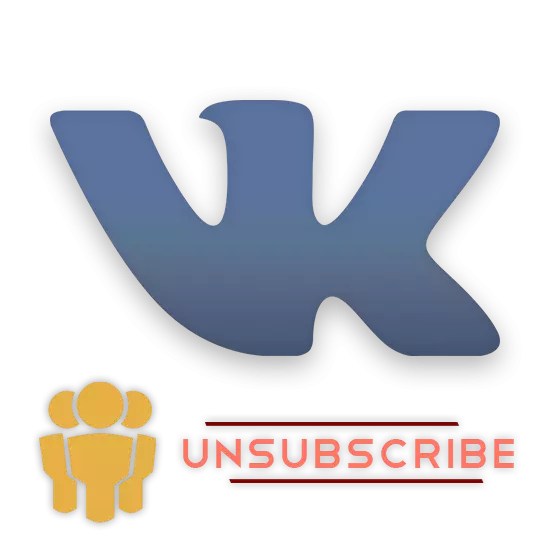
In the social network, VKontakte by default there is only one single possible method of writing by communities. However, due to the efforts of some developers, it is also possible to use special, third-party software, which is allowed to automate the process of removing groups.
Unsubscribe from VKontakte groups
Note that existing and efficient ways today are divided exclusively for two techniques, each of which will be considered in detail. At the same time, there is also a considerable amount of fraudulent programs on the Internet, which is not recommended under no circumstances.Important: After the global change in the VK interface occurred, and at the same time the technical component of the site, many popular expansions have lost their relevance, for example, Vkopt still cannot automatically delete groups. Therefore, it is recommended to pay the time to the methods that will be given later.
Method 1: Manual recoupment from the community
The first and most common technique users are the use of the basic features of this resource. Despite the seeming simplicity and, at the same time, the inconvenience, the whole process can be counted to automatism and remove dozens of groups without any problems.
By preferring this technique, you should know that each required action should be performed in manual mode. Thus, having several hundred in subscriptions, or even thousands of groups and communities, you will be up with a big problem associated with the speed of achieving the goal and the simplest fatigue.
If the list of your groups is present to one hundred, and in some cases there are more publics, this method is ideal for you, taking into account the unique opportunity to leave some publics in the list, which still present for you value in terms of interest.
- Open the site VKontakte and using the main menu of the site on the left side of the screen, go to the "Group" section.
- Additionally, make sure you are on the "All Community" tab.
- Here, according to your personal interests, you need to produce an unsubsion process. To do this, hover the mouse over the "..." icon located on the right side of the name of each represented community.
- Among the opening menu items, you need to choose "unsubscribe".
- Further, regardless of the type of community deleted, the string with the avatar and the name of the group will change in color, symbolizing about successful removal.
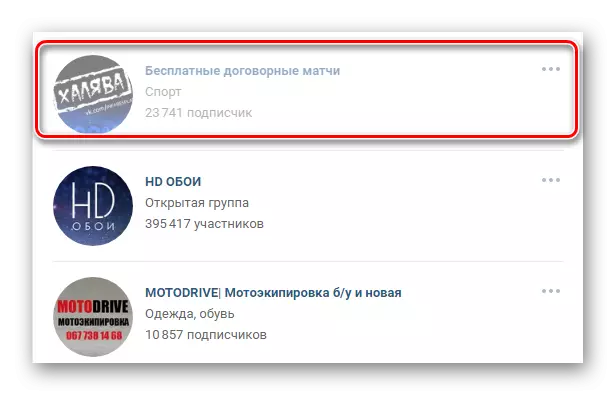
If you need to recover just a remote group, re-expose the drop-down menu "..." and select "Subscribe".
- When trying to exit the community that has the status "Closed Group", you will need to additionally confirm your intentions using the "Exit Group" button in a special dialog box.
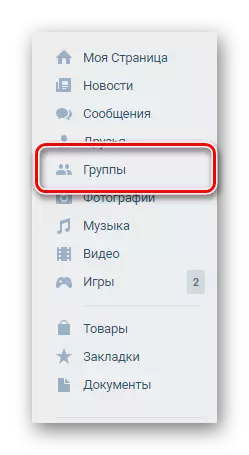
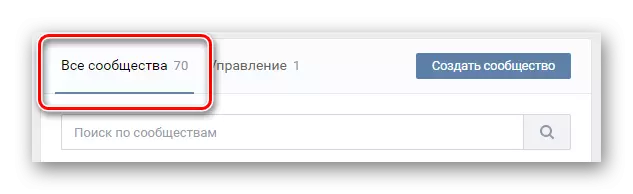
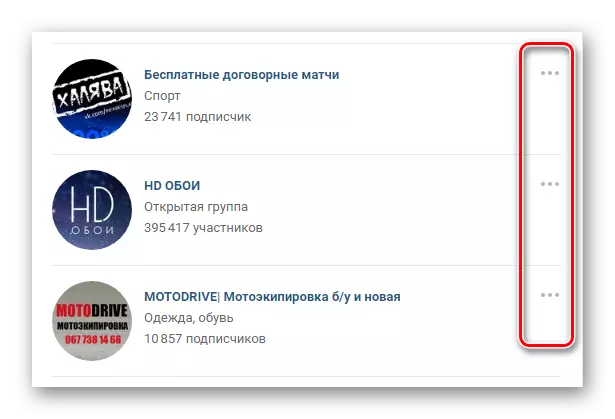
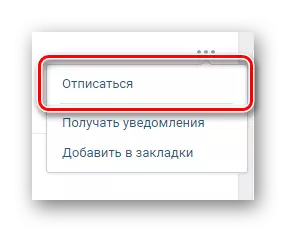
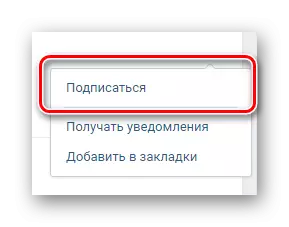
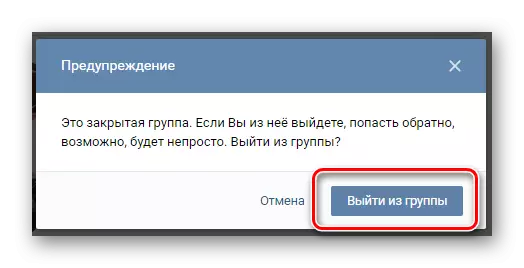
After leaving the closed group, return to it the same ways as in the case of ordinary publics, it is impossible!
Note that you can restore the remote community possible exclusively before updating the page. Otherwise, when you need to re-execute a subscription, you will need to re-find the necessary public through the internal search system and after that subscribe.
This is all topical recommendations regarding community replies.
Method 2: Tool 42
Despite the large number of programs and extensions for the browser, significantly expanding the standard capabilities of the site of the social network VKontakte, only some of them are able to clean the community list by ignoring the restrictions and without requiring high time spending. One of these funds is TOOL 42, affordable in Chrome Store and operating only with this Internet browser.
Download Tool 42 from Chrome Store
Step 1: Expansion Preparation
- Using the latest version of the Google Chrome browser, go to the page above the submitted link and use the "Install" button in the upper right corner. This action will need to confirm through the web browser dialog box.
- After that, on the top panel in the extension block, you need to click on the Tool 42 icon and click "authorize via vkontakte" on the tab that opens. If there is no icon in the specified area, first try to reveal the main menu "..." in the corner of the program.
- In an additional browser window, perform authorization on the VK website, if this has not been done earlier, and at the "Access Permission" step, click on the Allow button. Actions can be missed if you previously used Tool 42, including a phone application.
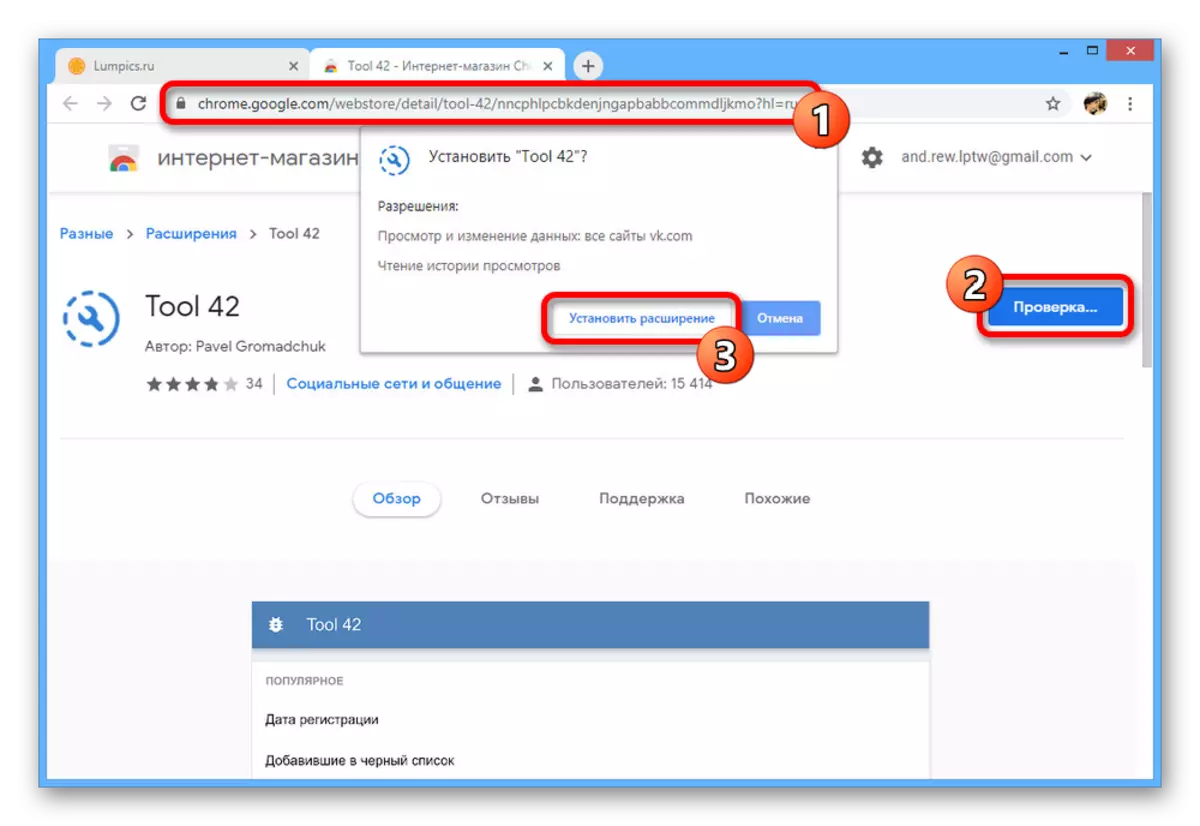
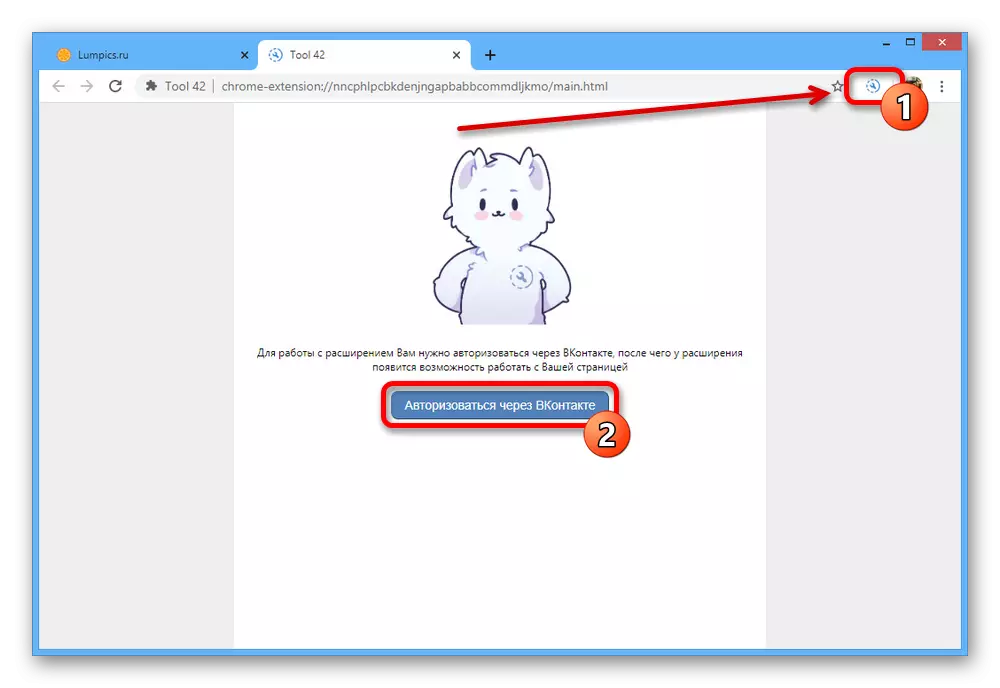
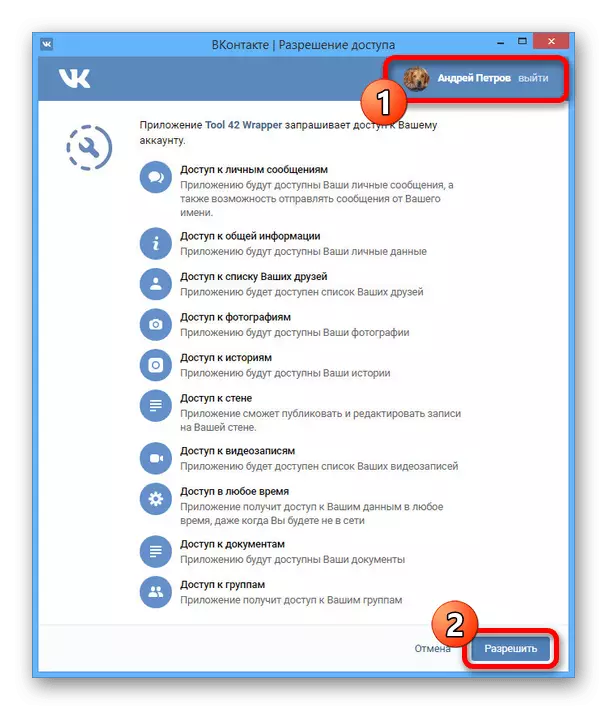
Step 2: Communication output
- Once on the screen with the main extension menu, in the category block, deploy the community item. In turn, here you need to go to the "Cleaning Communities" page.
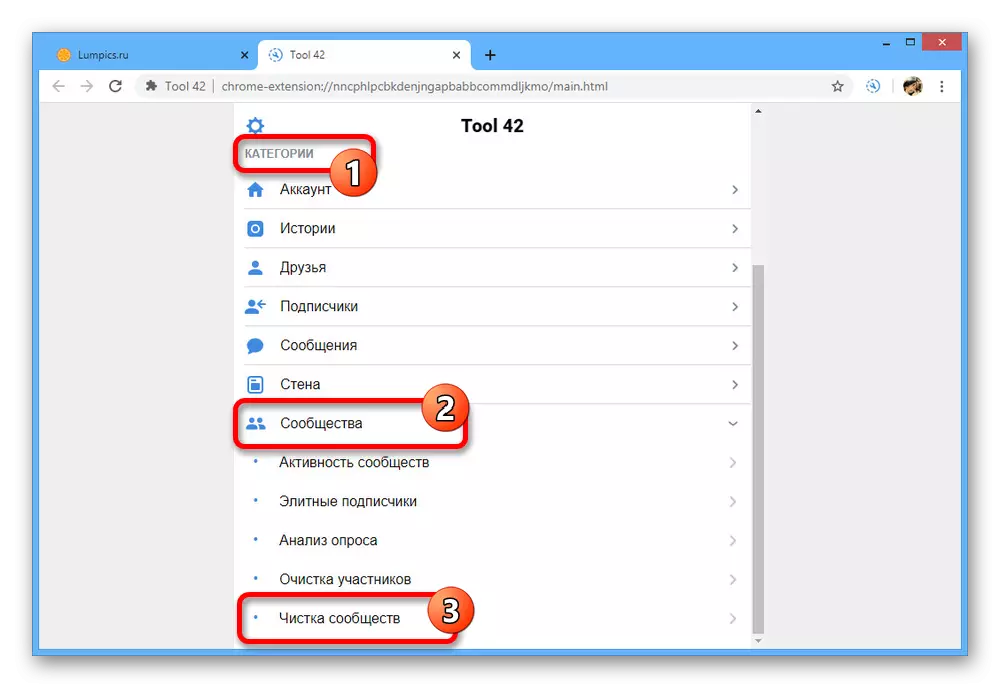
Wait for a while while Tool 42 will collect data on the number of public numbers on the page. Typically, the procedure is completed instantly even with several thousand subscriptions.
- The following page will feature sufficiently detailed statistics with the possibility of output or save certain options. Install the checkboxes where you need to keep the "administered", and use the "Cleaning Communities" button to continue.
Note: For mass removal, you need to install the ticks everywhere, excluding the first two points with a completely opposite requirement.
- As an additional measure, you will also be given the ability to select specific publics from the marked list, whether public pages or groups. This stage is final, so having broken with the choice, click "Clear Communities" again.
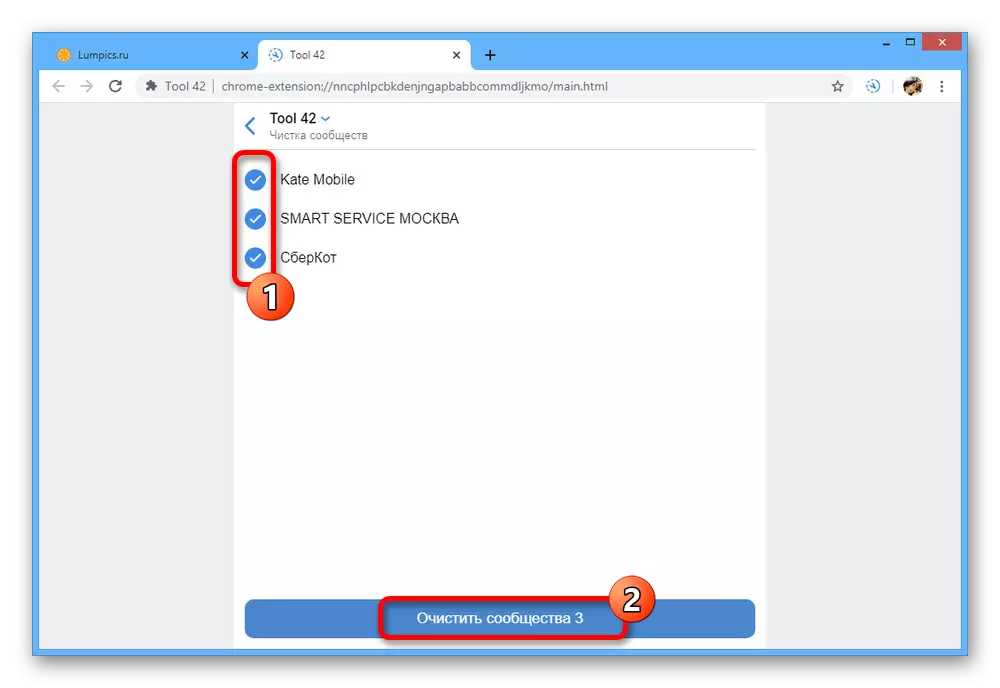
Performing will take only a few seconds, but even taking into account this procedure can be interrupted in the middle. As a result, the page will be displayed with the check mark icon.
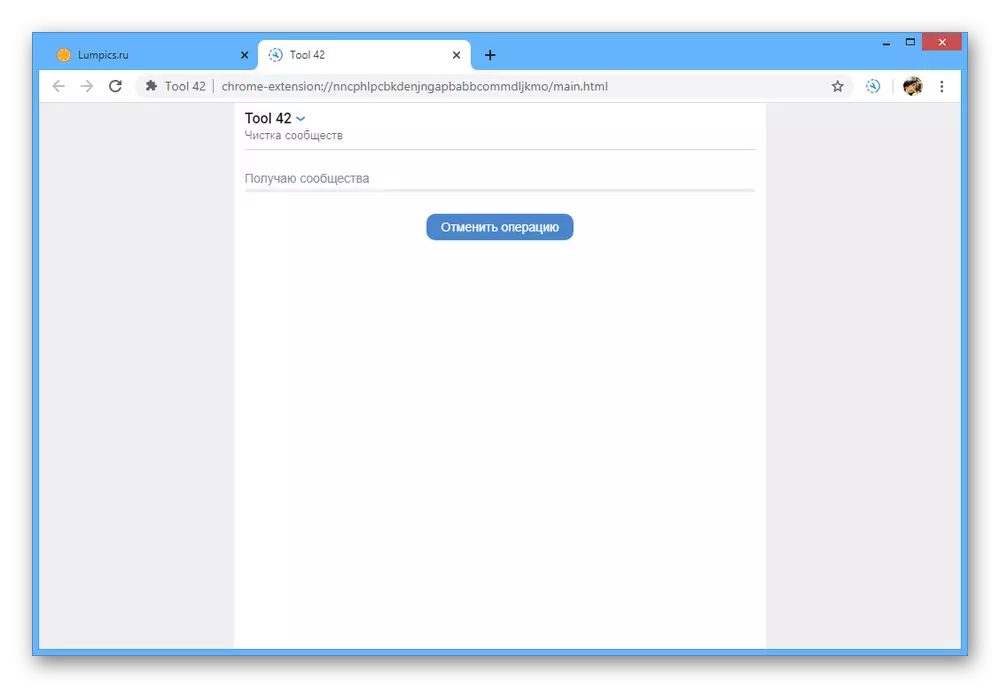
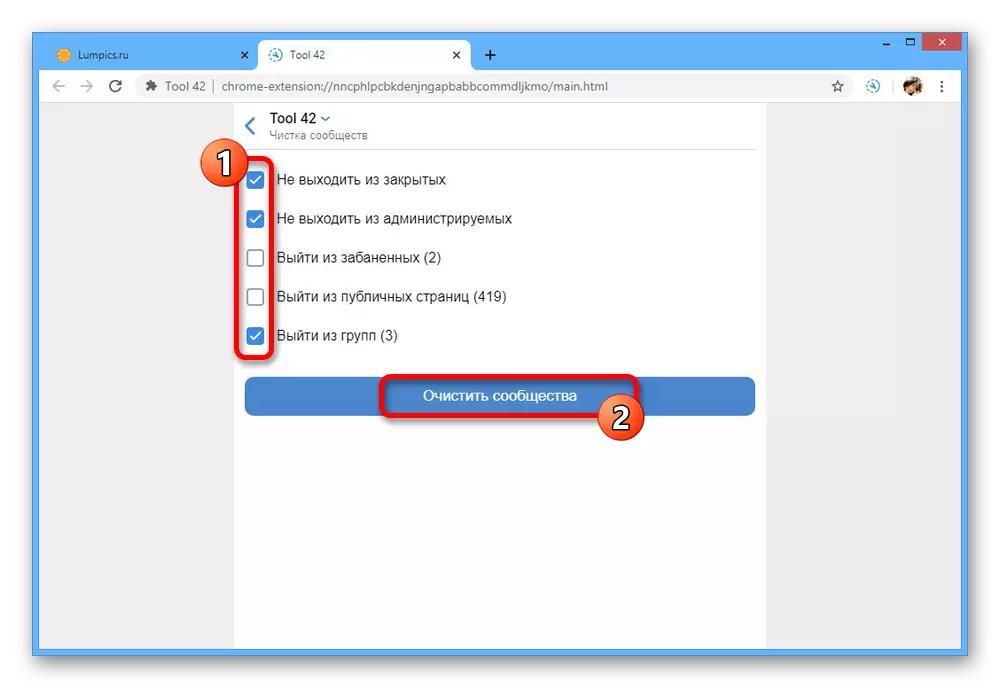
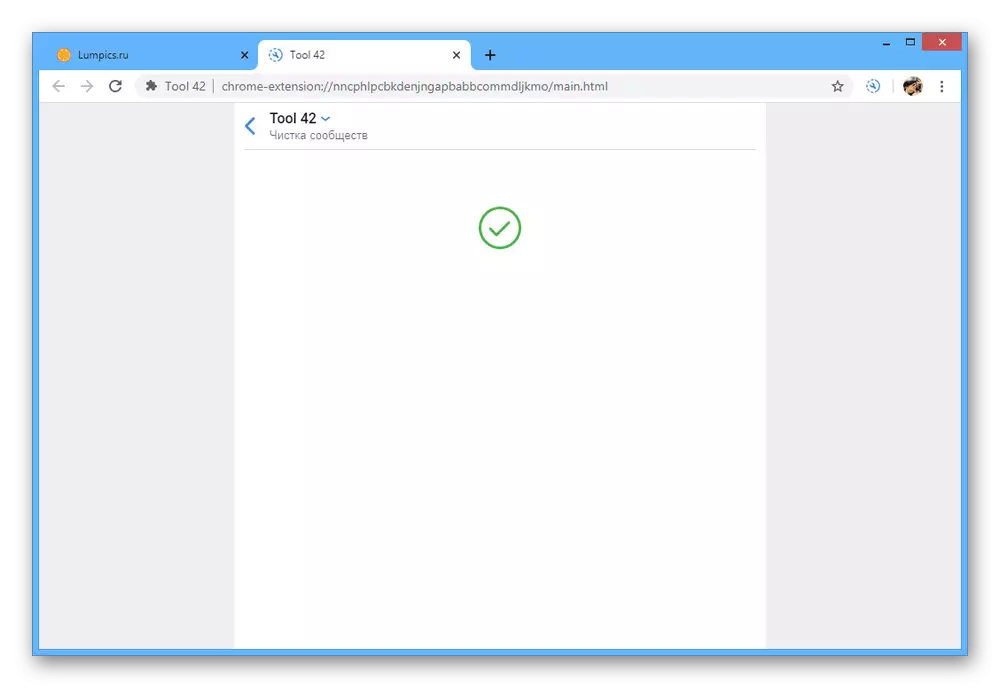
When the deletion is completed, somehow restore the list of selected communities will not work, and therefore, if necessary, take care of the preservation of references to the necessary groups. In general, the presented expansion differs from any similar solutions to convenience and versatility, since in addition to the tasks described, you can use a mass of other functions.
Method 3: Special Code
Due to the lack of support for other browsers from the above expansion, as well as in view of some other aspects, it is worth mentioning a special code as a separate way. Its use will always be relevant, since the source code of key pages of the social network is extremely rare.
- Through the Main Menu of the VKontakte site, go to the "Group" page and insert the following code to the address bar.
Java # script: Function Delg () {
Links = Document.QuerySelectorall ("A");
for (var a = 0; a
For (var a = document.queryselectorall ("Button"), b = 0; b
}, 1e3))
}
FUNCTION CCG () {
RETURN + Document.QuerySelectorall (". UI_TAB_COUNT") [0] .innertext.replace (/ \ s + / g, "")
}
for (var cc = ccg (), gg = document.queryselectorall ("span"), i = 0; i
var si = setInterval ("if (CCG ()> 0) {Delg (); gg.click ();
}
ELSE {
ClearInterval (SI);
}
", 2e3);
- After that, go to the beginning of the line and in the word "Java # Script" delete the "#" symbol.
- Press the Enter key and wait for the removal procedure. A promissory will be made in automatic mode, without manually updating the page.
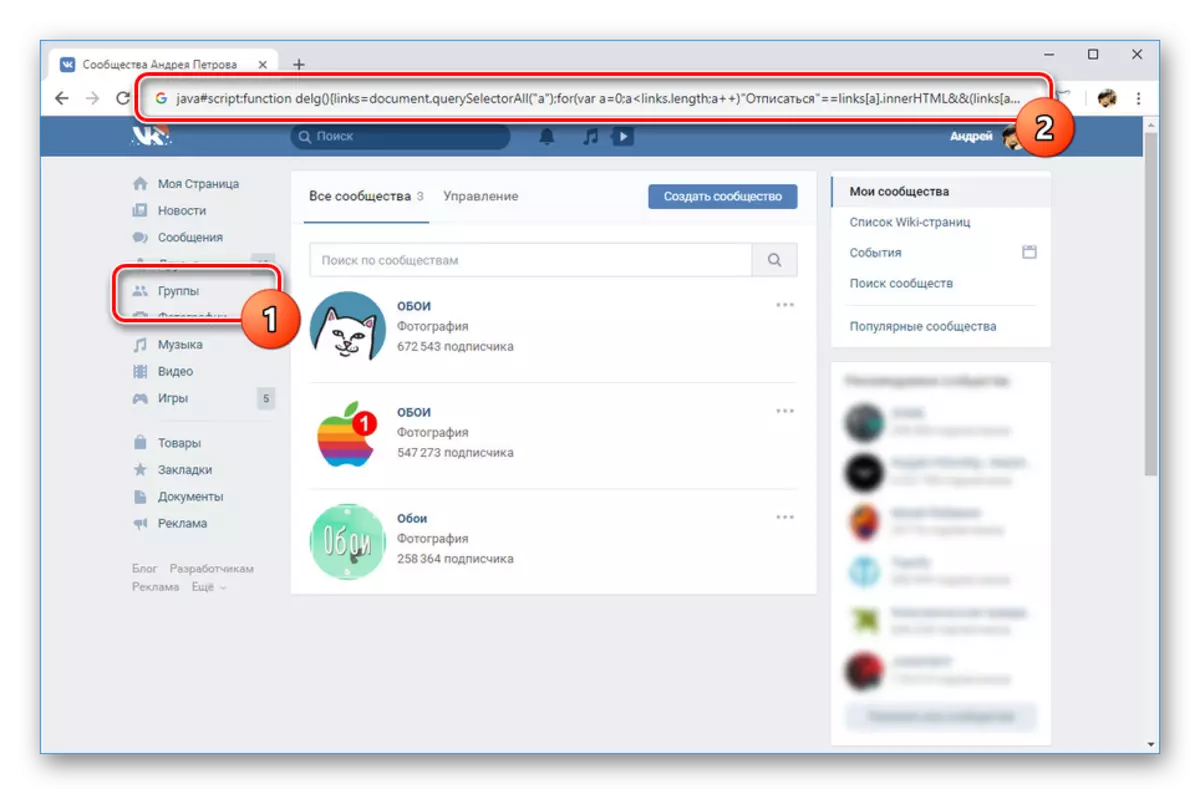
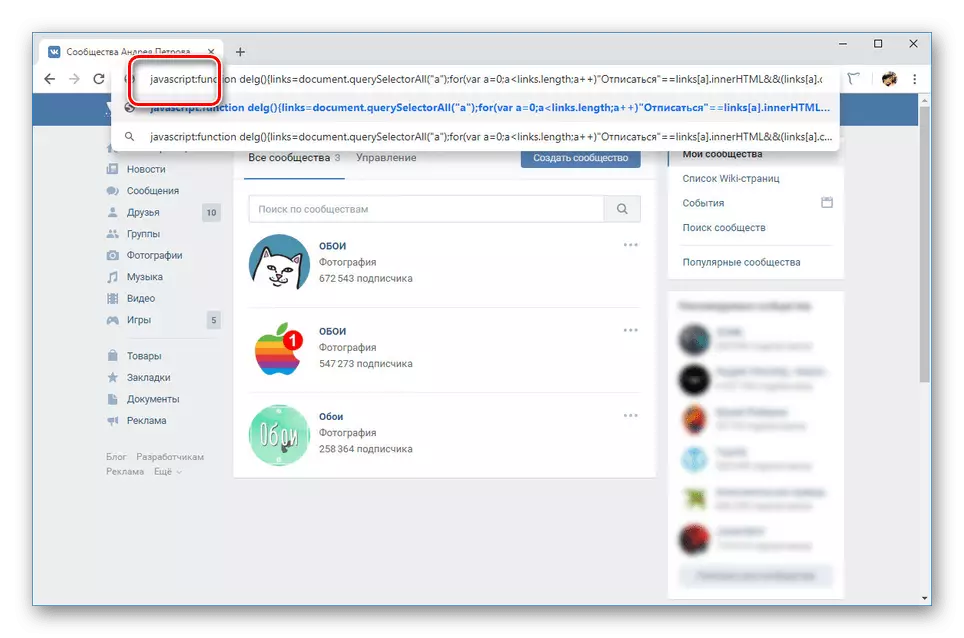

The only unpleasant feature, not counting the anti-spam protection, is to remove all public messages, including those in which you administrator or creator. Because of this, you can lose access, since the search for managed communities currently does not exist. To avoid problems, take care of keeping links to the necessary groups in advance.
Conclusion
The methods described by us should be enough to clean the communities without restrictions on their number. If any of the methods considered does not work, be sure to inform us about it in the comments.
