
When purchasing any subscription in classmates, including musical, its cost will be charged with a monthly card without any alerts. If you want to refuse to subscribe, you should cancel it through your page on the social network. For this, there are several available methods that will be discussed below.
Full version of the site
If you are more likely using the full version of the site classmates, entering your personal profile, for example, through a computer or laptop, the abolition of a music subscription in this case is carried out literally in three simple clicks, with which each can cope.
- Open the ribbon and move to the "Payments and Subscriptions" section through the left panel.
- Here in the "Subscription to Paid Functions" block, find "music without restrictions" and click on the click on the click of the subscription.
- An additional window will appear in which the developers are asked to specify the cause of the cancellation of this paid option. You can check the suitable options, and then click "Obtain a subscription".
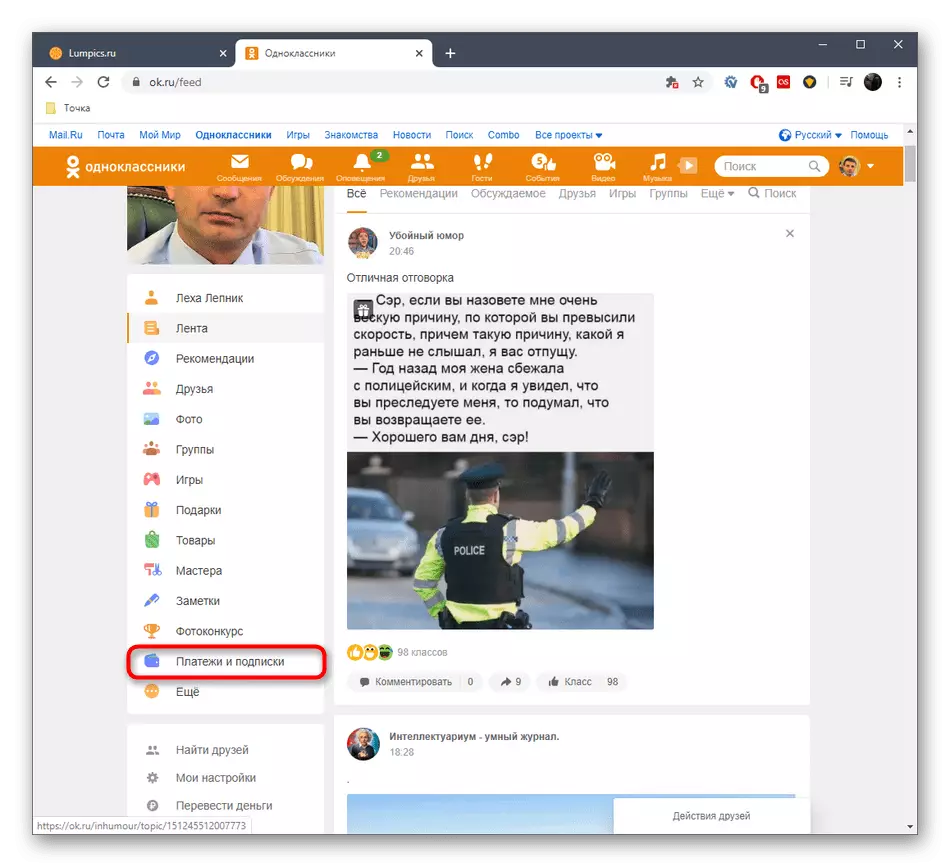
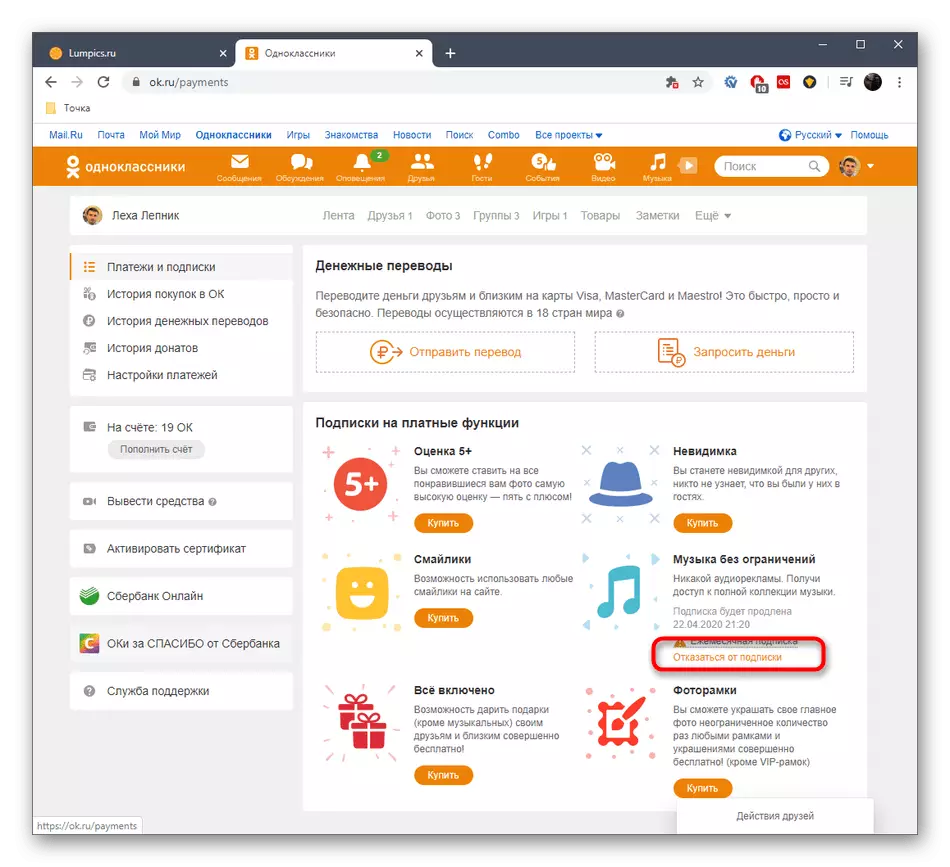
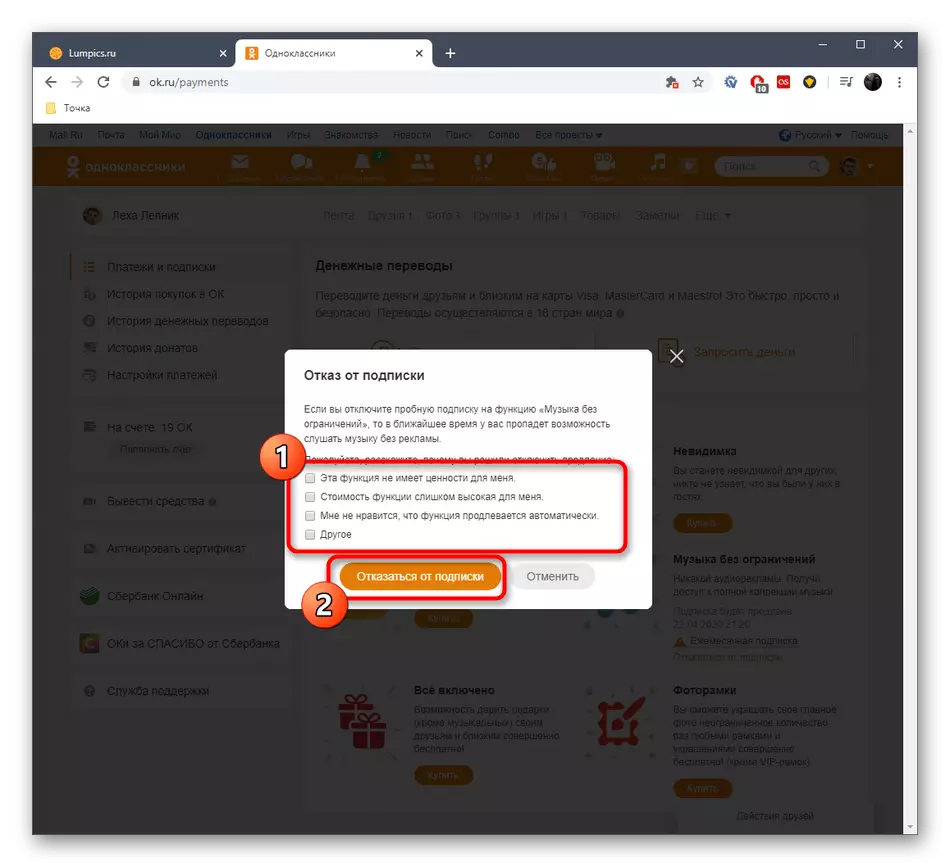
From this point on, the money from the card will shut off automatically every month, and the subscription will last until the last day, which will be written in the "Music without restrictions" block. If you need to restart this option, you will need to be subscribed again through an already attached or any other bank card.
Mobile app
The owners of the mobile application of the social network under consideration will need to adhere to about the same algorithm, given the interface features. Note that there are two different methods of transition to the relevant section, one of which in the new versions of the program may damage, so we propose to consider them in turn.Method 1: Menu "Payments and Subscriptions"
We first want to talk about the easiest way to go to the section that interests us today. To do this, you only have to open the main menu and select the appropriate item, which is done like this:
- Run the mobile application, log in to your personal profile and click on the appropriate icon to open the main menu.
- Here we are interested in the clause "Payments and Subscriptions".
- In the window that appears, move to the "Paid Functions" tab.
- Source down, find out "Music without restrictions" and tap on the inscription "unsubscribe".
- Select the reason for the failure of the function, and then confirm the cancellation of the subscription.
- You will immediately receive a notice that the subscription is deactivated, and the period will be displayed until the current option is in active mode.
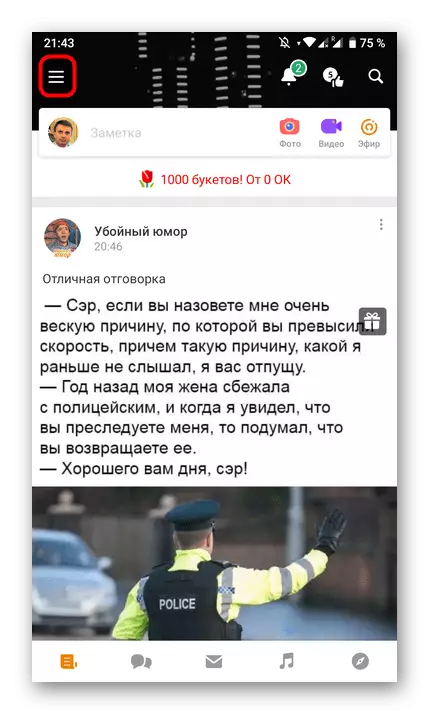
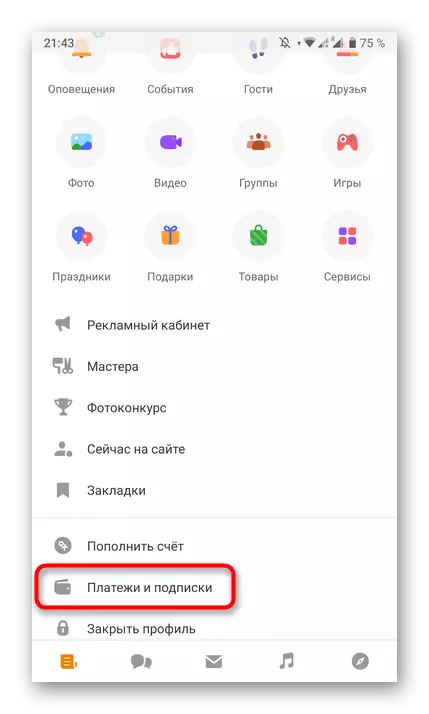
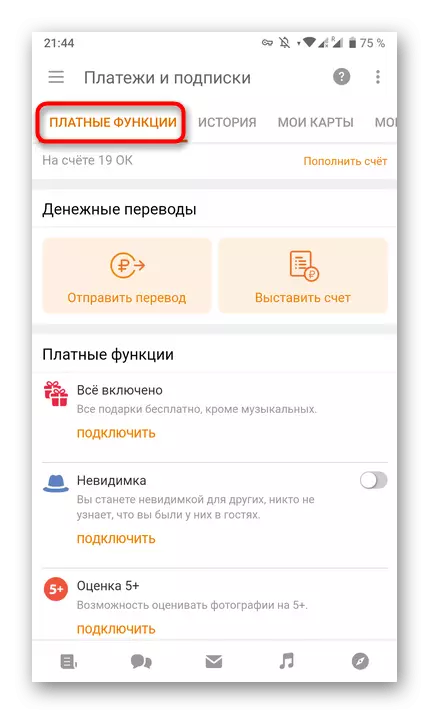
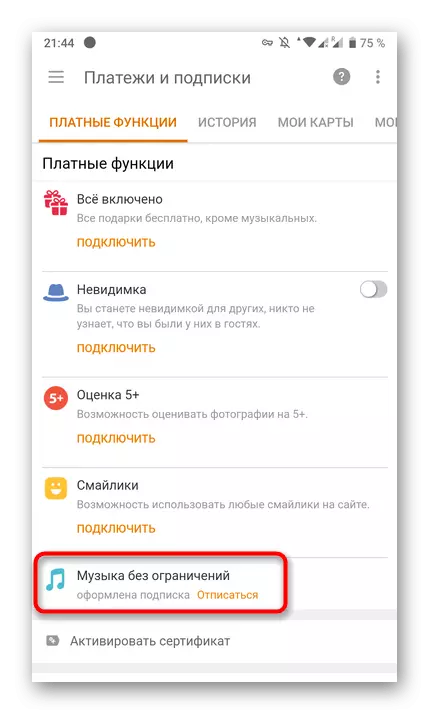
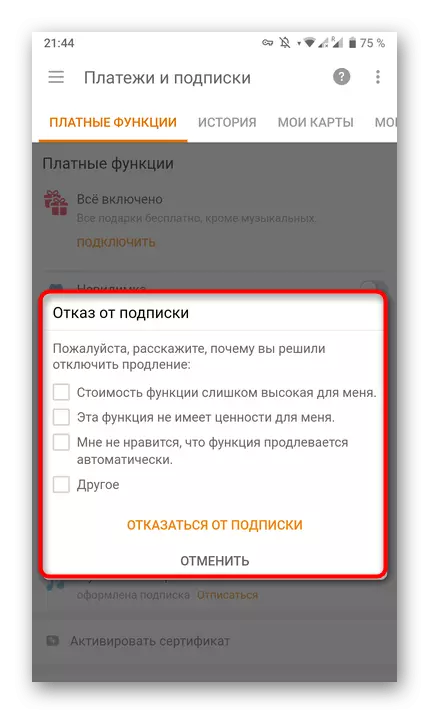
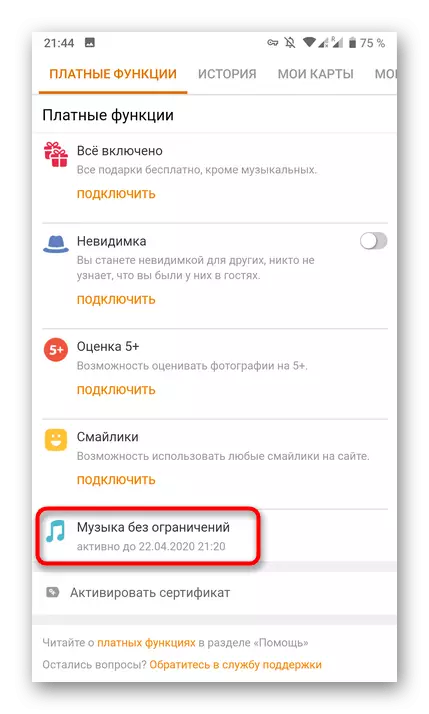
Method 2: Menu "My Paid Functions"
Now we propose briefly familiarize yourself with an alternative transition to the section in which you could cancel the musical subscription. Use this method should be in cases where you did not find the category previously mentioned or the menu discovered for some reason it works incorrectly.
- To implement this method, re-open the Personal Page menu.
- This time, select the "Settings" category.
- Tap on the "Profile Settings" row.
- Run down the list where I find "My paid functions".
- Now you hit the already familiar menu. Here it remains only to perform the same actions that have already been discussed above.
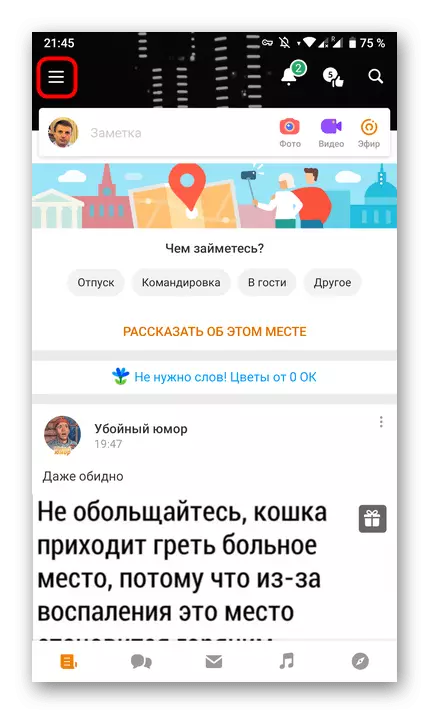
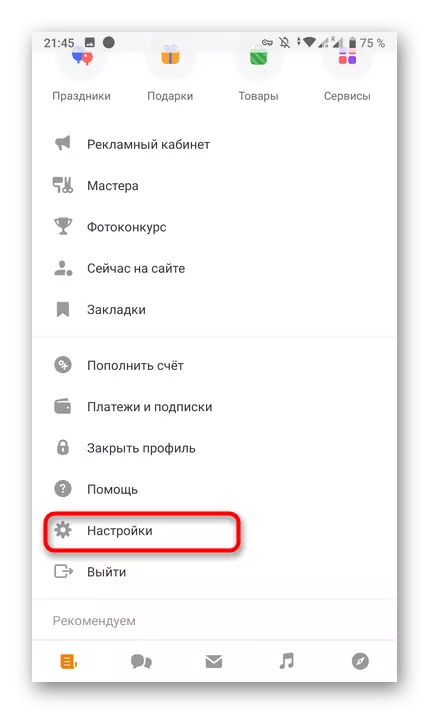
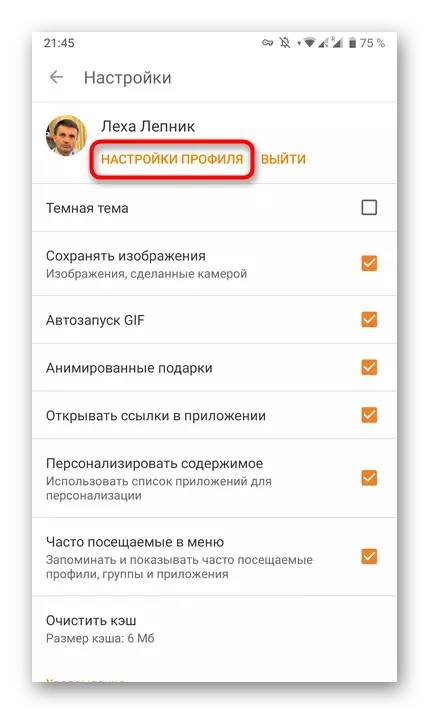
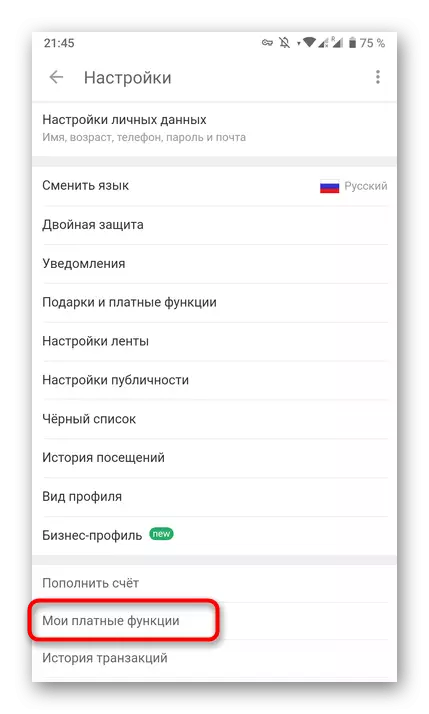
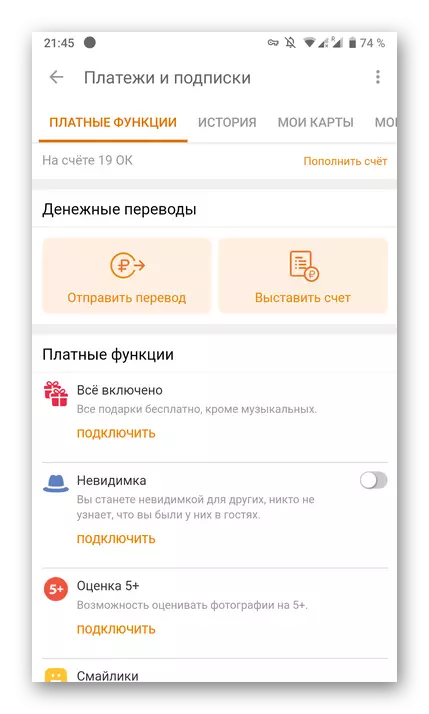
At the end of today's material, we want to note that in case of any problems associated with the write-off of personal funds by Mail.ru under the guise of a music subscription, it is better to immediately apply to technical support, describing its problem in detail. If you want to return your own money, you will have to provide an excess argument, as well as wait a certain amount of time that you will need to process the application.
Read more: Letter to customer support service
As you can see, nothing complicated in the abolition of the subscription "Music without restrictions" in the social network classmates no. This is done in the same way as in the case of other paid functions, and can also be produced through a mobile application.
