
All game devices from the A4Tech company Bloody line use the same brand software that extends the standard driver capabilities. Using it, the built-in functions are configured, for example, key reassignment, mouse sensitivity change and macros record. There are four available options for obtaining such software and the main driver that are universal and suitable for each series device. Let's look at them in more detail.
Method 1: Company official website
First of all, we offer to use the official A4Tech site, because the updated versions of programs will be downloaded there first, after checking their performance.
Go to the official site A4Tech
- Use the link presented above or go to the site of the site yourself. Here you are interested in the "Download" section.
- Select the latest version of the Bloody application and click on a specially reserved button to start loading.
- Expect the end of the EXE file download, and then run it via the directory of its location or the "Download" section in the browser used.
- The process of extraction of files for installation will begin. You need to simply not close the current window.
- A branded installer will appear, in which, first of all, the optimal interface language is selected from the list. Next, it remains only to follow the instructions appearing on the screen to complete the installation.
- After installation, you can immediately start Bloody to check and configure the connected devices.
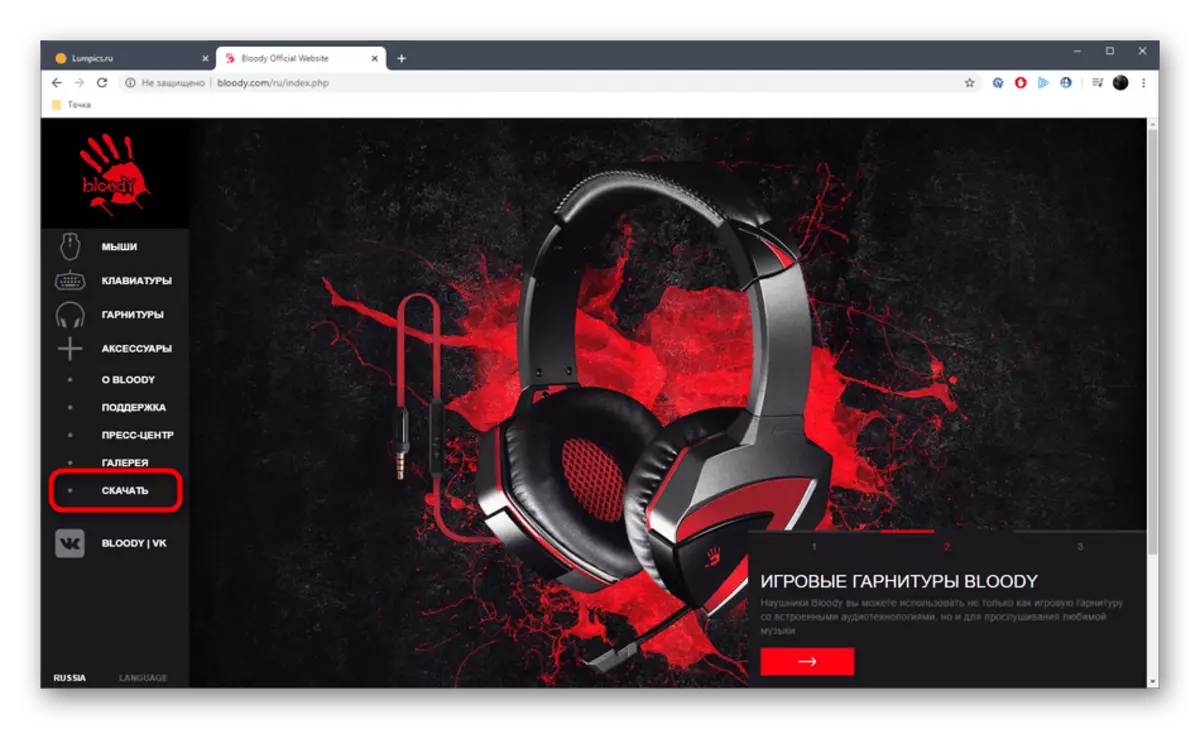
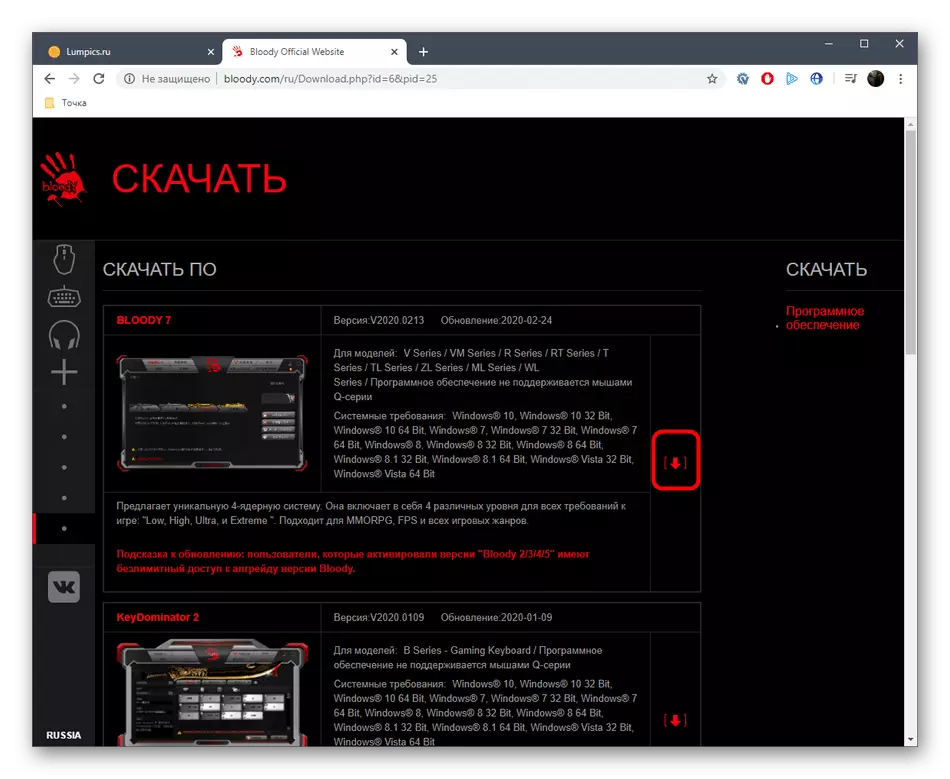
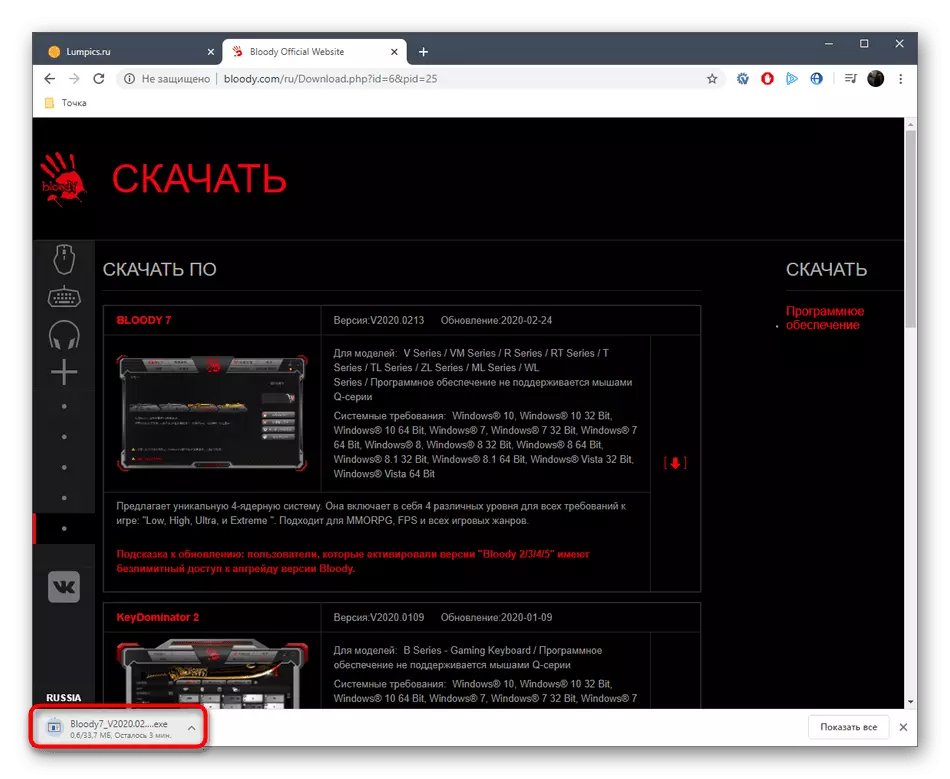

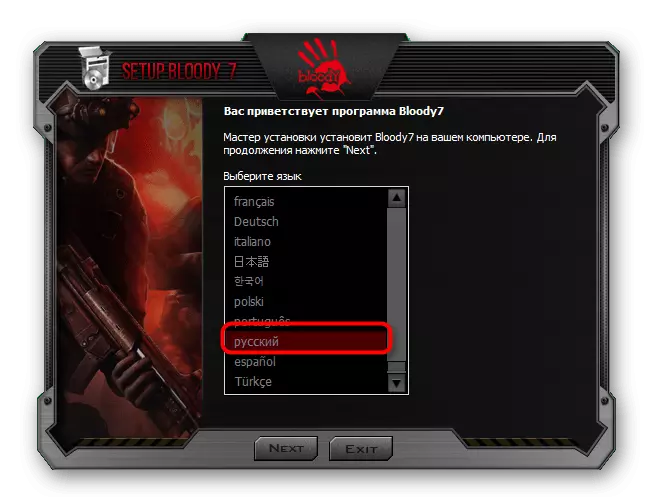
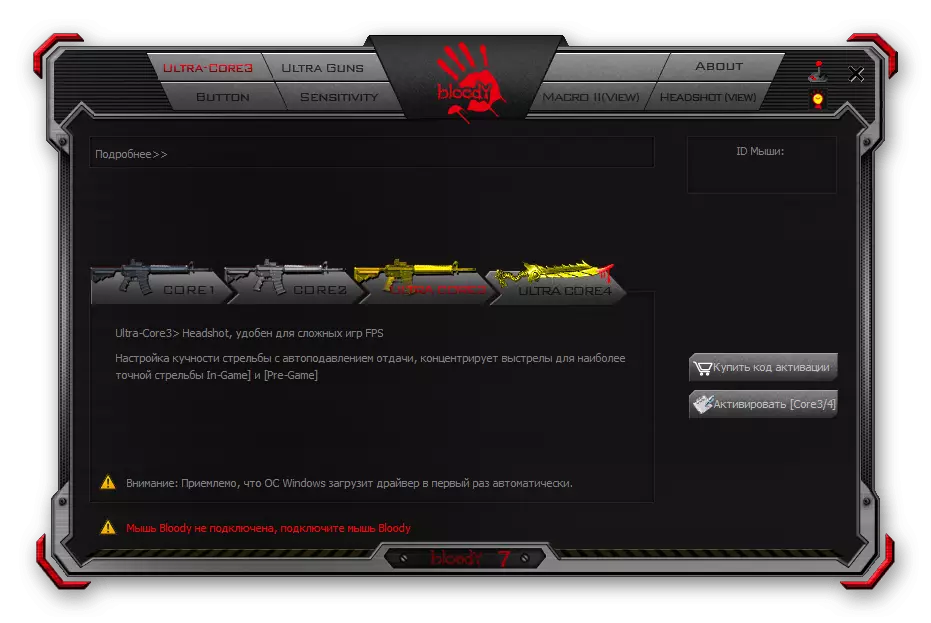
Now all the changes made to the configuration of the device itself will be saved in this application or internal memory, which depends on the configuration recording mode selected manually.
Method 2: Software programs from third-party developers
The following method is suitable for all those users who wish to solve the task in automatic mode. To do this, you will first have to upload a program from third-party developers, which is designed to search and install the drivers. The principle of interaction with such software is quite simple: you only need to connect the device and start checking file updates. More detailed about this on the example of DriverPack Solution, read in a separate article on our website.
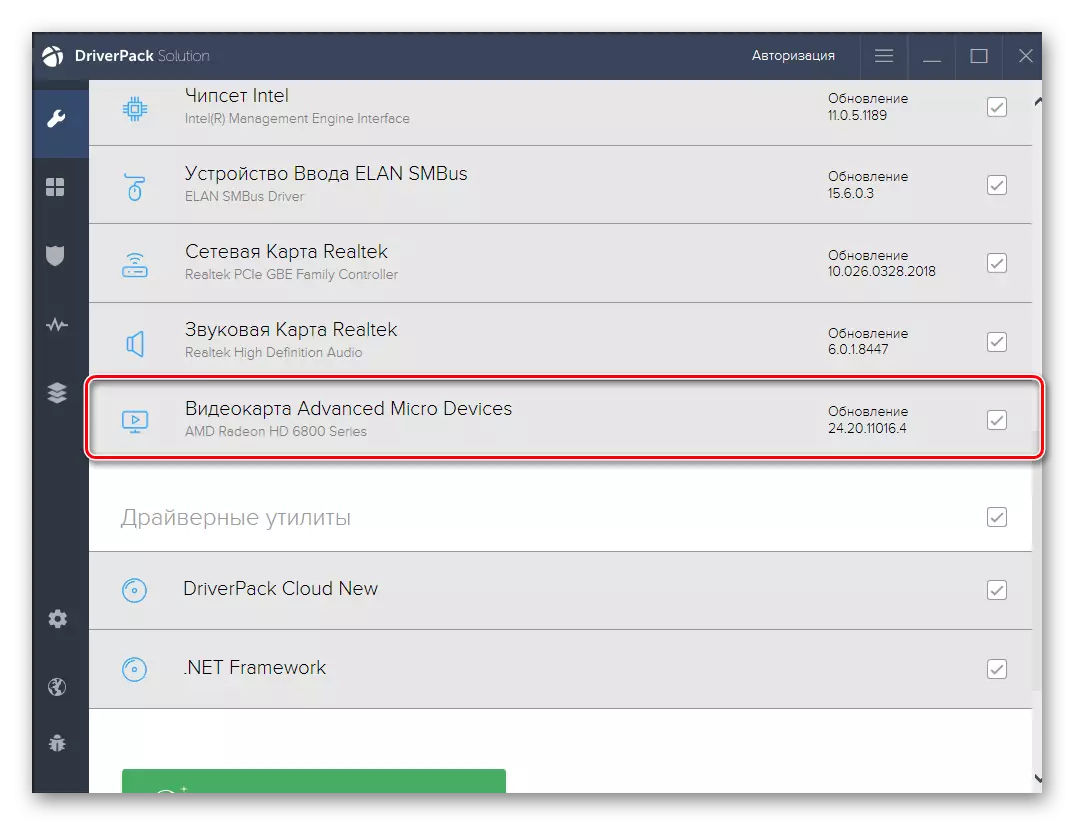
Read more: Install drivers via DriverPack Solution
If the application mentioned above for any reason does not come true, we suggest familiarizing yourself with a separate review of representatives of thematic software, using reference below. Additionally, we note that almost any of the described programs downloads exactly the necessary by Bloody, so you can proceed to setting up the game mouse, keyboard or headphones.
Read more: The best programs for installing drivers
Method 3: Unique device identifier
This method is rarely suitable in such cases and is not always recommended to search for extended software with a graphical interface for any device. Its essence is that you independently find the device's hardware identifier, and then search for the driver on one of the available specialized sites. Some such sources allow you to download the app, while others will provide only the driver required for the correct operation of the equipment with the operating system.
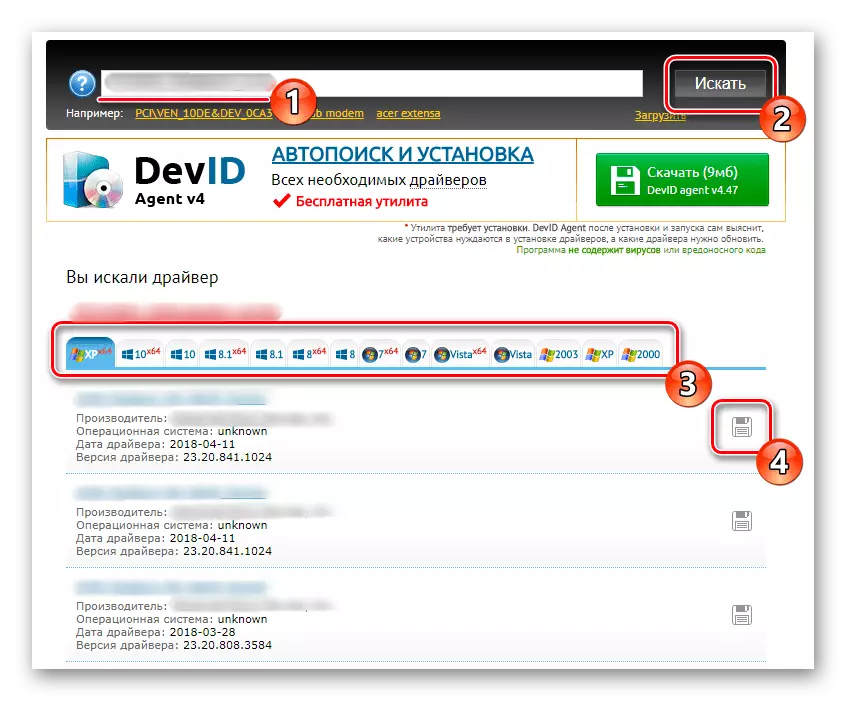
Read more: How to find a driver by ID
Method 4: Standard Windows
Our current material will complete the method that implies the use of the Windows standard to search and install the A4Tech Bloody equipment equipment drivers. Immediately warned that in this way you will not receive the software that was discussed above. If the operating system is still possible to detect the device, it will only load a common USB driver, which will simply provide the normal functioning of the keyboard or mouse.
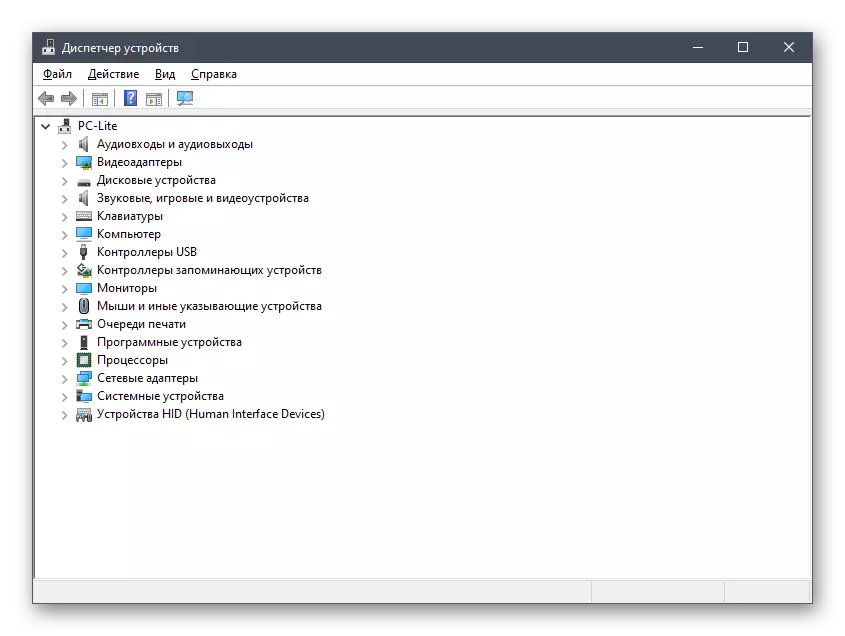
Read more: Installing drivers with standard Windows tools
You have just learned all the important information related to installing the A4Tech Bloody application. It remains only to determine which of the available methods is optimal, and then you can already move to a detailed study of the instructions so that there are no unexpected situations when installing files.
