
Users who purchased a router when connecting the Internet from MTS often there is a need to change the password from a web interface or Wi-Fi, for example, to ensure better network protection. The configuration process is identical for all models of routers from different manufacturers, but it may change a little due to the features of the implementation of the appearance of the Internet center. Today we offer to deal in more detail with this issue.
Login to the web interface
Before starting the parsing of the main instruction, I would like to dwell on the execution of authorization in the web interface, since it is through this menu and all other actions will be performed. If you independently have not changed the login and password to enter earlier, then these parameters have default values. Most often, you need to enter in both fields ADMIN, but the value may vary depending on the router manufacturer. More details on the rules for determining the username and password from the Internet center, read further.
Read more: Definition of login and password to enter the web interface of the router
After successful data definition for login, open any convenient browser on your computer, which is connected to the router by cable or via Wi-Fi. Enter in the address bar 192.168.1.1 or 192.168.0.1, and then activate this address to go to the device setup menu.
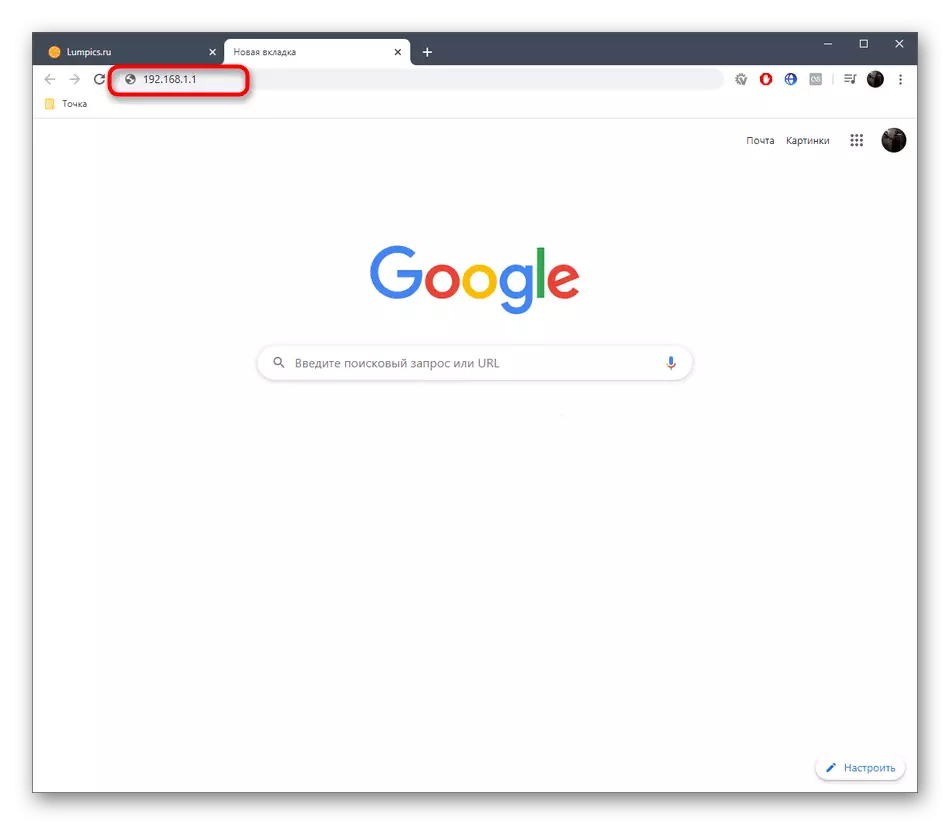
When an authorization form appears, enter the previously defined data and confirm the input. After successfully downloading the web interface, go further.
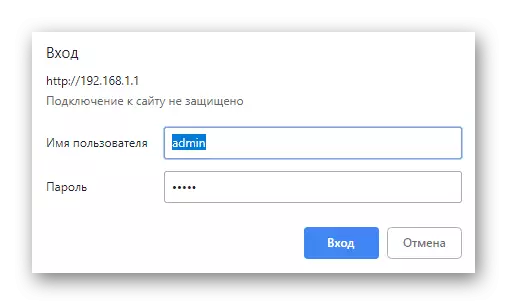
If you have any problems with the entrance in the Internet center, you most likely enter the wrong username or password. However, there are other situations associated with malfunctions. For more detailed about solving all the well-known thematic difficulties, read further, but note that when implementing some of them, the resistant of the router will be reset to the factory.
Read more: Solving a problem with the entrance to the router configuration
We change the password on routers from MTS
All the following instructions are based on the most popular model of routers provided by MTS. It is called Sagemcom F @ ST 2804. The following routers have the names of D-Link DIR-300 and TP-LINK TL-WR841N. We suggest reading the passwords in this hardware in other articles on our website on the links below.Read more:
Configure the D-Link DIR-300 router
TP-LINK TL-WR841N router setting
Access to 3G
This option is suitable not to all users, since only units connect a USB modem to the existing router from MTS to provide 3G distribution. However, if such a connection still happened, you may need to change the existing password or set a new one, which is carried out like this:
- After logging into the web interface, use the left pane where you move to the "Advanced Settings" section.
- Here, select the category "Configuration 3G".
- Change or specify a new password by changing the status of the corresponding line. The authentication protocol can not be changed because it does not apply to the access key.
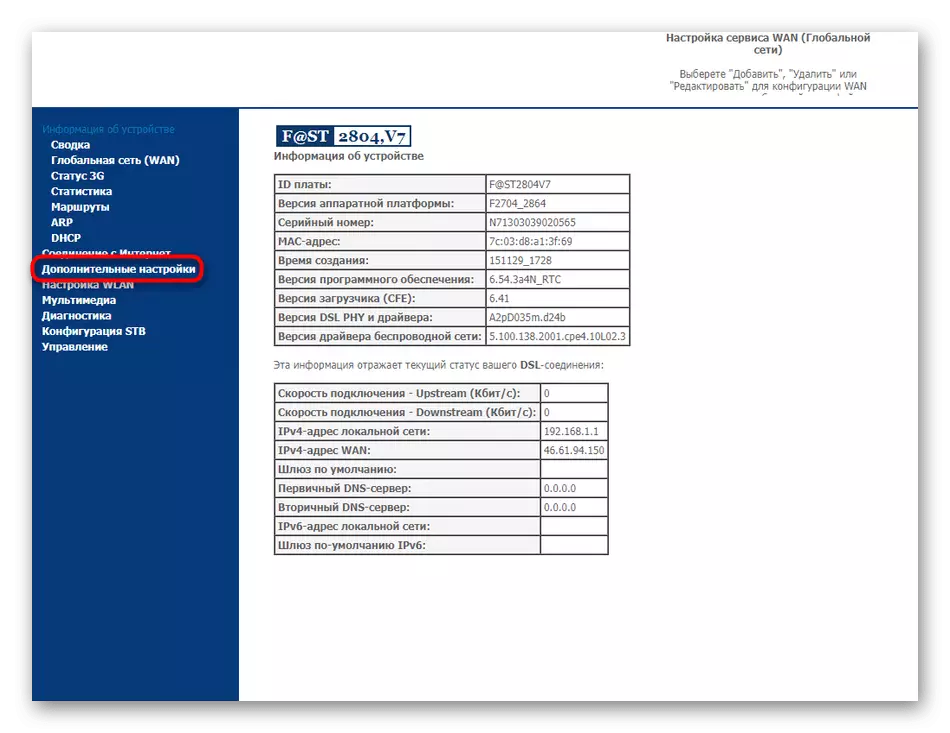
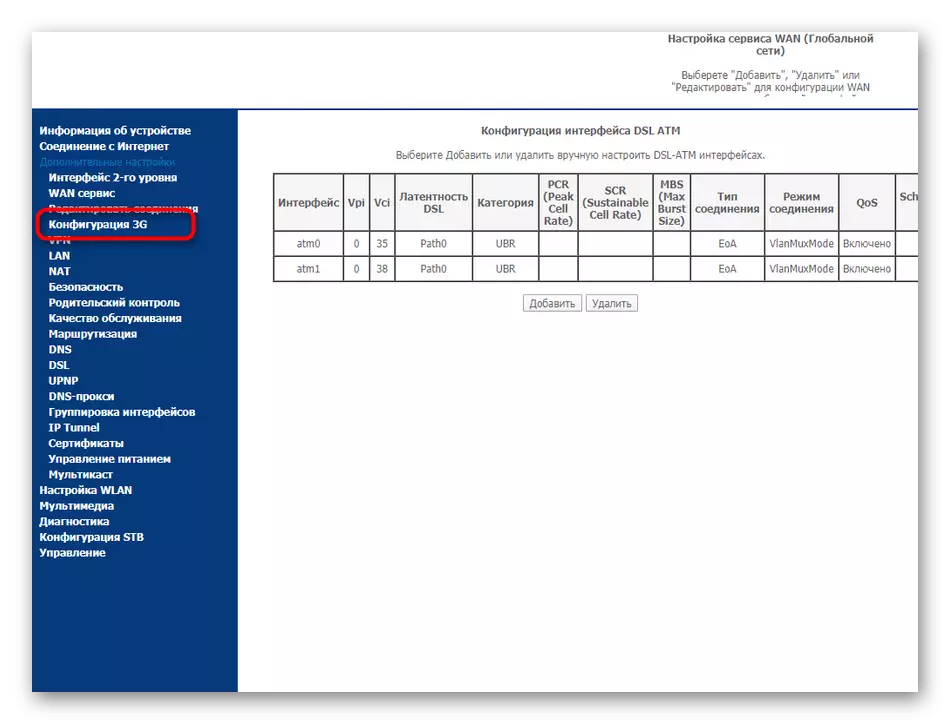
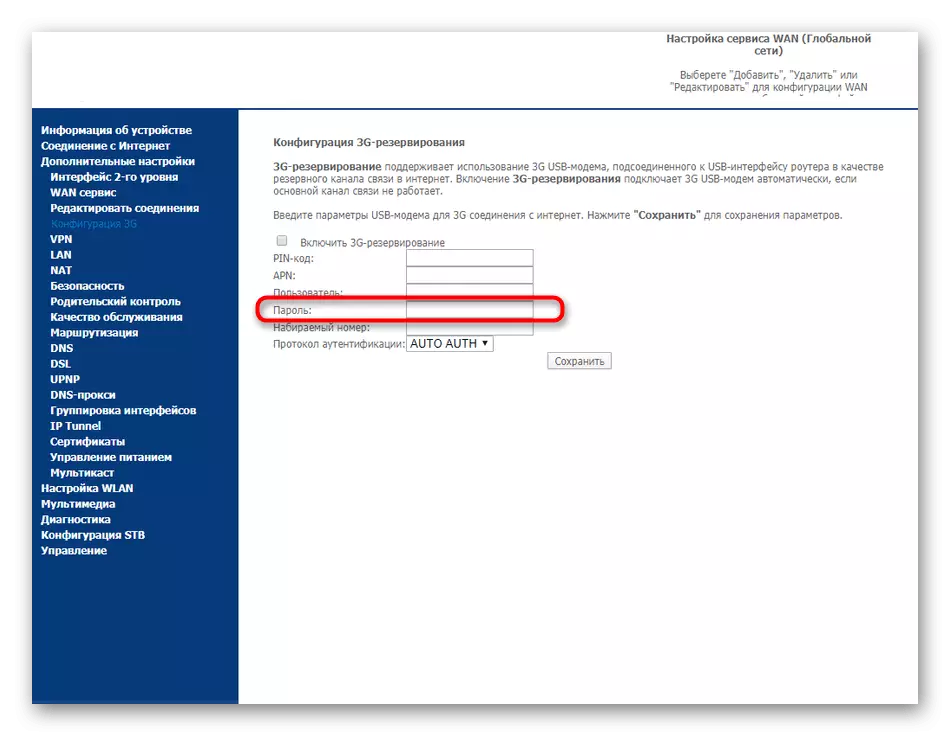
Do not forget to apply changes that the modem starts to function with new parameters. Take into account that if you connect it to another router or computer, this password will be reset, since it is correct it only for the current device.
Wireless access point
Wi-Fi on the Sagemcom F @ ST 2804 router is used much more often, since in almost every apartment or house there are equipment connected to the Internet via a wireless access point. If you need to change the password for it, follow these steps:
- In the web interface through the same panel on the left, go to the "Settings WLAN" section.
- Move to the "Security" category.
- As you can see, there is a PIN for access via WPS. It will work only in those situations where this technology is activated. To change the standard password, select the authentication type and set the new access key consisting of a minimum of eight characters. We advise you to choose the encryption recommended by the manufacturer, and it is likely to be installed by default.
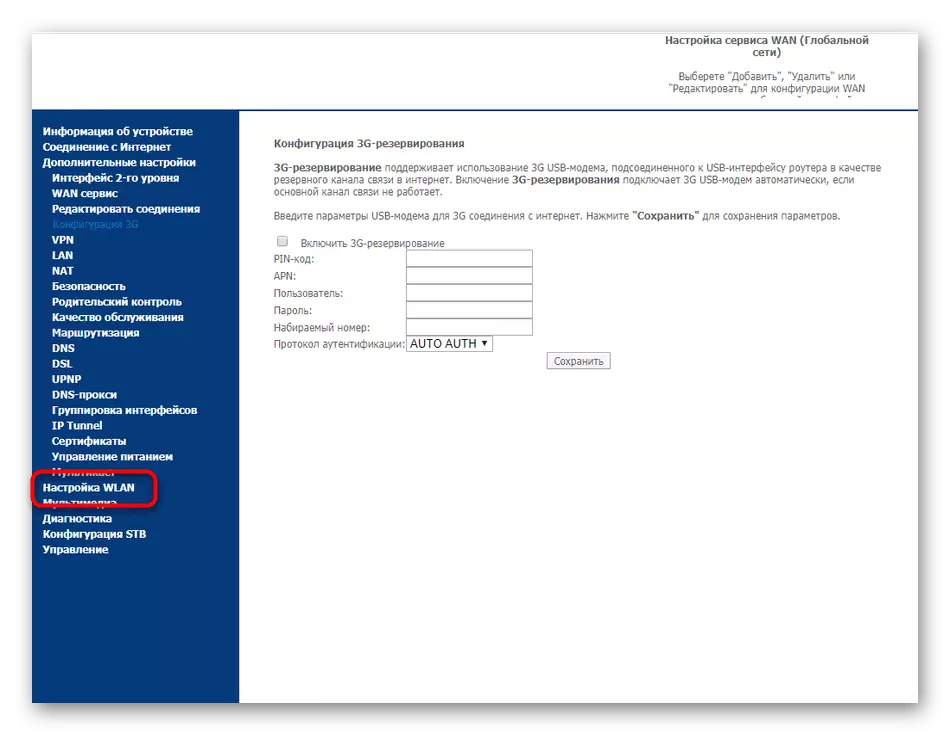
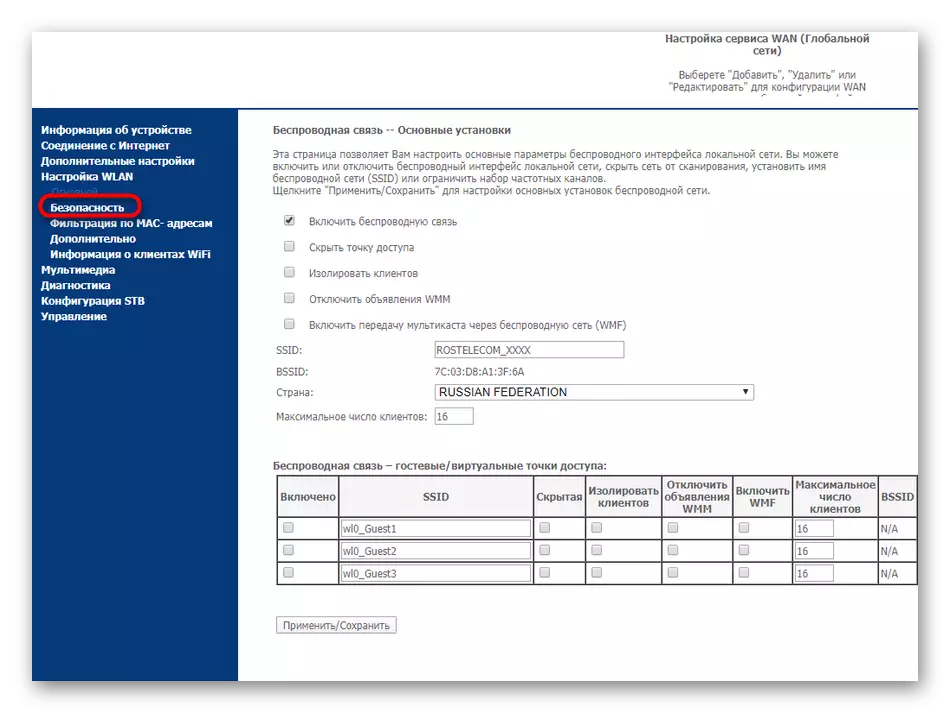
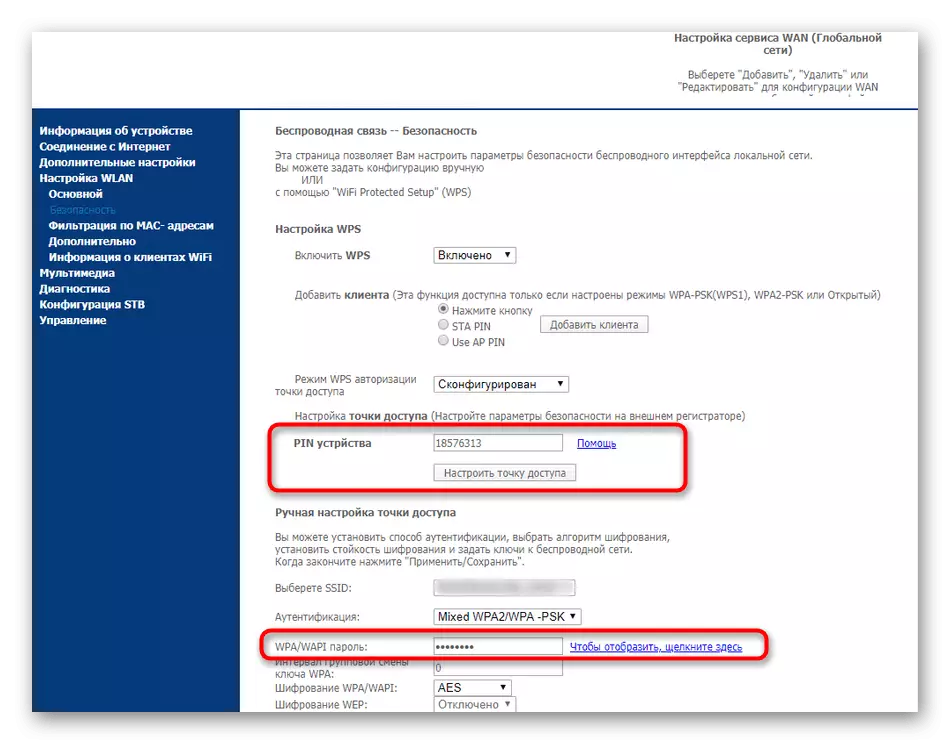
Save the changes, and then restart the router to disconnect all participants in the wireless network, thereby obliged to enter their new password if they want to connect to Wi-Fi again.
Web interface
At the end of today's material, let's talk about changing the administrator password, which must be administered every time the need to log in to the web interface appears. If you have already entered the Internet center, then you know the current password. It is useful in the future to apply the changes.
- Move to the "Management" section.
- Here you are interested in the item "Access Control".
- Select the username for which the password will change. Enter the old access key first, then new and confirm it. Click on "Apply / Save".
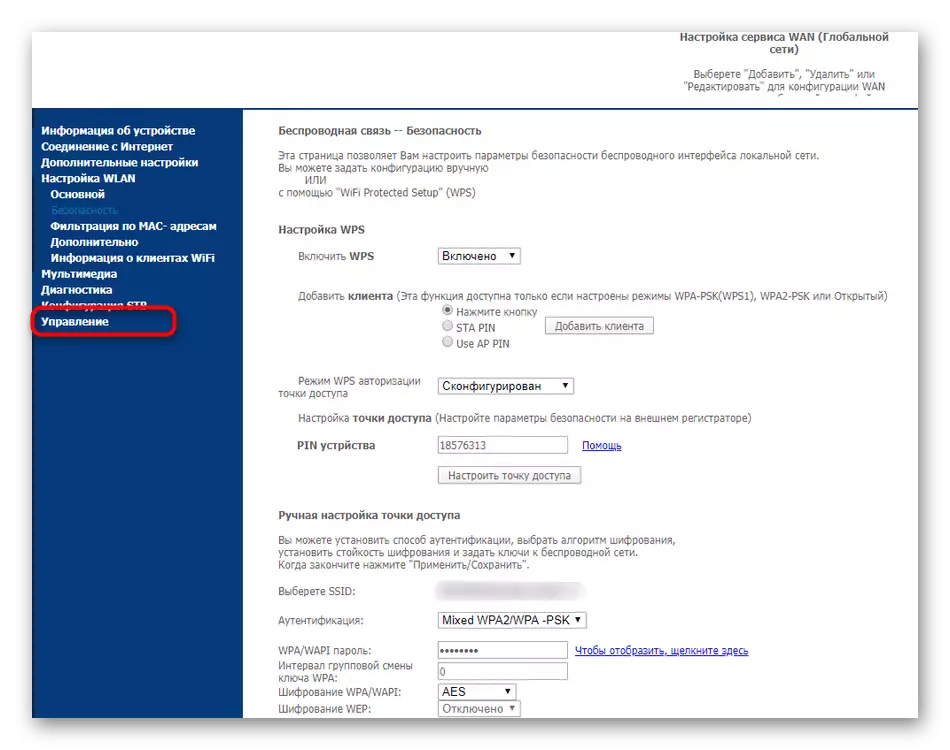
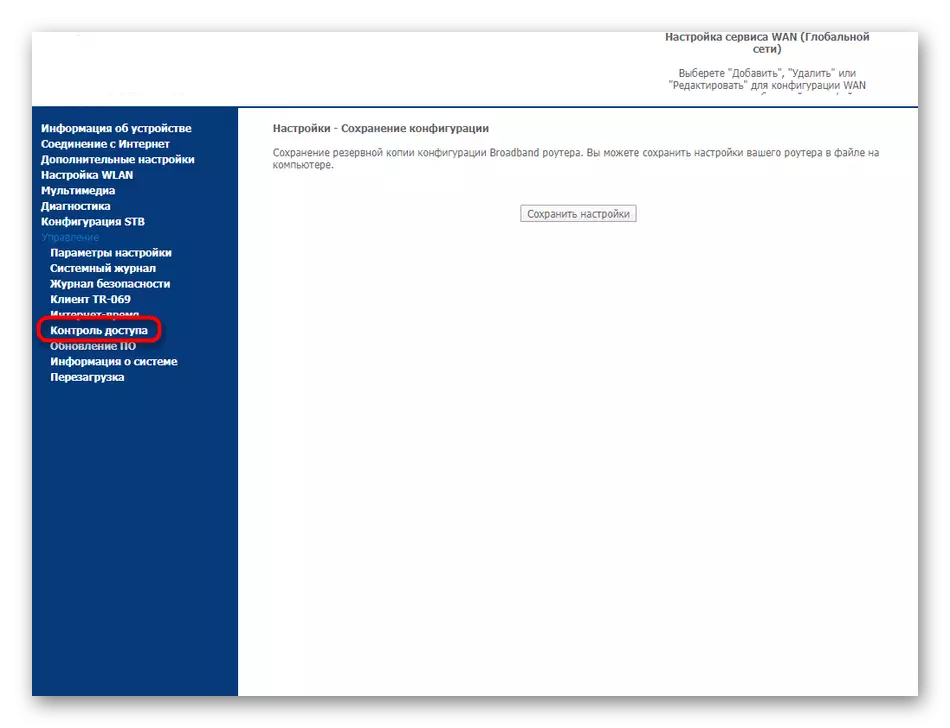
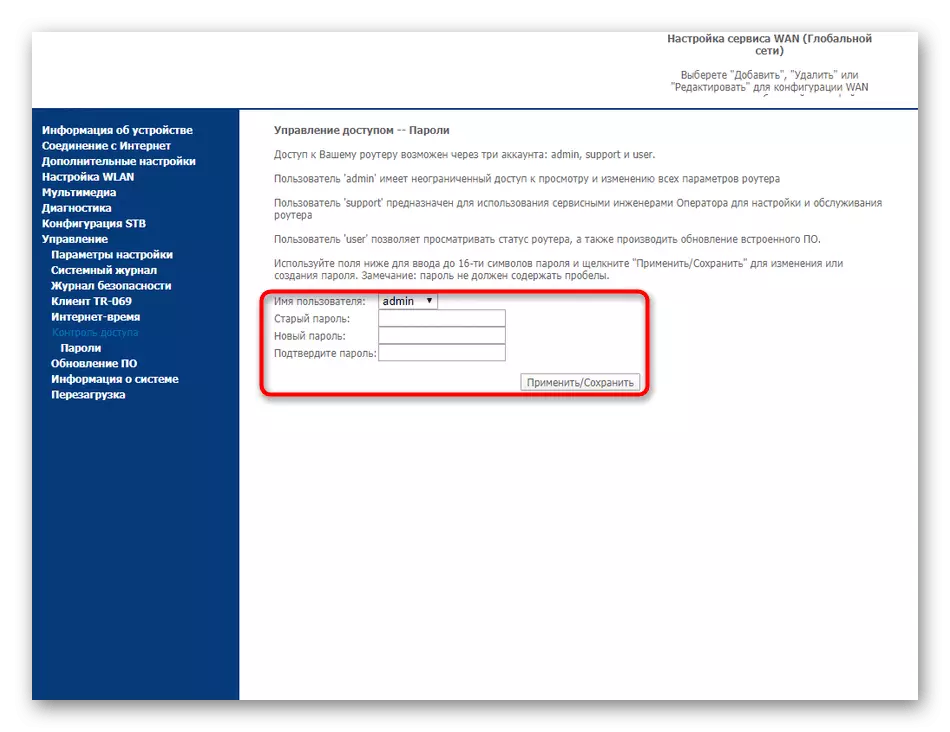
The next time you enter the web interface, you will need to enter a new password. If you are not sure that you can remember it, we advise you to save it in a text format on a computer or record on a piece of paper so that then you do not have to discharge the device to the factory settings due to the forgotten access key.
These were all instructions for changing different passwords in routers from MTS. They are universal and suit even in those situations if you use another model of the router, but it will be necessary to take into account the features of the appearance of the Internet center.
