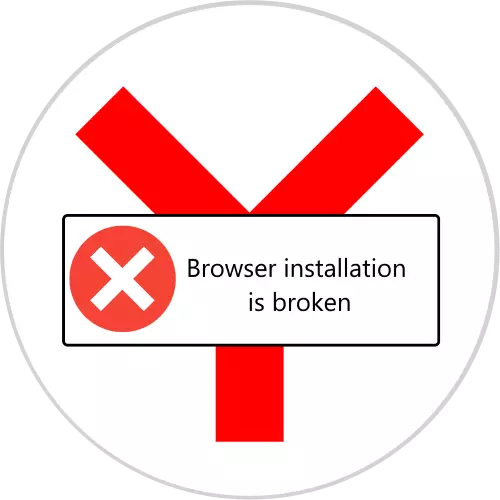
Web Viewer users from Yandex company may encounter a problem - when starting, the program displays a warning that its files are damaged. Next, we want to introduce you to the methods of solving this problem.
In fact, there is only one way to eliminate the failure under consideration is to reinstall the application. The correct version of this operation consists of several steps: creating a backup copy of user information, complete deletion and subsequent installation of the current version. So, how to reinstall Yandex.Browser if the files are spoiled:
- To save bookmarks, browser history and cookies need to be copied. Open the "Explorer" and make sure that it is active to display hidden items.
Read more: How to show hidden files in Windows 7 and Windows 10
- Next click on the address bar and insert the following text in it:
% Localappdata% \ Yandex \ YandexBrowser \ User Data \
Click the button with the image of the arrow.
- Copy at any convenient location directory with the name Default - it is in it and the user data is stored.
- After saving information, go to the complete removal of the browser. This is recommended to use a uninstallator program, for example, Revo Uninstaller, which is one of the most convenient solutions of this task.
- After starting the application, find the Yandex.Browser software in the list of software, select it, and then click on the "Delete" button.
- A built-in Yandex.Bauser removal wizard will appear, which should be used to uninstall the program.
- Upon completion of the operation, the Revo Uninstaller will offer to get rid of the residual web browser data. For our current goal, it is advisable to choose the option "Advanced" - Mark it, then click "Scan".
- It will take some time, after which Revo Uninstaller displays the list of found balances. The first records are displayed in the registry, read them, find the allocated by bold, mark them and use the "Delete" button, then click "Next".
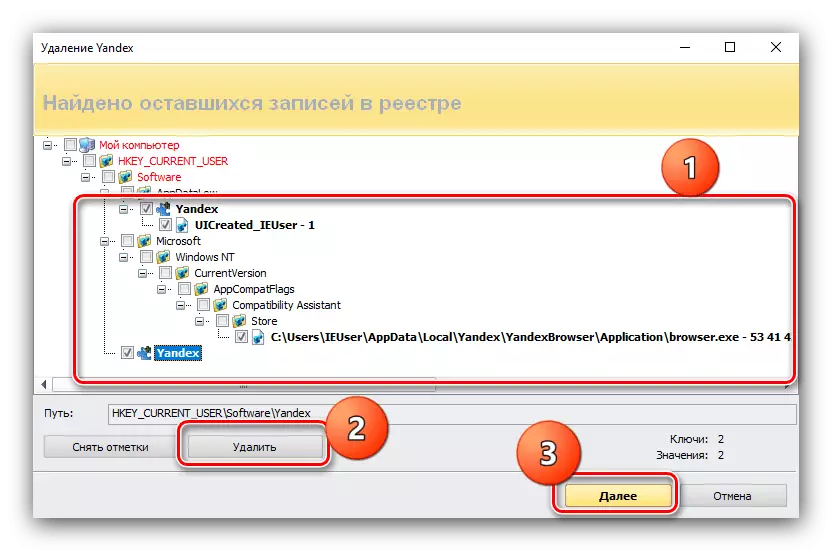
In the list of residual files, click "Select All" - "Delete", and then "Ready".
- After that, the problem product will be completely removed from the computer. To secure the results, we also recommend reloading PC. To re-install, download the latest version of the Internet browser from Yandex.
- Run the installer. The process takes place in automatic mode, so just wait for its end.
- After installing the browser, open it and check the performance. If the error still occurs, refer to the solution section of this problem below in the article. If the application is working normally, you should proceed to restore custom information. Repeat step 3 of the first instruction itself, but now copy the Default folder to the directory with the service files.
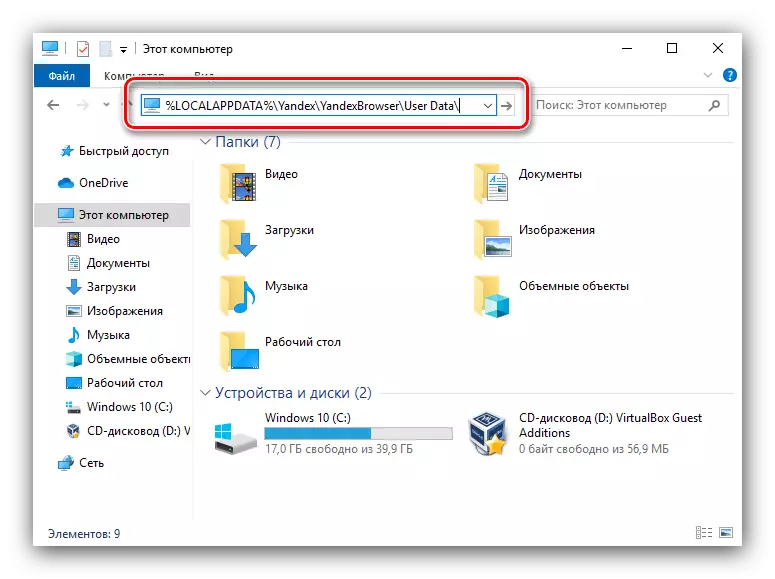
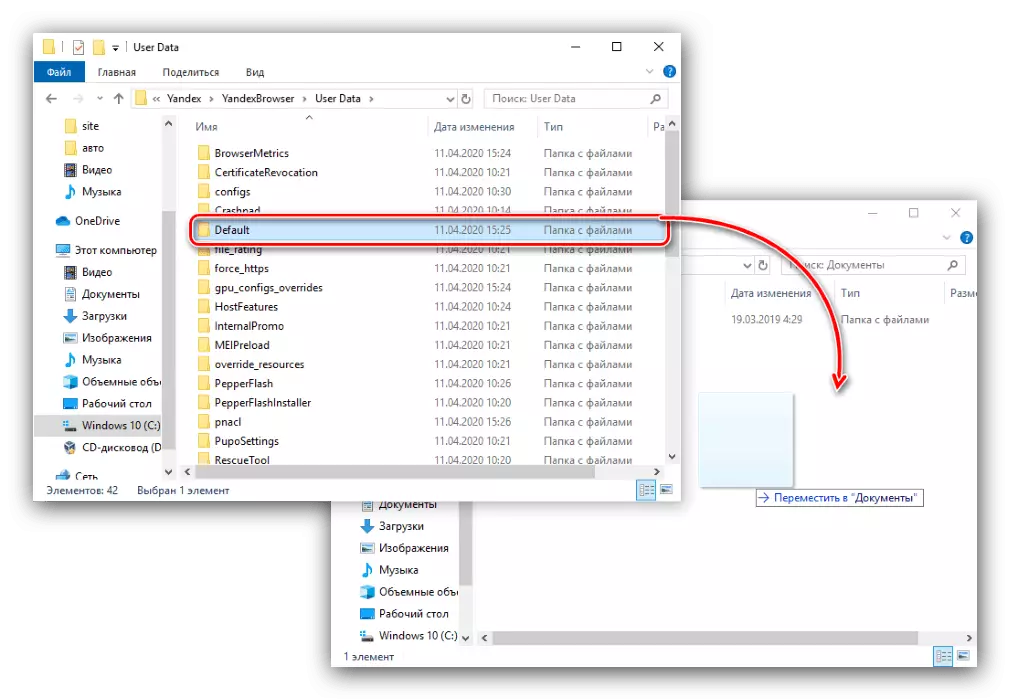
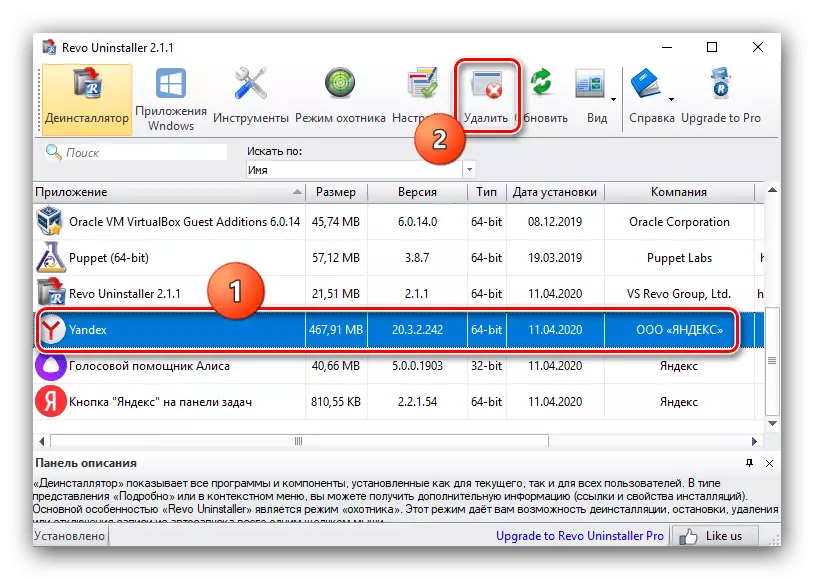
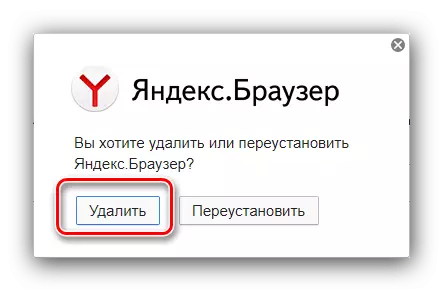
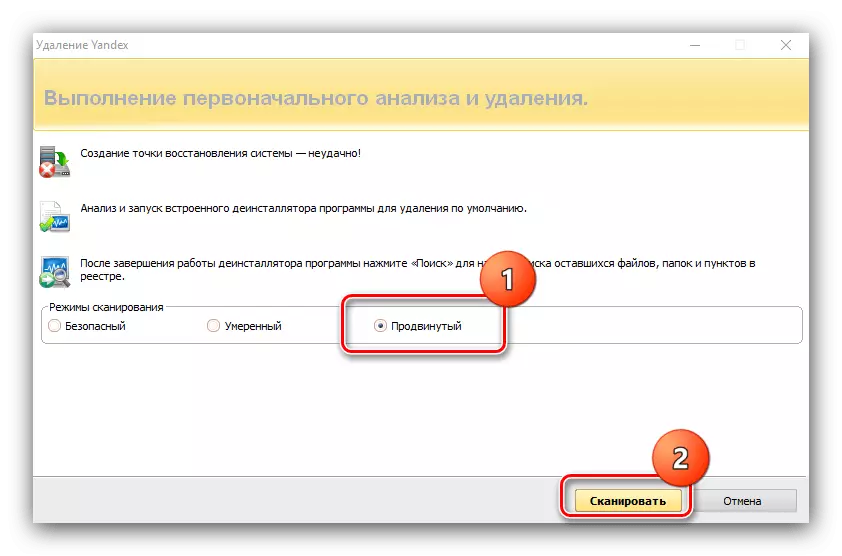
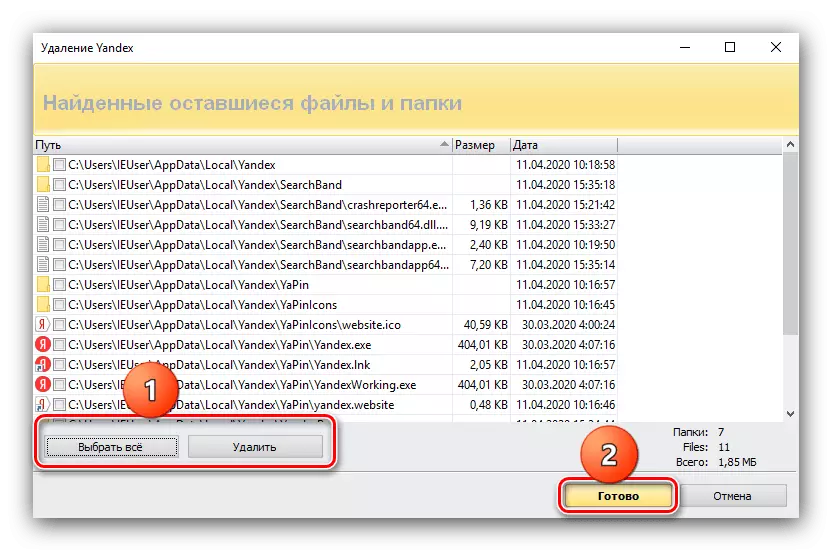
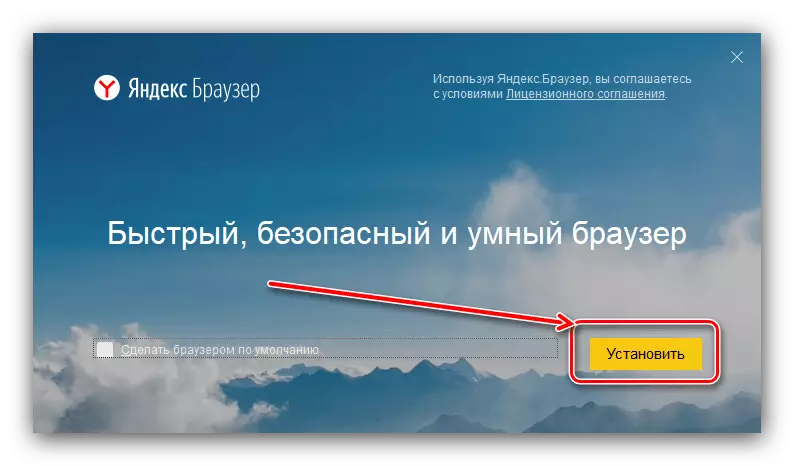
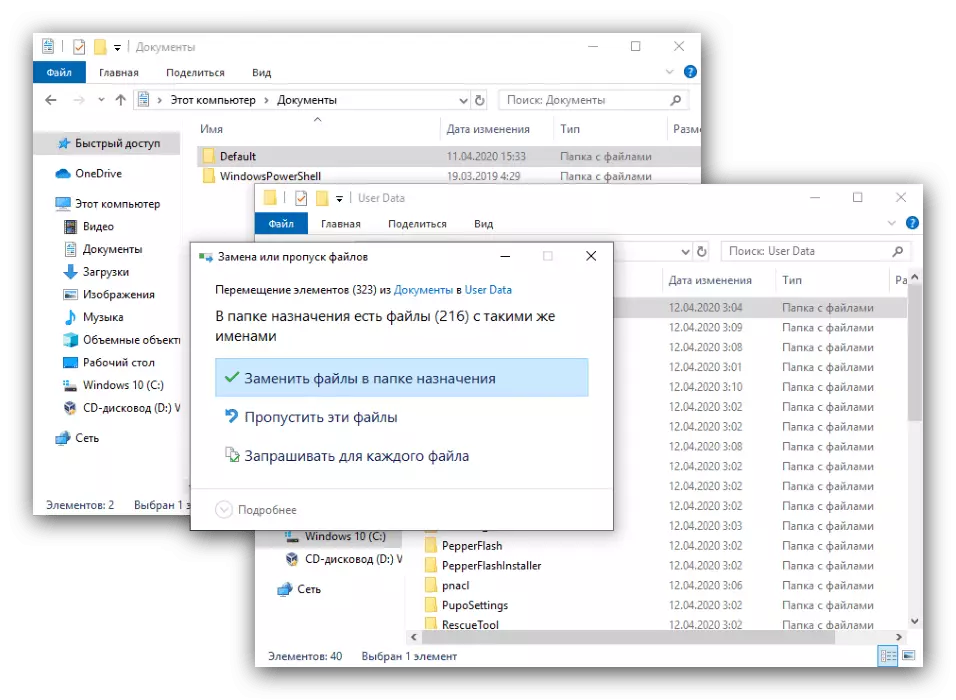
Check the program again - most likely it should function normally. Thus, the problem will be eliminated.
After reinstalling the error did not disappear
Removal and reappointment of the program under consideration may be ineffective and the failure in question will still be observed. This means that the files of the application itself are damaged, namely data of the user profile. The most radical variant of the failure is to complete the default folder. In this case, the problem will definitely be solved, but the price of all your information. The alternative method is to independently calculate the problem component and its removal.
- Open the Yandex.Bauser folder in the APPDATA section in which you find the profile directory and open it. Inside are some more directories, the approximate list is:
- "Bookmarks" - file files;
- "History" - a journal of visited sites;
- "LOGIN DATA" - information about passwords;
- "Current Session" and "Last Session" - the data of the current and last session, respectively;
- "Last Tabs" - the latest closed tabs;
- "Preferences" and "Secure Preferences" - profile parameters and its safety;
- "Tablo" - data Yandex.Tablo;
- "EXTENSIONS" - extension files.
- To eliminate the problem, select one of the folders (for example, "Extensions") and move it to any other place.
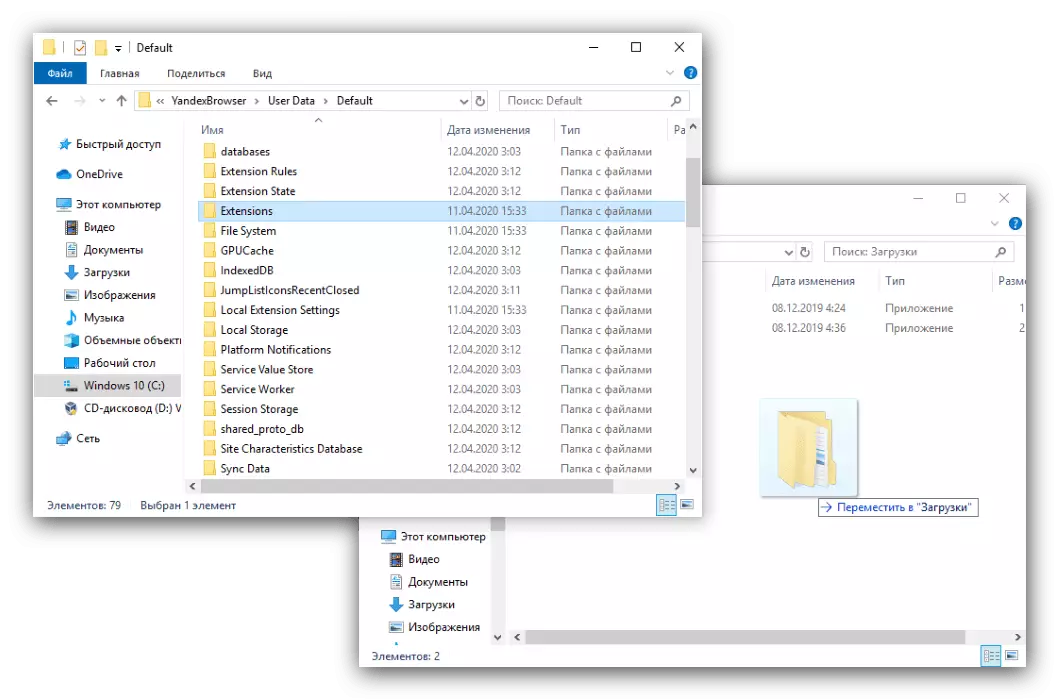
Swipe the test application. If the error still appears, return the directory displaced earlier, then repeat the steps of this step for all the others.
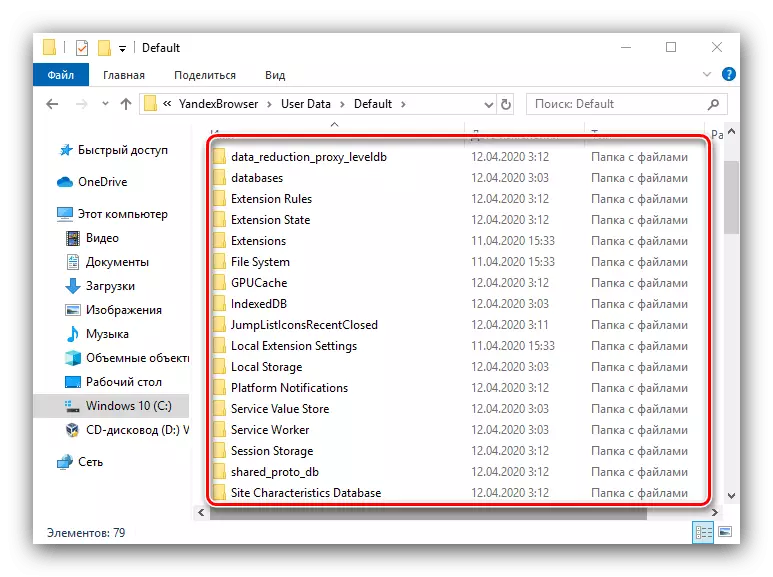
So you can not figure out a damaged component, which prevents the start of the browser and get rid of it.
We told you about how to act in cases where Yandex.Bauser files are damaged. As you can see, there is only one working method for solving this task.
