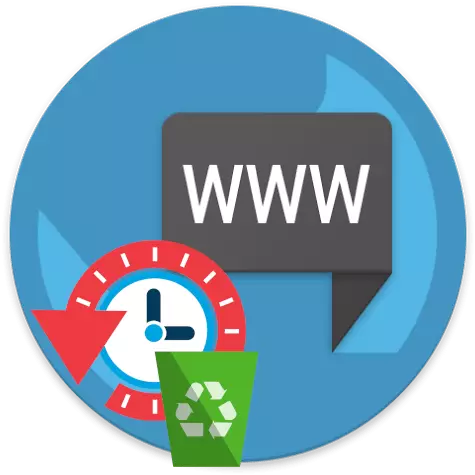
According to the functionality, the browser on the phone is a little inferior to its analogue on the desktop. In particular, mobile versions can keep information about visited sites. In this article, we will consider how the view log is cleaned in these applications.
Instructions for browsers below are applicable for both IOS devices and for smartphones based on Android OS.
Google Chrome.
- Run chrome. In the upper right area of the web browser, tap the pictogram with three dots. In the additional menu that appears, open the History item.
- Select the "Clear Story" button.
- Make sure the check mark opposite the "Browser History" parameter. The remaining items are at your discretion and click "Delete Data".
- Confirm the action.
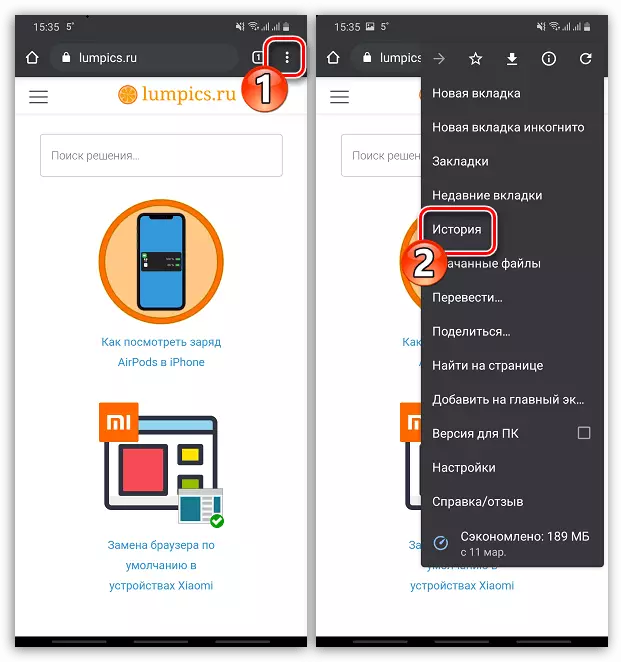
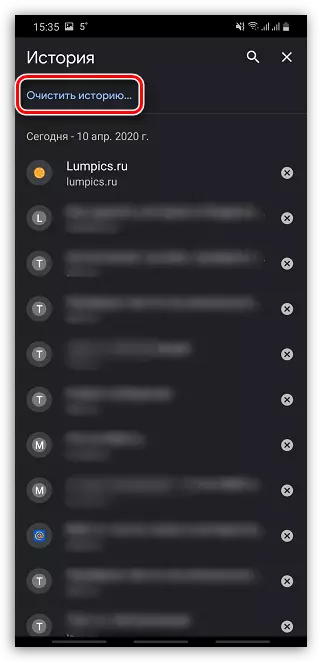
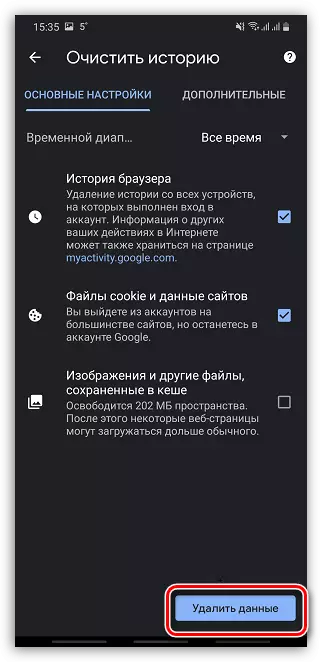
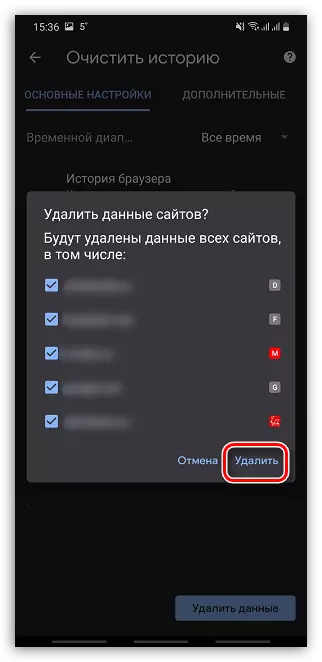
Opera.
- Open the opera icon in the lower right corner, and then go to the "History" section.
- In the right upper area, tap the pictogram with a basket.
- Confirm the launch of the deletion of visits.
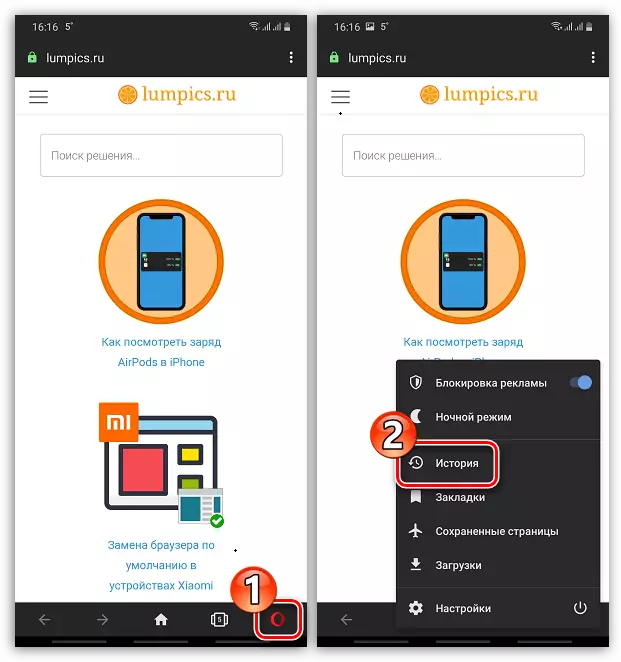
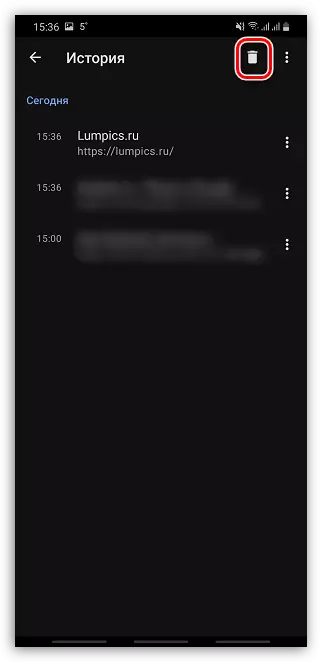
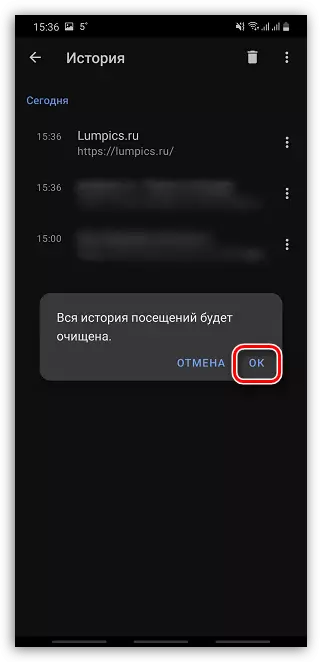
Yandex browser
In Yandex.Browser also provides for the function of cleaning information about visited sites. Previously, this issue was considered in detail on our website.
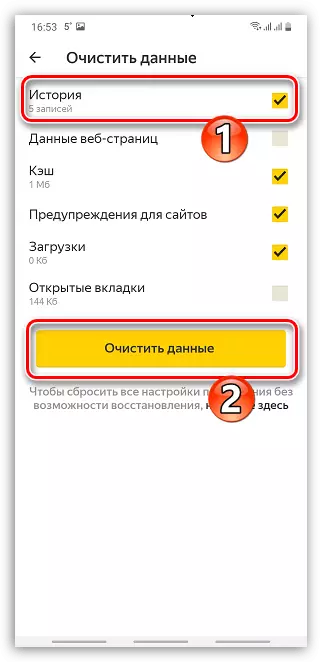
Read more: Ways to remove Yandex history on Android
Mozilla Firefox.
- Run Firefox and select an icon with a three-way in the upper right corner. In the additional menu that appears, go to the "History" section.
- At the bottom of the window, tap the "Delete Web Surfing Story" button.
- Confirm the launch of the magazine cleaning by pressing the "OK" item.
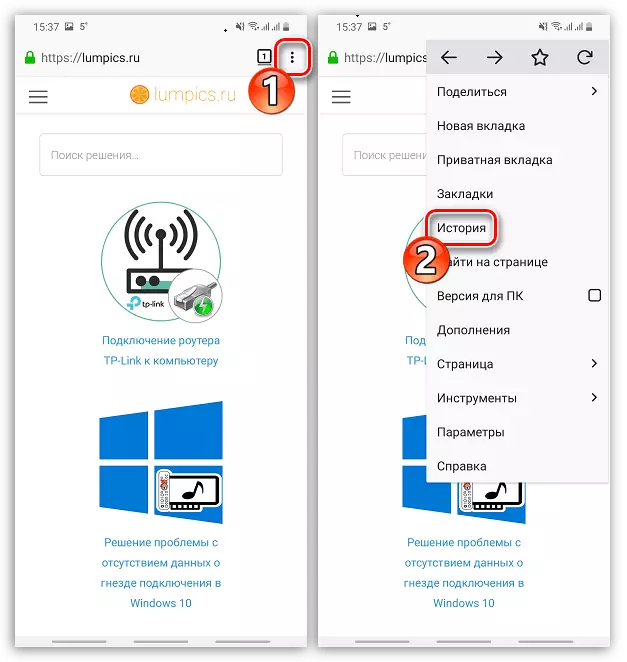
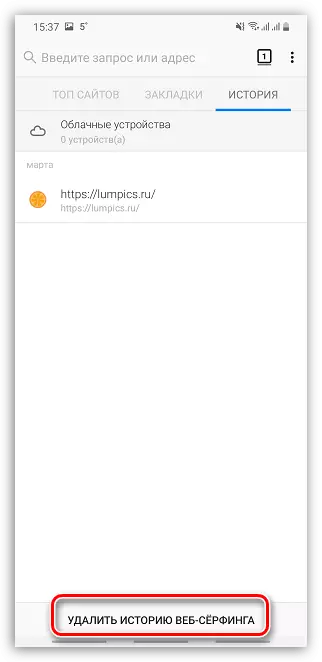
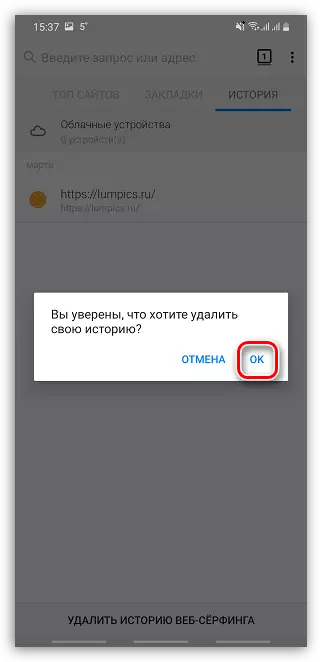
Safari.
Safari is a standard browser for Apple devices. If you are an iPhone user, the magazine cleaning is somewhat differently than for third-party web browsers.
- Open the "IOS settings". Scroll down a bit and open the Safari section.
- At the very end of the next page, select "Clear History and Data" item.
- Confirm the start of deleting Safari data.
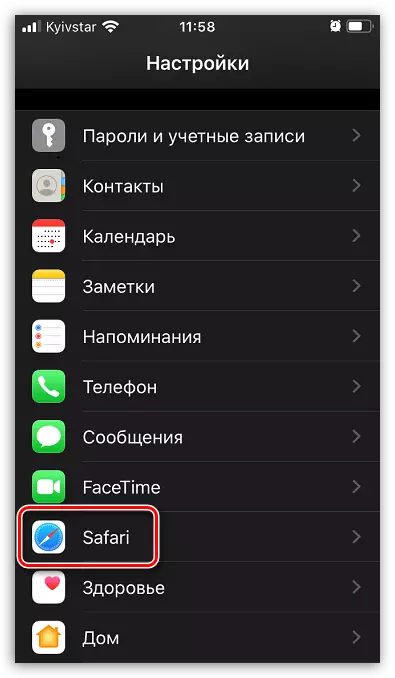
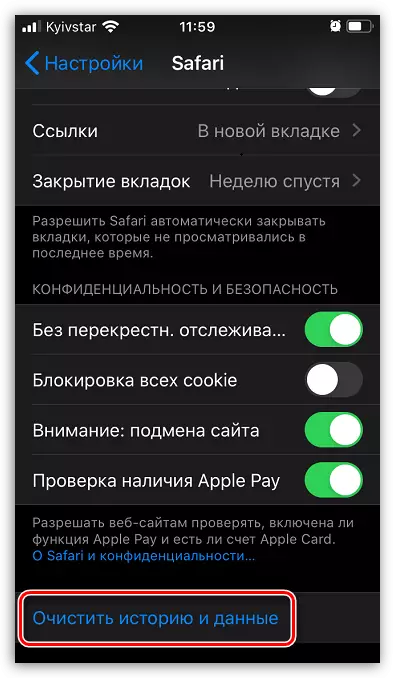
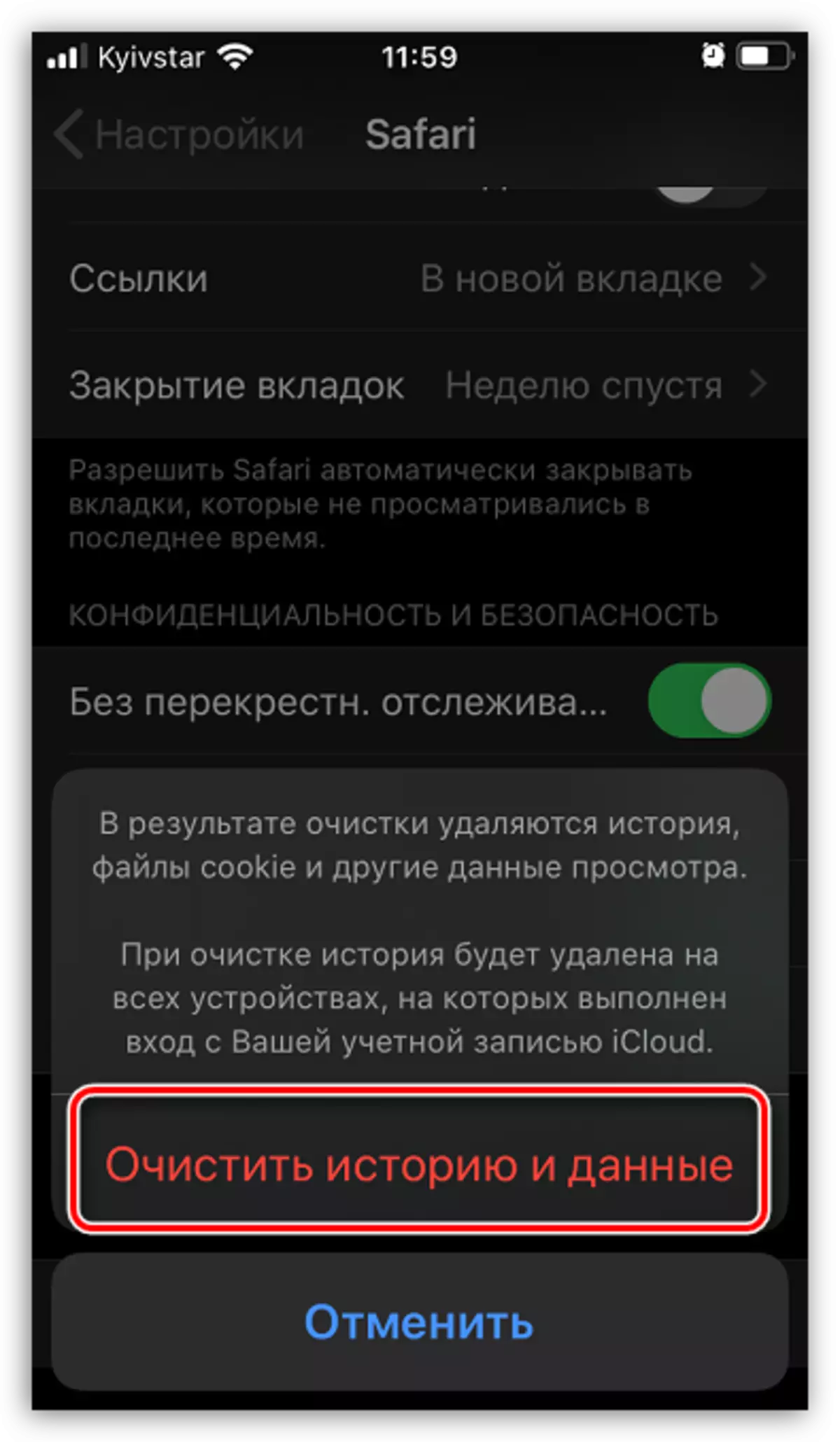
As you can see, in mobile web browsers, the principle of removing the journal visits is about the same, so in a similar way you can perform cleaning for other browsers.
