
During long-term use of the Android OS and operating environment in its application both the first and second grows a variety of data, including temporary files and cache. From time to time it is necessary to perform their cleaning. This is true also for the Google Play Store, especially if his work problems. Next, let's tell how to do it.
Method 1: third-party applications
For Android, as well as for windose, developed a lot of software cleaners that allow to get rid of temporary files and cache. Most of them work in automatic mode, but some provide the opportunity to sample data and cleaning. Consider the solution of our problem on the example of one of those.
Download Super Cleaner from the Google Play Store
- Click on the above link and install the application, and then run it.
- Grant permission to access photos, media, and files on the device,
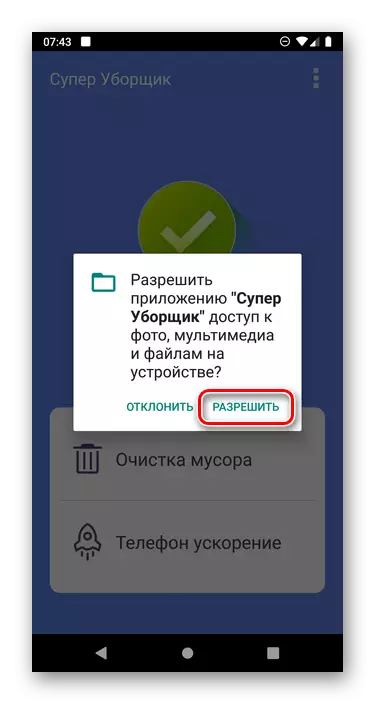
then click on the button on the home screen button "Cleaning the debris."
- Wait for completion of the procedure, and check out the results.
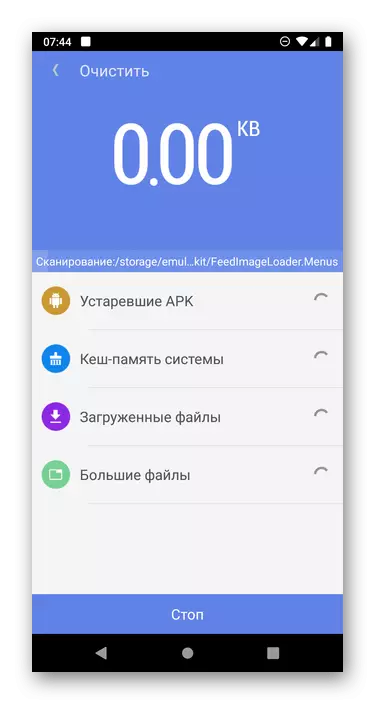
The number of detected "file garbage" is "cache-memory system" - it ticked. Just this includes cached data Google Play Store.
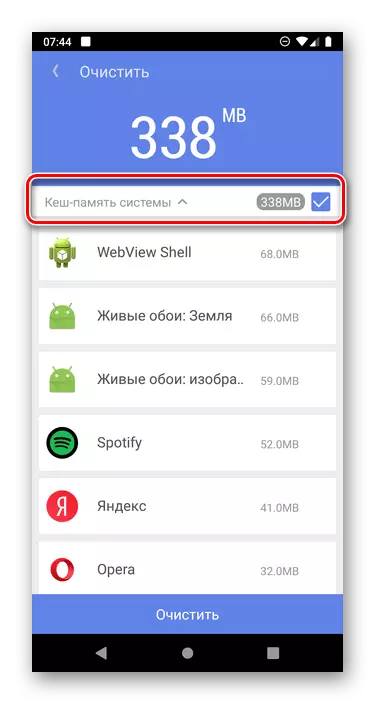
Click "Clear" to remove them,
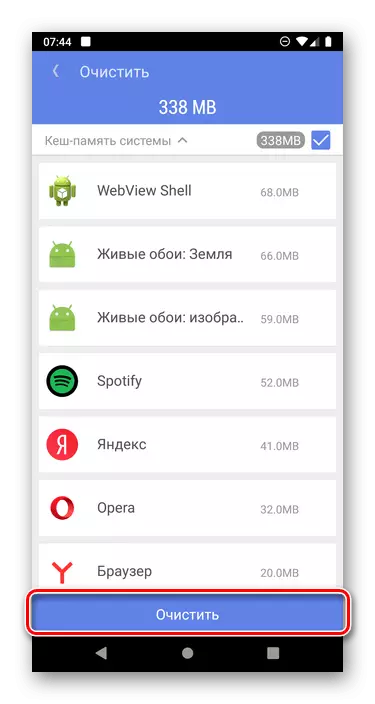
then you will almost immediately see a notification about the success of the method.
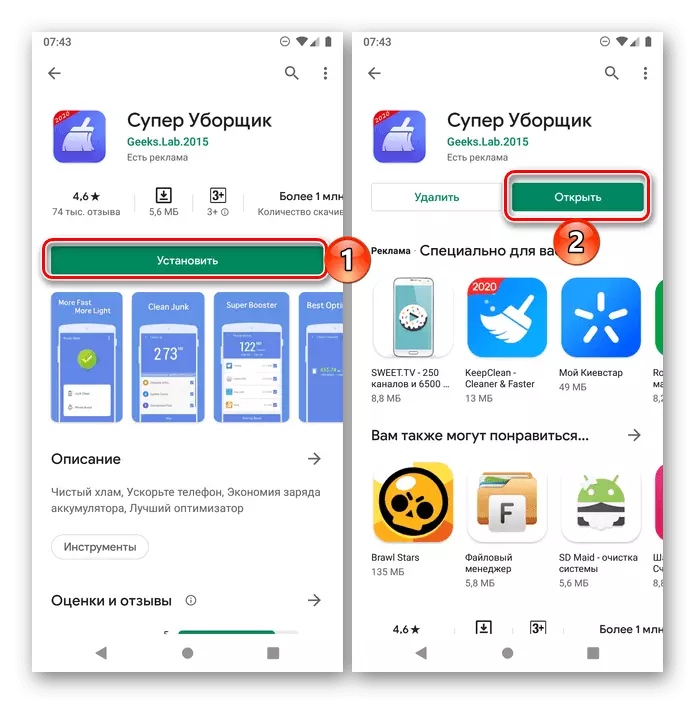

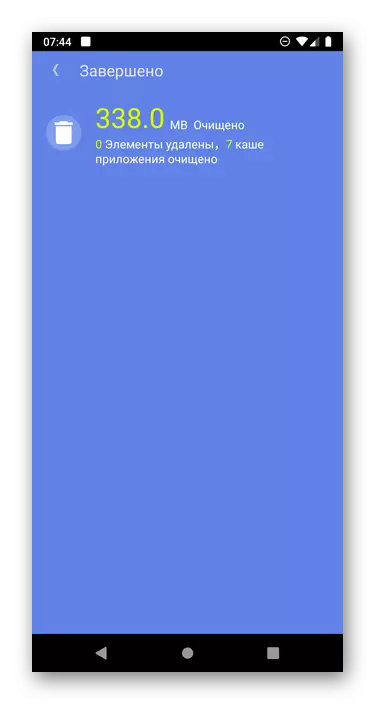
Considered our application - not only gets rid of cache and other junk files on Android. Equally effective is a popular SiKliner cleaner, which has a detailed overview of our website. It works on the same algorithm as the Super Cleaner.
Method 2: System Settings
The use of third-party programs can be an effective solution when you need to clean debris from the system as a whole rather than its individual components, in addition to that a little increase overall productivity. But delete the cache directly the Google Play store, you can not resort to their aid - enough to turn to Android settings.
- Open the "Settings" and select "Applications and notifications" (also referred to simply as "applications").
- Tapnite under the item "Show all applications."
- Scroll through the open list of installed components down and find in it Google Play Market. Click this name.
- Go to "Storage and Cash".
- Touch the "Clear Kesh" button,
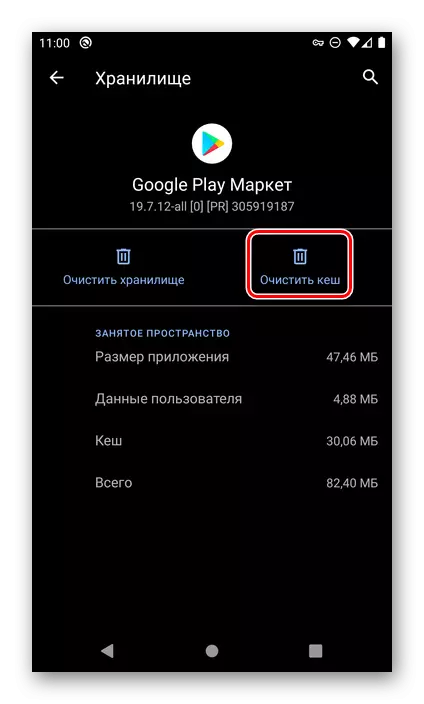
Immediately after which it will be deleted.
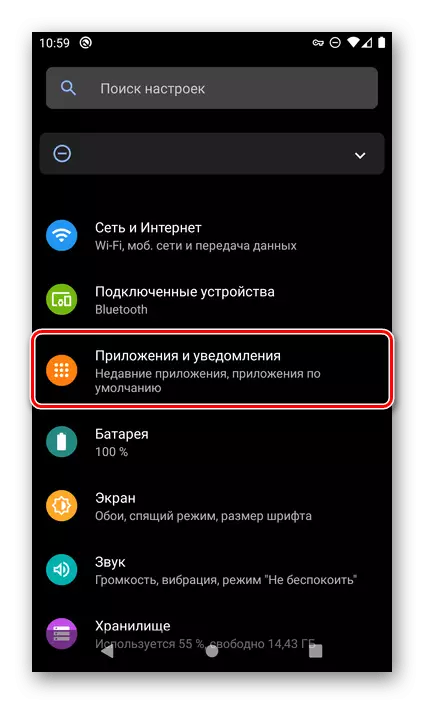
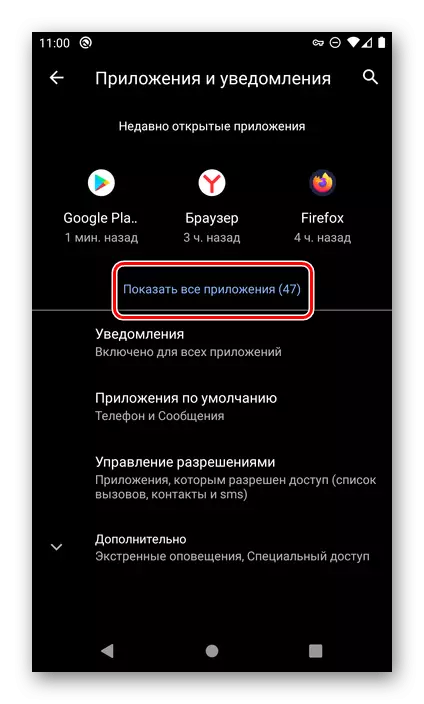
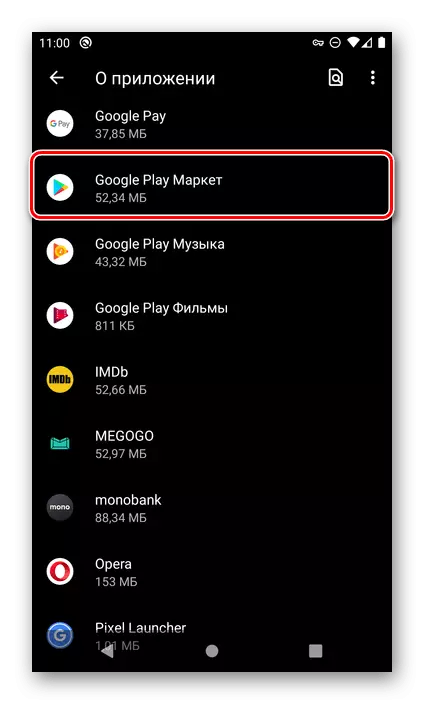
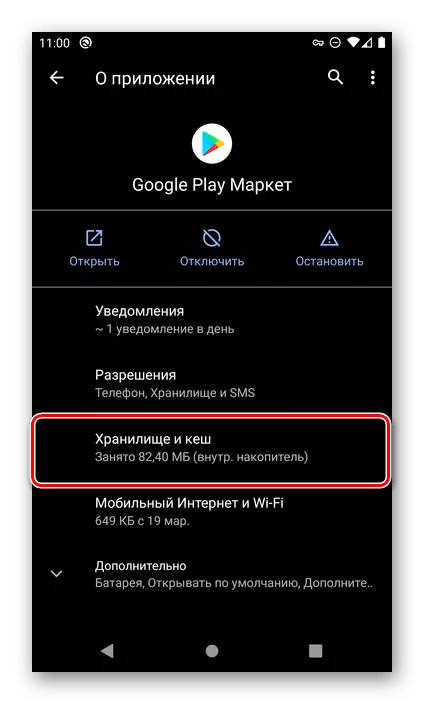
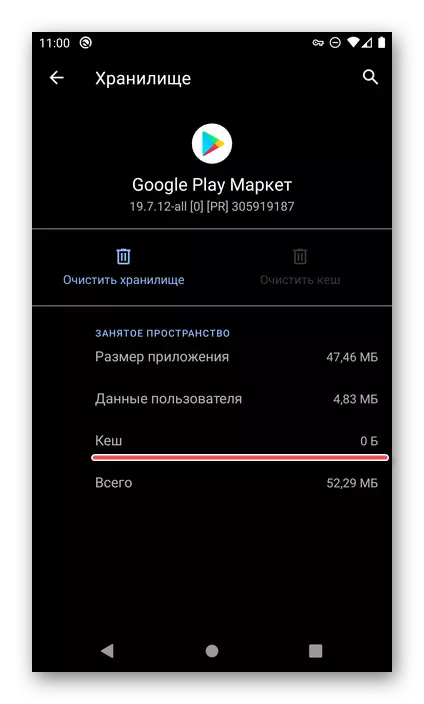
Additionally, you can erase the application store data by clicking "Clear Storage" and confirming your intentions,
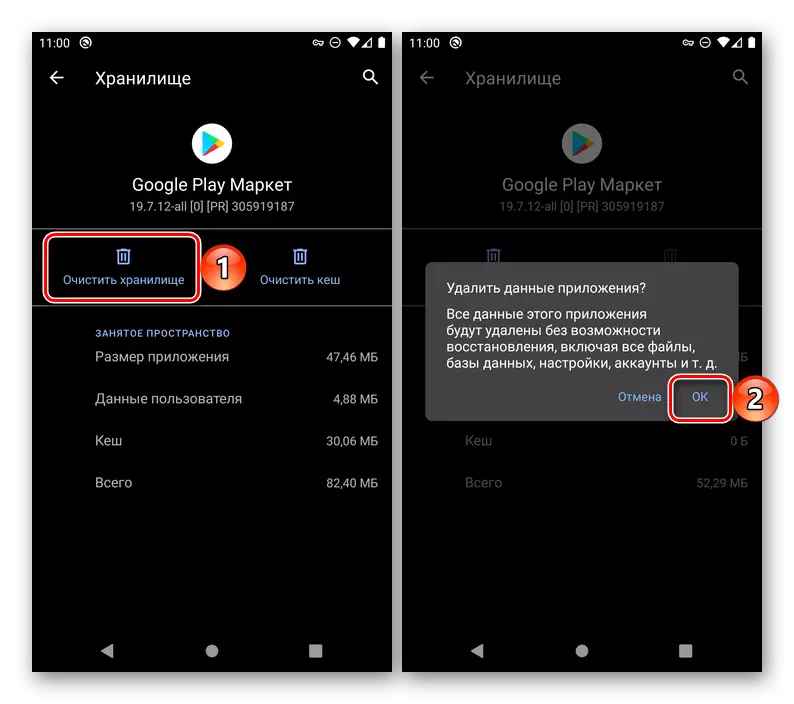
And also "Delete Updates" (made in the menu of the previous page). But without strict need and the presence of problems in the work of the playing market, this is not recommended.
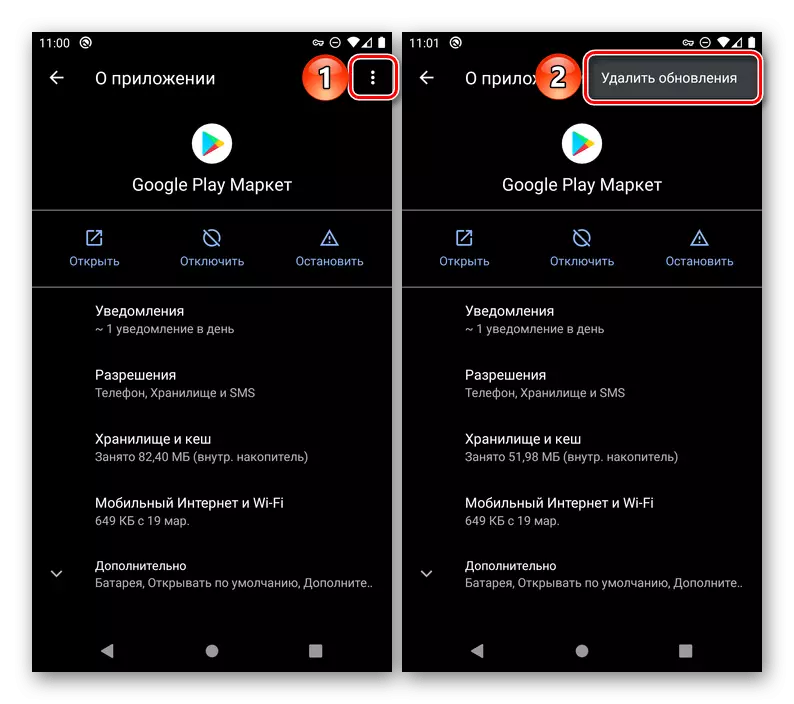
In cases where you need to clear the cache of a specific program, it is better to use android "settings", and not tools from third-party developers.
Eliminating possible problems
As already mentioned at the beginning of the article, perform the cleaning of Cache Google Platage Market may take not only prevention for the sake of the sake, but then when problems arise in its work. However, sometimes so modest, albeit in many cases an effective measure may not be enough. So, if in the process of using the Google store you are encountered from all sorts of failures, departures and errors, you can not install or update this or that application, you will need to be comprehensively. As it is, it is described in a separate instruction on our site.
Read more: What to do if Google Play Market does not work
There is nothing complicated to clean the cache Google Play Market, and even if it was not enough, you now know what to do next.
