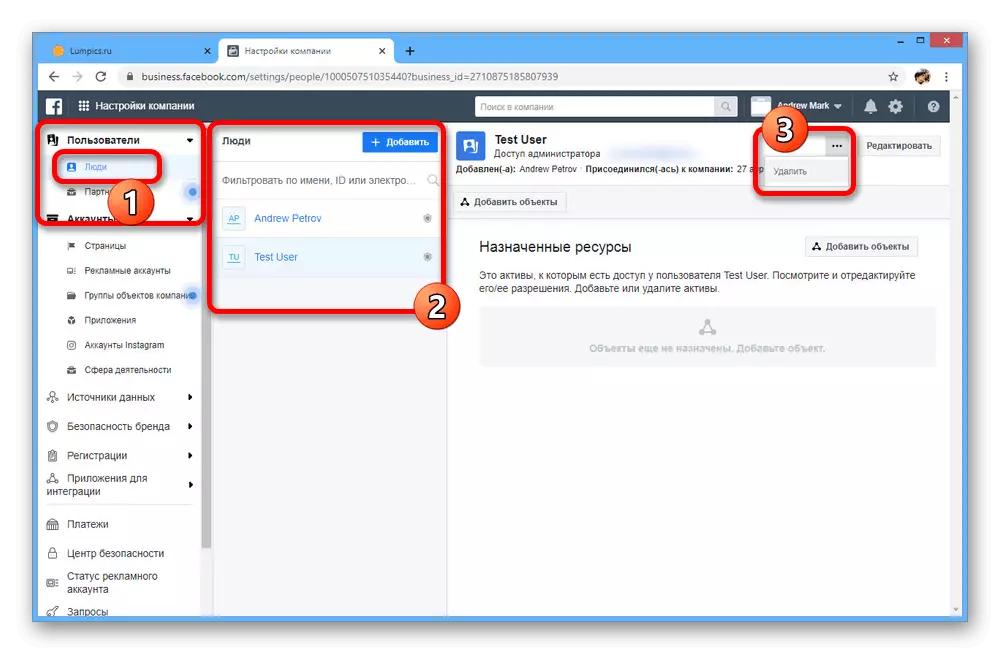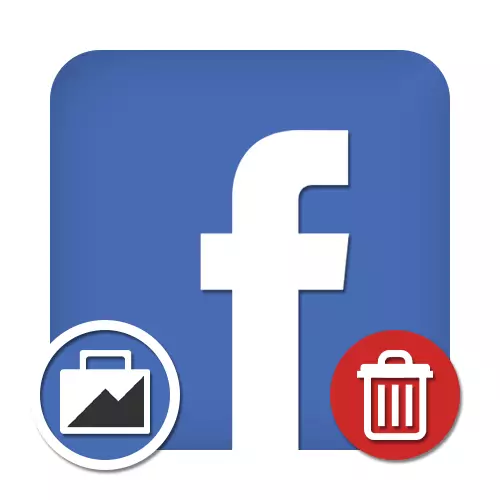
Important information
Before you begin to remove, you need to carefully assimilate several important features directly related to both the procedure and consequences. If you miss something, you will not turn out the changes!Despite a large number of stages, the removal is much easier than creating a new business manager.
Method 2: Exit Company
Since a large number of users can enjoy one business manager, an alternative solution will be the removal of employees. It is important to take into account that the administrator can get rid of all people, including other managers and even the company's creator.
Option 1: Independent output
- Being on the main page of the business manager, on the top panel, click "Business Manager" and select "Company Settings" in the "Company Management" block.
- At the bottom of the left navigation menu, locate and go to the "Company Information" page.
- Scroll through the following window down to subsection "My Information". To start deletion, use the button to "leave the company".
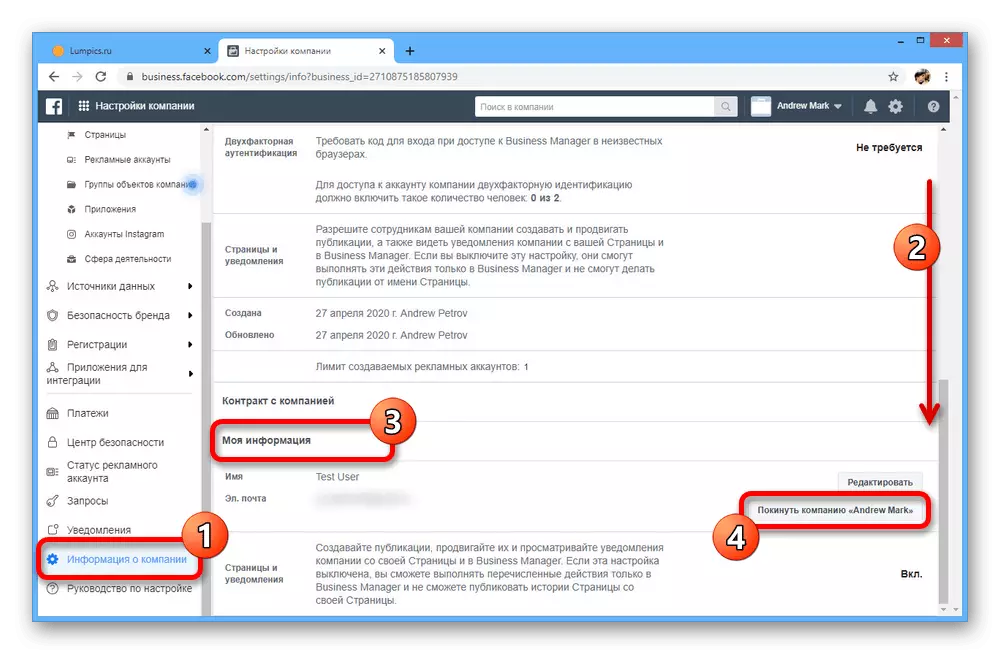
Note: The button will not be available if you are the only administrator in the business manager.
- Through the confirmation window, confirm this action by clicking "leave the company".
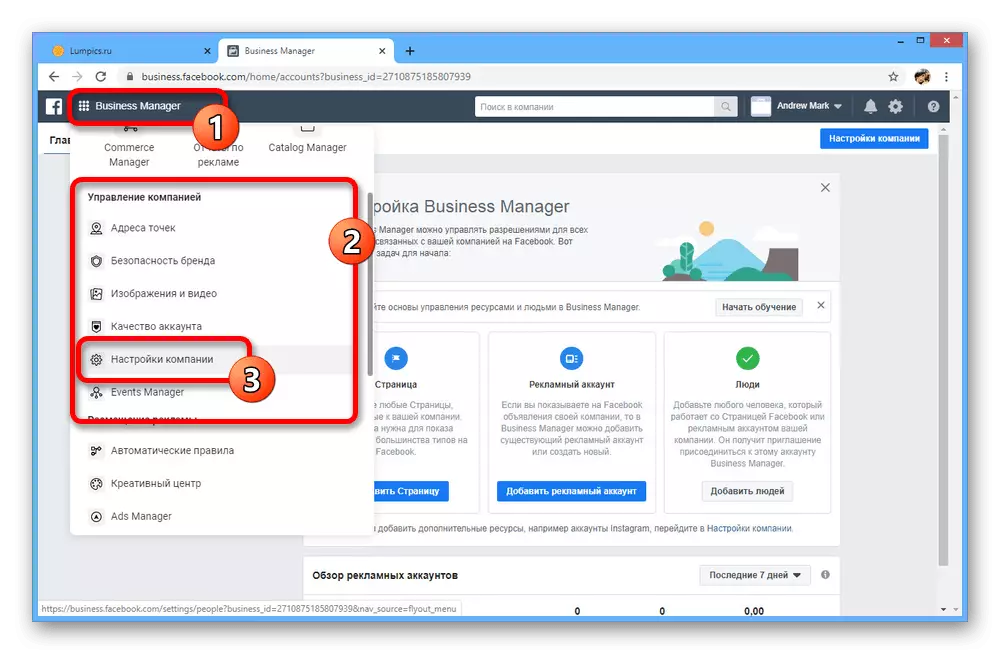


Option 2: Delete employee
- If you want to delete a business manager not for yourself, and for another person, you will have to use another approach. First of all, open the "Company Settings" again, but this time to select the section "People" in the "Users" block.
- In the "People" column, find and select the desired person. To start deletion, click on the three-point icon on the right side of the window, and then "Delete" in the list.
- This action requires confirmation through the pop-up window, however, as a result, the user will be deleted.
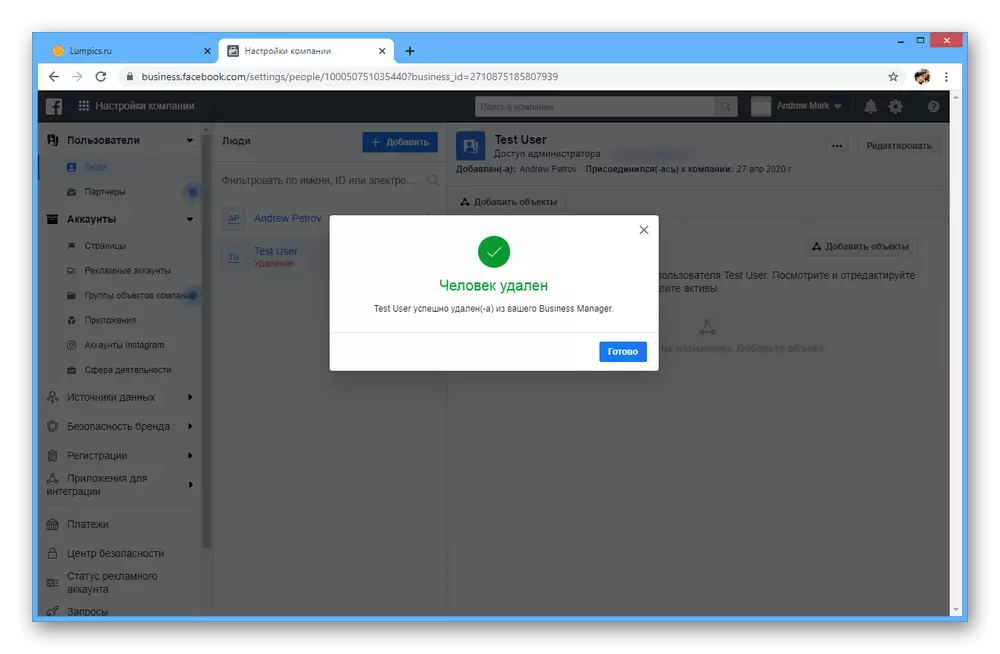
If you want to return the person, you can do it without any restrictions immediately after updating the tab.