
This article will look at how to make the removal of the antivirus program, what are the problems in this case you might encounter and how to solve these problems.
See also:
- How to remove avast antivirus from your computer completely
- How to completely uninstall Kaspersky Anti-Virus from your computer
- How to remove ESET NOD32 and Smart Security
How not to delete antivirus
First and most importantly, what not to do if you want to remove Antivirus - look for it in a folder on your computer, such as the Program Files, and try to delete the folder where Kaspersky, ESET, Avast, or any else. Where it leads:
- In the process of removing an error "Can not delete filename. No access. Disk is not full or write-protected and that the file in use by another application. " This occurs because the antivirus software is running, even if you previously came out of it - is likely to run the anti-virus system services.
- Further removal of the antivirus program can be difficult for the reason that in the first phase, some required files still will be deleted and their absence may hinder the removal of the antivirus by standard means.

While that seems obvious and has long been known to all users that can not be removed so that any program (except for various portable and programs that do not require the installation), however - described situation is the most common, in which you can not remove the antivirus.
What a way to remove the anti-virus is the right one
The proper and safe way to remove the virus, provided that it is licensed and the files have not been altered in any way - go to the "Start" (or "All Programs in Windows 8) to find anti-virus folder and find the item" Removing Antivirus (its name) "or, in English-language versions - Uninstall. This will run the removal tool, specially prepared by the developers of the program and allows you to remove them from the anti-virus system. Then restart the computer enough to permanently remove (and then you can also just in case, to clean the Windows registry, for example, using Ccleaner freeware).
If the Start Menu folder, no antivirus or links to remove it, then here's another way to do the same operation:
- Press Win + R on your keyboard
- Enter the command appwiz.cpl and press Enter
- In the list of installed programs, locate your antivirus and click "Delete"
- Restart your computer
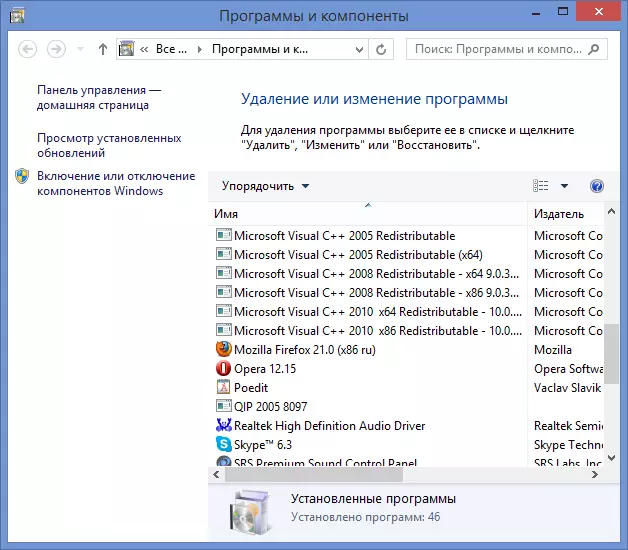
And, as a note: Very many anti-virus programs, even with this approach, are not deleted from the computer completely, in this case, you should download any free Windows cleaning utility, such as CCleaner or Reg Cleaner and remove from the registry all mentions about antivirus.
Also note that almost all antivirus developers have a separate official utility to completely remove anti-virus from a computer, which can usually be found on request, consisting of Anti-Virus and Uninstall Utility. Usually, these utilities are sufficiently effective.
If it does not work remove antivirus
If the removal of antivirus for some reason does not work, for example, because initially you tried to delete a folder with its files, then here can be done:
- Run the computer in secure mode. Back to the Control Panel - Administration - Services and disconnect all services associated with antivirus.
- Using a system for cleaning the system, clean everything from Windows with regard to this antivirus.
- Delete all the antivirus files from the computer.
- If necessary, use the Undelete Plus program.
So far, in one of the following instructions, I will write in more detail how to delete the antivirus, in the case when standard removal methods do not help. This manual is more permanently designed for a novice user and is aimed at ensuring that it does not make erroneous actions, which can just lead to the fact that the removal becomes difficult, the system issues error messages, and the only option that comes to mind - This is a reinstalling Windows.
