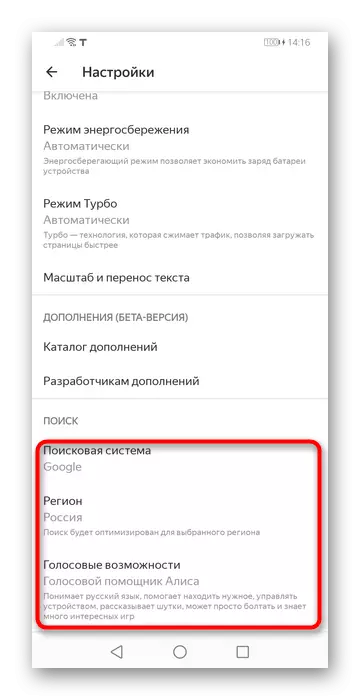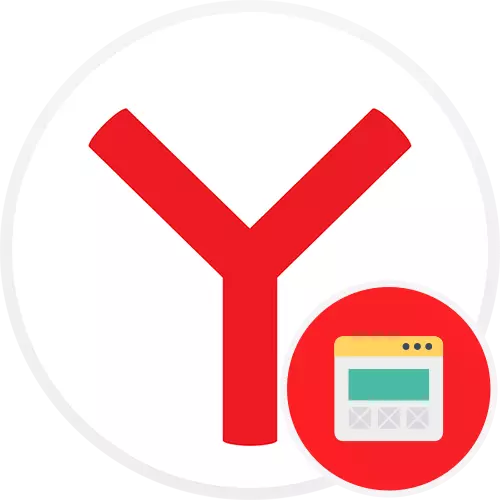
Yandex.Browser for PC
Immediately after installing the Yandex.Bauser, the scoreboard that performs the function of a new tab, looks overloaded, so some want to remove from there all unnecessary. But the long-standing users, on the contrary, may want to include new features, but do not know how to do it and what is available at all. Now the installed browser is as follows:
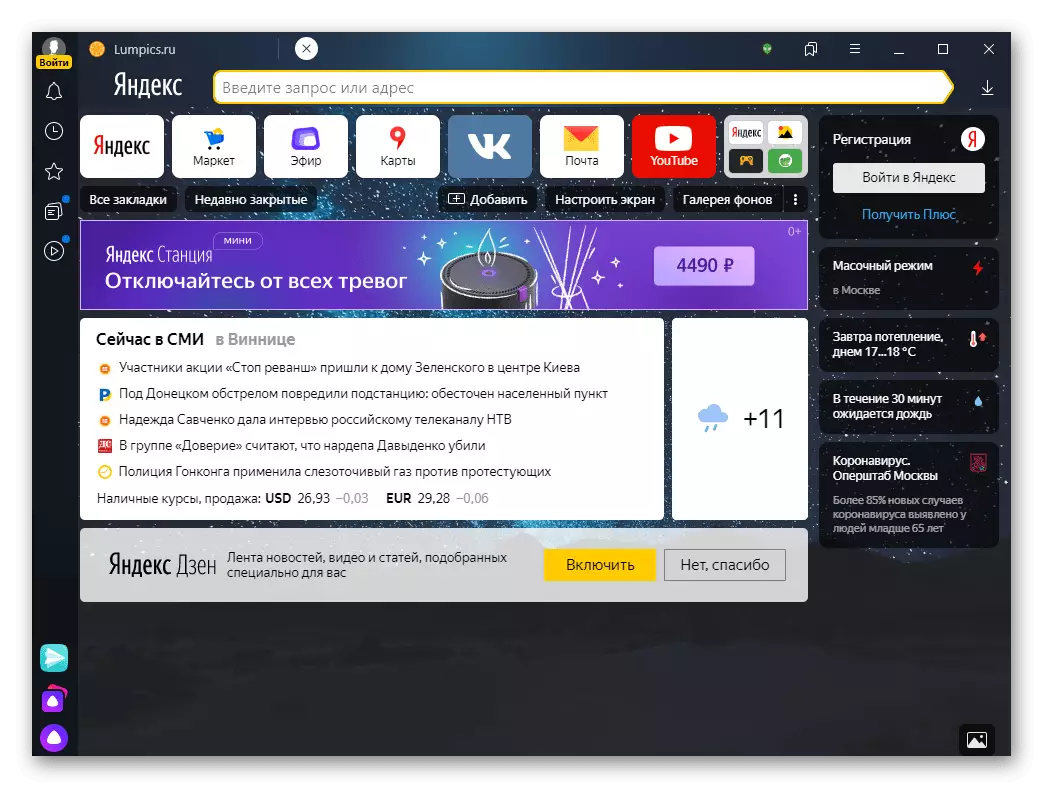
In turn, we will analyze everything that is now available for configuration, on both sides: after installation and simply updated to the latest version of Yandex.
Yandex.Dzen.
A proposal to enable branded entertainment services for reading news and articles, viewing video - Yandex.Dzen - will be displayed on the scoreboard when you first start the browser.
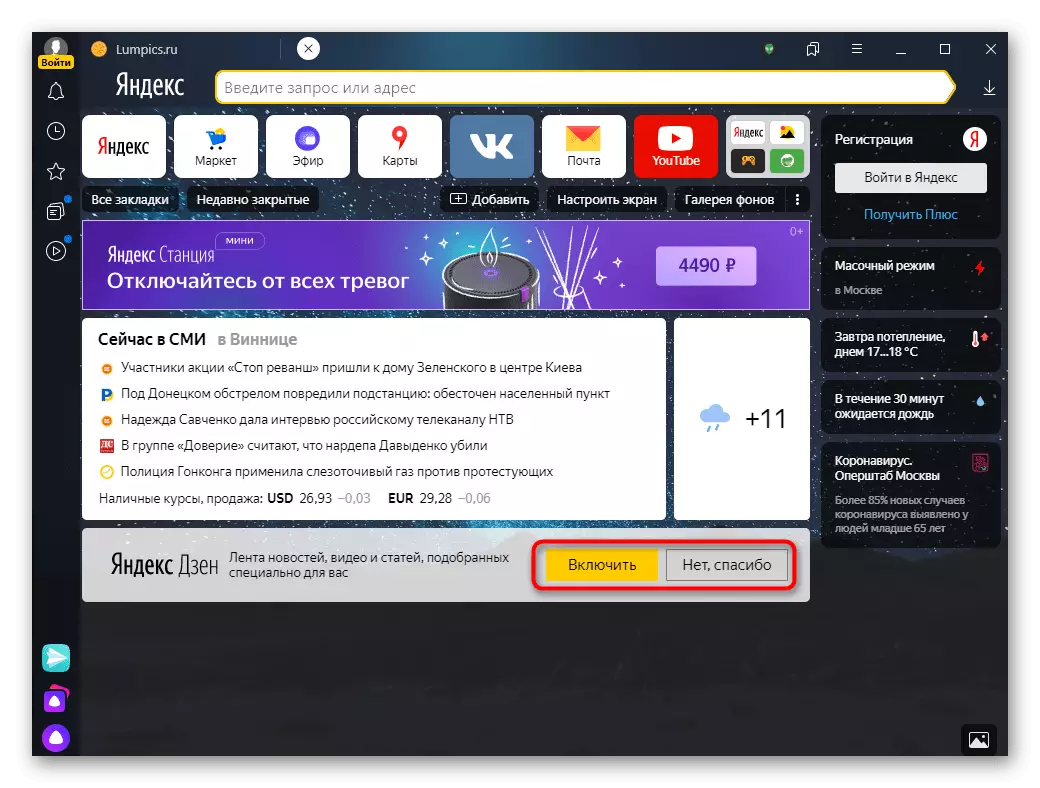
You can immediately decide, enable or disable it. The selection will be displayed directly on the scoreboard as a tape, and if you start scrolling - a separate tab.
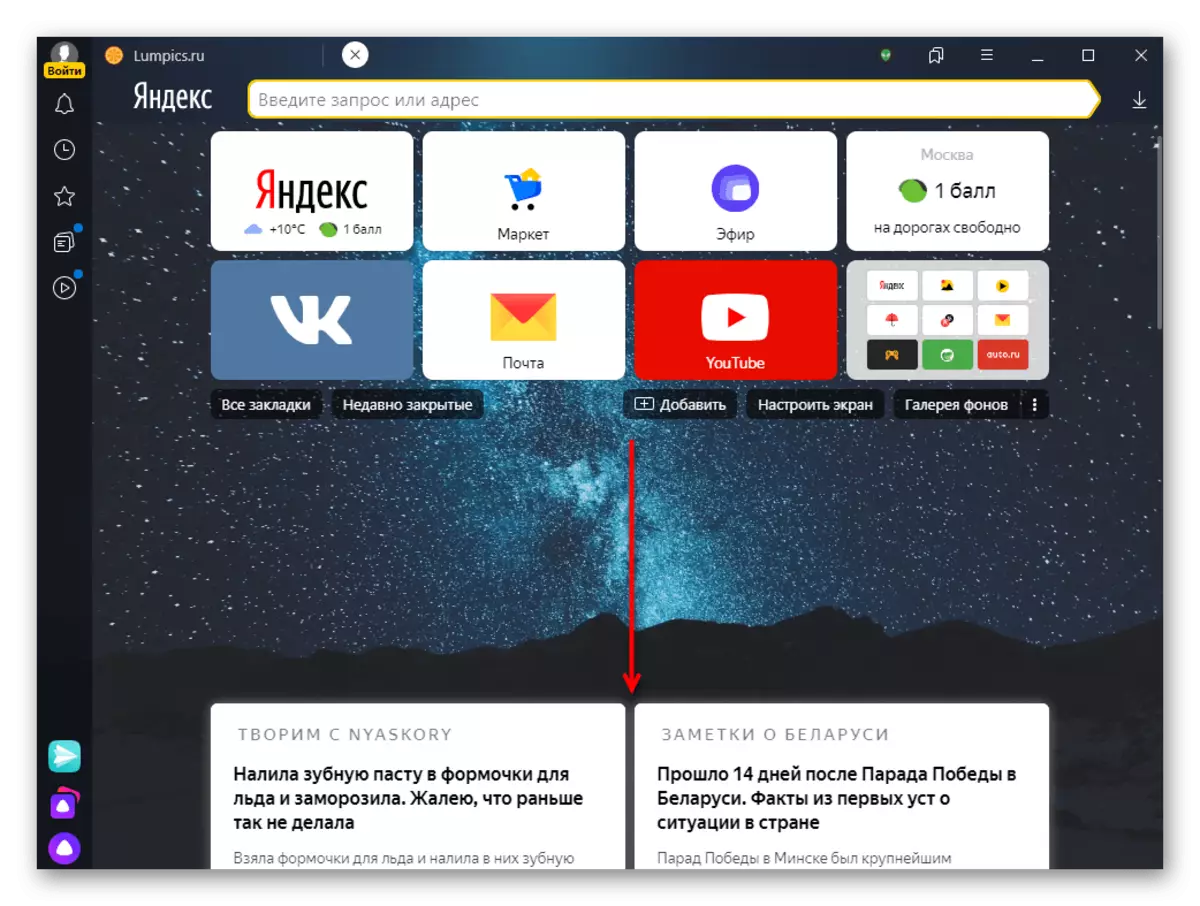
When clicking interested in the news will open in a new tab, and when returning to the tape it pale. It can be assessed with a finger up or down, which will help the service to correct the subsequent issuance and personalize them for you.

Disable already enabled or, on the contrary, you can enable Yandex. Dzen through the "Menu"> "Settings" (by the way, leave this tab open, there will have to appeal several times).
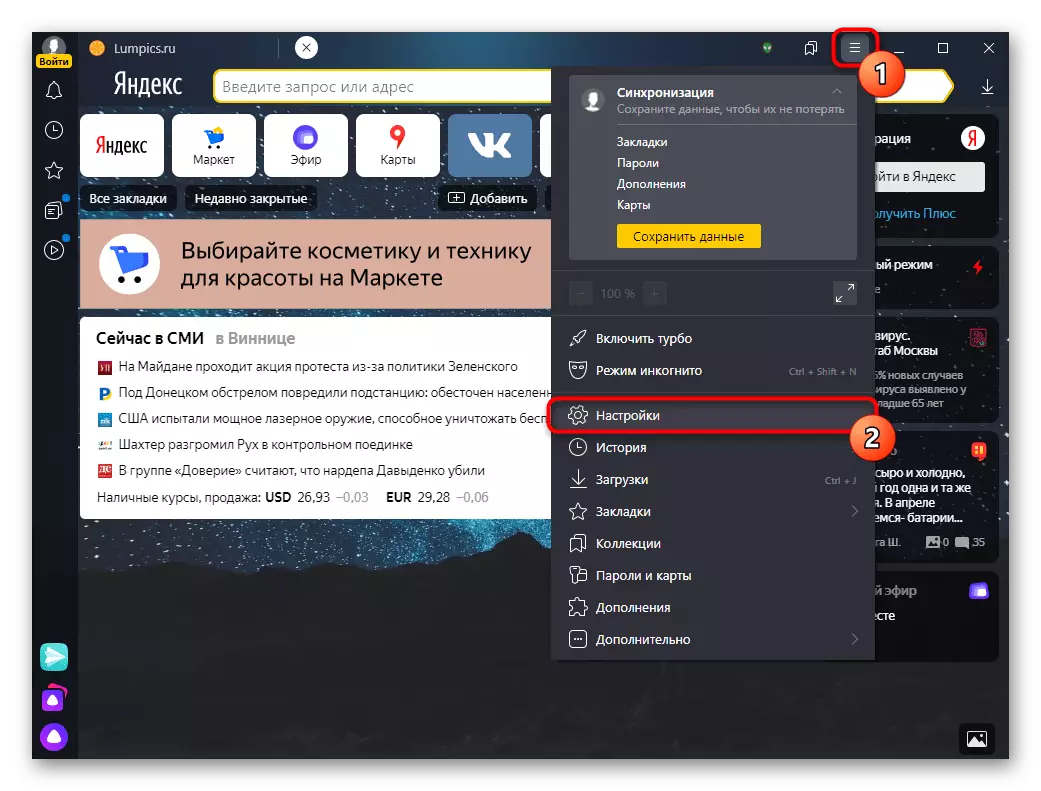
In the "Interface" section, find the item "Show Tape Recommendations Yandex.Dzen" and install / Remove the checkbox.
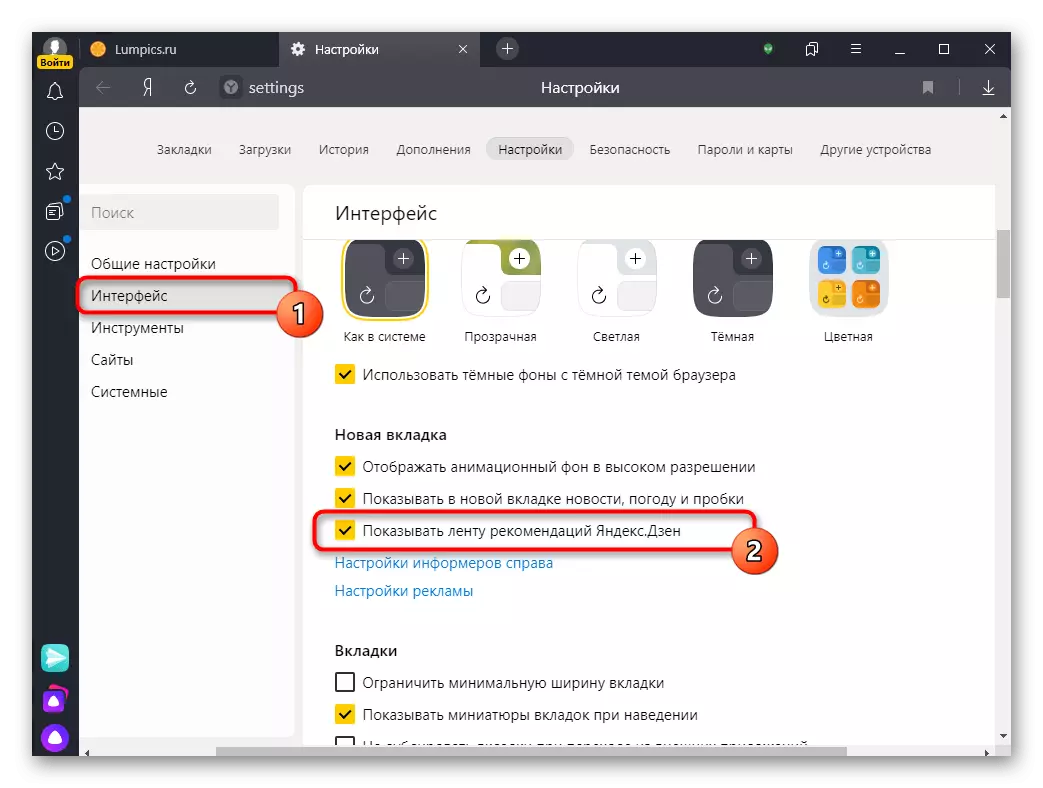
News, traffic jams and weather
News feed, traffic jams and weather are displayed both on the main page of the Yandex search engine and on the tablo browser.
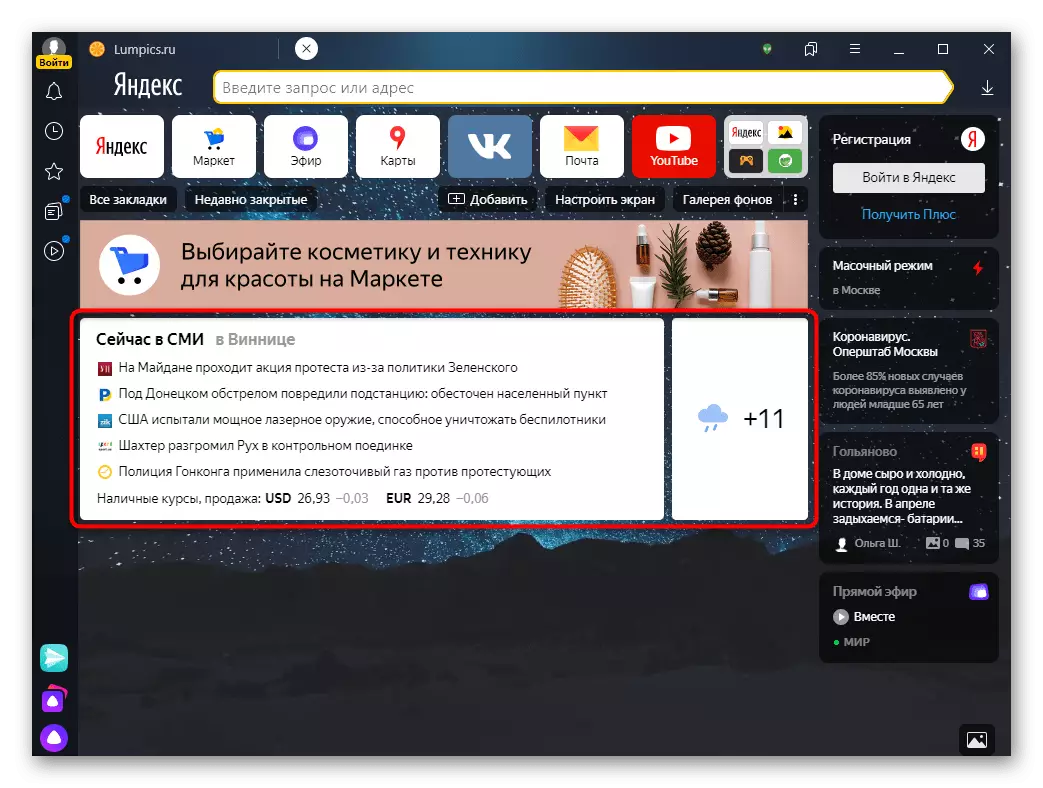
The city for which the information is displayed is changing only in the settings of the Yandex itself, for example, on its main page.
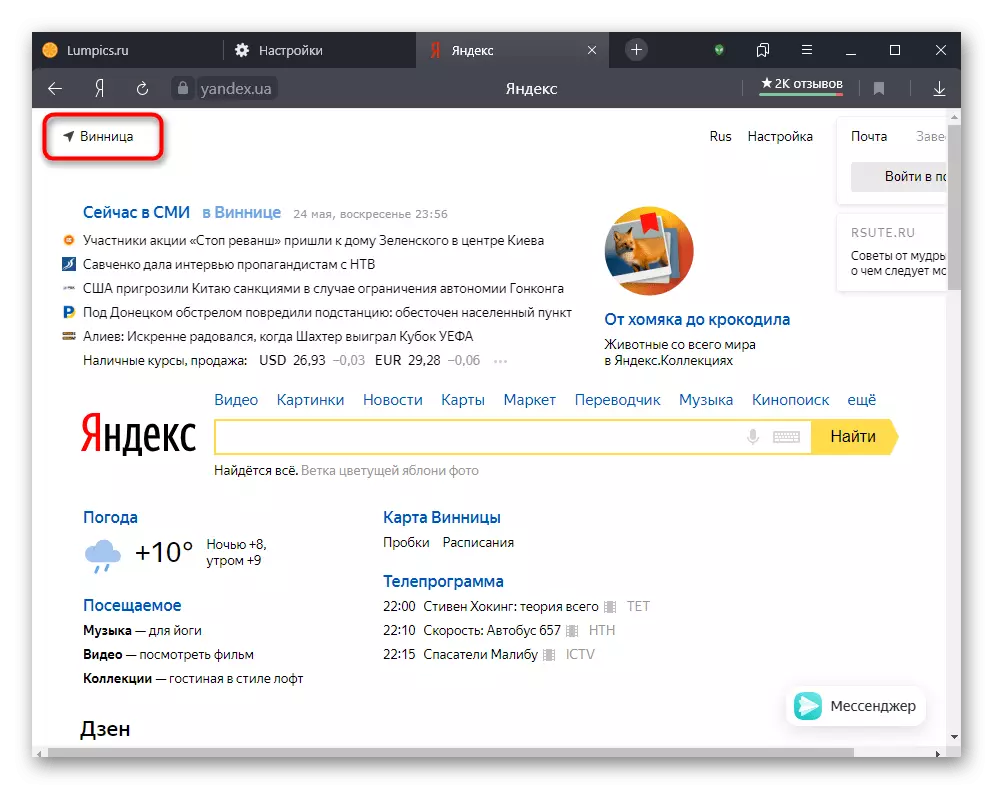
Otherwise, you can not configure the unit, you can only turn on or off. To do this, in the "Settings", manage the status of the item "Show in the New Tab news, weather and traffic jams".

Widgets
To quickly obtain a different kind of information on the right side of the window there is a panel with widgets. The user can configure them at any time, bringing the mouse over the last tile to appear the "Configure Widgets" button.
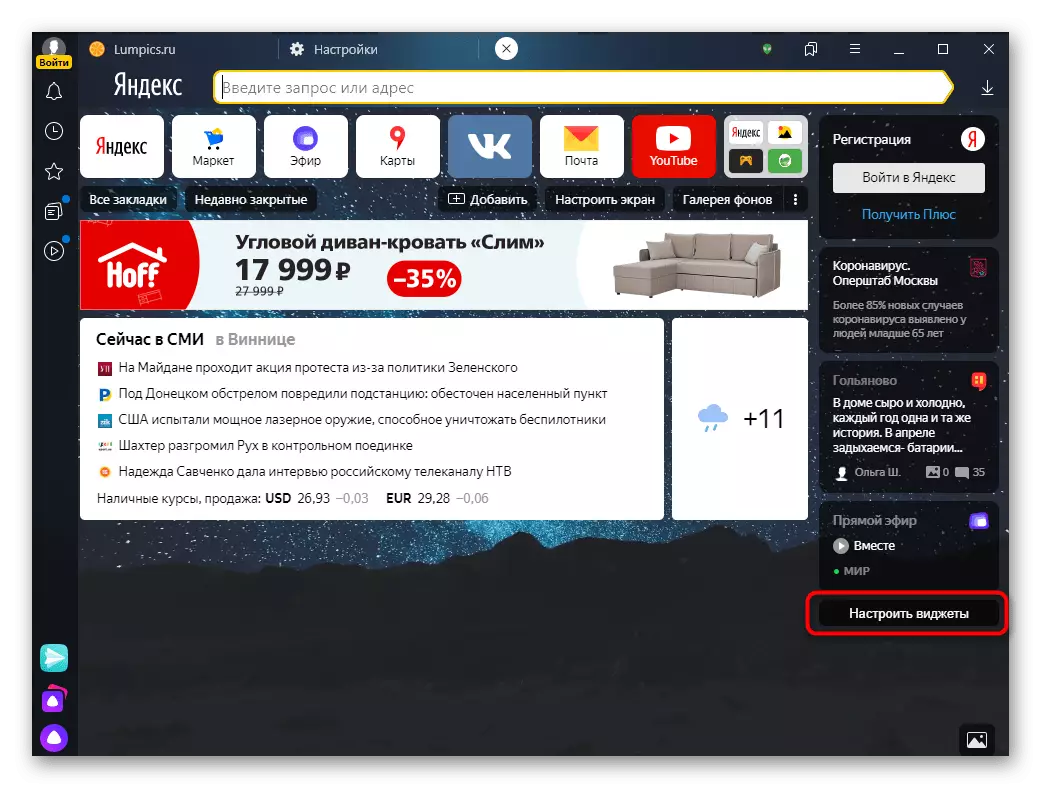
In the setup window, remove the checkboxes from the items that are not interested.
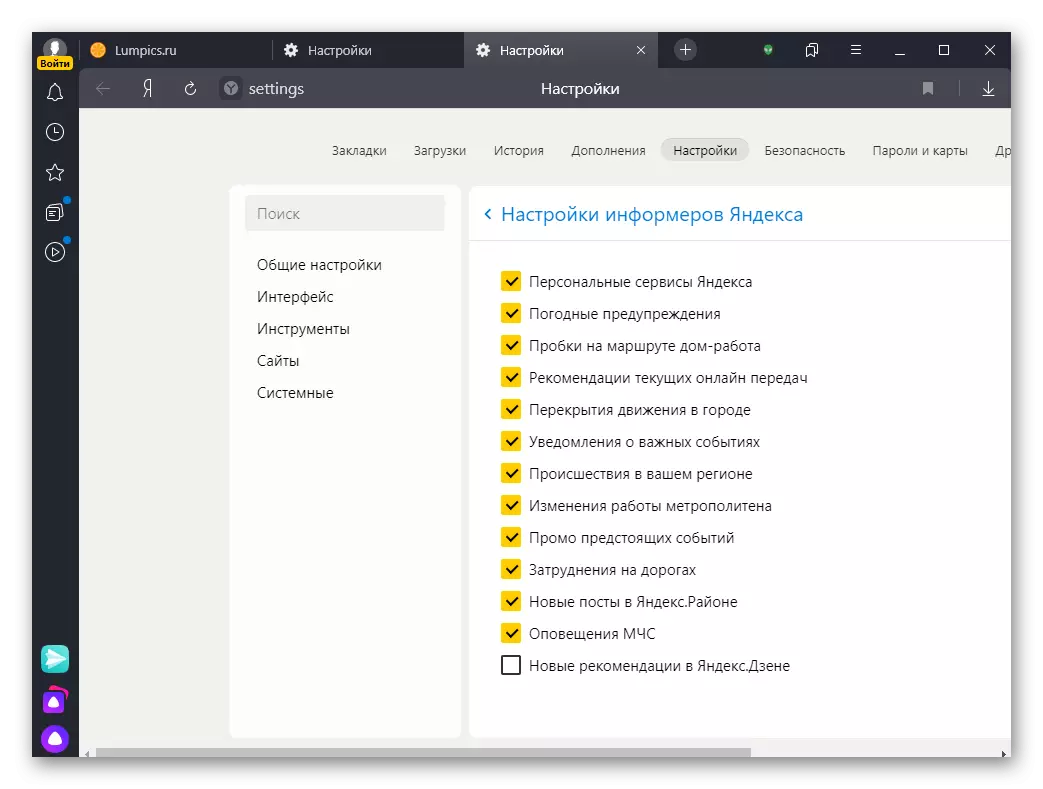
In the future, their editing will be carried out in the same guidance under the bottom of the last tile, but already pressing the gear, not the buttons.
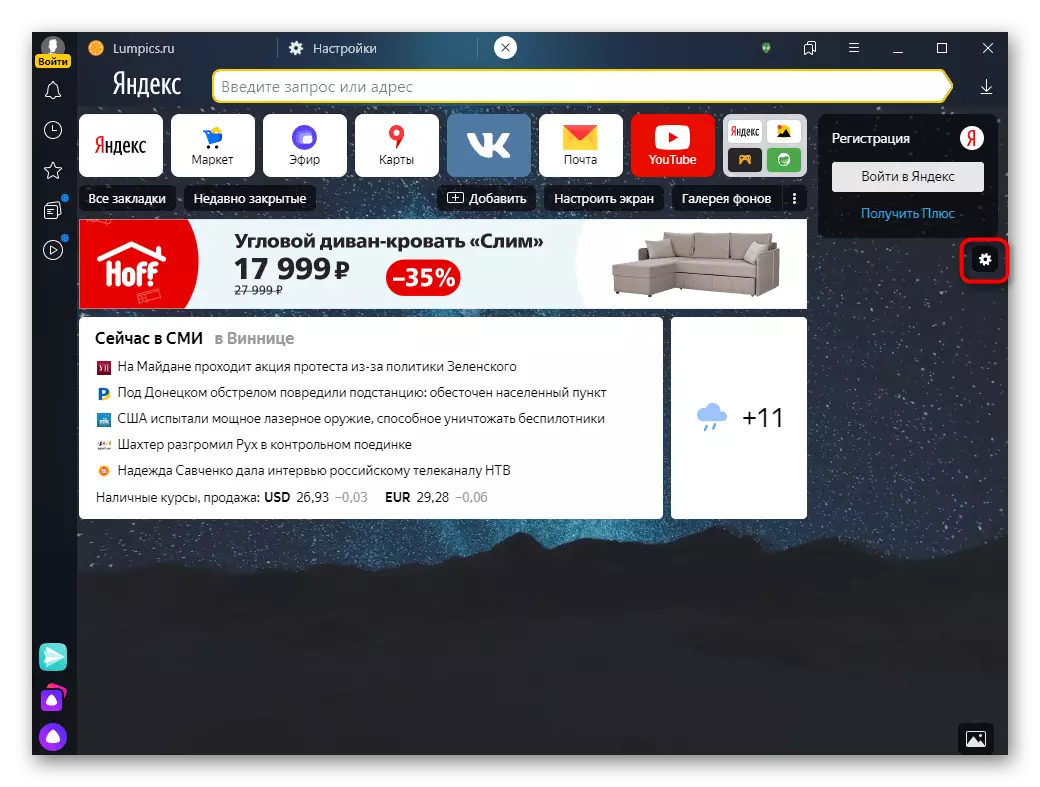
Advertising
In the last versions of the browser, contextual advertising on the scoreboard was introduced. Of course, this fact cannot but annoy, because the block is quite large, and even animated. Only those who have an account Yandex can turn off it. Therefore, if you do not have it, create it - it will be useful in the future and for other settings as cloud storage (synchronization).
Read more:
How to register in Yandex
How to configure sync in Yandex.Browser
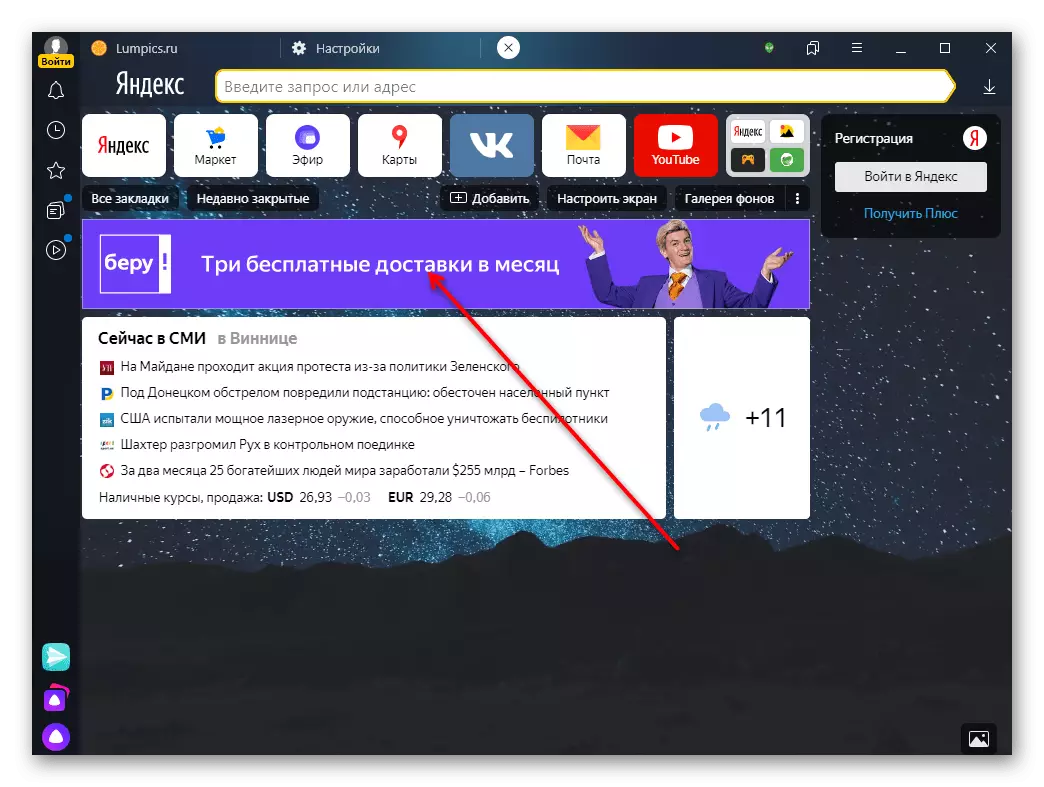
After authorization in your Yandex profile, go to "Settings", click on the "Interface"> "Advertising Settings" section.
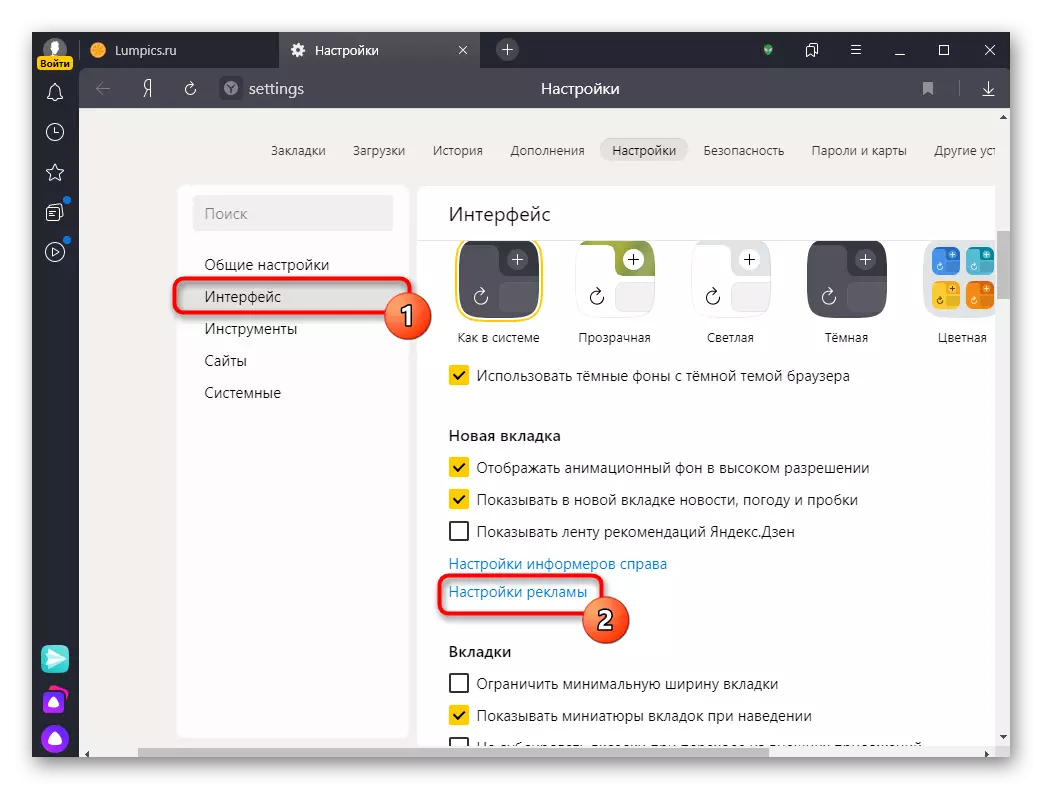
Remove the checkbox from the "Show advertising" item.
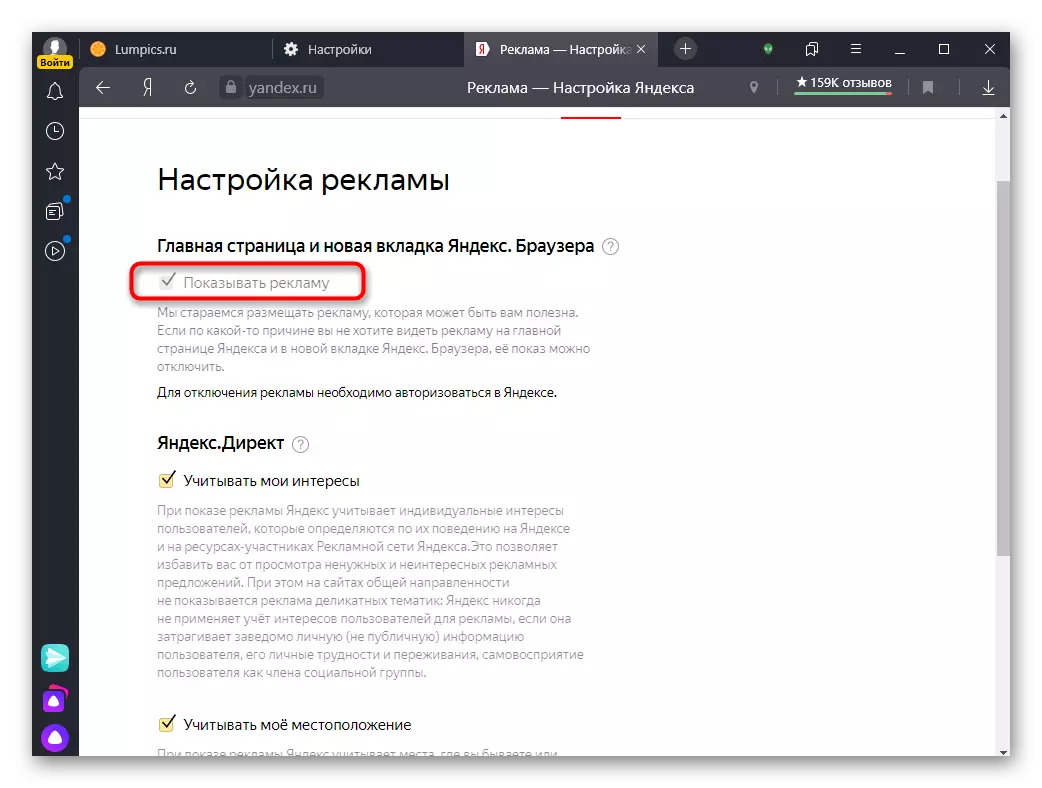
By what wishes to support her demonstration, the banner can not be disabled, but to decide whether the system will take into account interests based on network and location. Both default items are included.
Visual bookmarks
The scoreboard supports up to 20 sites and folders. You can edit any tile in the future, replace or fasten to accidentally do not move it and not delete.
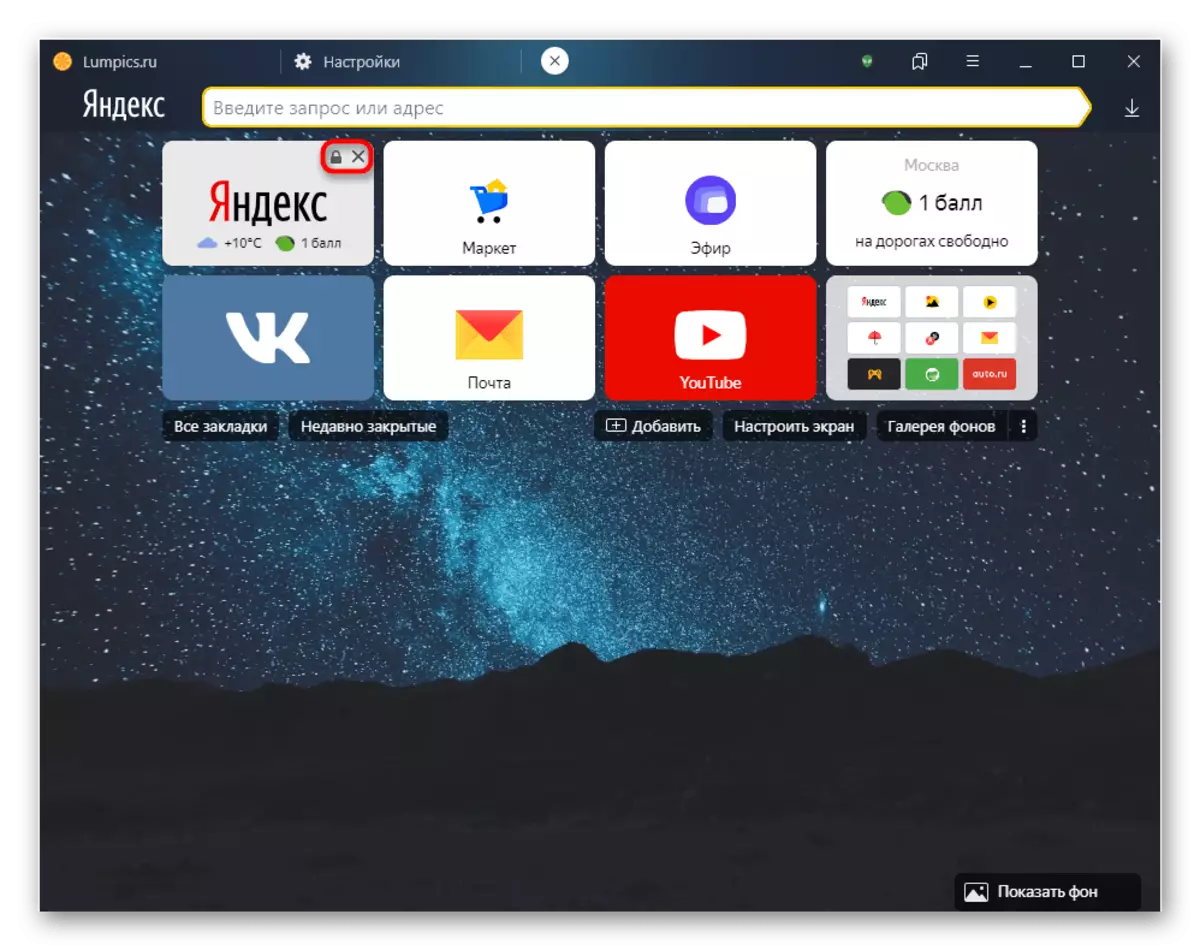
However, this cannot be done without logging in in Yandex Account.

After entering your profile, you can replace some tiles to the desired, move them, as well as create folders - for this it is enough to drag one tile to another. This approach allows you to save any number of web addresses on the scoreboard.
Background
The peculiarity of Yandex.Bauser from the moment of its release - the presence of animation and static backgrounds. The number of backgrounds is constantly increasing, due to which everyone can choose the appropriate option: a looped animation, the usual image on different topics, color fill with one color. In addition, it is allowed to install your own image. Any picture scales automatically according to the size of the web browser window, which allows it to look good in any case. On how to change the background by all of the listed ways, we have already told in one of our articles.
Read more: How to change the background in Yandex.Browser
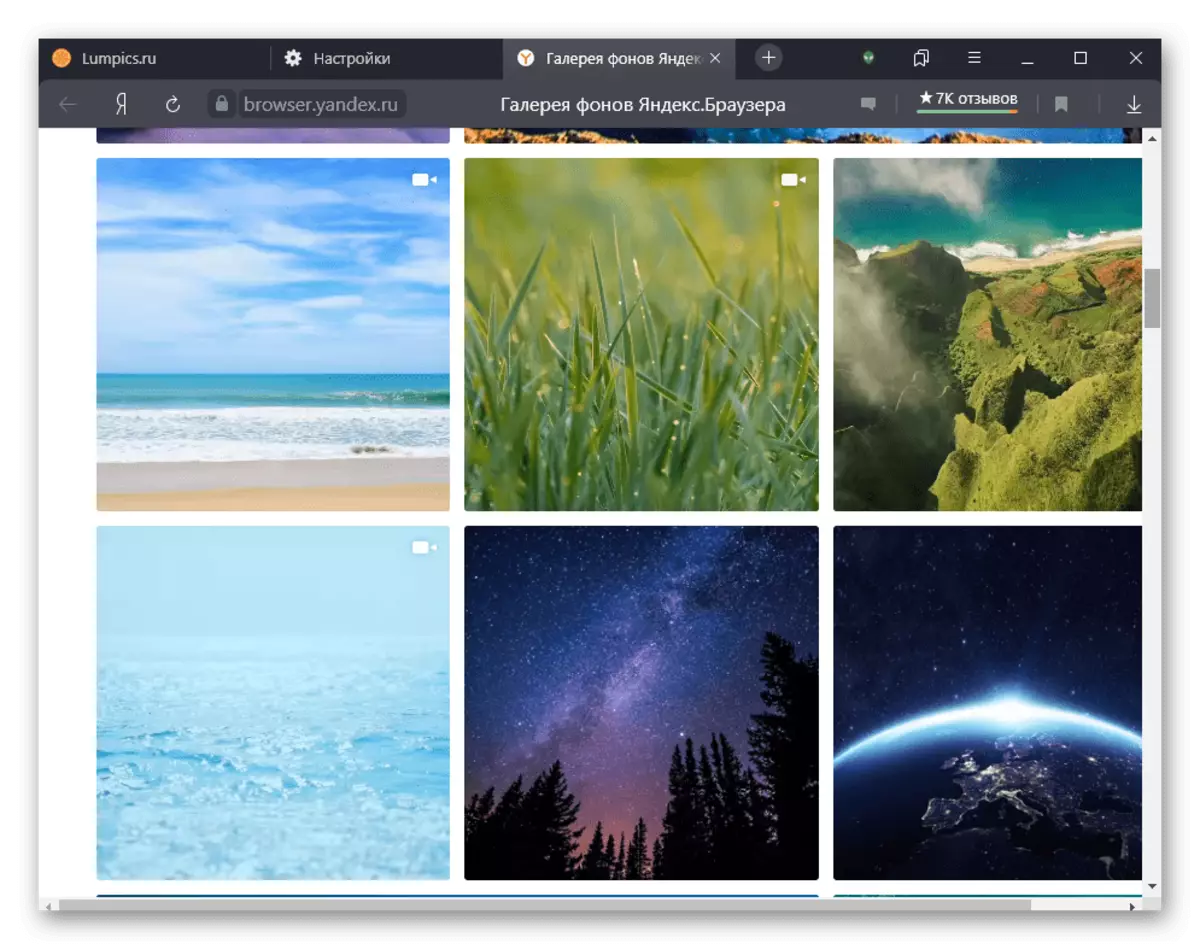
Additionally, we note that if you want to enable an animated image, do not forget about the presence of a high-resolution animation background "settings". This parameter is activated initially, and when disabling, reduces the picture quality, thereby reducing the load on the low-performance computer. In some backgrounds, the quality change is noticeably not very much, especially when the sizes of the window are small (for example, if the user never expands the browser on the entire screen or has a laptop / netbook with a small diagonal of the display).
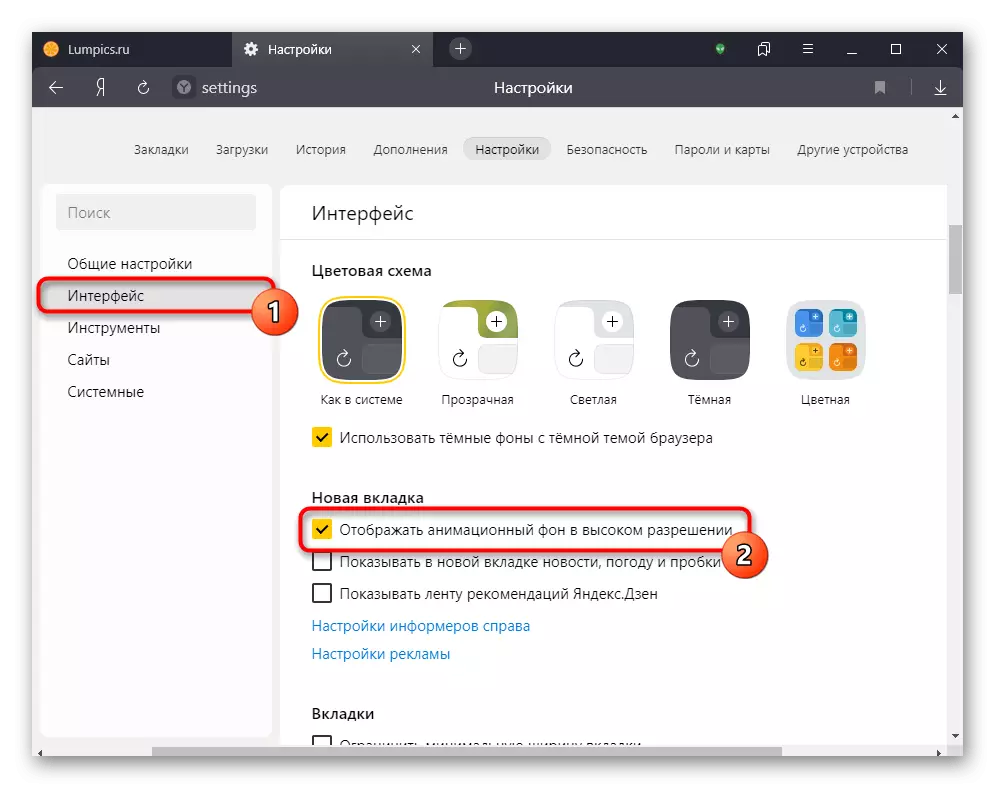
Search string
This parameter does not fully relate to the scoreboard, since many refer to the search engine directly through the address bar or bookmark, however, there are users who prefer to make requests exclusively through a new tab without replacing the current open page. By default, here is naturally a search engine from Yandex.
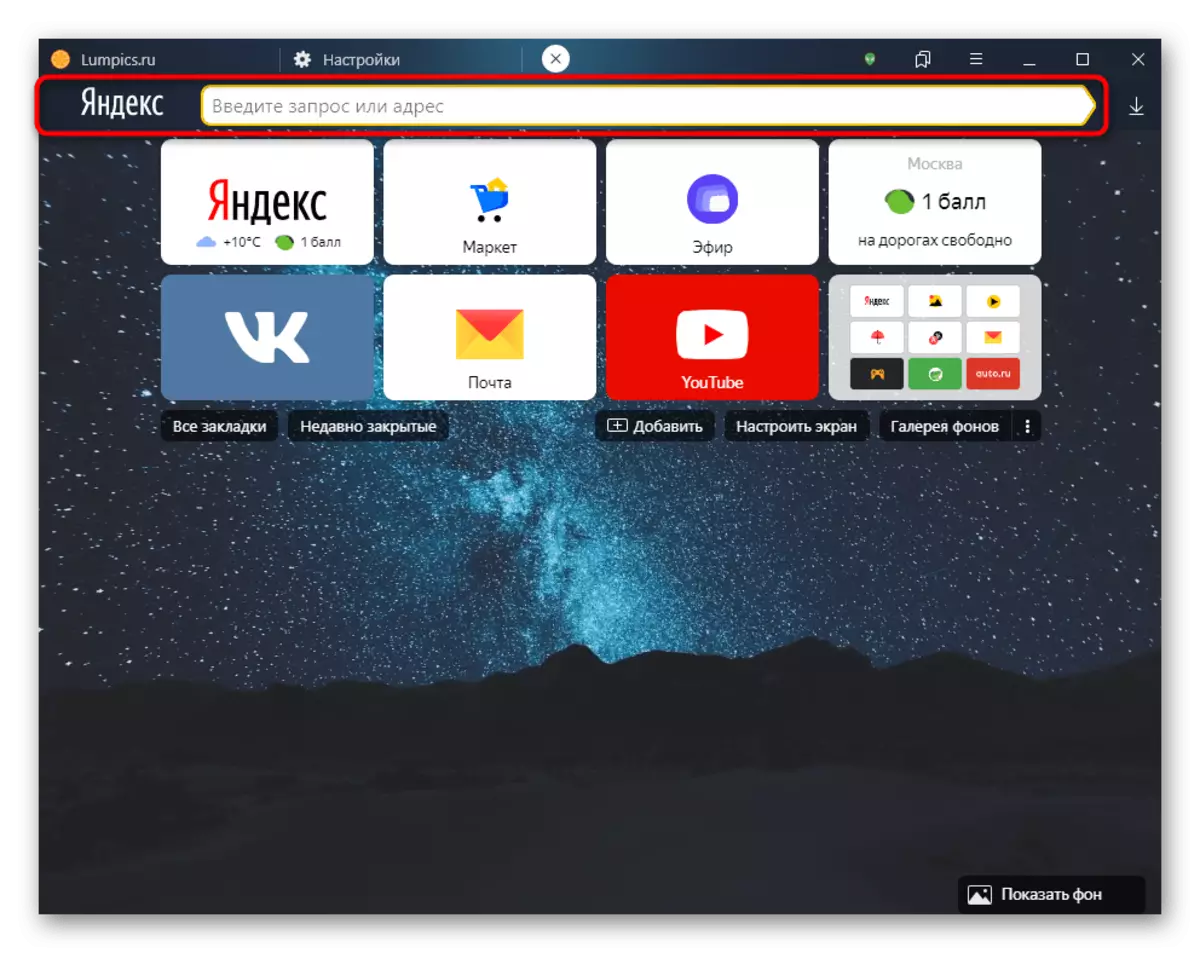
Go to "Settings" and, from the section "General Settings", click on the "Search Engine Settings".
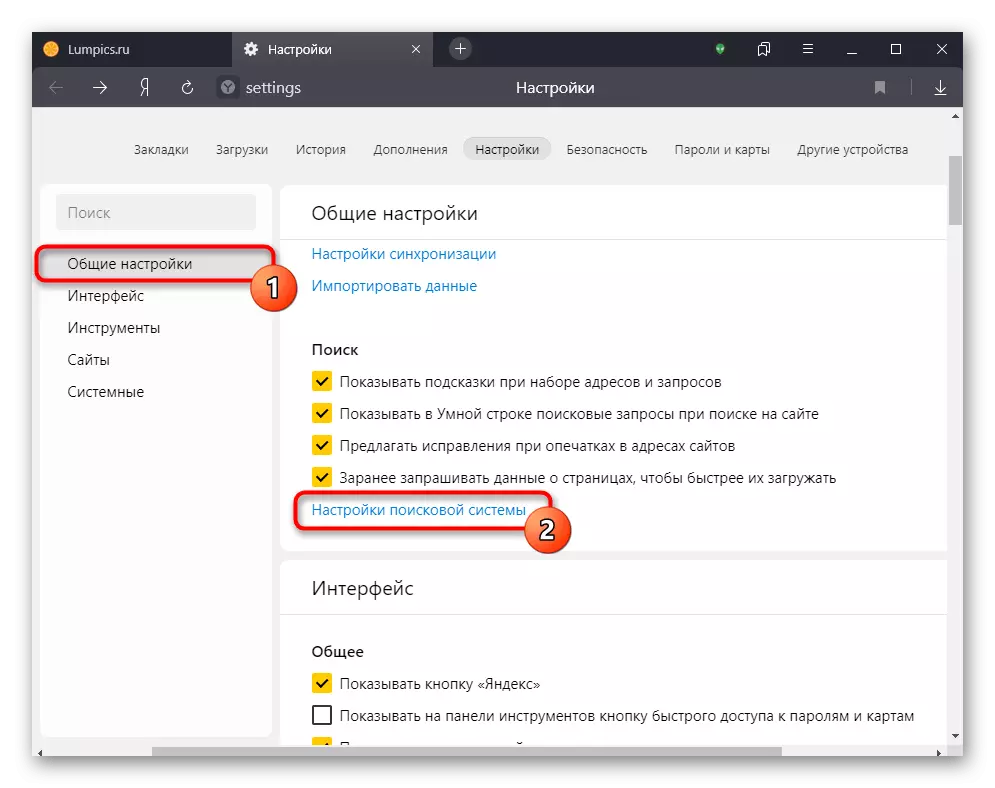
Here you pick up the option from the drop-down or ordinary list. In the second case, you will need to bring to the desired item and click on the "Use By Default" button that appears. Using the "Add" button at the top on the right, you can save the URL address of another search engine and assign it the main one.
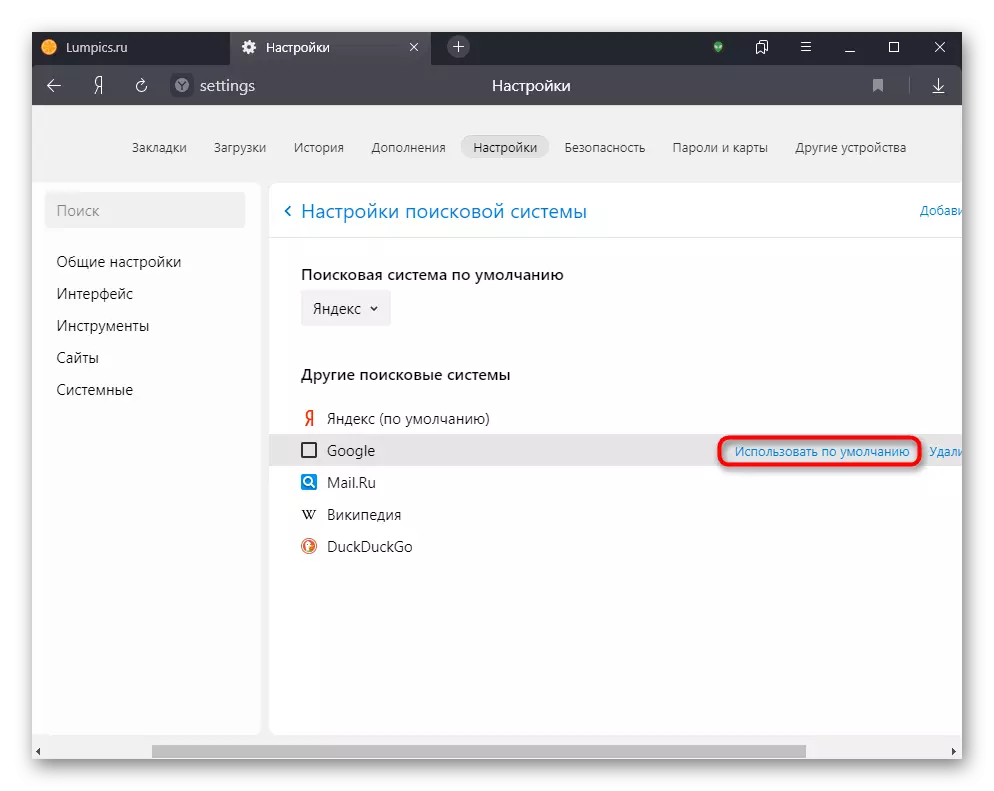
After that, the appearance of the address bar will change slightly.
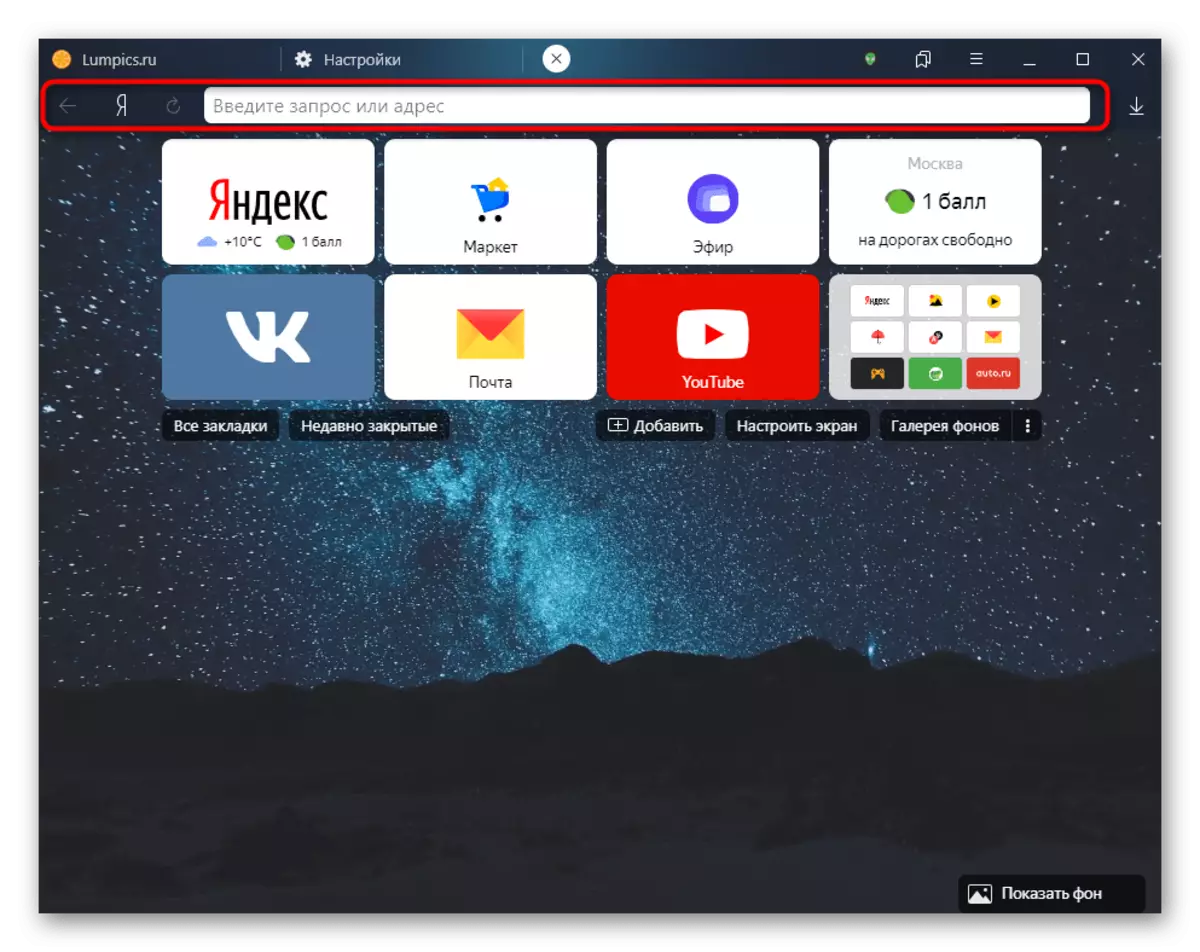
Bookmarks
The bookmarks panel can be turned on so that it is displayed only on the scoreboard, or disable at all. In the "Settings", go to the "Interface" and put it or remove the box in front of the "Show bookmarks panel" item. Including, select the option "in the new tab" to see it only when opening the scoreboard.
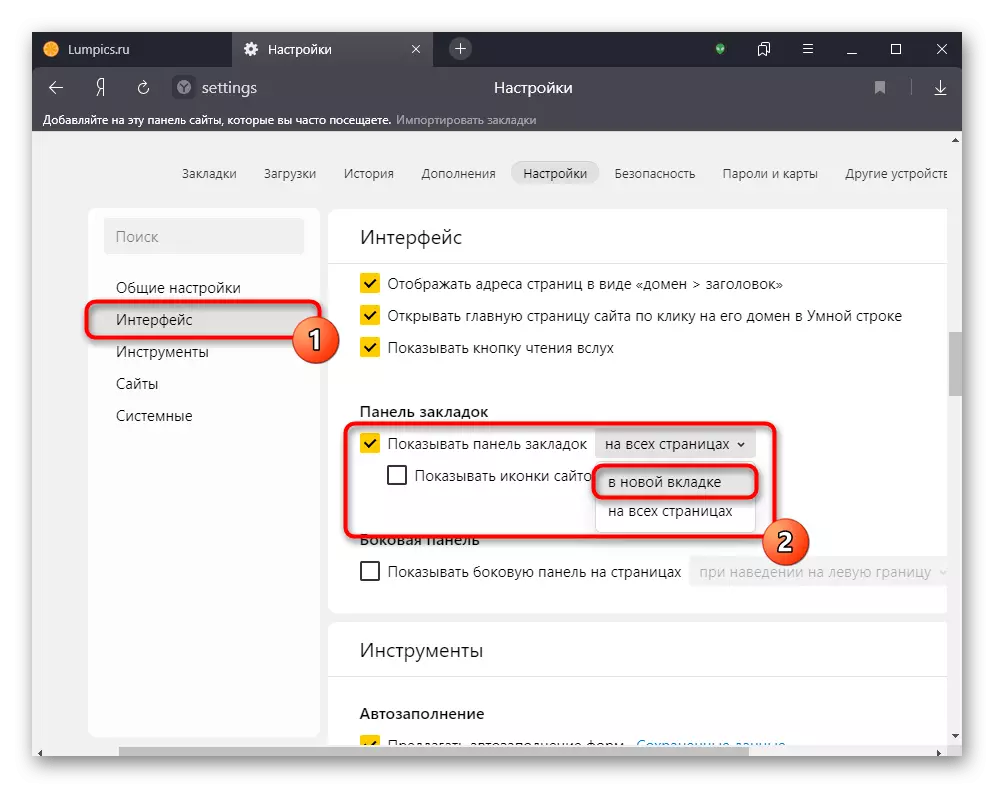
Depending on which option was specified, the panel under the address string will appear or disappear. Please note that you can only add bookmarks to it only by users authorized in your Yandex Account.
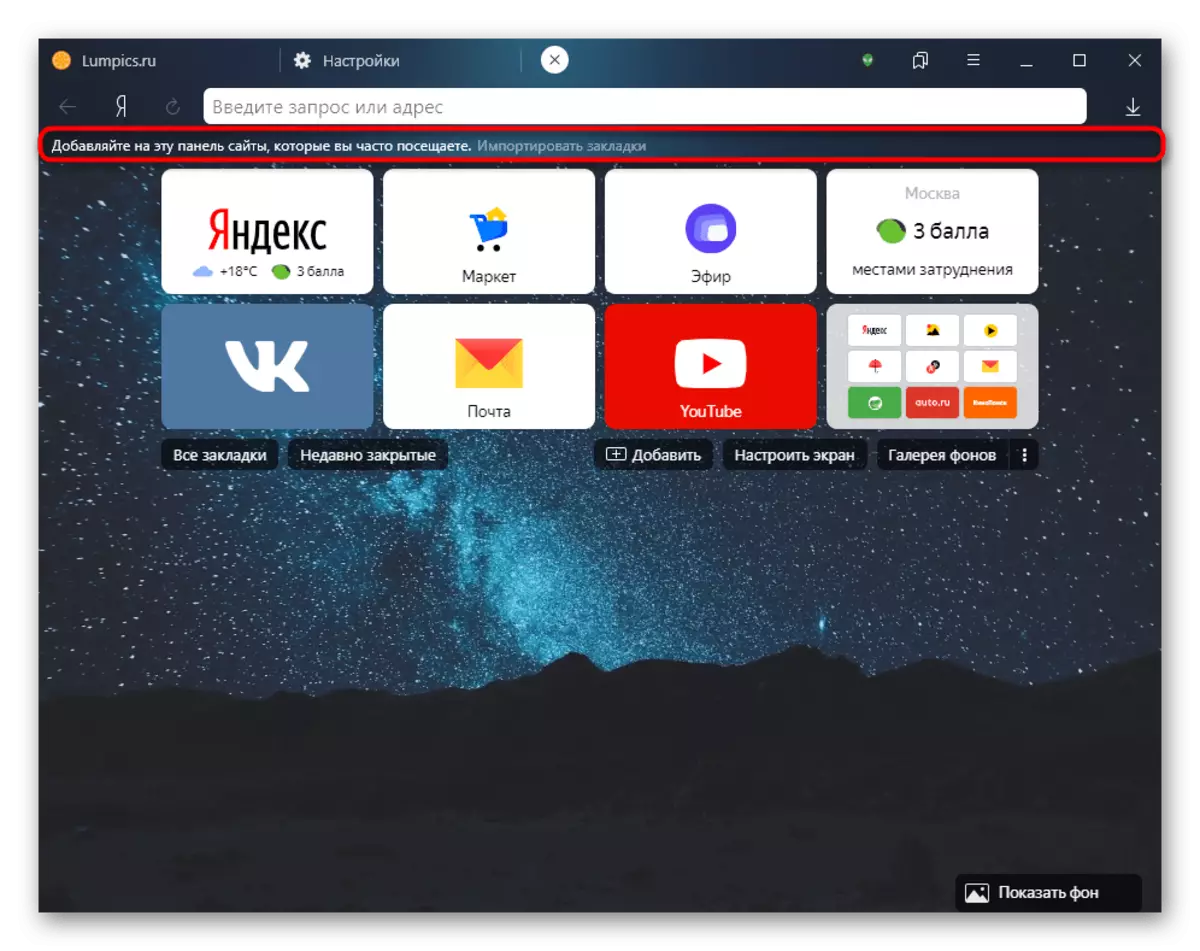
The remaining settings of the type of laying tabs do not refer to the scoreboard personally, therefore they will not be considered. Separately, we mention about the sidebar - to turn it off only on the scoreboard, leaving on pages (or vice versa), it is impossible.
Yandex.Browser for smartphone
Regardless of the operating system used, the appearance of this web browser has not changed and looks like this for a long time.
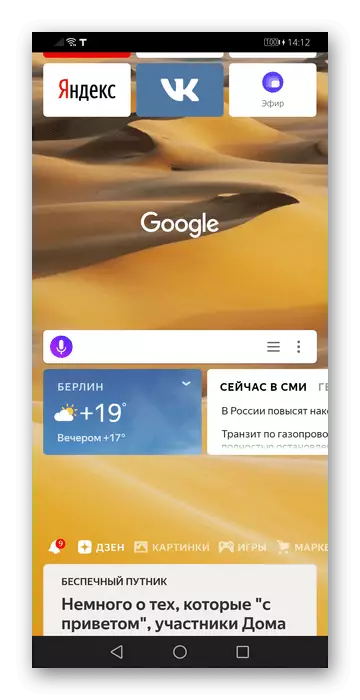
Opportunities for configuring in the mobile version are much less than in a computer, however, some items are still edited.
Yandex.Dzen.
Initially, Yandex.Dzen is already enabled, so everything that can be done here is to turn off the tape and change the video playback parameters. To do this, click on the "Menu" service button and go to "Settings".
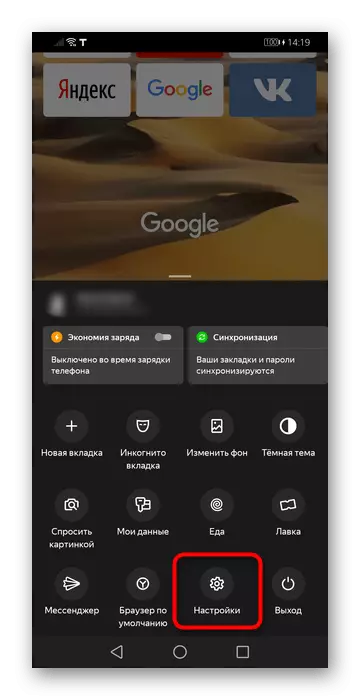
Lay here the "Personal Ribbons" section and click on the "Display Tape Recommendations" switch. If the goal is not to turn off the tape, and you go to the appropriate item and select the appropriate option. 3 ways are available: only on Wi-Fi, mobile Internet + Wi-Fi and disabled.
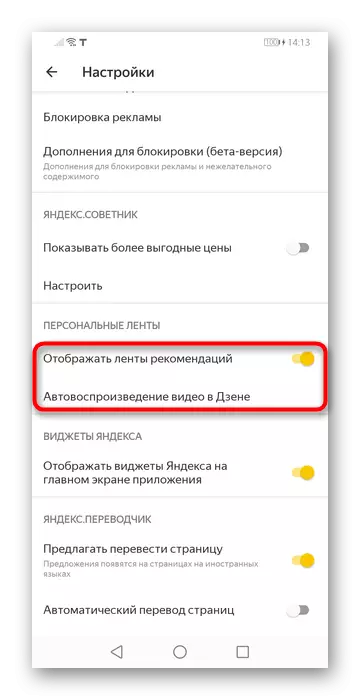
It is worth noting that the string with rapid access to Yandex services when the Zen is disappeared will also disappear.
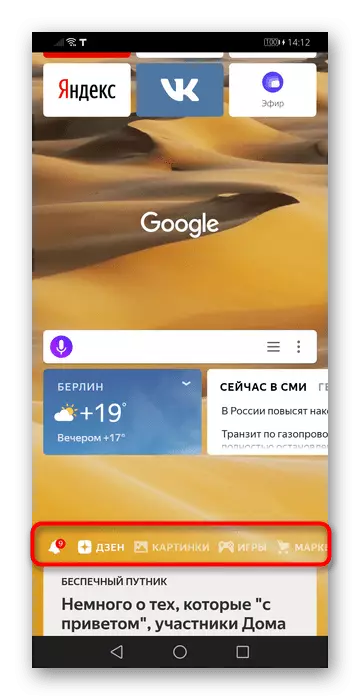
Widgets
Under the search stitch there are 3 widget: weather, news and traffic jams. You can not change them, it is also possible to change the places too - it is allowed only to completely disable them.
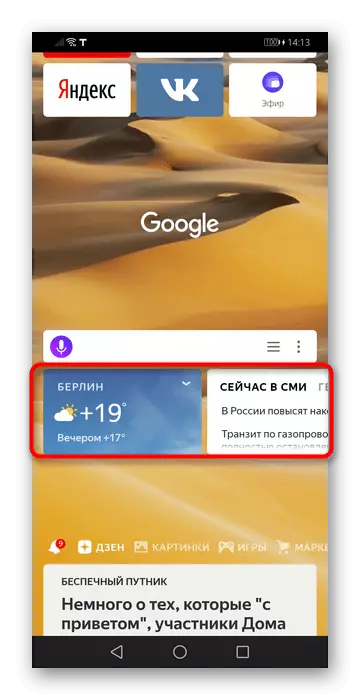
To do this, in the settings, find the "Yandex widgets" section and tap through the only available item.
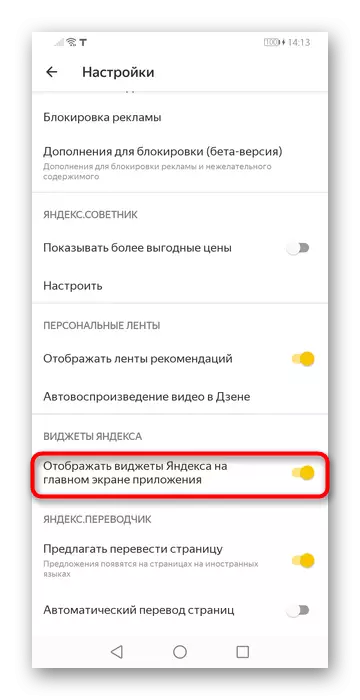
Visual bookmarks
If you swipe up, a list of visual bookmarks will appear. The maximum number of them is 16 pieces, Yandex services and a couple of popular addresses have been added as standard. Holding the finger on the tile for one second, you can customize it: Delete ("Cross") and block from accidental movement or removal ("lock"). As already mentioned, the bookmarks are available for movement, but the folders can not create here, unlike the browser for PC.
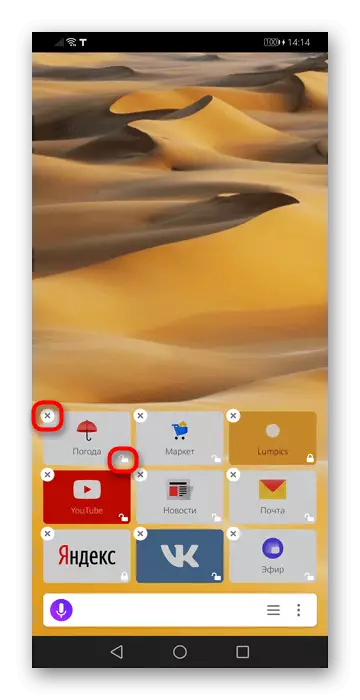
Add a new visual bookmark with a scoreboard will not be possible - it is allowed to do this while on the site itself. To do this, you will need to call the "Menu" and touch the item "Add to the scoreboard".
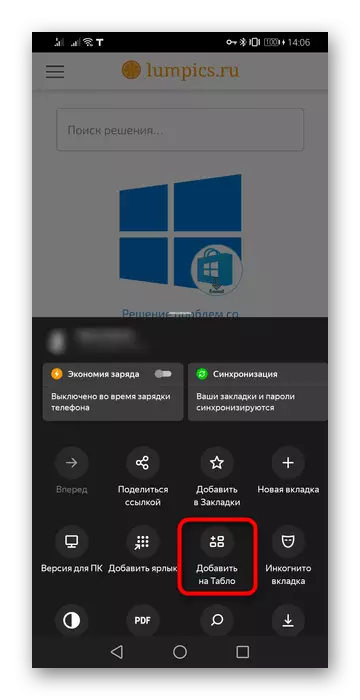
Background
It also supports the setting of the backgrounds, but only static. To go to the gallery, hold your finger in the picture for a second. You can also get there via "Menu"> "Change Background", but only when you are on a new tab.
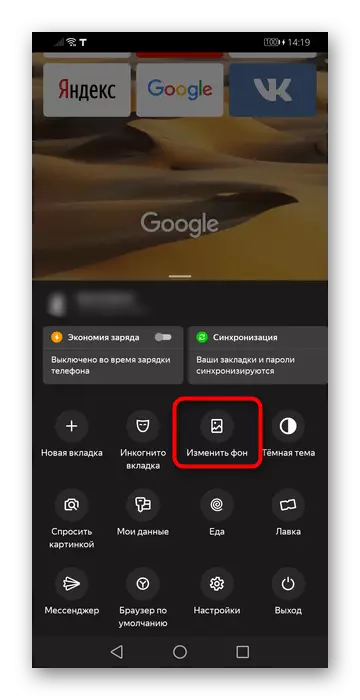
Standardly, they alternate with each new opening of the application (the unfolding of the already running) is not taken into account - this function can be disabled by selecting the image you like or a monophonic background. Additionally supports the installation of a custom background image by booting from the phone. The button for this is in the upper right side of the screen.
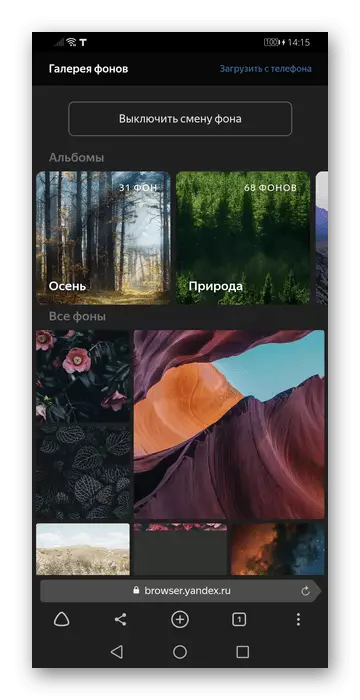
Search string
As in the situation with a web browser for a computer, users who exercise search queries only or mainly through the board can configure the search engine.
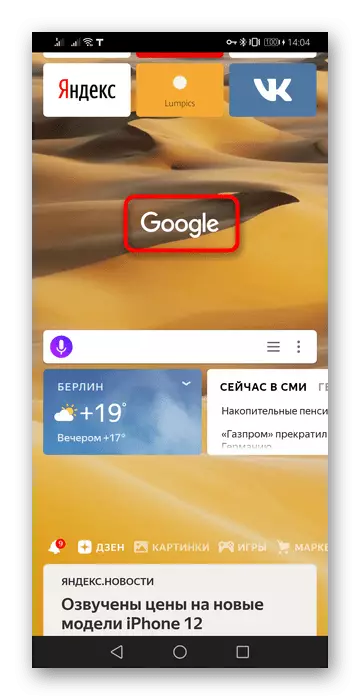
For this, in the "Settings" scroll to the "Search" page and change one or more parameters at your discretion.